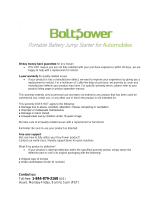Page is loading ...

DCF-650W
11Mbps Wireless LAN Compact Flash Adapter
User’s Manual

Table of Contents
Introduction........................................................................1
Features and Benefits....................................................1
Wireless Solutions .........................................................2
Contents of Package..........................................................3
System Requirements........................................................4
Wireless Basics..................................................................4
Network Topology..........................................................7
Ad-Hoc Wireless Network........................................................................ 7
Infrastructure Wireless Network............................................................. 8
Wireless LAN Settings.......................................................9
Using the Wireless LAN Utility on the DCF-650W..........9
Troubleshooting...............................................................14
Specifications...................................................................15
Contacting Technical Support ........................................18
D-Link Locations Worldwide...........................................19
Limited Warranty..............................................................21
Registration......................................................................25

-1-
Introduction
The D-Link DCF-650W 11Mbps IEEE 802.11b Wireless LAN Compact Flash
Adapter is a standard Type II CF interface adapter integrated with wireless LAN
technology. It provides you the easiest and fastest way to access your wireless and
wired network. The Wireless Compact Flash Adapter, which utilizes the latest
advancement of the PC industry – Compact Flash technology, allows you to install
and use the card reader easier than ever before. 11Mbps data rate gives equivalent
Ethernet speed to access a corporate network or the Internet in a wireless
environment. When installed, the 11Mbps Wireless LAN Compact Flash Adapter is
able to communicate with any 802.11 and 802.11b compliant products.
Features and Benefits
1. Supports 1, 2, 5.5 and 11 Mbps data rate
2. Working range is up to 800 ft. in an open environment
3. Supports point-to-point and point-to-multipoint access
4. Seamless connectivity to wired Ethernet and PC network LANs augments
existing networks quickly and easily
5. Direct Sequence Spread Spectrum (DSSS) technology provides robust,
interference-resistant, and secure wireless connection
6. Wireless connection without the cost of cabling
7. Supports WinCE 3.0 Handheld/Pocket PC
8. Support high security WEP encryption (64-bit and 128-bit)
9. Supports Plug and Play
10. Easy installation

-2-
Wireless Solutions
11Mbps Wireless LAN products offer a fast, reliable, cost-effective solution for
wireless client access to the network in applications like these:
1. Remote access to corporate network information
E-mail, file transfer and terminal emulation
2. Difficult-to-wire environments
Historical or old buildings, asbestos installations, and open areas where
wiring is difficult to deploy
3. Frequently changing environments
Retailers, manufacturers and those who frequently rearrange the workplace
and change locations
4. Temporary LANs for special projects or peak time
Trade shows, exhibitions and construction sites may require a temporary
network. Retailers, airlines and shipping companies need additional
workstations during peak periods. Auditors may set up workgroups at
customer sites.
5. Access to database for mobile workers
Doctors, nurses, and retailers, may access their databases while maintaining
mobility in the hospital or retail stores.
6. SOHO (Small Office and Home Office) users
SOHO users can have easy and quick installation of a small computer
network.
7. High security connection
The secure wireless network is installed quickly and provides flexibility.

-3-
Contents of Package
DCF-650W 11Mbps High Speed Wireless LAN
Compact Flash Adapter
Package Contents
1
DCF-650W 11 Mbps High Speed Wireless LAN
Compact Flash Adapter
2
Drivers
3
User’s Manual
4
Quick Install Guide

-4-
System Requirements
In order to use the 11Mbps Wireless LAN Compact Flash Adapter, your desktop or
laptop computer (with which you will “sync” your PDA) must be equipped with the
following:
“Microsoft Active Sync” software
Wireless Basics
Your new D-Link Air product is based on industry standards to provide easy to use
and compatible high-
speed wireless connectivity within your home or business.
Strictly adhering to IEEE 802.11b, the D-Link Air family of products will allow you
to access the data you want, when and where you want it. No longer will you be
tethered to a workstation or forced to run new wiring. You will be able to enjoy the
freedom that wireless networking delivers.
Standards Based Technology
Based on IEEE 802.11b, D-Link Air products can perform up to 11 Megabits per
second. This means you will be able to transfer large files quickly or even watch a
Movie in MPEG format over your network without noticeable delays. This
technology works by using multiple frequencies in the 2.4GHz range utilizing Direct
Sequence Spread Spectrum (DSSS) technology. D-Link Air products will
automatically sense the best possible connection speed to ensure the greatest speed
and range possible with the technology.

-5-
Installation Considerations
Designed to go up to 800 feet in an open environment, D-Link Air lets you access
your network from anywhere you want. However, keep in mind, that range is limited
by the number of walls, ceilings, or other objects that the wireless signals must pass
through. Typical ranges vary depending on the types of materials and background
RF noise in your home or business. The key to maximizing range is to follow these
basic principles:
1. Keep the number of walls and ceilings to a minimum - Each wall or ceiling can
rob your D-Link Air Wireless product of 3-90 ft. of range. Position your
Access Points, Residential Gateways, and computers so that the number of
walls or ceilings is minimized.
2. Be aware of the direct line between Access Points, Residential Gateways, and
Computers - A wall that is 1.5 feet thick, at a 45 degree angle, appears to be
almost 3 feet thick. At a 2-degree angle it looks over 42 feet thick! Try to
make sure that the Access Point and Adapters are positioned so that the
signal will travel straight through a wall or ceiling for better reception.
3. Building Materials make a difference - A solid metal door or aluminum studs
may have a negative effect on range. Try to position Access Points,
Residential Gateways, and Computers so that the signal passes through
drywall or open doorways and not other materials.
4. Make sure that the antenna is positioned for best reception by using the
software signal strength tools included with your product.
5. Keep your product away (at least 3-6 feet) from electrical devices that generate
RF noise, like microwaves, Monitors, electric motors, etc.
For the average American home, range should not be a problem. If you experience
low or no signal strength in areas of your home that you wish to access, consider
positioning the Access Point in a location directly between the Residential Gateways

-6-
and/or Computers that will be connected. Additional Access Points can be connected
to provide better coverage in rooms where the signal does not appear as strong as
desired.
Network Configuration
The 11Mbps Wireless LAN products support the same network configuration
options of the legacy Ethernet LANs as defined by IEEE 802 standard committee.
The 11Mbps Wireless LAN products can be configured as:
§ Ad-Hoc for departmental or SOHO LANs
§ Infrastructure for enterprise LANs
§ LAN-Interconnection for point-to-point link as a campus backbone

-7-
Network Topology
Ad-Hoc Wireless Network
An Ad-Hoc wireless LAN is a group of computers, each equipped with one wireless
adapter, connected as an independent wireless LAN. Computers in a specific
Ad-Hoc wireless LAN must be configured at the same radio channel.
Ad-Hoc wireless LAN is applicable at a departmental scale for a branch or SOHO
operation.

-8-
Infrastructure Wireless Network
The 11Mbps Wireless LAN devices provide access to a wired LAN for wireless
workstations. An integrated wireless and wired LAN is called an Infrastructure
configuration. A group of wireless LAN PC users and an Access Point construct a
Basic Service Set (BSS). Each wireless-equipped PC in this BSS can talk to any
computer in the wired LAN infrastructure via the Access Point.
Infrastructure configuration will extend the accessibility of a wireless station to the
wired LAN. Multiple Access Points will allow roaming and it will increase the
transmission range. The Access Point
is also able to forward data within its BSS.
The effective transmission range in an infrastructure LAN is doubled.

-9-
Wireless LAN Settings
Using the Wireless LAN Utility on the DCF-650W
Note: The DCF-650W Wireless Compact Flash Adapter is a “ready-to-use” device. Its
default settings are compatible with a typical Infrastructure Wireless LAN.
If you choose to adjust the settings, please see the following instructions:
On your PDA, go to Start > Settings> “System” tab
Click on “DCF-650W CF Card”

-10-
The “INFO” tab
The “INFO” tab displays the Wireless Compact Flash Adapter’s current status and
includes information on the following items:
Adapter - Displays the name of the Wireless Compact Flash Adapter
Firmware – Displays the firmware version that is equipped with your hardware
Domain – The regulated operating frequency per country
Channel – Displays the current channel that the Wireless Compact Flash is using
MAC Address – The hardware identification number that distinguishes the unit
from others
BSSID - Shows the MAC address of the Access Point that is associated with the
Wireless LAN Compact Flash Adapter
ESSID – Displays the Access Point that is associated with the Wireless LAN
Compact Flash Adapter
Link Quality – Monitors the quality of the data transmission between the Wireless
Compact Flash adapter and the Access point
Signal Level – This bar graph displays signal strength as reported by the radio,
averaged over all frames that are received from the Access Point

-11-
The “CONFIGURE” tab
At the “CONFIGURE” tab you can view current settings for:
ESSID – The ESSID is a unique ID given to the Access Point. Wireless clients
using the same Access Point, must have the same ESSID as the Access Point.
Note: Specifying an ESSID will prevent you from inadvertently connecting to a
different wireless network.
Network Type – Use “Infrastructure” mode if you will be using an Access Point in
your network. Use “ad-hoc”, if you will not be using an Access Point. Ad-hoc
requires the same channel and the same ESSID for all computers on the
network. 802.11 Ad-hoc acquires the same channel and ESSID among all
wireless stations.
PS Mode – The “Power Save” mode is used to save battery life while the Wireless
Compact Flash Adapter goes into sleep mode.
Note: In “Power Save” mode, the Access Points used must support “Power Saving”
for communication to be established.
Tx Rate – The default transfer rate of “Fully Auto” or “Auto rate” is the most
efficient choice since it will allow the DCF-650W to adjust to the most
optimal transfer rate available. However, options are provided for setting a
fixed transfer rate.
You may make modifications to these settings if needed.
Click Modify after you make the changes.

-12-
The “LINK” tab
The “LINK” tab is similar to the Ping Command. It allows you to monitor
transmission quality between two stations. Enter the IP address of another station,
set the timeout and packet size to see if the communication was sent successfully.

-13-
The “WEP” tab
If an additional measure of security is desired on the wireless network, WEP (Wired
Equivalent Privacy) encryption can be enabled. Please select “Enable” in the above
screen, if you wish to activate encryption.
To activate WEP encryption, you will also need to select the “Key Length.” You
may select either “64 Bits” or “128 Bits.” Please choose the “Key Length” that is
the same as your Access Point.
Input 4 different “Key Settings” in the fields provided. For 64 Bits
WEP encryption,
you may enter 5 characters in the range of “a-z”, “A-Z” and “0-9” (for example:
MyKey); or a 10 digit hexadecimal value in the range “A-F”, “a-f”, and “0-9.”(For
example: 11AA22BB33). For 128 Bits WEP encryption, you will enter 13
characters in the range of “a-z”, “A-Z” and “0-9” (for example: MyKey12345678);
or 26 digit hexadecimal number for 128-bit encryption. If the number is entered
incorrectly the function will not work.
After entering the WEP keys, choose the WEP key you wish to use and click
“Apply” for the configuration to take effect.

-14-
Troubleshooting
Tips to Configure Your PDA for accessing the Internet
To Configure the following: Go to:
The Access Point’s ESSID Settings>System>Wireless LAN
Setting>Configuration
WEP keys (if required) Settings>System>Wireless LAN Settings>WEP
DHCP/Fixed IP (under IE
browser)
Setting>Connections>Network (select the Wireless
LAN CF Card. Set the IP Address and Name
Servers accordingly.)
IP Addresses for device, Proxy
server (under IE browser)
Tools>Options>Connections (enter desired Proxy’s
IP address and port#.)
If DNS, WINS is needed (most
IP addresses are automatically
assigned.)
(Under IE browser) Tools>Internet
Options>Connections (enter desired Proxy address
and port #.)
After you shut down your PDA, when you “power on” the PDA again, it will open
to the last application in use when it was “shut down.” If you are unable to navigate
out of the “utility” program, you may use the PDA’s reset button to terminate the
program. You can activate it again when needed.
If your wireless connection to the Access Point gets disconnected for any reason,
you can reset and force a connection request by going to the utility program,
selecting "Configure," checking parameters, then selecting "Modify" to force a
re-scan.
If your device roams to a new Access Point which is in a different subnet, you
may need to do one or both of the following: (1) Unplug and re-insert the Wireless
LAN Compact Flash Adapter, or (2) Hard reset your device to force a "release and
renew" of a re-assignment of the IP address in a DHCP Access Point environment.

-15-
Specifications
Standards
• IEEE 802.11b
Host interface
• Compact Flash V1.4, CF+ I/O interface, Type II
Protocols
• TCP/IP
Data Security
• 64/128-bit WEP (Wired Equivalent Privacy) Encryption
Data Rate & Modulation
• 11Mbps: CCK
• 5.5Mbps: CCK
• 2Mbps: DQPSK
• 1Mpbs: DBSK
• Auto Fall-Back
Range Coverage (Open Environment)
• 460 feet @ 11Mbps
• 656 feet @ 5.5Mbps
• 885 feet @ 2Mbps
• 1311 feet @ 1Mbps
Supported OS
• Windows CE version 3.0
Diagnostic LED
• Power, Link
Power Consumption
• TX power consumption: <380mA
• RX power consumption: <280mA
• Sleep Mode power consumption: 17mA

-16-
Output Power
• 14 dBm (Max. 18dBm)
Voltage
• 3.3 VDC+-10%
Network Architecture Types
• Supports Ad-Hoc and Infrastructure
• Roaming (standard IEEE 802.11 compliant)
Operating Channels
• 11 United States (FCC)
• 11 Canada (DOC)
Antenna
• PIFA (Patched Inverse “F” Antenna) Type Antenna
Sensitivity @ PER<0.08
• 11Mbps < -80dBm
• 5.5Mbps < -83dBm
• 2 Mbps < -86dBm
• 1 Mbps < -88dBm
Frequency Range
• 2.412-2.462 GHz, Direct Sequence Spread Spectrum (DSSS)
Temperature
• Operating Temperature 0 ~ 55°C
• Storage Temperature -20 ~ 80 °C
Humidity
• 5~90% Non-condensing
Physical Dimensions
• L = 3.25 inches
• W= 2.31 inches
• H= 0.44 inches
• Weight = 0.06 lbs.

-17-
Compatibility
Pocket PC
Compaq iPAQ (CPU: Strong ARM)
Casio E115 and E125 (MIPS R4000)
Handheld PC
Sharp Telios (MIPS R3000)
HP Jornada 720 (Strong ARM)
Intel Pentium/X86 CPU
Warranty
• One Year Limited Warranty
*Check http://www.dlink.com for newest releases of drivers.

-18-
Contacting Technical Support
D-Link provides free technical support for customers within the United States.
U.S. customers can contact D-Link technical support through our web site, by e-
mail,
or by phone.
United States technical support is available Monday through Friday from 6:00 a.m.
to 6:00 p.m. (PST.)
Web: http://www.dlink.com/tech/
E-mail: [email protected]
Phone: 949-788-0805 (option #4)
If you are a customer residing outside of the United States, please refer to the list of
D-Link locations that is included in this manual.
Thank you for purchasing this product. We like to receive feedback from our
customers concerning our products. Please take a m
oment to visit our web site.
You can register your purchase online, learn more about the newest networking
products, and let us know the things your new network has empowered you to do.
/