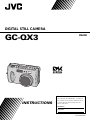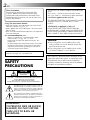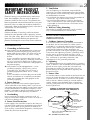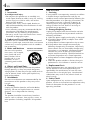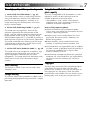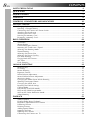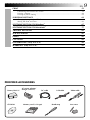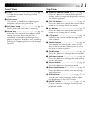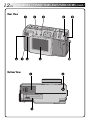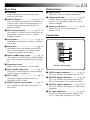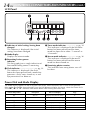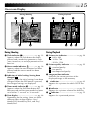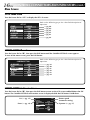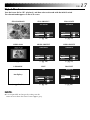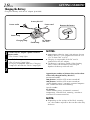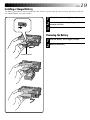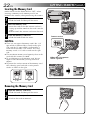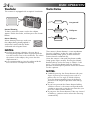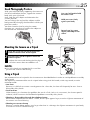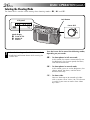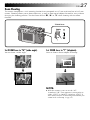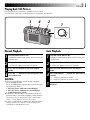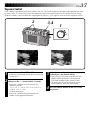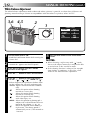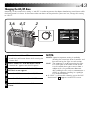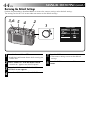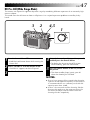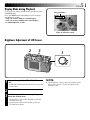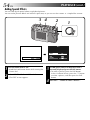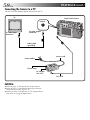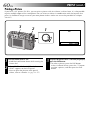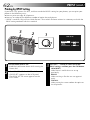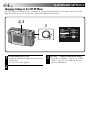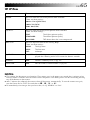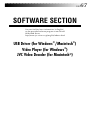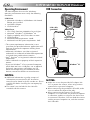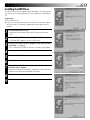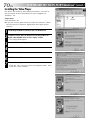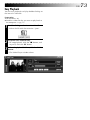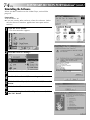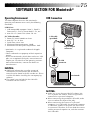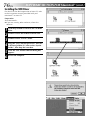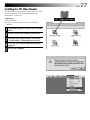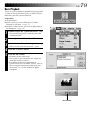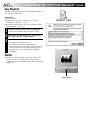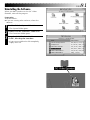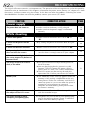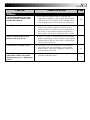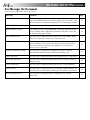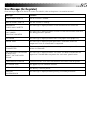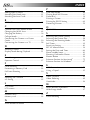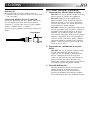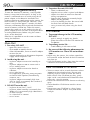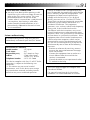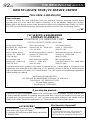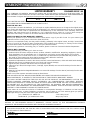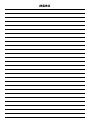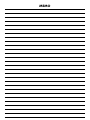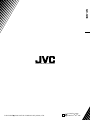GC-QX3
DIGITAL STILL CAMERA
LYT0543-001C
INSTRUCTIONS
ENGLISH
STILL CAMERA
For Customer Use:
Enter below the Model No. and Serial
No. which is located on the bottom of
cabinet. Retain this information for
future reference.
Model No.
Serial No.

2 EN
Dear Customer,
Thank you for purchasing the Digital Still
Camera. Before use, please read the safety
information and precautions contained in the
following pages to ensure safe use of your new
Digital Still Camera.
Using This Instruction Manual
• All major sections and subsections are listed in the
Table Of Contents (Z pg. 8, 9).
• Notes appear after most subsections. Be sure to read
these as well.
• Basic and advanced features/operation are separated
for easier reference.
It is recommended that you . . .
..... refer to “CONTROLS, CONNECTORS AND
INDICATORS” (Z pg. 10 – 17) and
familiarize yourself with button locations, etc.
before use.
..... read thoroughly the Safety Precautions and Safety
Instructions that follow. They contain extremely
important information regarding the safe use of
your new Digital Still Camera.
SAFETY
PRECAUTIONS
The AA-V37 AC Power Adapter should be used
with:
AC 120 V`, 60 Hz in the USA and Canada,
AC 110 – 240 V`, 50/60 Hz in other countries.
CAUTION (applies to the AA-V37)
TO PREVENT ELECTRIC SHOCK MATCH WIDE
BLADE OF PLUG TO WIDE SLOT, FULLY
INSERT.
ATTENTION (s’applique à l’AA-V37)
POUR ÉVITER LES CHOCS ÉLECTRIQUES,
INTRODUIRE LA LAME LA PLUS LARGE DE LA
FICHE DANS LA BORNE CORRESPONDANTE
DE LA PRISE ET POUSSER JUSQU’AU FOND.
CAUTION
RISK OF ELECTRIC SHOCK
DO NOT OPEN
CAUTION: TO REDUCE THE RISK OF ELECTRIC SHOCK.
DO NOT REMOVE COVER (OR BACK).
NO USER-SERVICEABLE PARTS INSIDE.
REFER SERVICING TO QUALIFIED SERVICE PERSONNEL.
The lightning flash with arrowhead symbol, within an
equilateral triangle, is intended to alert the user to the
presence of uninsulated "dangerous voltage" within the
product's enclosure that may be of sufficient magnitude
to constitute a risk of electric shock to persons.
The exclamation point within an equilateral triangle is
intended to alert the user to the presence of important
operating and maintenance (servicing) instructions in
the literature accompanying the appliance.
WARNING:
TO PREVENT FIRE OR SHOCK
HAZARD, DO NOT EXPOSE
THIS UNIT TO RAIN OR
MOISTURE.
NOTES:
●
The rating plate (serial number plate) and
safety caution are on the bottom and/or the
back of the main unit.
●
The rating plate (serial number plate) of the
AC Power Adapter is on its bottom.
You are recommended to carefully read the
cautions on pages 89 – 91 before use.
This camera is designed to be used with NTSC-
type color television signals. It cannot be used
for playback with a television of a different
standard. However, shooting and LCD monitor
playback are possible anywhere.

EN 3
5. Ventilation
Slots and openings in the cabinet are provided for
ventilation. To ensure reliable operation of the product
and to protect it from overheating, these openings must
not be blocked or covered.
•Do not block the openings by placing the product on
a bed, sofa, rug or other similar surface.
•Do not place the product in a built-in installation
such as a bookcase or rack unless proper ventilation
is provided or the manufacturer’s instructions have
been adhered to.
6. Wall or Ceiling Mounting
The product should be mounted to a wall or ceiling
only as recommended by the manufacturer.
ANTENNA INSTALLATION
INSTRUCTIONS
1. Outdoor Antenna Grounding
If an outside antenna or cable system is connected to
the product, be sure the antenna or cable system is
grounded so as to provide some protection against
voltage surges and built-up static charges. Article 810
of the National Electrical Code, ANSI/NFPA 70,
provides information with regard to proper grounding
of the mast and supporting structure, grounding of the
lead-in wire to an antenna discharge unit, size of
grounding conductors, location of antenna discharge
unit, connection to grounding electrodes, and
requirements for the grounding electrode.
2. Lightning
For added protection for this product during a lightning
storm, or when it is left unattended and unused for long
periods of time, unplug it from the wall outlet and
disconnect the antenna or cable system. This will
prevent damage to the product due to lightning and
power-line surges.
3. Power Lines
An outside antenna system should not be located in the
vicinity of overhead power lines or other electric light
or power circuits, or where it can fall into such power
lines or circuits. When installing an outside antenna
system, extreme care should be taken to keep from
touching such power lines or circuits as contact with
them might be fatal.
ANTENNA
LEAD IN WIRE
ANTENNA
DISCHARGE UNIT
(NEC SECTION
810-20)
GROUNDING CONDUCTORS
(NEC SECTION 810-21)
GROUND CLAMPS
POWER SERVICE GROUNDING ELECTRODE SYSTEM
(NEC ART 250. PART H)
NEC – NATIONAL ELECTRICAL CODE
ELECTRIC SERVICE
EQUIPMENT
EXAMPLE OF ANTENNA GROUNDING AS PER
NATIONAL ELECTRICAL CODE, ANSI/NFPA 70
GROUND CLAMP
IMPORTANT PRODUCT
SAFETY INSTRUCTIONS
Electrical energy can perform many useful func-
tions. But improper use can result in potential
electrical shock or fire hazards. This product has
been engineered and manufactured to assure your
personal safety. In order not to defeat the built-in
safeguards, observe the following basic rules for its
installation, use and servicing.
ATTENTION:
Follow and obey all warnings and instructions
marked on your product and its operating instruc-
tions. For your safety, please read all the safety and
operating instructions before you operate this
product and keep this manual for future reference.
INSTALLATION
1. Grounding or Polarization
(A) Your product may be equipped with a polarized
alternating-current line plug (a plug having one
blade wider than the other). This plug will fit into
the power outlet only one way. This is a safety
feature.
If you are unable to insert the plug fully into the
outlet, try reversing the plug. If the plug should still
fail to fit, contact your electrician to replace your
obsolete outlet. Do not defeat the safety purpose of
the polarized plug.
(B) Your product may be equipped with a 3-wire
grounding-type plug, a plug having a third
(grounding) pin. This plug will only fit into a
grounding-type power outlet. This is a safety
feature.
If you are unable to insert the plug into the outlet,
contact your electrician to replace your obsolete
outlet. Do not defeat the safety purpose of the
grounding-type plug.
2. Power Sources
Operate your product only from the type of power
source indicated on the marking label. If you are not
sure of the type of power supply to your home, consult
your product dealer or local power company. If your
product is intended to operate from battery power, or
other sources, refer to the operating instructions.
3. Overloading
Do not overload wall outlets, extension cords, or
integral convenience receptacles as this can result in a
risk of fire or electric shock.
4. Power Cord Protection
Power supply cords should be routed so that they are
not likely to be walked on or pinched by items placed
upon or against them, paying particular attention to
cords at plugs, convenience receptacles, and the point
where they exit from the product.

4 EN
USE
1. Accessories
To avoid personal injury:
•Do not place this product on an unstable cart,
stand, tripod, bracket or table. It may fall, causing
serious injury to a child or adult, and serious
damage to the product.
•Use only with a cart, stand, tripod, bracket, or
table recommended by the manufacturer or sold
with the product.
•Use a mounting accessory recommended by the
manufacturer and follow the manufacturer’s
instructions for any mounting of the product.
•Do not try to roll a cart with small casters across
thresholds or deep-pile carpets.
2. Product and Cart Combination
A product and cart combination should be moved
with care. Quick stops, excessive force, and uneven
surfaces may cause the product and cart combina-
tion to overturn.
3. Water and Moisture
Do not use this product
near water—for example,
near a bath tub, wash
bowl, kitchen sink or
laundry tub, in a wet
basement, or near a
swimming pool and the
like.
4. Object and Liquid Entry
Never push objects of any kind into this product
through openings as they may touch dangerous
voltage points or short-out parts that could result in
a fire or electric shock. Never spill liquid of any
kind on the product.
5. Attachments
Do not use attachments not recommended by the
manufacturer of this product as they may cause
hazards.
6. Cleaning
Unplug this product from the wall outlet before
cleaning. Do not use liquid cleaners or aerosol
cleaners. Use a damp cloth for cleaning.
7. Heat
The product should be situated away from heat
sources such as radiators, heat registers, stoves, or
other products (including amplifiers) that produce
heat.
SERVICING
1. Servicing
If your product is not operating correctly or exhibits
a marked change in performance and you are
unable to restore normal operation by following the
detailed procedure in its operating instructions, do
not attempt to service it yourself as opening or
removing covers may expose you to dangerous
voltage or other hazards. Refer all servicing to
qualified service personnel.
2. Damage Requiring Service
Unplug this product from the wall outlet and refer
servicing to qualified service personnel under the
following conditions:
a. When the power supply cord or plug is damaged.
b. If liquid has been spilled, or objects have fallen
into the product.
c. If the product has been exposed to rain or water.
d. If the product does not operate normally by
following the operating instructions. Adjust only
those controls that are covered by the operating
instructions as an improper adjustment of other
controls may result in damage and will often
require extensive work by a qualified technician
to restore the product to its normal operation.
e. If the product has been dropped or damaged in
any way.
f. When the product exhibits a distinct change in
performance—this indicates a need for service.
3. Replacement Parts
When replacement parts are required, be sure the
service technician has used replacement parts
specified by the manufacturer or have the same
characteristics as the original part. Unauthorized
substitutions may result in fire, electric shock or
other hazards.
4. Safety Check
Upon completion of any service or repairs to this
product, ask the service technician to perform safety
checks to determine that the product is in safe
operating condition.
PORTABLE CART WARNING
(Symbol provided by RETAC)

EN 5
QUICK START
Power outlet
Connect the Camera to a Power
Outlet. (Z pg. 20)
1
Open the connector cover on the rear of the
camera.
2
Connect the DC cord to the DC input
connector.
3
Connect the DC cord to the DC input
connector on the AC adapter.
4
Connect the power cord to a power outlet.
•The power lamp lights.
Insert the Memory card. (Z pg. 22)
1
Open the Memory card cover.
•Slide the knob to the open position.
2
Insert the Memory card.
•Insert the card so that the contact surface is
facing up and the notch on the card is on the
right.
3
Close the Memory card cover.
•Slide the knob to the close position.
Power lamp
Power cord
AC adapter
(AA-V37)
DC input connector
Memory card (3.3V type)
Memory card cover
DC cord
Knob

6 EN
QUICK START (cont.)
Shoot a Picture. (Z pg. 30)
1
Turn the Power dial to “A” (full auto mode).
•Hold the Lock button down while turning the
Power dial.
2
Point the lens at the subject, position yourself,
and half-press the Shutter button.
•Look through the finder.
•The focus is attained when the shoot standby
lamp (green) changes from flashing to
steadily on.
3
Press the Shutter button all of the way to take
the picture.
•The picture image is stored in the Memory
card.
Play back a Picture. (Z pg. 31)
1
Turn the Power dial to “B”.
•Hold the Lock button down while turning the
Power dial.
2
Select “STILL PB” with the MODE switch.
3
Press the w e button to select the picture that
you wish to view.
Shutter button
Lock button
Power dial
w e button
MODE switch
Lock button
Power dial
OFF
M
4
SET
V
OFF
M
4
SET
V

EN 7
Three high-quality still image shooting modes
1. 6M Pro-Still (Pixel Shift Mode) (Z pg. 46)
This mode collects twice as much image data by
using two exposures (with the CCD shifted one
pixel for the second exposure), resulting in an
image consisting of 6 million pixels, or twice as
many in normal mode.
2. DR Pro-Still (Wide Range Mode) (Z pg. 47)
This mode uses two exposures, one with the
exposure adjusted for the dark portions of the
image, and one with the exposure adjusted for the
bright portions of the image. By using the image
data from both exposures, it is possible to achieve a
wide dynamic range that was previously impossible.
This mode avoids pictures where part of the image
is blacked out or whited out, which occurs easily
with conventional digital cameras.
3. NR Pro-Still (Noise Reduction Mode) (Z pg. 48)
This mode uses several exposures to collect a large
amount of image information, then extracts the
signal components and eliminates the noise
components. This mode eliminates electronic noise,
which occurs easily with conventional digital
cameras.
Video Shooting
This feature is useful, if you want to send a short
video by e-mail.
Collage shooting
This feature allows you to combine a subject with a
previously photographed background with a simple
operation.
MAJOR FEATURES
Using the SmartMedia™ card* increases
photo capacity
This unit is compatible with SmartMedia™ cards*
(optional), which can be used to increase the
number of pictures that can be taken.
* “SmartMedia™ card” (which is described as
“Memory card” in this instruction manual) is a
trademark of Toshiba Corporation.
Before taking important photos
● When you need to take an important photo,
always take a test photo first and confirm that the
camera is operating normally.
● Memory card is not installed when this unit is
purchased. Be sure to install a Memory card
before taking photos.
● Before shooting, always confirm how much
memory is remaining from the memory card.
● We cannot bear any responsibility for an inability
to shoot, record, or playback material normally in
the event of a problem with a digital video
camera, Memory card, etc.
● Store backups of important photos on a personal
computer, etc. We cannot bear any responsibility
for pictures stored in memory that are lost or
altered.
Copyrights
You may only use material that you photograph or
record with this digital camera for your own
personal use, and not in any way that infringes on
the copyrights of a third party. (Note that some
performances and exhibits have restrictions against
photography, even if only for your personal use.)

8 EN
CONTENTS
SAFETY PRECAUTIONS 2
QUICK START 5
MAJOR FEATURES 7
CONTENTS 8
CONTROLS, CONNECTORS AND INDICATORS 10
GETTING STARTED 18
Charging the Battery ..................................................................................................... 18
Installing a Charged Battery .......................................................................................... 19
Connecting the Camera to a Power Outlet .................................................................... 20
Attaching the Hand strap .............................................................................................. 21
Attaching the Lens Cover .............................................................................................. 21
Inserting the Memory Card ........................................................................................... 22
Formatting a Memory Card ........................................................................................... 23
BASIC OPERATION 24
Viewfinder .................................................................................................................... 24
Shutter Button ............................................................................................................... 24
Good Photography Posture ........................................................................................... 25
Mounting the Camera on a Tripod ................................................................................ 25
Selecting the Shooting Mode ........................................................................................ 26
Zoom Shooting ............................................................................................................. 27
Selecting the Picture Size .............................................................................................. 28
Selecting the Picture Quality......................................................................................... 29
Full Auto Shooting ........................................................................................................ 30
Playing Back Still Pictures ............................................................................................. 31
Self Timer ..................................................................................................................... 32
Flash Shooting .............................................................................................................. 33
MANUAL SHOOTING 34
Manual Focus ............................................................................................................... 34
Iris Setting ..................................................................................................................... 35
Macro Shooting ............................................................................................................ 36
Exposure Control .......................................................................................................... 37
White Balance Adjustment............................................................................................ 38
Manual White Balance Adjustment ............................................................................... 39
Sensitivity Setting .......................................................................................................... 40
Changing the Zoom Power While Shooting .................................................................. 41
Shooting Continuous Photos ......................................................................................... 42
Changing the AE/AF Area .............................................................................................. 43
Restoring the Default Settings ....................................................................................... 44
Collage Mode ............................................................................................................... 45
6M Pro-Still (Pixel Shift Mode) ...................................................................................... 46
DR Pro-Still (Wide Range Mode) ................................................................................... 47
NR Pro-Still (Noise Reduction Mode) ............................................................................ 48
Video Shooting ............................................................................................................. 49
PLAYBACK 50
Video Playback ............................................................................................................. 50
Display Mode during Playback ..................................................................................... 51
Brightness Adjustment of LCD Screen ........................................................................... 51
Protecting Pictures ........................................................................................................ 52
Deleting Pictures .......................................................................................................... 53
Adding Special Effects ................................................................................................... 54
Inputting the Date ......................................................................................................... 56
Inputting the Calendar .................................................................................................. 57
Connecting the Camera to a TV .................................................................................... 58

EN 9
PROVIDED ACCESSORIES
Battery BN-V37
AC power adapter/
charger (AA-V37)
DC cable USB cable Video cable
CD-ROM Memory card (3.3V type) Hand strap Lens cover
PRINT 59
Connecting the Camera to a Printer .............................................................................. 59
Printing a Picture .......................................................................................................... 60
Printing by DPOF Setting .............................................................................................. 62
SUBSIDIARY SETTINGS 64
Changing Settings in the SET UP Menu ......................................................................... 64
Setting the Date and Time ............................................................................................. 66
SOFTWARE SECTION FOR Windows
®
67
SOFTWARE SECTION FOR Macintosh
®
75
TROUBLE SHOOTING 82
SPECIFICATIONS 86
INDEX 88
CAUTIONS 89
FOR SERVICING (Only in U.S.A.) 92
WARRANTY (Only in U.S.A.) 93

10 EN
CONTROLS, CONNECTORS AND INDICATORS
1 2 4 5
6 7 8 9 0 !
3
Front View
Top View
1
4
2 3

EN 11
Front View
1 Flash............................................ Z pg. 33
Use the flash when shooting in dark
conditions.
2 Flash sensor
This sensor is needed for adjusting the
brightness when using the flash.
3 Self timer lamp............................ Z pg. 32
Blinks when the self timer is running.
4 Zoom lens ................................... Z pg. 30
Point the lens towards the subject when
taking a picture. Because the lens is
extremely vulnerable to damage from
physical impacts, handle it very carefully.
Striking or dropping the lens can damage
the lens.
Top View
1 Exposure control button (+/–) ..... Z pg. 37
Press this button to check the brightness
setting and to change the brightness setting
for shooting photos.
2 FOCUS button ............................ Z pg. 34
Press this button to check the current focus
mode or to change the focus mode.
3 Iris button ................................... Z pg. 35
Press this button to check the current iris
mode or to change the iris mode.
4 LCD panel ................................... Z pg. 14
Indicates the current mode through text
and symbols.
5 Shutter button ............................. Z pg. 24
This button has two modes: press it half
way to focus on the subject; press it all of
the way to shoot a photo.
6 Flash button ................................ Z pg. 33
Press this button to change the flash mode.
7 Self timer button .........................Z pg. 32
Press this button to change the time setting
for the self timer.
8 Macro button .............................. Z pg. 36
Press this button to set macro mode.
9 Directional button (r t w e) ..... Z pg. 23
Press this button to make various settings
and selections.
0 ZOOM lever ......................... Z pg. 27, 51
Use this for zoom shooting and to adjust
the brightness of the LCD screen.
! MODE switch........................ Z pg. 31, 36
Use this switch to change shooting and
playback modes.

12 EN
1 2
3
CONTROLS, CONNECTORS AND INDICATORS (cont.)
6
8 97 0
23
1 4
5
Rear View
Bottom View

EN 13
Rear View
1 Viewfinder
Look through here when framing and
focusing your shot.
2 DISPLAY button .................... Z pg. 31, 38
Press this button to turn the LCD screen on
and off, and to select the menu display in
camera mode and the index display in
playback mode.
3 EXE (execute) button ............. Z pg. 23, 50
This button is used to finalize selections on
each menu, and also serves as a video
playback button.
4 Lock button ................................. Z pg. 23
Hold down this button in order to turn the
Power dial.
5 Power dial ................................... Z pg. 23
Hold down the Lock button and turn this
dial to turn the power on and off and to
change the mode of the camera.
6 Shoot standby lamp (green) ........ Z pg. 30
The camera is ready to shoot a photo when
this lamp changes from flashing to steadily
on.
7 Connectors cover
Refer to the “Connectors” on the right.
8 Flash standby lamp (red) ............. Z pg. 33
The flash is ready when this lamp changes
from flashing to steadily on.
9 LCD screen ................................. Z pg. 15
The photo subject/playback picture is
displayed on this screen.
0 Hand strap/lens cover mount...... Z pg. 21
This is used to attach the hand strap or a
lens cover.
Bottom View
1 Battery cover .............................. Z pg. 19
Open this cover to replace the battery.
2 Tripod mount hole ...................... Z pg. 25
Use this hole to mount the camera on a
tripod. Use a tripod that does not have a
rotation stopper.
3 Memory card cover..................... Z pg. 22
Open this cover to install/remove a
Memory card.
Pull the cover to open.
VIDEO
PRINTER
DIGITAL
DC
1
2
3
4
1 VIDEO output connector ............ Z pg. 58
This is to connect to view picture on a TV.
2 PRINTER output connector ......... Z pg. 59
This is to connect an optional printer (GV-
SP2) to the camera via an optional cable.
3 DIGITAL output connector ... Z pg. 68, 76
This is to connect the camera to a personal
computer.
4 DC input connector .................... Z pg. 20
Power from the provided AC adapter (AA-
V37) is input here through a DC cord.
Connectors

14 EN
LCD Panel
1 Indicator of initial settings having been
changed
This indicator is displayed if the initial
settings have been changed.
2 Mode display
Displays the current mode.
3 Remaining battery power
indicator
This bar graph gives a rough indication of
how much battery power is remaining.
4 Flash indicator ............................ Z pg. 33
This indicator is displayed if the flash
button has been pressed and a mode that
generates a flash (auto, forced on, or red-
eye prevention) has been set.
5 Timer mode indicator ................. Z pg. 32
This indicator is displayed if the Self timer
button has been pressed and the timer
mode has been set to either “1 second” or
“8 seconds”.
6 Macro mode indicator ................ Z pg. 36
This indicator is displayed if the macro
button has been pressed and the macro
mode has been turned on.
7 Remaining photos counter
This indicates how many photos can still
be taken.
CONTROLS, CONNECTORS AND INDICATORS (cont.)
1 2
3 4 5 6 7
Power Dial and Mode Display
The mode display appears on the LCD panel and screen, when the Power dial is set to certain position.
Refer to the chart below for each mode. Press the DSP button to display the image, when the Power dial is
set to “A”, “M” or “V”. Hold the Lock button down while turning the Power dial.
Power dial position LCD panel On-screen display Page
SET SET UP Displays the SET UP menu 16
B STILL PB Displays the playback image 31
OFF — — —
A CAM AUTO Displays the image 30
M MANUAL Displays the image 34
V VIDEO Displays the image 49

EN 15
On-screen Display
During Shooting During Playback
During Shooting
1 Flash indicator ....................... Z pg. 33
Appears when the flash button has been
pressed and a mode that generates a flash
(auto, forced on, or red-eye prevention) has
been set.
2 Macro mode indicator
............ Z pg. 36
Appears when the macro button has been
pressed and the macro mode has been
turned on.
3 Indicator of initial settings having been
changed
Appears when the initial settings have been
changed. When the EXE button is pressed,
the changed settings are displayed.
4 Timer mode indicator
............. Z pg. 32
Appears when the Self timer button has
been pressed and the timer mode has been
set to either “1 second” or “8 seconds”.
5 Date display ................................ Z pg. 66
Depending on the setting, there are three
different types of date displays: Year/
Month/Day, Month/Day/Year, and Day/
Month/Year.
During Playback
1 Picture size indicator .................. Z pg. 28
: 640 x 480
: 1024 x 768
: 2032 x 1536
2 Picture quality indicator ............. Z pg. 29
: standard quality
: fine quality
: uncompressed quality
3 Image position indicator
Indicates the current position of the
displayed image in the memory.
4
indicator .................................Z pg. 62
Appears for a picture for which DPOF was
set.
5
indicator .................................. Z pg. 53
Appears for a picture selected for deletion.
6
indicator .................................Z pg. 52
Appears for a protected picture.
AT
EXE
112323
54
654
2000. 12. 24

16 EN
CAMERA SETTING
W. BALANCE
SENS.
TELEPHOTO
M. DRIVE
AE/AF
CLEAR
AUTO
80
1X
OFF
MULTI
EXE
SET UP
FRAME
QUALITY
BEEP VOL.
Q. REVIEW
FORMAT
2032X1536
FINE
HIGH
ON
EXE
DATE/TIME
EXE
Refer to the following pages for a detailed description of
operation.
Z pg. 28
Z pg. 29
Z pg. 65
Z pg. 65
Refer to the following pages for a detailed description of
operation.
Z pg. 38
Z pg. 40
Z pg. 41
Z pg. 42
Z pg. 43
Menu Screens
SET UP Menu Screen
Turn the Power dial to “SET” to display the SET UP screen.
CAMERA SETTING Menu Screen
Turn the Power dial to “M”, then press the DSP button until the CAMERA SETTING screen appears.
To turn off the menu screen, press the DSP button.
CONTROLS, CONNECTORS AND INDICATORS (cont.)
Z pg. 23
Z pg. 66
Z pg. 44
1/750
+0.5
F2.8/3.8
2.4m/8ft
W. BALANCE
SENS.
TELEPHOTO
M. DRIVE
AE/AF
CLEAR
AUTO
80
1X
OFF
MULTI
EXE
CAMERA SETTING Confirmaton Screen
Turn the Power dial to “M”, then press the DSP button to turn on the LCD screen and hold down the EXE
button. The CAMERA SETTING confirmation screen is displayed while the EXE button is held down.
Iris (Z pg. 35)
Focus (Z pg. 34)
Shutter speed
(automatic setting)
Exposure (Z pg. 37)

EN 17
STILL DELETE
THIS PIC.
ALL
SELECT
EXE
EXE
EXE
VIDEO DELETE
THIS PIC.
ALL
SELECT
EXE
EXE
EXE
STILL PROTECT
THIS PIC.
ALL
SELECT
EXE
EXE
EXE
VIDEO PROTECT
THIS PIC.
ALL
SELECT
EXE
EXE
EXE
DPOF SET UP
NEW/RESET
REVISE
FOR ALL
EXE
EXE
EXE
EDIT
EFFECT
DATE
NEXT
RETURN
OFF
OFF
EXE
EXE
2000. 12. 24
100-0003
Playback Menu Screens
Turn the Power dial to “B” (playback), and then select each mode with the MODE switch.
The selected mode appears on the LCD screen.
STILL PLAYBACK STILL PROTECT STILL DELETE
(Z pg. 31) (Z pg. 52) (Z pg. 53)
VIDEO PLAY VIDEO PROTECT VIDEO DELETE
(Z pg. 50) (Z pg. 52) (Z pg. 53)
USB MODE EDIT DPOF SET
(Z pg. 71, 78) (Z pg. 54)
No displays
(Z pg. 62)
NOTE:
●
It is not possible to change the settings on the
menu screen when the item's letters appear gray.

18 EN
GETTING STARTED
Charging the Battery
Charge the battery with the AC adapter (provided).
Power outlet
Battery BN-V37
Power cord
Power lamp
Charging lamp
Finish lamp
AC adapter
(AA-V37)
1
Connect the AC adapter's power cord to a
power outlet.
•The “Power” lamp lights.
2
Install the battery.
•The “Charging” lamp lights.
•Charging is complete when the “Charging”
lamp turns off and the “Finish” lamp lights.
3
Remove the battery.
NOTES:
●
Approximate charging time is 90 minutes for one
battery (BN-V37). (at a temperature from 10°C to
35°C or from 50°F to 95°F)
●
Charging is not possible if the DC cord is
connected to the AC adapter.
●
The battery is no longer usable, if the shooting
time is short with the battery fully charged.
Replace the battery with new one.
Remove the battery.
Approximate number of pictures that can be taken
with a fully charged battery (BN-V37)
Maximum number:
500 pictures (with the LCD screen turned off)
300 pictures (with the LCD screen turned on)
(when shooting every 5 seconds at normal tempera-
ture, without the flash and zooming)
Actual number:
65 pictures
(when shooting every 30 seconds at normal
temperature, with the flash, zooming, auto focus
and the LCD screen turned on)
NOTE:
●
Depending on the settings of the flash, zooming,
etc., the number of pictures that can be taken may
decrease.

EN 19
Installing a Charged Battery
The battery (provided) is not charged when the camera is purchased. Be sure to charge the battery with the
AC adapter before using the camera.
Battery cover
1
Slide the battery cover slightly to open.
2
Insert a charged battery, making sure that it is
oriented correctly.
3
Close the battery cover and slide it back.
Removing the Battery
1
Slide the battery cover slightly to open.
2
Remove the battery.

20 EN
GETTING STARTED (cont.)
Connecting the Camera to a Power Outlet
The AC adapter (provided) is useful when shooting photos indoors for an extended period of time. The
adapter can also be used overseas if you use a conversion plug.
Power outlet
Power cord
Power lamp
AC adapter
(AA-V37)
DC cord
DC input connector
1
Open the connector cover on the rear of the
camera.
2
Connect the DC cord to the DC input
connector.
3
Connect the DC cord to the DC input
connector on the AC adapter.
4
Connect the power cord to a power outlet.
•The power lamp lights.
NOTES:
●
Make sure to use the provided AC adapter (AA-
V37).
●
Do not attempt to use an AC adapter for a video
camera or other electronic device with this
camera. Differences in voltage levels can damage
the camera.
●
Use the AC adapter in order to safely format
Memory cards, delete pictures or send pictures to
a connected personal computer.
Page is loading ...
Page is loading ...
Page is loading ...
Page is loading ...
Page is loading ...
Page is loading ...
Page is loading ...
Page is loading ...
Page is loading ...
Page is loading ...
Page is loading ...
Page is loading ...
Page is loading ...
Page is loading ...
Page is loading ...
Page is loading ...
Page is loading ...
Page is loading ...
Page is loading ...
Page is loading ...
Page is loading ...
Page is loading ...
Page is loading ...
Page is loading ...
Page is loading ...
Page is loading ...
Page is loading ...
Page is loading ...
Page is loading ...
Page is loading ...
Page is loading ...
Page is loading ...
Page is loading ...
Page is loading ...
Page is loading ...
Page is loading ...
Page is loading ...
Page is loading ...
Page is loading ...
Page is loading ...
Page is loading ...
Page is loading ...
Page is loading ...
Page is loading ...
Page is loading ...
Page is loading ...
Page is loading ...
Page is loading ...
Page is loading ...
Page is loading ...
Page is loading ...
Page is loading ...
Page is loading ...
Page is loading ...
Page is loading ...
Page is loading ...
Page is loading ...
Page is loading ...
Page is loading ...
Page is loading ...
Page is loading ...
Page is loading ...
Page is loading ...
Page is loading ...
Page is loading ...
Page is loading ...
Page is loading ...
Page is loading ...
Page is loading ...
Page is loading ...
Page is loading ...
Page is loading ...
Page is loading ...
Page is loading ...
Page is loading ...
Page is loading ...
-
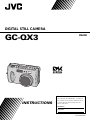 1
1
-
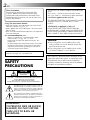 2
2
-
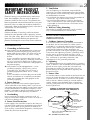 3
3
-
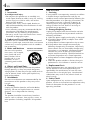 4
4
-
 5
5
-
 6
6
-
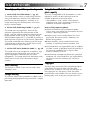 7
7
-
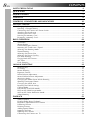 8
8
-
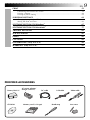 9
9
-
 10
10
-
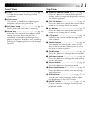 11
11
-
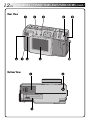 12
12
-
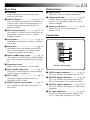 13
13
-
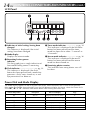 14
14
-
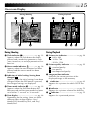 15
15
-
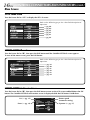 16
16
-
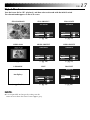 17
17
-
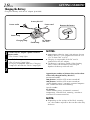 18
18
-
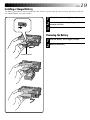 19
19
-
 20
20
-
 21
21
-
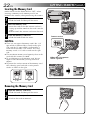 22
22
-
 23
23
-
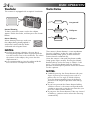 24
24
-
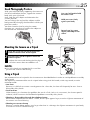 25
25
-
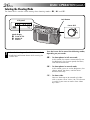 26
26
-
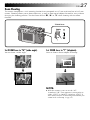 27
27
-
 28
28
-
 29
29
-
 30
30
-
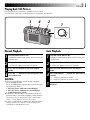 31
31
-
 32
32
-
 33
33
-
 34
34
-
 35
35
-
 36
36
-
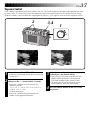 37
37
-
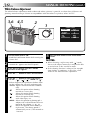 38
38
-
 39
39
-
 40
40
-
 41
41
-
 42
42
-
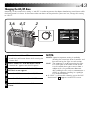 43
43
-
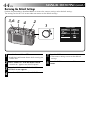 44
44
-
 45
45
-
 46
46
-
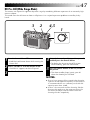 47
47
-
 48
48
-
 49
49
-
 50
50
-
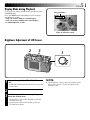 51
51
-
 52
52
-
 53
53
-
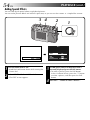 54
54
-
 55
55
-
 56
56
-
 57
57
-
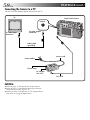 58
58
-
 59
59
-
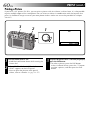 60
60
-
 61
61
-
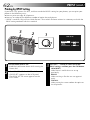 62
62
-
 63
63
-
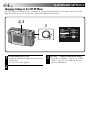 64
64
-
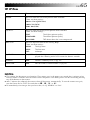 65
65
-
 66
66
-
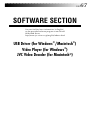 67
67
-
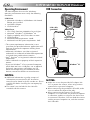 68
68
-
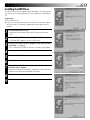 69
69
-
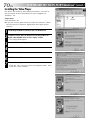 70
70
-
 71
71
-
 72
72
-
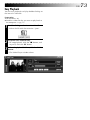 73
73
-
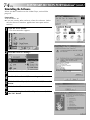 74
74
-
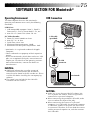 75
75
-
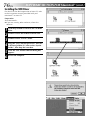 76
76
-
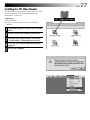 77
77
-
 78
78
-
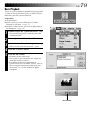 79
79
-
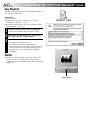 80
80
-
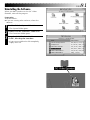 81
81
-
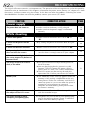 82
82
-
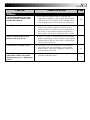 83
83
-
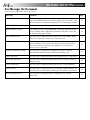 84
84
-
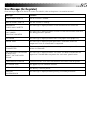 85
85
-
 86
86
-
 87
87
-
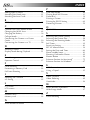 88
88
-
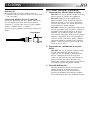 89
89
-
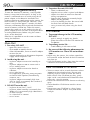 90
90
-
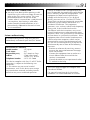 91
91
-
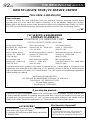 92
92
-
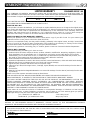 93
93
-
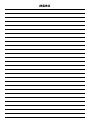 94
94
-
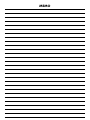 95
95
-
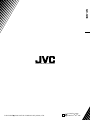 96
96