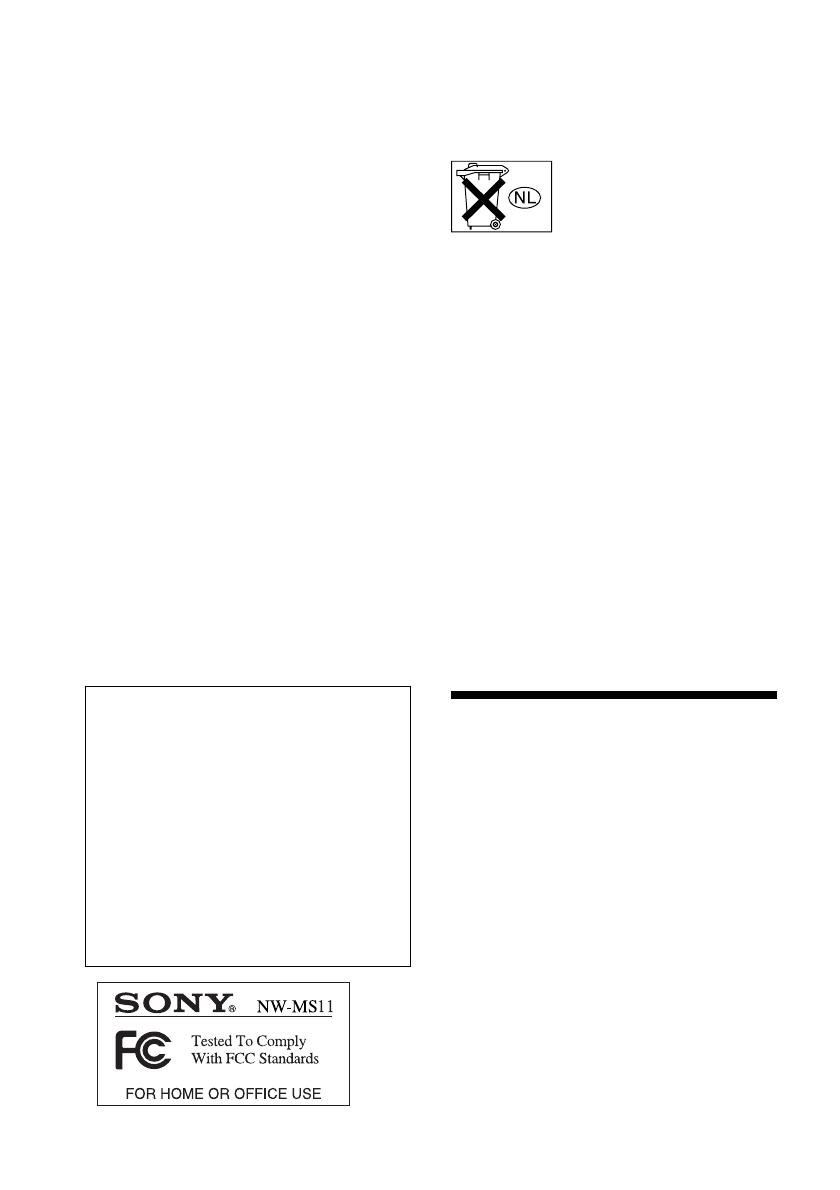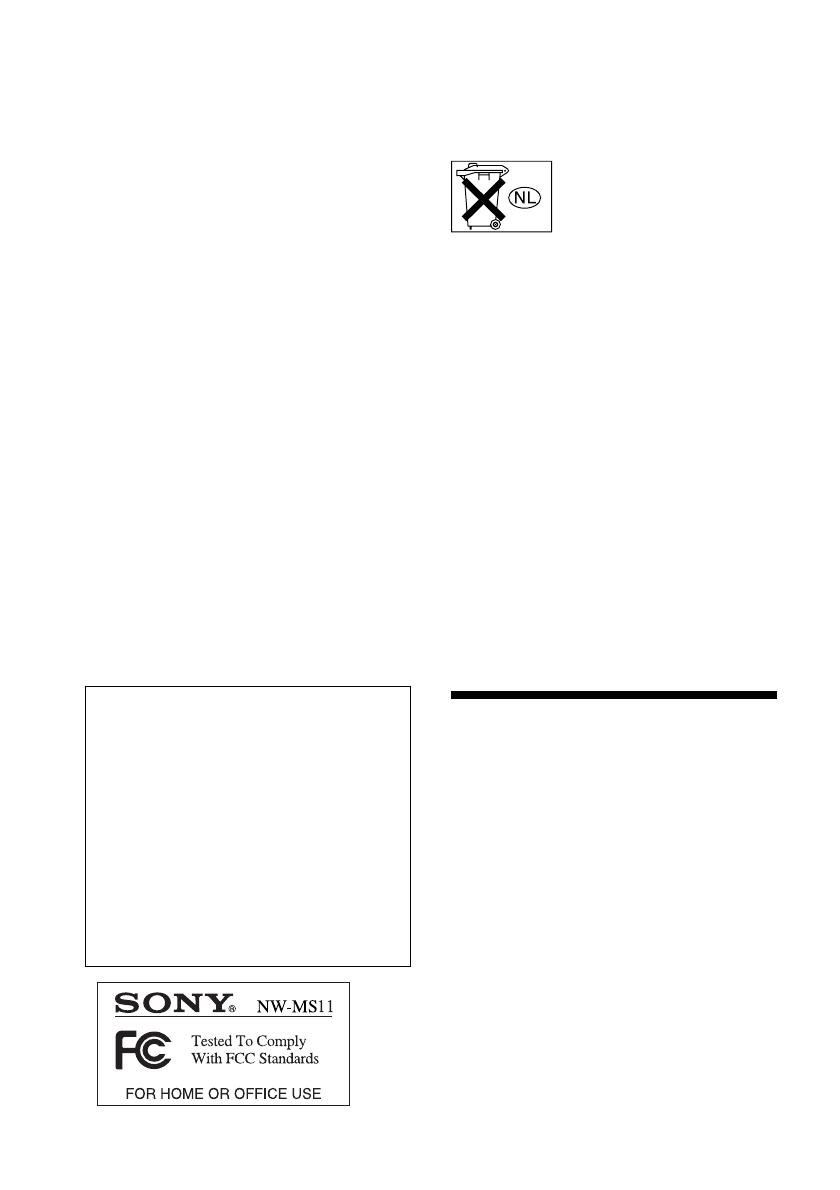
2
Note on the supplied
“MagicGate Memory Stick”
For the customers in the United
States
This device complies with Part 15 of the FCC Rules.
Operation is subject to the following two conditions:
(1) This device may not cause harmful interference,
and (2) this device must accept any interference
received, including interference that may cause
undesired operation.
For the customers in Canada
This class B digital apparatus complies with
Canadian ICES-003.
Remarque à propos du
“Magic Gate Memory
Stick” fourni
Pour les clients au Canada
Cet appareil numérique de la classe B est conforme à
la norme NMB-003 du Canada.
For the customers in the
United States
INFORMATION:
This equipment has been tested and found to
comply with the limits for a Class B digital device,
pursuant to Part 15 of the FCC Rules. These limits
are designed to provide reasonable protection
against harmful interference in a residential
installation. This equipment generates, uses, and can
radiate radio frequency energy and, if not installed
and used in accordance with the instructions, may
cause harmful interference to radio
communications.
However, there is no guarantee that interference
will not occur in a particular installation. If this
equipment does cause harmful interference to radio
or television reception, which can be determined by
turning the equipment off and on, the user is
encouraged to try to correct the interference using
one or more of the following measures:
– Reorient or relocate the receiving antenna.
– Increase the separation between the equipment
and receiver.
– Connect the equipment into an outlet on a circuit
different from that to which the receiver is
connected.
– Consult the dealer or an experienced radio/TV
technician for help.
You are cautioned that any changes or modifications
not expressly approved in this manual could void
your authority to operate this equipment.
If you have any questions about this product, you
may call:
Sony Direct Response Center 1-(800)-222-7669
or write to:
Sony Direct Response Center 12451 Gateway
Blvd.Fort Myers, FL 33913
Declaration of Conformity
Trade Name: SONY
Model No.: NW-MS11
Responsible Party: Sony Electronics Inc.
Address: 680 Kinderkamack Road,
Oradell, NJ 07649 USA
Telephone No.: 201-930-6972
This device complies with Part 15 of the FCC
Rules. Operation is subject to the following two
conditions: (1) This device may not cause harmful
interference, and (2) this device must accept any
interference received, including interference that
may cause undesired operation.
For the customers in the
Netherlands
Voor de Klanten in Nederland
Gooi de batterij niet weg maar
lever deze in als klein chemisch
afval(KCA).
Notice for users
On the supplied software
• Copyright laws prohibit reproducing the software
or the manual accompanying it in whole or in
part, or renting the software without the
permission of the copyright holder.
• In no event will SONY be liable for any financial
damage, or loss of profits, including claims made
by third parties, arising out of the use of the
software supplied with this player.
• In the event a problem occurs with this software
as a result of defective manufacturing, SONY will
replace it.
However, SONY bears no other responsibility.
• The software provided with this player cannot be
used with equipment other than that which is so
designated.
• Please note that, due to continued efforts to
improve quality, the software specifications may
be changed without notice.
• Operation of this player with software other than
that provided is not covered by the warranty.
Program ©2000 Sony Corporation
Documentation ©2002 Sony Corporation