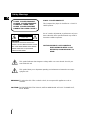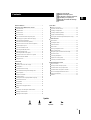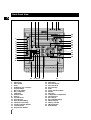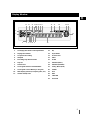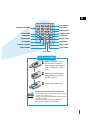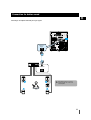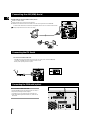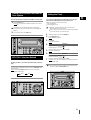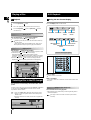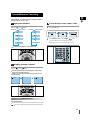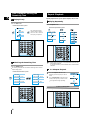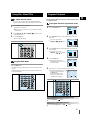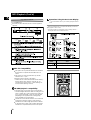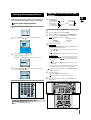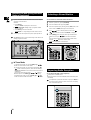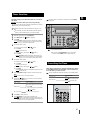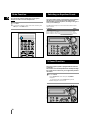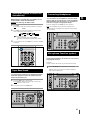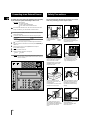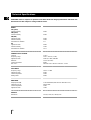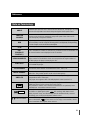Instruction Manual
THREE-CD CHANGER
DVD MINI-COMPACT
SYSTEM
MAX-DS530

GB
2
CLASS 1 LASER PRODUCT
This Compact Disc player is classified as a CLASS 1
LASER product.
Use of controls, adjustments or performance of proce-
dures other than those specified herein may result in
hazardous radiation exposure.
CAUTION-INVISIBLE LASER RADIATION
WHEN OPEN AND INTER LOCKS
DEFEATED, AVOID EXPOSURE TO
BEAM.
This symbol indicates that dangerous voltage which can cause electric shock is pre-
sent inside this unit.
This symbol alerts you to important operating and maintenance instructions accompa-
nying the unit.
WARNING: To reduce the risk of fire or electric shock, do not expose this appliance to rain or
moisture.
CAUTION: TO PREVENT ELECTRIC SHOCK, MATCH WIDE BLADE OF PLUG TO WIDE SLOT,
FULLY INSERT.
CLASS 1 LASER PRODUCT
KLASSE 1 LASER PRODUKT
LUOKAN 1 LASER LAITE
KLASS 1 LASER APPARAT
PRODUCTO LASER CLASE 1
RISK OF ELECTRIC SHOCK.
DO NOT OPEN
CAUTION:
TO REDUCE THE RISK OF ELECTRIC
SHOCK, DO NOT REMOVE REAR COVER.
NO USER SERVICEABLE PARTS INSIDE.
REFER SERVICING TO QUALIFIED
SERVICE PERSONNEL.
CAUTION
Safety Warnings

GB
Press Push Important Note
Symbols
3
Contents
S
AFETY
W
ARNINGS
................................................................ 2
I
NSTALLING
Y
OUR
M
INI
-C
OMPACT
S
YSTEM
Front Panel View .................................................................. 4
Display Window .................................................................... 5
Remote Control .................................................................... 6
Rear Panel View .................................................................. 8
Where to Install Your Mini-Compact System ........................ 9
Connecting your System to the Power Supply...................... 9
Connecting the Loudspeakers .............................................. 9
Connection of the subwoofer (optional) ................................ 9
Connection of the TV monitor and VCR (optional) .............. 10
DVD/CD Digital Out Jack .................................................... 10
Connection for better sound ................................................ 11
Connecting the AM (MW) Aerial .......................................... 12
Connecting the FM Aerial .................................................... 12
Connecting the SW Aerial (option) ...................................... 12
Viewing the Various Functions on Your System .................. 13
NTSC/PAL Selection Method ................................................ 13
Setting the Clock.................................................................. 13
CD-P
LAYER
Playing a Disc ...................................................................... 14
Selecting a Disc in the CD changer...................................... 14
DVD Playback ...................................................................... 14
Forward/Reverse Searching ................................................ 15
Slow Playback/Checking the Remaining Time...................... 16
Repeat Playback .................................................................. 16
Using Disc Menu/Title .......................................................... 17
Program Playback................................................................ 17
Selecting the Audio Language/Subtitle Language................ 18
Various DVD Functions ........................................................ 19
MP3 Playback ...................................................................... 19
System Setup ...................................................................... 21
Setting up the Language Features ...................................... 23
T
UNER
Searching for and Storing the Radio Stations .................... 23
Selecting a Stored Station.................................................... 24
Improving Radio Reception.................................................. 24
T
APE
D
ECK
Listening to a Cassette ........................................................ 25
CD Synchro Record Feature................................................ 25
Recording a Compact Disc .................................................. 25
Recording a Radio Programme............................................ 26
Copying a Cassette (Dubbing) ............................................ 26
Selecting the Cassette Playback Mode (Deck 2 Only) ........ 26
O
THER
F
UNCTIONS
Timer Function...................................................................... 27
Cancelling the Timer ............................................................ 27
3D Sound Function .............................................................. 28
Mute Function ...................................................................... 28
Selecting an Equalizer Preset .............................................. 28
Power Sound Function ........................................................ 28
Setting the System to Switch off Automatically .................... 29
Super Bass Sound .............................................................. 29
Connecting Headphones...................................................... 29
Microphone Function (option) .............................................. 29
Connecting to an External Source........................................ 30
R
ECOMMENDATIONS FOR
U
SE
Safety Precautions .............................................................. 30
Cleaning Your Mini-Compact System .................................. 31
Precautions When Using Compact Discs ............................ 31
Precautions When Using Audio Cassettes .......................... 31
Before Contacting the After-Sales Service .......................... 31
Technical Specifications ...................................................... 32
Reference ............................................................................ 33
Thank you for buying this
SAMSUNG mini-compact system.
Please take time to read these instructions.
They will allow you to operate your
system with ease and take full advantage
of its features.

GB
4
Front Panel View
2930313233
1
2
3
4
5
6
7
8
9
11
10
12
13 14 15 16 17
18
19
20
21
23
22
24
25
26
27
28
3435
1. Standby/On
2. Timer/Clock
3. Timer On/Off
4. Sleep
5. Headphone Jack Connector
6. Program button
7. MIC Level (option)
8. MIC Jack(option)
9. CD Repeat
10. Reverse Mode
11. Deck 1/2
12. Cassette Deck 1
13. Record/Pause
14. TAPE Normal Dubbing
15. CD Synchro Recording
16. Function Selection buttons
17. Cassette Deck 2
18. Skip Function buttons
19. Super Bass
20. Stop button
21. EQ Preset Classic
22. EQ Preset Rock
23. EQ Preset Pop
24. Enter
25. Search Function buttons
26. Volume
27. 3D Sound
28. Compact Disc Compartment
29. CD Open/Close
30. Disc Change
31. Disc Selection buttons
32. Window Display
33. Memory Function
34. FM Mono/Stereo
35. Demo/Dimmer

GB
5
Display Window
1. CD Playing Disc Mode or CD Repeat Mode
2. Playing Disc Number
3. CD Synchro Recording
4. Hi-Speed
5. Recording, Tape Reverse Mode
6. Tape 1/2
7. Tuner Preset
8. CD Program and Tuner Preset Number
9. CD Program or Tuner Memory to Program
10. Main Display (Function, Frequency,Time, etc.)
11. Volume and EQ Level
12. EQ
13. Super BASS
14. Power Sound
15. Timer
16. SLEEP
17. FM Mode (Mono)
18. FM Mode (STEREO)
19. Tuning Mode (Auto)
20. TUNED
21. VCD
22. DVD
23. CHAPTER
24. 3D Sound
1
2
3
1
2
3456789 10
11
121314
15161718192021222324

GB
6
Remote Control
Standby/On button
TUNER(Band) button
DVD button
Timer On button
Power Sound button
3D.Sound button
Deck 1/2
button
Counter Reset button
TAPE Function buttons
MO/ST(mono/stereo) button
To open the cover of the romote
control, push the top of the cover,
then slide downward.
DVD
Timer On
Power Sound
MO/ST
3D.Sound
Deck 1/2
Counter Reset
S. Bass EQ
Menu
DVD/CD/TUNER
Tuning
Enter
Volume
Down Up
Sleep
Disc Skip Open/Close
TUNER
Band
AUX Mute
TAPE
AUX button
Mute button
EQ button
S.Bass button
Sleep button
Menu button
Direction/Enter button
Disc Number Skip
button
Open/Close button
Volume Control buttons
Speaker output volume control
Play/Pause button
Stop button
Tuning Preset/CD Skip button
Tuning Up/Down/CD Search button

GB
7
Remove the battery cover on
the back of the remote by
pressing down and sliding the
cover in the direction of the
arrow.
Insert Remote Batteries
1
Insert two 1.5V AAA batteries,
paying attention to the correct
polarities (+ and –).
2
Replace the battery cover.
3
Setup
Title
Return
Subtitle
Clear
Display
Step
Program
Audio
Go To
Zoom
Repeat
Angle
Remain
Repeat
Slow
Slow button
Setup button
Title button
Return button
Subtitle button
Clear button
Display button
Step button
Audio button
Go To button
Number(0~9) buttons
Remain button
Angle button
Repeat button
Zoom button
Repeat A
↔B button
Program button
Follow these precautions to avoid leaking or cracking cells:
•
Place batteries in the remote control so they match the
polarity:(+) to (+)and (–)to (–).
•
Use the correct type of batteries.Batteries that look similar
may differ in voltage.
•
Always replace both batteries at the same time.
•
Do not expose batteries to heat or flame.
CAUTION

GB
8
Rear Panel View
1. SUB WOOFER PRE OUT
2. VIDEO OUT
3. S-VIDEO OUT
4. SW AERIAL CONNECTOR TERMINAL (option)
5. DIGITAL OUT JACK
6. AM AERIAL CONNECTOR TERMINAL
7. FM AERIAL CONNECTOR TERMINAL
8. AUX INPUT
9. LINE OUT
10. LOUDSPEAKER CONNECTOR TERMINALS
11. VOLTAGE SELECTER (option)
1
2
3
5
4
6
7
8
9
10
11

GB
9
To take full advantage of your new mini-compact system, fol-
low these installation instructions before connecting the unit.
Install the system on a flat, stable surface.
Never place this unit on carpeting.
Never place this unit in an outdoor area.
Maintain an open space of approximately 6 inches (15 cm) on the
sides and rear of the system, for ventilation purposes.
Make sure that you have enough room to open the compact disc
compartment easily.
Place the loudspeakers at a reasonable distance on either side of
the system to ensure good stereo sound.
Direct the loudspeakers towards the listening area.
For optimum performance, make sure that both speakers are placed
at an equal distance above the floor.
The main lead must be plugged into an appropriate socket.
Before plugging your system into a main socket, you must check
the voltage setting (OPTIONAL). If the voltage of the socket does
not correspond to the setting on the rear of the unit, you may
seriously damage your system.
Check the position of the voltage selector on the rear of the system
(OPTIONAL).
Plug the main lead (marked AC Cord on the rear of the system) into
an appropriate socket.
Press the On/Standby button to switch your mini-compact system on.
The loudspeaker connector terminals are located on the rear
of the system.
There are four terminals on the system:
Two for the left speaker (marked L)
Two for the right speaker (marked R)
To achieve the correct sound quality, connect the:
Red wire to the + terminals
Black wire to the
–
terminals
To connect a wire to a terminal, push the tab as far as it will go:
To the right on the system
Insert the wire, up to the plastic sheathing, in the hole.
Push the tab back:
To the left on the system, until it clicks into place
To the top on the loudspeaker
Result:
The wire is pinched and held firmly in place.
Repeat the operation for each wire.
The subwoofer generates low-pitched tones.
(Ex. Explosion, the sound of spacecraft flying, the sound of pon-
dering, etc.)
Connect the subwoofer (not supplied)
Connect the subwoofer cord to the SUBWOOFER IN and SUB
WOOFER PRE OUT terminal.
Plug the AC Cord on the rear of the SUBWOOFER into an appropri-
ate socket.
Where to Install Your
Mini-Compact System
Connecting your System to the
Power Supply
Connecting the Loudspeakers
Connection of the subwoofer
(optional)
(+) (—) (+) (—)
()
1
2
3
4
1
2
3
SUBWOOFER
IN

GB
10
The following show examples of connections commonly used to connect the DVD player with a External Source.
(Example : TV, VCR, DAT CD-RW, etc)
• When S-VIDEO is connected, S-VIDEO has priority.
Connection of the TV monitor and VCR (optional)
LINE IN
TV monitor VCR
Audio cord Audio cord
LINE INLINE OUT
S-Video
Composite video (Supplied)
This unit can output DVD/CD digital sound signals through this jack. Use an optical cable to connect
digital audio equipment. (DAT deck, MD recorder, etc.).
Remove the dust cap (1) from the DVD/CD DIGITAL OUT jack. Then, connect an optical cable plug to
the DVD/CD DIGITAL OUT jack.
When the DVD/CD DIGITAL OUT jack is not being used
Attach the supplied dust cap.
DVD/CD Digital Out Jack

GB
11
Connecting to an amplifier with Dolby Pro Logic support.
Connection for better sound
OPTICAL INPUT
DIGITAL OUT
OPTICAL
While playing a DTS disc, no sound is
reproduced. In this case, connect to an
external amplifier.

12
GB
The AM aerial (for long and medium waves) can be:
Placed on a stable surface
Fixed to the wall (you must first remove the base)
The AM aerial connector terminals are located on the rear of the system and are marked AM .
To avoid noise interference, check that the loudspeaker wires do not run close to the aerial wires.
Always keep them at least 2 inches (5 cm) away.
Connecting the AM (MW) Aerial
How to connect a SCREW TYPE aerial.
The FM aerial connector terminals are located on the rear of the system and marked FM (75Ω).
Spread the T.form FM aerial out and attach the ends to a wall,
in the position providing the best reception.
Connecting the FM Aerial
How to connect a WIRE TYPE aerial.
Spread the SW aerial out and attach the ends to a wall, in
the position providing the best reception.
If reception is poor (e.g. distance from transmitter too
great, walls blocking the radio waves, etc.), install an out-
door aerial.
Connecting the SW Aerial (option)

GB
13
You can view the various functions available on your system.
Press the Demo button.
Result: The various functions available are listed in turn on the dis-
play.
All these functions are described in detail in this booklet.
For instructions on how to use them, refer to the appropriate
sections.
To cancel this function, press Demo again.
According to a DISC or TV, Press the REC/Pause button on the front
panel.
Set the system to standby(power off) mode, press the REC/Pause button
on the front panel.
Result:
Each time the REC/Pause button is pressed, the following
appears in the display:
Viewing the Various Functions on
Your System
2
1
1
4,6
4,6
NTSC/PAL Selection Method
NTSC PAL
2
3,5,7
Your system is equipped with a clock which allows you to turn your
system on and off automatically. You should set the clock:
When you purchase the mini-compact system
After a power failure
After unplugging the unit
Remember to reset the time when the clock changes from
winter to summer time and vice verse.
For each step, you have a few seconds to set the required options.
If you exceed this time, you must start again.
Switch the system on by pressing Standby/on.
Press Timer/Clock twice.
Result:
CLOCK is displayed.
Press Enter.
Result:
The hour flashes.
To... Press the...
Increase the hours
Decrease the hours
When the correct hour is displayed, press Enter.
Result:
The minutes flash.
To... Press the...
Increase the minutes
Decrease the minutes
When the correct time is displayed, press Enter.
Result:
The clock starts and is displayed, even when the system is in
standby mode.
You can display the time, even when you are using another
function, by pressing Timer/Clock once.
Setting the Clock
1
2
3
4
5
6
7

GB
14
Playback
Press the Open/Close( ) button.
Place a disc gently into the tray with the disc's label facing up.
Press the Play/Pause( ) button or Open/Close( ) button to
close the disc tray.
Playing a Disc
1
2
3
Press the Play/Pause ( ) button during playback.
To resume, press the Play/Pause ( ) button again.
Depending on the disc, the initial disc information screen may
look disc to disc.
When playing a DVD containing MPEG format, video may not
be reproduced correctly and you may get picture distortion.
Pausing Playback
Press the Stop ( ) button during playback.
During playback, when the Stop ( )button is pressed, the position is stored
in the memory, and STOP is shown on the display.
When the Play/Pause ( ) button or Return button is pressed
subsequently , playback resumes from the position at which it was stopped.
If the Stop ( ) button is pressed a second time, the resume play' memory
function is canceled, and STOP is shown on the display. When the
Play/Pause ( )button is pressed, playback starts from the beginning.
Stopping Playback
The CD function is automatically selected when DISC SKIP is
pushed.
To select a specific disc, press the corresponding Disc (1, 2, 3) button
on the front panel or Disc Skip on the remote control, until the
required disc indicator flashes.
If you use the Disc (1, 2, 3) function when listening to the
radio or to a tape, the system switches automatically to the
DVD/CD mode.
If the disc selected is not loaded, the next disc is played auto-
matically.
Selecting a Disc in the CD changer
2,3
3
Using the On-Screen Display
Press the Display button on the remote.
DVD Playback
What is a Title?
A movie contained in a DVD disc.
What is a Chapter?
Each Title on a DVD disc is divided into several smaller sections called
"chapters".
Press the Mute button during playback.
This operation may be useful when you need to greet the guests or
answer the telephone.
If the player is left for more than 3 minutes in pause mode,
it will stop.
Turning the sound off temporarily?
The On-Screen Display disappears.
V I D E O
1/2 1/8 00:00:00
TC
V I D E O
KOR KOR OFF1/3 1/1
D I G I T A L
DOLBY
DVD indicator
TITLE indicator
TITLE ELAPSED
indicator
CHAPTER
indicator
ANGLE indicator
REPEAT indicator
DISC TYPE indicator
AUDIO LANGUAGE
indicator
SUBTITLE LANGUAGE
indicator

GB
15
During playback, you can search quickly through a chapter or
track for a specific scene or tune.
High-Speed Playback
Press the and button.
Each time the button is pressed Each time the button is pressed
playback (reverse playback) is possible on DVDs.
Forward/Reverse Searching
Press the Step button.
The picture moves forward one frame each time the button is pressed.
No sound is heard during high-speed playback and step motion.
Playing Frame by Frame
X 2
X 4
X 8
PLAY
X 2
X 4
X 8
PLAY
Skipping through a Chapter
Press the and button.
Each time the button is pressed during playback, it moves to the
next or previous chapter and plays it.
However, you cannot skip forward or backward through consecu-
tive the chapters.
SEARCH
SEARCH
To move directly to a title, chapter, or time
Press the Go To button.
Each time the button is pressed, it repeats as shown below.
Press Number(0~9) button or the Left/Right ( / ) button.
Each The desired scene is located and then played.
Depending on the disc, the Title function may not work.
1
2
TITLE
V I D E O
1/2
1/8
00:00:00
T
C
CHAPTER
V I D E O
1/2
1/8
00:00:00
T
C
TIME
V I D E O
1/2
1/8
00:00:00
T
C
::
Forward/Reverse Searching

GB
16
Playing Slowly
Press the Slow button.
Each time the Slow button is pressed
Slow Playback/Checking the
Remaining Time
SLOW 1/2
SLOW 1/4
PLAY
The slow playback speed
changes and the selections
(1/2X, 1/4X, 1/8X, 1/16X and
normal play) are repeated.
DVD
VCD
Press the Remain button.
For checking check the total time and the remaining time of a title or
chapter being played.
Each time the Remain button is pressed
Checking the Remaining Time
DVD
REMAIN TIME : CHAPTER
REMAIN TIME : TITLE
CHAPTER TIME
TITLE TIME
REMAIN TIME : DISC
REMAIN TIME : TRACK
DISC TIME
TRACK TIME
Press the Repeat A↔B button at the
beginning (A) of the segment you want to
review.
Press the Repeat A↔B button again at the
end (B) of the segment you want to review.
The segment will begin repeating.
A↔B Repeat Playback
Repeat playback allows you to repeat a chapter, title, or track.
Playing Repeatedly
Press the Repeat button.
Each time the Repeat button is pressed
Repeat Playback
Repeat playback operation is not possible with version 2.0 VCD
discs if PBC is turned on.
To operate this feature, press the MENU button, and then select
"PBC OFF".
DVD
Press the Repeat A
↔
B button again.
To return to normal playback
1
2

GB
17
To Select the Disc Menu
You can use the menus for the audio language, subtitle lan-
guage, profile, etc. DVD menu contents differ from disc to disc.
Press the Menu button during playback.
The Menu Screen appears.
When playing a VCD version 2.0, you can operate it using PBC
On/Off function.
Use the Up/Down ( / ) or Left/Right( / ) button to access
the different features.
Press the Enter button.
The selected item will play.
Using the Title Menu
Press the Title button.
For DVDs containing multiple titles, you can view the title of each
movie.
Depending on the disc, this function may either not work at all, or
may work differently.
Using Disc Menu/Title
1
2
3
Use this function with video and music CDs to play the tracks
in a particular order.
To Program Tracks in a particular order
Press the Program button.
Press the Enter button then use the Number buttons to select the
desired title.
You can use also just the
Left/Right (///) button.
Press the Enter button, then use the Number buttons to select the
desired chapter.
You can use also just the
Left/Right (///) button.
Press the Enter button.
The selected track number is
programming and the cursor moves
to the next number.
At this time, you can continue programming if you want to.
When programming more than
10 tracks, select and then press
the Enter button.
The program selection screen
where you can program up to
10 additional tracks appears.
Program Playback
1
2
3
4
5
PROGRAM MENU SELECT : ENTER
TITLE CHAPT
PREVIOUS NEXT
TITLE CHAPT
2
3
4
5
6
7
8
9
10
1
PLAY : FINISH : PROGRAM
TITLE CHAPT
PREVIOUS NEXT
TITLE CHAPT
2
1
3
4
5
6
7
8
9
10
1
PROGRAM MENU SELECT : ENTER
FINISH : PROGRAM
PLAY :
TITLE CHAPT
PREVIOUS NEXT
TITLE CHAPT
2
3
4
5
6
7
8
9
10
1
2
1
PROGRAM MENU SELECT : ENTER
FINISH : PROGRAM
PLAY :
TITLE CHAPT
PREVIOUS NEXT
TITLE CHAPT
3
4
5
6
7
8
9
10
1 1 2
2
PROGRAM MENU SELECT : ENTER
FINISH : PROGRAM
PLAY :
NEXT
TITLE CHAPT
PREVIOUS NEXT
TITLE CHAPT
2
3
4
5
6
7
8
9
10
1
2
1
2
1
7
1
3
2
4
2
1
4
2
6
4
3
5
5
2
1
PROGRAM MENU SELECT : ENTER
FINISH : PROGRAM
PLAY :
Press the Play/Pause ( ) button.
To Playback the Tracks in the Programmed Order
Press either the Program button or Stop ( ) button.
To Cancel the Programming

GB
18
To Change the Program
Press the Up/Down ( / ) button to select the track number to be
changed.
Press the Enter button to select the title or chapter to be changed.
The cursor moves to the next number when the Enter button is
pressed again.
Press the Clear button and then press the Number buttons.
You can use also just the Left/Right ( / ) button.
Press the Enter button.
The cursor moves to the number below.
Repeat steps 1-4 above to change the program.
Program Playback (Cont’d)
1
2
3
4
5
Press the Stop ( ) button twice during playback.
Press the Stop ( ) button once when in the Stop mode.
Press the Open/Close ( ) button on the main unit.
The disc tray will open and then close. The program will then be delet-
ed.
To delete the entire Program
Press the Clear button.
When you want to delete a selection during programming, select
the track (or chapter, or title) to be deleted and then press the Clear
button.
When you have entered a wrong number
You can program or change particular tracks for VCD or CD
discs in the same manner.
Selecting the Audio Language
Press the Audio button.
Depending on the number of languages recorded on a DVD disc,
a different audio language (KOREAN, ENGLISH, JAPANESE, etc.) is
selected each time the button is pressed.
Selecting the Audio
Language/Subtitle Language
Depending on the disc, DTS or DIGITAL PRO LOGIC can be selected.
V I D E O
OFF 1/1
KORKOR
ENG
JAP
1/3
2/3
3/3
Selecting the Subtitle Language
Press the Subtitle button.
Depending on the number of languages recorded on a DVD disc,
a different subtitle language (KOREAN, ENGLISH, JAPANESE, etc.) is
selected each time the button is pressed.
To make the subtitles disappear, select "OFF".
The word INVALID appears on the TV screen!
If this message appears on the TV screen while buttons are
being operated, that operation is not possible with that partic-
ular disc.
Depending on the disc, the audio or subtitle language func-
tion may not work.
V I D E O
OFF1/1 1/1
ENG
KOR
JAP
OFF
KOR
1/3
2/3
3/3

GB
19
To enlarge an image
Press the Zoom button.
Images can be enlarged 2x and 4x.
During DVD playback, press the
Zoom button to zoom in 2X/4X/nor-
mal, in that order.
Press ( ///) to move the enlarged portion you want to watch.
Various DVD Functions
Selecting the desired Screen Angle
Press the Angle button.
This function only works with discs on which multiple angles have been
recorded.
During playback, press the Angle button to select the desired angle in
1/3, 2/3, 3/3, normal, in that order.
OFF 1/3
2/3
3/3
This system is incorporated with an MP3 decoder. You can
play back MP3 tracks (files)recorded on CD-Rs,CD-RWs,and
CD-ROMs.
Starting Playback
It is recommended to turn on your TV when playing back an MP3 disc.
Press the Open/Close( ) button to load a disc.
Press the Play/Pause( ) button.
After detecting the disc, playback starts.
The on-screen bar and the contents recorded on the MP3 disc will
be shown on the TV if it is turned on.
MP3 Playback
1
2
What is MP3?
MP3 is an abbreviation of Motion Picture Experts Group (or
MPEG) Audio Layer 3. MP3 is simply a file format with a
data compression ratio of 1:10 (128 Kbps*).
That means,by using MP3 format, one CD-R or CD-RW can
contain 10 times as much data volume as a regular CD can.
*Bit rate is the average number of bits that one second of
audio data will consume. The measuring unit used is Kbps
(1000 bits per second).
To get a better audio quality, choose a higher bit rate. The
most popular bit rate for encoding (recording)is 128 Kbps.
Press the Stop ( ) button.
To stop during playback
1
2

GB
20
Press the Display button.
Each time you press the button, the on-screen bar appears in
sequence.
To go off the on-screen bar
MP3 File Compatibility
This system can only read MP3 files that are recorded in
the format that is compliant with ISO 9660 Level 1 or
Level 2.
The system can read or play MP3 files only with the
extension code —“.mp3 ”.
ID3*tags cannot be shown on the display.
*An MP3 file can contain file information called “ID3 Tag ”
where its album name, performer, rack title, etc. are
recorded. There are two versions —ID3v1 (ID3 Tag ver-
sion 1)and ID3v2 (ID3 Tag version 2).
CD-R/RW playback compatibility
Your DVD player can also play CD-R and CD-RW discs
recorded in digital audio format. When recording your own
CD-R or CD-RW discs, make sure that the recording ses-
sion is properly terminated, or they will not be playable.
(Depending on disc properties and recording quality,
some CD-R/RW may not be playable.)
CD-RW has a lower reflection rate than CD-R media and
consequently it will take a longer to read CD-R discs.
CD-RW discs recorded at high speed tend to be difficult
for the DVD player to read. If the recording speed for the
CD-RW disc is not predetermined, write it at low speed.
MP3 Playback (Cont’d)
Operations Using the On-Screen Display
It is recommended to turn on your TV when playing back an MP3
disc.
When the loaded MP3 disc is recognized, the following on-screen dis-
play appears on the TV screen.
(The contents of this on-screen display varies according to the disc —
the way MP3 tracks were recorded on the disc.)
MP3 Playback
(Cont’d)
Button To do
ENTER, Start playback or go into a directory.
▲ / ▼
Select a track or directory.
Page is loading ...
Page is loading ...
Page is loading ...
Page is loading ...
Page is loading ...
Page is loading ...
Page is loading ...
Page is loading ...
Page is loading ...
Page is loading ...
Page is loading ...
Page is loading ...
Page is loading ...
Page is loading ...
-
 1
1
-
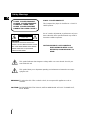 2
2
-
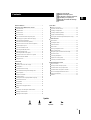 3
3
-
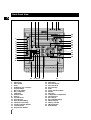 4
4
-
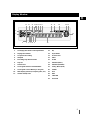 5
5
-
 6
6
-
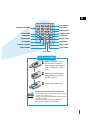 7
7
-
 8
8
-
 9
9
-
 10
10
-
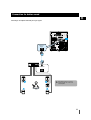 11
11
-
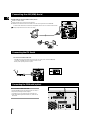 12
12
-
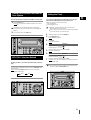 13
13
-
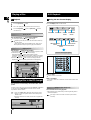 14
14
-
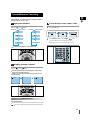 15
15
-
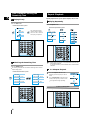 16
16
-
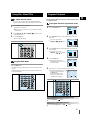 17
17
-
 18
18
-
 19
19
-
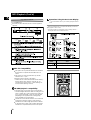 20
20
-
 21
21
-
 22
22
-
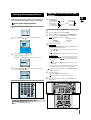 23
23
-
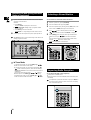 24
24
-
 25
25
-
 26
26
-
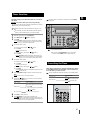 27
27
-
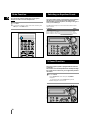 28
28
-
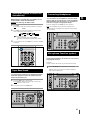 29
29
-
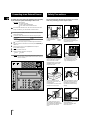 30
30
-
 31
31
-
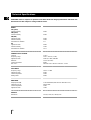 32
32
-
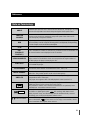 33
33
-
 34
34