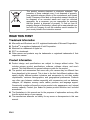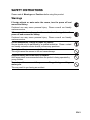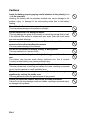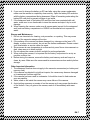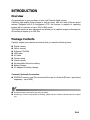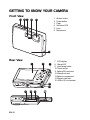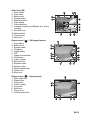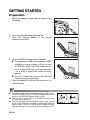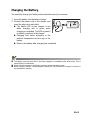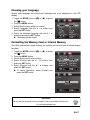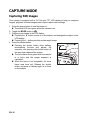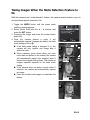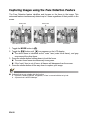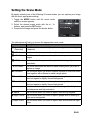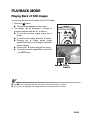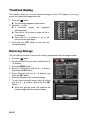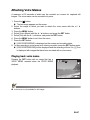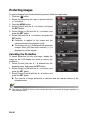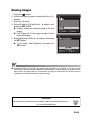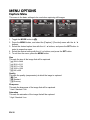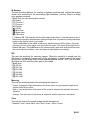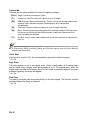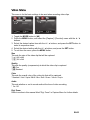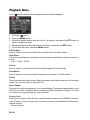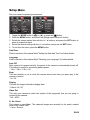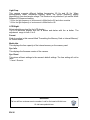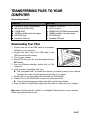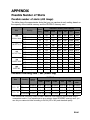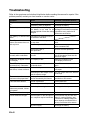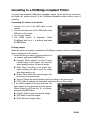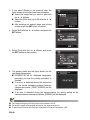EN-1
FCC STATEMENT
This device complies with Part 15 of the FCC Rules. Operation is subject to the
following two conditions:
(1) This device may not cause harmful interference, and
(2) This device must accept any interference received, including interference that may
cause undesired operation.
Note:
This equipment has been tested and found to comply with the limits for Class B digital
devices, pursuant to Part 15 of the FCC rules. These limits are designed to provide
reasonable protection against harmful interference in a residential installation.This
equipment generates uses and can radiate radio frequency energy and, if not installed and
used in accordance with the instructions, may cause harmful interference to radio
communications. However, there is no guarantee that interference will not occur in a
particular installation. If this equipment does cause harmful interference to radio or television
reception, which can be determined by turning the equipment off and on, the user is
encouraged to try to correct the interference by one or more of the following measures:
Reorient or relocate the receiving antenna.
Increase the separation between the equipment and receiver.
Connect the equipment into an outlet on a circuit different from that to which the
receiver is connected.
Consult the dealer or an experienced radio/TV technician for help.
Use of shielded cable is required to comply with Class B limits in Subpart B of Part 15 of
the FCC rules.
Do not make any changes or modifications to the equipment unless otherwise specified
in the manual. If such changes or modifications should be made, you could be required
to stop operation of the equipment.
Notice
If static electricity or electromagnetism causes data transfer to discontinue midway (fail),
restart the application or disconnect and connect the communication cable (USB, etc.) again.
©2008 by All rights reserved.
“Polaroid” and “Polaroid and Pixel” are trademarks of Polaroid Corporation.
Changes are periodically made to this document. Changes, technical inaccuracies, and
Typographic errors will be corrected in subsequent editions.
For service, support and warranty information, visit www.polaroid.com.

EN-2
READ THIS FIRST
Trademark Information
Microsoft
®
and Windows
®
are U.S. registered trademarks of Microsoft Corporation.
Pentium
®
is a registered trademark of Intel Corporation.
Macintosh is a trademark of Apple Inc.
SD™ is a trademark.
Other names and products may be trademarks or registered trademarks of their
respective owners.
Product Information
Product design and specifications are subject to change without notice. This
includes primary product specifications, software, software drivers, and user’s
manual. This User Manual is a general reference guide for the product.
The product and accessories that come with your camera may be different from
those described in this manual. This is due to the fact that different retailers often
specify slightly different product inclusions and accessories to suit their market
requirements, customer demographics, and geographical preferences. Products
very often vary between retailers especially with accessories such as batteries,
chargers, AC adapters, memory cards, cables, pouches, and language support.
Occasionally a retailer will specify a unique product color, appearance, and internal
memory capacity. Contact your dealer for precise product definition and included
accessories.
The illustrations in this manual are for the purposes of explanation and may differ
from the actual design of your camera.
The manufacturer assumes no liability for any errors or discrepancies in this user
manual.
This product contains electrical or electronic materials. The
presence of these materials may, if not disposed of properly,
have potential adverse effects on the environment and human
health. Presence of this label on the product means it should not
be disposed of as unsorted waste and must be collected
separately. As a consumer, you are responsible for ensuring
that this product is disposed of properly. To find out how to
properly dispose of this product, please go to www.polaroid.com
and click on Company or call the customer service number for
your country listed in the instruction manual.

EN-3
SAFETY INSTRUCTIONS
Please read all Warnings and Cautions before using this product.
Warnings
If foreign objects or water enter the camera, turn the power off and
remove the battery.
Continued use may cause personal injury. Please consult our friendly
customer service.
If the camera has been dropped or its case has been damaged, turn the
power off and remove the battery.
Continued use may cause personal injury. Please consult our friendly
customer service.
Do not disassemble, change or repair the camera.
Service should only be performed by a qualified technician. Please contact
our friendly customer service should you have any questions.
Do not place the camera on unstable surfaces.
This might cause the camera to fall and cause damage.
Keep the battery out of the reach of children.
Adult supervision is recommended when the product is being operated by
young children.
Do not use the camera while you are walking, driving or riding a
motorcycle.
This may result in you having an accident.

EN-4
Cautions
Insert the battery properly paying careful attention to the polarity (+ or
–) of the terminals.
Inserting the battery with its polarities inverted may cause damage to the
product, injury, or damage to the surrounding areas due to the battery
leaking.
Do not fire the flash close to anyone’s eyes.
This may cause damage to the person’s eyesight.
Do not subject the LCD display to impact.
This may damage the glass on the screen or cause the internal fluid to leak.
If the internal fluid comes in contact with your eyes, flush with fresh water
and seek medical attention.
A camera is a precision instrument. Do not drop, strike or use
excessive force when handling the camera.
This may cause damage to the camera.
Do not use the camera in steamy, smoky, or dusty places.
This may cause fire or electric shock.
Do not remove the battery immediately after long period of continuous
use.
The battery may become warm during continued use; this is normal.
Touching a warm battery may cause personal injury.
Do not wrap the camera or place it in cloth or blankets.
This may cause heat to build up and deform the case, resulting in personal
injury. Use the camera in a well-ventilated area.
Do not leave the camera in places where the temperature may rise
significantly, such as the inside a car.
This may adversely affect the performance of the product.
Before you move the camera, disconnect all cords and cables.
Failure to do this may damage cords and cables, resulting in personal injury
or damage to the product.

EN-5
Notes on Battery Usage
When you use the battery, carefully read and strictly observe the Safety Instructions
and the notes described below:
Use only the specified battery (3.7V).
Avoid extremely cold environments as low temperatures can shorten the battery life
and reduce camera performance.
When you are using a new rechargeable battery or a rechargeable battery that has
not been used for an extended period of time (a battery that passed the expiry date
is an exception), it may affect the number of images that can be captured. To
maximize its performance and lifetime, we recommend that you fully charge the
battery and discharge it for at least one complete cycle before use.
The camera may feel warm after a long period of continuous use. This is normal and
not a malfunction.
If the battery is not to be used for a long period of time, remove it from the camera. If
stored for a long time in a fully charged condition, its performance may be impaired.
Always keep the battery terminals clean.
Only use the specified battery or its equivalent with this product.
Properly dispose the battery when it will no longer charge.
Do not short the terminals of the battery.
Questions?
Call our toll-free customer service number. Look for the insert with this icon:
Or visit www.polaroid.com.

EN-6
Important Information on Underwater Instructions
Before using the camera underwater, please make sure to read the following the
instructions carefully.
Before Using in Water:
1. Make sure there is no foreign material such as dirt or sand on the waterproof seal of
the battery/SD card door. Water, dirt, or sand may cause failure of the camera’s
waterproof function.
2. Carefully inspect the waterproof seal of the battery/SD card door for damage (cuts,
tears, dents, and any other imperfection). Do not use the camera underwater if the
waterproof seal is damaged. Please contact your local retailer or service center for
repair.
3. Make sure that the battery/SD card door is securely locked.
4. Avoid opening the battery/SD card door near water or with wet hands.
5. Do not jump into the water while holding the camera. Sudden, water pressure may
cause failure of the camera’s waterproof function.
When in Water:
1. Do not open the battery/SD card door underwater.
2. Avoid subjecting the camera to
severe impacts as this may cause the battery/SD
card door to open.
3. Do not use the camera at depths over 30ft/10m. This may cause failure of the
camera’s waterproof function.
4. Do not use the camera at
prescribed depths for over 60 minutes.
5. The camera will sink if dropped in water. Make sure to attach the strap and slip the
strap over your wrist when using the camera in or near water.
6. If the camera does not operate or a malfunction has occured while underwater,
press and hold the Power button to turn off the camera. Turn the camera on again. If
the problem persists, contact your local retailer or service center.
7. If the camera is subjected to an accidental shock that causes the LCD display to
become blurry, turn the camera off and then turn it on. If the problem persists,
contact your local retailer or service center.
After Being in Water:
1. After the camera has been used underwater or dropped on sand, use fresh water to
clean the camera. Make sure the power is turned off and the battery/SD card door
is firmly closed before cleaning.
2. The camera should be soaked and rinsed in fresh water for a few minutes. Do not
soak the camera for too long or pour water over the camera directly from the faucet.
3. Make sure to use only clean, fresh water to rinse the camera. Do not use any
cleaning agents. This may cause damage to the camera.
4. Use a clean, dry cloth to wipe off remaining water or sand.
5. Make sure the camera is completely clean and dry before opening the battery/SD
card door.

EN-7
6. If you need to change the battery or SD card after using the camera underwater,
make sure the camera is completely clean and dry. Open the battery/SD card door
with the battery compartment facing downward. Wipe off remaining water along the
battery/SD card door to prevent moisture to go inside.
7. If the waterproof seal of the battery/SD card door has been contacted with salt
water, make sure to use fresh water to rinse the camera and wipe it dry to avoid
damage.
8. When cleaning the camera, make sure all camera parts (except for the waterproof
seal) such as battery compartment or USB/AV out terminal are not exposed to
water.
Storage and Maintenance
1. Do not use chemicals for cleaning, rust prevention, or repairing. This may cause
failure of the camera’s waterproof function.
2. If the surface of the camera has been damaged (e.g. damage on the lens, LCD
display, or other cuts or cracks), do not use the camera underwater. Please contact
your local retailer or service center for repair.
3. Store camera at room temperature in a clean and dry area. Never store camera in a
dark, damp area or in direct sunlight.
4. Do not expose the camera to direct sunlight for prolonged periods.
5. When storing the camera,
it is important that the battery compartment be as dry as
possible; moisture free.
6. Before storing the camera, remove the battery and memory card and keep in a
clean, dry area. Make sure the camera and its accessories are clean and dry before
storage.
Other Important Information
1. The waterproof function does not apply to the camera’s accessories (ex. battery and
memory card).
2. If the camera is subjected to
significant impacts, the camera may become damaged
or its waterproof function might fail.
3. If the camera has been used in underwater. It should be rinsed in fresh water as
soon as possible.
4. Water, sand or dirt inside the camera may cause failure of the camera.
5. Avoid getting sunscreen or suntan oil on the camera as it may cause discoloration
of the surface. If any oil gets on the camera, wash it off immediately with warm
water.

CONTENTS
EN-8
9 INTRODUCTION
9Overview
9 Package Contents
10 GETTING TO KNOW YOUR
CAMERA
10 Front View
10 Rear View
11 Button Operation
12 User Interface
14 GETTING STARTED
14 Preparation
15 Charging the Battery
16 Initial Settings
18 CAPTURE MODE
18 Capturing Still Images
19 Taking Images When the Smile
Detection Feature Is On
20 Capturing Images using the Face
Detection Feature
21 Setting the Scene Mode
23 Taking Underwater Images
24 VIDEO MODE
24 Recording Video Clips
24 Playing Back Video Clips
25 PLAYBACK MODE
25 Playing Back of Still Images
26 Thumbnail Display
26 Removing Red-eye
27 Attaching Voice Memos
28 Protecting Images
29 Erasing Images
30 MENU OPTIONS
30 Capture Menu
33 Video Menu
34 Playback Menu
35 Setup Menu
37 TRANSFERRING FILES TO
YOUR COMPUTER
37 Downloading Your Files
38 USING THE CAMERA AS A PC
CAMERA
39 EDITING SOFTWARE
INSTALLATION
40 SPECIFICATIONS
41 APPENDIX
41 Possible Number of Shots
42 Troubleshooting
43 Connecting to a PictBridge
Compliant Printer

EN-9
INTRODUCTION
Overview
Congratulations on your purchase of your new Polaroid digital camera.
Capturing high-quality digital images is fast and easy with this state-of-the-art smart
camera. Equipped with a 8.0-megapixel CCD, this camera is capable of capturing
images with a resolution of up to 3264 x 2448 pixels.
This digital camera is also waterproof and allows you to capture images underwater for
60 minutes at depths up to 30ft/10m.
Package Contents
Carefully unpack your camera and ensure that you have the following items:
Digital camera
User’s manual
Software CD-ROM
USB cable
AV cable
Camera strap
Camera pouch
Rechargeable lithium-ion battery
Battery charger
AC adapter for battery charger
Common (Optional) Accessories:
SD/SDHC memory card (We recommend the use of a Polaroid SD card - purchased
separately - up to 8GB)
Accessories and components may vary by retailer.
Should any of these components be missing, please call our friendly customer service to assist
you.

EN-10
GETTING TO KNOW YOUR CAMERA
Front View
Rear View
1
6
2
3
5
4
12
15
14
13
7
8
9
10
11
1. Shutter button
2. Power button
3. Flash
4. Self-timer LED
5. Lens
6. Microphone
7. LCD display
8. Status LED
9. Hand strap holder
10. Tripod socket
11. Battery/SD card door
12.Waterproof seal
13. Battery compartment
14. Memory card slot
15. USB or AV out terminal

EN-11
Button Operation
Item
Function
8 Capture Mode 6 Video Mode 7 Playback Mode
1. >: Zooms out
=: Zooms in
>: Zooms out
=: Zooms in
>: Thumbnail
=: Zooms in
2. Switches to:
video mode > scene mode
selection screen
Switches to:
scene mode selection
screen > capture mode
Still image: Switches to
capture mode
Video clip: Switches to
video mode
3. Switches to playback
mode
Switches to playback
mode
Still image: Switches to
capture mode
Video clip: Switches to
video mode
4. Sets focus mode:
auto>Z>O>Q
Sets focus mode:
auto>O>Q
Rotation right
5. Sets flash mode:
Auto>a>d >c>`>_
-- Next file
6. -- -- Delete present file
7. Switches to capture menu
list
Switches to video menu list Switches to playback menu
list
8. Sets self-timer mode:
Off>f>g>h
Sets self-timer mode:
Off>f>g
--
9. Sets exposure
compensation
-- Previous file
10. If any scene mode is set:
switches to scene mode
selection screen
--
Still image: Displays image.
Records voice memo if
“Voice Memo” is set to “On”.
Video clip: Plays video clip
1
2
3
4
5
67
9
8
SET
10

EN-12
User Interface
Capture mode
P
m
2008 / 01 / 01 00 : 00
2008 / 01 / 01 00 : 00
00001
00001
+ 0.3
x4.0
x4.0
1 2
3
1011
12
13
4
5
6
7
8
9
14
15
16
17
18
q
q
1. Zoom status
2. Flash mode
[Blank]Auto Flash
[a] Always ON
[d] Flash Off
[c] Red-eye Reduction
[`] Slow Sync
[_] Pre-flash
3. Battery level
[l] Full battery power
[o] Medium battery
power
[n] Low battery power
[m] No battery power
4. Storage media
[r]
Internal memory
(no card)
[q] SD/SDHC
memory card
5. [ ] Histogram
6. Focus frame (When the
shutter button is pressed
halfway turns either RED
or GREEN. See page 18
for further details.)
7. Image quality
[y] Fine
[x] Standard
[w] Economy
8. Image size resolution
[n] 3264 x 2448
[l] 2816 x 2112
[i] 2272 x 1704
[f] 1600 x 1200
[x] 640 x 480
9. Number of pictures
remaining
10. ISO
[Blank] Auto
[:] ISO 64
[5] ISO 100
[7] ISO 200
[9] ISO 400
[0] ISO 800
[;] ISO 1600
11. Self-timer icon
[f] 2 sec.
[g] 10 sec.
[h] 10+2 sec.
12. Date and time
13. [s] Exposure
compensation
[P] Backlight correction
(Adjust exposure value
with the e / f buttons)
14. Capture mode icon
[Blank] Single
[T] Continuous
[U] AEB
[.] Cont.flash
[/] Burst
[+] Pre-Shot
15. Slow shutter warning
16. White balance
[Blank] Auto
[$] Incand.
[&] Fluoresc.1
[*] Fluoresc.2
[%] Daylight
[#] Cloudy
[k]Blue water
[j]Algae water
[z]Clear water
[(] Manual WB
17. Focus setting
[Blank] Auto focus
[Z] Face detection
[O] Macro
[Q] Infinity
18. Scene mode
[W] Smile Detection
[Z] UW -Normal
[[] UW -Macro
[\] UW-Sports
[t] Anti-shake (Image
stabilization)
[T] Panorama
[Q] Portrait Man
[R] Portrait Lady
[N] Landscape
[F] Sports
[B] Night Portrait
[C] Night Scene
[G] Candlelight
[H] Fireworks
[M] Text
[K] Sunset
[I] Sunrise
[E] Splashing Water
[J] Moving Water
[X] Snow
[S] Beach
[D] Pets
[L] Nautral Green
[N] User Setting

EN-13
Video mode [B]
1. Zoom status
2. Flash mode
3. Battery level
4. Storage media
5. Main focus area
6. Video quality
7. Video resolution
8. Available recording time/Elapsed time during
recording
9. Self-timer icon
10. Date and time
11. Focus setting
12. Mode icon
Playback mode [7] - Still image playback
1. Voice memo
2. Battery level
3. Storage media
4. Histogram
5. Image quality
6. ISO
7. Image size resolution
8. File number
9. Folder number
10. Date and time
11. Exposure value
12. Aperture value
13. Shutter speed value
14. Protect icon
15. Mode icon
Playback mode
[
7
]
- Video playback
1. Video status bar
2. Elapsed time
3. File number
4. Folder number
5. Play mode
6. Mode icon
7. Protect icon
8. Total recorded time
00 : 21
00 : 21
x4.0
x4.0
x4.0
1 2
3
7
8 9
4
5
6
10
11
12
E
100- 0001
100- 0001
+
+
0
0
F
F
:Play
:Play
10
1 1
12
13
14
15
1
2
6
9 8
3
4
7
5
100 - 0001
100 - 0001
Total
00 : 00 : 08
00 : 00 : 08
Play
00 : 00 : 01
00 : 00 : 01
E
1
6 5 4 3
8
7
2

EN-14
GETTING STARTED
Preparation
1. Attach the camera’s hand strap as shown in the
illustration.
2. Open the camera’s battery/SD card door.
3. Insert the supplied battery in the correct
orientation as shown.
4. Insert a SD/SDHC memory card (Optional).
The camera has
32MB internal memory (28MB
available for image storage)
, but you can load
an SD/SDHC memory card (We recommend the
use of a Polaroid SD card - purchased separately
- up to 8GB) to expand the camera’s memory
capacity.
Be sure to format the memory card with this
camera before its initial usage.
5. Close the battery/SD card door and make sure it is
locked securely.
To prevent valuable data from being accidentally erased from an
SD/SDHC memory card
, you can slide the write protect tab (on
the side of the
SD/SDHC
memory card) to “LOCK”.
To save, edit, or erase data on an SD/SDHC memory card,
you must unlock the card.
To prevent damaging of an SD/SDHC memory card, be sure
to turn off the power when inserting or removing the SD/SDHC
memory card. If inserting or removing the SD/SDHC memory
card with the power on, the camera will automatically turn off.

EN-15
Charging the Battery
You must fully charge your battery before the initial use of your camera.
1. Insert the battery into the battery charger.
2. Connect the power cord to the charger and
insert the plug into a wall outlet.
The status LED on the charger is red
when charging and is green when
charging is completed. The LED is green if
no battery is present in the charger.
Charging time varies according to the
ambient temperature and the age of the
battery.
Remove the battery after charging has completed.
The battery may feel warm after it has been charged or immediately after being used. This is
normal and not a malfunction.
When using the camera in cold areas, keep the camera and battery warm.
Before using the camera, initially charge the battery for 8 hours and then for about 2.5 hours for
any subsequent charging.
2
1

EN-16
Initial Settings
Setting the Date and Time
The date/time needs to be set when:
The camera is turned on for the first time.
The camera is turned on after leaving the camera without the battery for an
extended period of time.
When the date and time information is not displayed on the LCD display, follow these
steps to set the correct date and time.
1. Toggle the MODE button to [8] or [B].
2. Press the MENU button.
3. Select [Setup] with the f button.
4. Select [Date/Time] with the c / d buttons, and
press the SET button.
5. Select the date format with the c / d buttons,
and press the SET button.
Select the appropriate field with the e / f
buttons and adjust the value for the date and
time with the c / d buttons.
The time is displayed in 24-hour format.
After confirming that your settings are correct,
press the
SET
button.
6. To exit from the [Setup] menu, press the MENU
button.

EN-17
Choosing your Language
Specify what language the menus and messages are to be displayed on the LCD
display.
1.
To gg le t h e MODE button to [8] or [B]; or press
the [7]
button.
2. Press the MENU button.
3. Select [Setup] menu with the f button.
4. Select [Language] with the
c
/
d
buttons and
press the
SET
button.
5. Select the displayed language with the
c
/
d
buttons and press the
SET
button.
The setting will be stored.
Formatting the Memory Card or Internal Memory
This utility formats the internal memory (or memory card) and erases all stored images
and data.
1. Toggle the MODE button to [8] or [B]; or press
the [7]
button
.
2. Press the MENU button.
3. Select [Setup] menu with f button.
4. Select [Format] with the
c
/
d
buttons, then
press the
SET
button.
5. Select [Execute] with the
c
/
d
buttons, and
press the
SET
button.
To cancel formatting, select [Cancel] and
press the
SET
button.
Questions?
Call our toll-free customer service number. Look for the insert with this icon:
Or visit www.polaroid.com.

EN-18
CAPTURE MODE
Capturing Still Images
Your camera is equipped with a 2.5" full color TFT LCD display to help you compose
images, playback recorded images/video clips or adjust menu settings.
1. Press the power button to turn the power on.
The status LED turns green when the camera is on.
2. Toggle the MODE button to [8].
3. Compose your image in the LCD display.
Pressing the = button zooms in on the subject, and enlarges the subject on the
LCD display.
Pressing the > button provides a wider angle image.
4. Press the shutter button.
Pressing the shutter button down halfway
automatically focuses and adjusts the
exposure, and pressing the shutter button all
the way down captures the images.
The focus frame turns green when the camera
is in focus and the proper exposure is
calculated.
When the focus is not acceptable, the focus
frame area turns red. Release the shutter
button and press it halfway again to re-focus
on the subject.
a
b

EN-19
Taking Images When the Smile Detection Feature Is
On
With the camera’s new “smile detection” feature, this camera detects smiles so you do
not miss those special moments in life.
1. Toggle the MODE button until the scene mode
selection screen appears.
2. Select [Smile Shot] with the e / f buttons, and
press the SET button.
3. Compose the image, and press the shutter button
down fully.
4. Once the camera detects a smile, it will
automatically capture 3 images (by default, the flash
mode setting is set to d).
If the flash mode setting is changed to a, the
camera will only capture one image after it
detects a smile.
When capturing group shots (when you have
more than one person in the scene), the camera
will automatically capture the image(s) when it
detects two biggest smiling faces. The number of
images captured depends on the flash mode
setting.
If the camera does not detect a smile within 5
seconds, the camera will automatically capture
an image.
Press the shutter button again to reactivate this
feature.
!
Page is loading ...
Page is loading ...
Page is loading ...
Page is loading ...
Page is loading ...
Page is loading ...
Page is loading ...
Page is loading ...
Page is loading ...
Page is loading ...
Page is loading ...
Page is loading ...
Page is loading ...
Page is loading ...
Page is loading ...
Page is loading ...
Page is loading ...
Page is loading ...
Page is loading ...
Page is loading ...
Page is loading ...
Page is loading ...
Page is loading ...
Page is loading ...
Page is loading ...
-
 1
1
-
 2
2
-
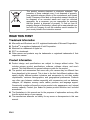 3
3
-
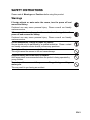 4
4
-
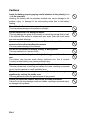 5
5
-
 6
6
-
 7
7
-
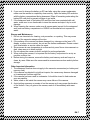 8
8
-
 9
9
-
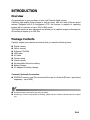 10
10
-
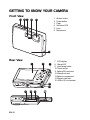 11
11
-
 12
12
-
 13
13
-
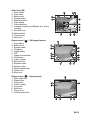 14
14
-
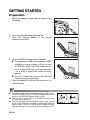 15
15
-
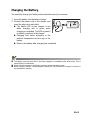 16
16
-
 17
17
-
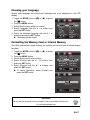 18
18
-
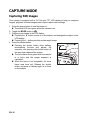 19
19
-
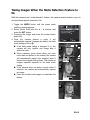 20
20
-
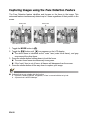 21
21
-
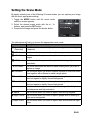 22
22
-
 23
23
-
 24
24
-
 25
25
-
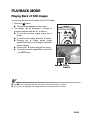 26
26
-
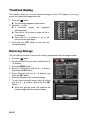 27
27
-
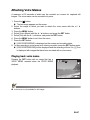 28
28
-
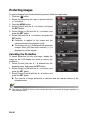 29
29
-
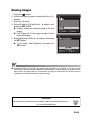 30
30
-
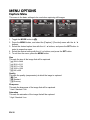 31
31
-
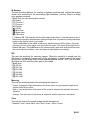 32
32
-
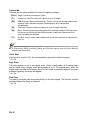 33
33
-
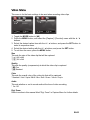 34
34
-
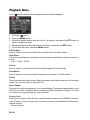 35
35
-
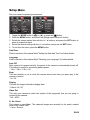 36
36
-
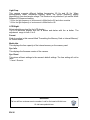 37
37
-
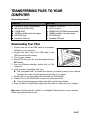 38
38
-
 39
39
-
 40
40
-
 41
41
-
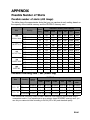 42
42
-
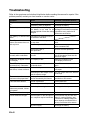 43
43
-
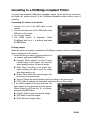 44
44
-
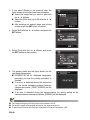 45
45
Ask a question and I''ll find the answer in the document
Finding information in a document is now easier with AI
Related papers
-
Polaroid T1032 User manual
-
Polaroid t831 - Digital Camera - Compact User manual
-
Polaroid A530 User manual
-
Polaroid t 1242 User manual
-
Polaroid Q40 User manual
-
Polaroid Q10 User manual
-
Polaroid T1235 - 12 Megapixels 3x Optical Zoom 3.0 TouchSreen LCD DIGITAL CAMERA User manual
-
Polaroid CTA-1035S User manual
-
Polaroid CIA-1437RC User manual
-
Polaroid CIM-1237R User manual
Other documents
-
Hitachi HDC-1098E Owner's manual
-
Hitachi HDC-1097E Owner's manual
-
Rollei 140 User manual
-
Minox DC 1044 User guide
-
Rollei RCP7430XW Owner's manual
-
Minox DC 7022 User manual
-
Minox DC 9011 User guide
-
König CS-SDHC08C10 Datasheet
-
Hitachi DZ-HV564E User manual
-
Sanyo VPC S1080 - Xacti Digital Camera User manual