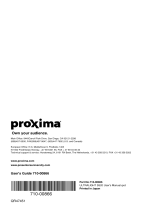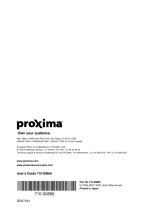Page is loading ...

ENGLISH
DEUTSCH
FRANÇAIS
ITALIANO
ESPAÑOL
NEDERLANDS
NORSK
PORTGÊS
REGULATORY
NOTICES
USER'S MANUAL Vol.1 Basic
Please read this user's manual thoroughly to ensure correct usage through understanding.
BEDIENUNGSANLEITUNG Teil 1 Grundlagen
Bitte lessen Sie diese Benutzerhandbuch zugunsten der korrekten Bedienung aufmerksam.
MANUEL D'UTILISATION Vol.1 Fondements
Nous vous recommandons de lire attentivement ce manuel pour bien assimiler le fonctionnement de
l'appareil.
MANUALE D'ISTRUZIONI Vol.1 Informazioni di base
Vi preghiamo voler leggere attentamente il manuale d'istruzioni in modo tale da poter comprendere
quanto riportato ai fini di un corretto utilizzo del proiettore.
MANUAL DE USUARIO Vol.1 Básico
Lea cuidadosamente este manual del usuario para poder utilizar corretamente el producto.
GEBRUIKSAANWIJZING Vol.1 Basis
Lees voor het qebruik alstublieft deze handleiding aandachtig door, om volledig profijt te hebben van
de uitgebreide mogelijkheden.
BRUKERHÅNDBOK Vol.1 Grunnleggende
Vennligst les denne bruksanvisningen grundig for å være garantert driftssikker bruk.
INSTRUÇÕES DO PROPRIETÁRIO Vol.1 Básico
Para assegurar o uso correto do equipamento, por favor leia atentamente este manual do utilizador.
Liquid Crystal Projector
CPX385W

1
LCD Projector CPX385W
USER'S MANUAL
USER'S MANUAL Vol.1 (Basic)
Page
PROJECTOR FEATURES................2
PREPARATIONS ..............................2
PART NAMES...................................4
SETTING UP
THE PROJECTOR ............................6
CONNECTING
YOUR DEVICES................................8
USING THE REMOTE
CONTROL.......................................13
TURNING ON THE POWER ...........14
TURNING OFF THE POWER .........16
ADJUSTING THE VOLUME ...........17
TEMPORARILY MUTING
THE SOUND....................................17
ADJUSTING THE POSITION..........18
USING THE AUTOMATIC
ADJUSTMENT FEATURE ..............19
Page
CORRECTING KEYSTONE
DISTORTIONS ................................20
USING THE MAGNIFY
FEATURE........................................21
FREEZING THE SCREEN ..............21
SIGNAL SEARCHING.....................22
SELECTING THE ASPECT
RATIO..............................................22
TEMPORARILY BLANKING
THE SCREEN..................................22
USING THE MENU
FUNCTIONS....................................23
OPERATING THE PC SCREEN .....24
THE LAMP ......................................25
THE AIR FILTER.............................27
THE HANDLE..................................29
OTHER CARE.................................29
CONTENTS
Thank you for purchasing this projector.
• The information in this manual is subject to change without notice.
• The manufacturer assumes no responsibility for any errors that may appear in this manual
• The reproduction, transmission or use of this document or contents is not permitted without express
written authority.
TRADEMARK ACKNOWLEDGEMENT :
• PS/2, VGA and XGA are registered trademarks of the International Business Machines Corporation.
• Apple, Mac and ADB are registered trademarks of Apple Computer, Inc.
• VESA and SVGA are trademarks of the Video Electronics Standard Association.
• Windows is a registered trademark of Microsoft Corporation.
• All other trademarks are the property of their respective owners.
NOTE
WARNING • Please read the accompanying manual “SAFETY
INSTRUCTIONS” and this “USER'S MANUAL” thoroughly to ensure correct
usage through understanding. After reading, store this instruction manual in a
safe place for future reference.

2
●
Ultra High Brightness
Crisp, ultra-bright presentations is achieved
by using a UHB (ultra high brightness) lamp
and a highly efficient optical system
●
Partial Magnification Function
Interesting parts of images can be magnified
for closer viewing
●
Keystone Distortion Correction
Quick correction of distorted images electrically
●
Whisper Mode Equipped
Special mode is available for reducing
projector noise to achieve quieter operation
PREPARATIONS
Your projector should come with the items
shown below. Check to make sure that all the
items are included. Contact your dealer if
anything is missing.
ENGLISH
DEUTSCH
FRANÇAIS
ITALIANO
ESPAÑOL
NEDERLANDS
NORSK
PORTGÊS
REGULATORY
NOTICES
USER'S MANUALVol.1 Basic
Please read this user's manual thoroughly to ensure correct usage through understanding.
BEDIENUNGSANLEITUNG Teil 1 Grundlagen
Bitte lessen Sie diese Benutzerhandbuch zugunsten der korrekten Bedienung aufmerksam.
MANUEL D'UTILISATION Vol.1 Fondements
Nous vous recommandons de lire attentivement ce manuel pour bien assimiler le fonctionnement de
l'appareil.
MANUALE D'ISTRUZIONI Vol.1 Informazioni di base
Vi preghiamo voler leggere attentamente il manuale d'istruzioni in modo tale da poter comprendere
quanto riportato ai fini di un corretto utilizzo del proiettore.
MANUAL DE USUARIO Vol.1 Básico
Lea cuidadosamente este manual del usuario para poder utilizar corretamente el producto.
GEBRUIKSAANWIJZING Vol.1 Basis
Lees voor het qebruik alstublieft deze handleiding aandachtig door, om volledig profijt te hebben van
de uitgebreide mogelijkheden.
BRUKERHÅNDBOK Vol.1 Grunnleggende
Vennligst les denne bruksanvisningen grundig for å være garantert driftssikker bruk.
INSTRUÇÕES DO PROPRIETÁRIO Vol.1 Básico
Para assegurar o uso correto do equipamento, por favor leia atentamente este manual do utilizador.
Liquid Crystal Projector
CP-X385W
User's Manuals
(Vol.1/Vol.2)
Safety Instructions
Power cord
(US Type)
Power cord
(UK Type)
Power cord
(Europe Type)
RGB cable
Two AA batteries
(for the remote
control)
Video/Audio cable
PROJECTOR
FEATURES
This liquid crystal projector is used to project
various computer signals as well as NTSC / PAL /
SECAM video signals onto a screen. Little space
is required for installation and large images can
easily be realized.
• Keep the original packing material for future reshipment.
NOTE
Carrying Bag
Mouse cable
(PS/2)
Handle
STANDBY/ON
LASER
BLANK
RGB
VIDEO
AUTO
MENU
ENTER
KEYSTONE
RESET
FREEZEASPECT
ESC
MAGNIFY
POSITION
OFFON
VOLUME
SEARCH
MUTE
Remote Control
Transmitter
Projector
(with Lens Cap)

3
1
Connect your devices to the projector
Connect your computer, VCR and/or other
devices you will be using to the projector.
Insert the batteries into the remote
control
2
3
Connect the power cord
(1)
Connect the connector of the electrical power cord to the AC inlet of the main unit.
(2) Firmly plug the power cord's plug into the outlet
WARNING Precautions to observe in regards to the power cord: Please use extra
caution when connecting the projector's power cord as incorrect or faulty
connections may result in FIRE AND/OR ELECTRICAL SHOCK. Please adhere to the
following safety guidelines to insure safe operation of the projector:
•
Only plug the power cord into outlets rated for use with the power cord's specified voltage range.
• Only use the power cord that came with the projector.
• NEVER ATTEMPT TO DEFEAT THE GROUND CONNECTION OF THE THREE-
PRONGED PLUG!
• Make sure that you firmly connect the power cord to the projector and wall outlet.
(1)
(2)
Power outlet
Power cord AC inlet

4
PART NAMES
THE PROJECTOR
Indicates the corresponding
reference page
Power Switch
AC Inlet
(to the Power Cord)
Ventilation Openings
(Intake)
Zoom Ring
Focus Ring
Remote Control
Sensor
Lens
Lens Cap
Speaker
Handle Hook
STANDBY/ON Button
KEYSTONE Button
Foot Adjuster Button
Filter Cover
Rear Foot Adjuster
INPUT Button
LAMP Indicator
TEMP Indicator
POWER Indicator
RESET Button
MENU Button
Ventilation Openings
(exhaust)
TERMINAL PANEL
S-VIDEO Port
COMPONENT VIDEO
Y Port
C
B/PB Port
C
R/PR Port
VIDEO IN Port
AUDIO IN R Port
AUDIO IN L Port
AUDIO IN 1 Port
AUDIO IN 2 Port
AUDIO OUT Port
Remote Control
Sensor
RGB IN 1
Port
RGB IN 2
Port
CONTROL
Port
RGB OUT
Port
USB
Port
AUDIO IN VIDEO IN S-VIDEO IN
AUDI O
IN
AUDIO OUT
1
12
2 USB
RGB IN
RGB OUT CONTROL
( )
Foot Adjuster
Air Filter and Intake
for the Cooling Fan

5
THE REMOTE CONTROL
RGB button
VIDEO button
KEYSTONE button
ENTER button
RESET button
BLANK button
LASER button
MOUSE / RIGHT
Button
Disk Pad
MENU button
AUTO button
,,,
Cursor buttons
POSITION button
ASPECT button
MAGNIFY button
ESC button
FREEZE button
MUTE button
VOLUME button
SEARCH button
STANDBY/ON
LASER
BLANK
RGB
VIDEO
AUTO
MENU
ENTER
KEYSTONE
RESET
FREEZEASPECT
ESC
MAGNIFY
POSITION
OFFON
VOLUME
SEARCH
MUTE
STANDBY/ON
button
• Keep the remote control transmitter away from children and pets.
• Do not give the remote control transmitter any physical impact. Take care not to drop.
• Do not place the heavy objects on the remote control transmitter.
• Do not wet the remote control transmitter or place it on any wet object.
• Do not place the remote control transmitter close to the cooling fan of the projector.
• Do not disassemble the remote control transmitter.
NOTE
WARNING • The laser pointer of the remote control transmitter is used in
place of a finger or rod. Never look directly into the laser beam outlet or point
the laser beam at other people. The laser beam can cause vision problems.
Complies with 21 CFR 1040. 10 and 1040. 11 except for deviations
pursuant to Laser Notice No.50, dated 2001.7.26
SMK CORPORATION
6-5-5 Togoshi Shinagawa-ku, Tokyo, JAPAN 142-8511
MANUFACTURED
Novemver 2001
PLACE OF MANUFACTURER: A
CAUTION
LASER RADIATION-
DO NOT STARE INTO BEAM
MAX. OUTPUT: 1mW
WAVE LENGTH
: 650nm
CLASS2 LASER PRODUCT
LASER RADIATION
IEC60825-1 : 1993+A1:1997
MAX. OUTPUT: 1mW
WAVE LENGTH: 650nm
DO NOT STARE INTO BEAM
CLASS2 LASER PRODUCT
AVOID EXPOSURE-
LASER RADIATIONS IS
EMITTED FROM THIS
APERTURE

6
Angle Adjustment
1
Lift up the front side of the
projector, and pressing the foot
adjuster button, adjust the
projection angle.
2
Release the button to lock at the desired angle.
3
Turn the rear foot adjuster to adjust
the left-right slope. Do not force the
foot adjuster screws. This could
damage the adjusters or cause the
lock to fail.
Use the foot adjusters on the bottom of the projector to adjust the projection
angle. It is variable within 0˚ to 9˚ approximately.
CAUTION •
Install the projector in a suitable environment according to instructions
of the accompanying manual “SAFETY INSTRUCTIONS” and this manual.
• If you press the elevator buttons without holding the projector, the projector might
crash down, overturn, smash your fingers and possibly result in malfunction. To
prevent damaging the projector and injuring yourself, ALWAYS HOLD THE
PROJECTOR whenever using the elevator buttons to adjust the elevator feet.
SETTING UP THE PROJECTOR
Press the foot adjuster button
Rear Foot Adjuster

7
Refer to the illustrations and tables below to determine the screen size and
projection distance.
Adjusting the Screen Size and Projection Distance
If 4:3 aspect ratio
4
3
The values shown in the table are calculated for a full size screen
a:Distance from the projector to the screen (±10%)
b:Distance from the lens center to the bottom of the screen (±10%)
c:Distance from the lens center to the top of the screen (±10%)
Top View
Side View
a
Screen size
[inches (m)]
a [inches (m)]
Min. Max.
40 (1.0) 62 (1.6) 82 (2.1)
60 (1.5) 94 (2.4) 123 (3.1)
80 (2.0) 127 (3.2) 164 (4.2)
100 (2.5) 160 (4.1) 205 (5.2)
120 (3.0) 192 (4.9) 246 (6.3)
150 (3.8) 241 (6.1) 308 (7.8)
200 (5.0) 323 (8.2) 411 (10.4)

8
Display monitors
DVD players
VCRs
Laptop computers
Desktop computers
Indicates the
corresponding
reference page
ATTENTION
Precautions to observe when connecting other devices to the projector
• Whenever attempting to connect other devices to the projector, please thoroughly
read the manual of each device to be connected.
• TURN OFF ALL DEVICES prior to connecting them to the projector. Attempting to
connect a live device to the projector may generate extremely loud noises or other
abnormalities that may result in malfunction and/or damage to the device and/or
projector. Refer to the “TECHNICAL” of the USER’S MANUAL (Vol.2) for the pin
assignment of connectors and RS-232C communication data.
• Make sure that you connect devices to the correct port. Incorrect connection may
result in malfunction and/or damage to the device and/or projector.
• A component cable and some other cables have to be used with core set. Use the
accessory cable or a designated-type cable for the connection. For cables that have
a core only at one end, connect the core to the projector.
• Secure the screws on the connectors and tighten.
CONNECTING YOUR DEVICES
Devices You Can Connect to the Projector
(Refer to this section for planning your device
configuration to use for your presentation.)
CAUTION • Incorrect connecting could result in fire or electrical shock. Please
read this manual and the separate “SAFETY INSTRUCTIONS”.

9
Ports and Cables
Refer to the table below to find out which projector port and cable to use for connecting a
given device. Use this table for determining which cables to prepare.
About Plug-and-Play Capability
• This projector is compatible with VESA DDC 1/2B. Plug-and-Play can be achieved by
connecting this projector to computers that are VESA DDC (display data channel)
compatible. Please take advantage of this function by connecting the accessory RGB
cable to the RGB IN 1 port (DDC 1/2B compatible). Plug-and-Play may not work
properly if any other type of connection is attempted.
• Plug-and-Play is a system composed of the computer, its operating system and
peripheral equipment (i.e. display devices).
• Please use the standard drivers as this projector is a Plug-and-Play monitor.
• Plug-and-Play may not function properly with some type of computers. Use the RGB
IN 2 port if Plug-and-Play does not function correctly.
NOTE
Function Projector Port Connection Cables
RGB input
RGB IN 1
Accessory RGB cable or optional RGB
cable with D-sub 15-pin shrink jack and
inch thread screws
RGB IN 2
RGB output RGB OUT
Audio input
(from the computer)
AUDIO IN 1
(interlocked with RGB IN 1)
Optional audio cable with stereo mini jack
AUDIO IN 2
(interlocked with RGB IN 2)
USB mouse control USB Optional USB cable
PS/2 mouse control
CONTROL
Accessory PS/2 mouse cable
ADB mouse control Optional ADB mouse cable
Serial mouse control Optional serial mouse cable
RS-232C communication Optional RS-232C cable
S-video input S-VIDEO IN
Optional S-video cable with mini DIN 4-pin
jack
Video input VIDEO IN Accessory audio/video cable
Component video input
COMPONENT VIDEO Y
Optional component video cableCOMPONENT VIDEO C
B
/P
B
COMPONENT VIDEO C
R
/P
R
Audio input
(from video equipment)
AUDIO IN L
Accessory audio/video cable or optional
audio cable with RCA jack
AUDIO IN R
Audio output AUDIO OUT Optional audio cable with stereo mini jack

10
AUDIO IN
AUDIO cable
RGB cable
AUDIO OUT
RGB IN
Analogue
RGB OUT
AUDIO IN VIDEO IN S-VIDEO IN
AUDIO
IN
AUDIO OUT
1
12
2 USB
RGB IN
RGB OUT CONTROL
Laptop computer
USB IN
USB OUT
AUDIO IN
AUDIO OUT
RGB IN
Analogue
RGB OUT
CONTROL IN CONTROL OUT
If connecting to a
USB port equipped
computer
RGB cable
AUDIO cable
USB cable
MOUSE cable
AUDIO IN VIDEO IN S-VIDEO IN
AUDIO
IN
AUDIO OU T
1
12
2USB
RGB IN
RGB OUT CONTROL
Desktop computer
CONNECTING YOUR DEVICES (continued)
Connecting to a Computer
ATTENTION Whenever attempting to connect a laptop computer to the projector,
be sure to activate the laptop's RGB external image output (set the laptop to CRT
display or to simultaneous LCD and CRT display). For details on how this is done,
please refer to the instruction manual of the corresponding laptop computer.
• Some computers may have multiple display screen modes. Use of some of these
modes will not be possible with this projector.
• For some RGB input modes, the optional Mac adapter is necessary.
NOTE

11
COMPONENT VIDEO IN
COMPONENT VIDEO OUT
AUDIO/VIDEO IN
AUDIO/VIDEO OUT
S-VIDEO IN
S-VIDEO OUT
If using a S-video
connection
COMPONENT cable
AUDIO/VIDEO cable
S-VIDEO cable
AUDIO IN VIDEO IN S-VIDEO IN
AUDIO
IN
AUDIO OUT
1
12
2USB
RGB IN
RGB OUT CONTROL
DVD player
If using a S-video
connection
AUDIO/VIDEO cable
S-VIDEO cable
AUDIO IN VIDEO IN S-VIDEO IN
AUDIO
IN
AUDIO OUT
1
12
2 USB
RGB IN
RGB OUT CONTROL
VCR
Connecting to a DVD Player
Connecting to a VCR

12
RGB cable
AUDIO IN VIDEO IN S-VIDEO IN
AUDIO
IN
AUDIO OUT
1
12
2USB
RGB IN
RGB OUT CONTROL
CONNECTING YOUR DEVICES (continued)
Connecting to a Display Monitor
Display monitor

13
1
Remove the battery
cover
Push the knob while lifting
up the battery cover in the
direction of the arrow.
Insert the batteries
Align and insert the two AA
batteries (that came with the
projector) according to their plus
and minus terminals (as indicated
in the remote control).
Close the battery
cover
Replace the battery cover
in the direction of the arrow
and snap it back into place.
•
The remote control works with both the
projector's front and rear remote sensors.
•
The range of the remote sensor on the front and
back is 3 meters with a 60-degree range (30
degrees to the left and right of the remote sensor).
•
Since the remote control uses infrared light to send
signals to the projector (Class 1 LED), be sure to
use the remote control in an area free from
obstacles that could block the remote control's
output signal to the projector.
approximately
3 meters
approximately
3 meters
30 degrees
30 degrees
30 degrees
30 degrees
2 3
USING THE REMOTE CONTROL
CAUTION
Precautions to observe in regards to the batteries
Always handle the batteries with care and use them only as directed. Improper use may result in
battery cracking or leakage, which could result in fire, injury and/or pollution of the surrounding environment.
• Keep the battery away from children and pets.
•
Be sure to use only the batteries specified for use with the remote control. Do not mix new batteries with used ones.
•
When inserting batteries, verify that the plus and minus terminals are aligned correctly (as indicated in the remote control).
• When you dispose the battery, you should obey the law in the relative area or country.
Precautions to observe when using the remote control
• Do not drop or otherwise expose the remote control to physical impact.
•
Do not get the remote control wet or place it on wet objects. Doing so may result in malfunction.
• Remove the batteries from the remote control and store them in a safe place if you
won't be using the remote control for an extended period.
• Replace the batteries whenever the remote control starts to malfunction.
•
When strong light, such as direct sunlight or light from an extremely close range (such as from an
inverter fluorescent lamp), hits the projector's remote sensor, the remote control may cease to function.
Adjust the direction of the projector to keep light from directly hitting the projector's remote sensor.
ATTENTION
Putting batteries into the remote control unit
Operating the remote control
•
Only use the accompanying remote control. Using other remote controls (even of similiar models) to control the
CP-X385W may result in unexpected operation.

14
1
Make sure that the power cord is firmly and
correctly connected to the projector and outlet
2
Turn on the projector's power
Set the power switch to [ | ] (ON). The projector will go
to STANDBY mode and the POWER indicator will light to
solid orange.
3
Press the STANDBY/ON button (control
panel or remote control)
• The projector begins warming up and the POWER
indicator blinks green.
• The POWER indicator stops blinking and
lights to solid green once the projector's
power is completely on.
4
Remove the lens cap
The picture is projected.
POWER-indikator
STANDBY/ON
STANDBY/ON
LASER
BLANK
RGB
VIDEO
TURNING ON THE POWER
Control panel
Precautions
Connect all devices to be used to the projector prior to turning on the power.
WARNING When the power is ON, a strong light is emitted. Do not look into the
lens.
Turn the
power on/off in
right order.
• Power on the
projector before the
computer or video
tape recorder.
• Power off the
projector after the
computer or video
tape recorder.
NOTE
power switch

RGB
15
6
Use the zoom ring to adjust the
screen size
7
Use the focus ring to focus the
picture
5
If selecting RGB input
Press the RGB button
Press this button to toggle between the
devices connected to RGB IN 1 and 2.
As illustrated below, each time you
press the RGB button, the projector
switches between RGB IN 1 and 2.
Select the signal you wish to project.
If selecting video input
Press the VIDEO button
Press this button to toggle between the
devices connected to VIDEO IN, S-
VIDEO IN and COMPONENT VIDEO. As
illustrated below, each time you press
the VIDEO button, the projector
switches between VIDEO IN, S-VIDEO
IN and COMPONENT VIDEO. Select the
signal you wish to project.
Using the remote control
Press the INPUT button
As illustrated below, each time you
press the INPUT button, the projector
switches between its input signal
ports. Select the signal you wish to
project.
Using the projector's control panel
VIDEO
RGB IN 1 RGB IN 2 VIDEO IN
S-VIDEO INCOMPONENT VIDEO
VIDEO IN S-VIDEO IN
COMPONENT VIDEO
RGB IN 1 RGB IN 2
INPUT
Selecting an Input Signal

16
STANDBY/ON
LASER
BLANK
RGB
VIDEO
AUTO
MENU
ENTER
KEYSTONE
RESET
FREEZEASPECT
ESC
MAGNIFY
POSITION
OFFON
VOLUME
MUTE
1
Press the STANDBY/ON button (control
panel or remote control)
The message "Power off?" will appear on the screen for approximately 5 seconds.
3
Check that the POWER indicator stops
blinking and lights to solid orange.
Switch the power switch to [O] (OFF).
4
Confirm that the POWER indicator has
gone off and then attach the lens cap.
When the projector has completed powering down, the
POWER indicator will go off.
STANDBY/ON
TURNING OFF THE POWER
Control panel
2
Press the STANDBY/ON button again
(control panel or remote control)
Press the STANDBY/ON button again while the "Power off?"
message is visible. The projector lamp goes off and starts cooling
down. The POWER indicator blinks orange while the lamp cools
down. (Pressing the STANDBY/ON button while the POWER
indicator is blinking orange has no effect.)
The system goes into the STANDBY mode after cooling
down and the POWER indicator stops blinking
orange and then lights to solid orange.
STANDBY/ON
• Except in
emergencies, follow
the above-
mentioned
procedure for
turning power off.
NOTE
POWER-indikator
power switch

17
STANDBY/ON
LASER
BLANK
RGB
VIDEO
AUTO
MENU
ENTER
KEYSTONE
RESET
FREEZEASPECT
ESC
MAGNIFY
POSITION
OFFON
VOLUME
SEARCH
MUTE
1
Press the VOLUME button
As illustrated on the right, a dialog will
appear on the screen to aid you in adjusting
the volume.
1
Press the MUTE button
As illustrated on the right, a dialog will appear on the
screen indicating that you have muted the sound. Press
the VOLUME button to close the dialog. (Even if you don't
do anything, the dialog will automatically disappear after
a few seconds.)
Press the MUTE button again to restore the sound.
2
Press the , buttons to adjust
the volume
Press the VOLUME button again to close the dialog and
complete this operation. (Even if you don't do anything, the
dialog will automatically disappear after a few seconds.)
Press this to increase the volume
Press this to decrease the volume
VOLUME
MUTE
AUTO
MENU
ENTER
KEYSTONE
RESET
FREEZEASPECT
ESC
MAGNIFY
POSITION
OFFON
VOLUME
SEARCH
MUTE
16
VOLUME
16
VOLUME
16
VOLUME
ADJUSTING THE VOLUME
TEMPORARILY MUTING THE SOUND

18
STANDBY/ON
LASER
BLANK
RGB
VIDEO
AUTO
MENU
ENTER
KEYSTONE
RESET
FREEZEASPECT
ESC
MAGNIFY
POSITION
OFFON
VOLUME
SEARCH
MUTE
1
Press the POSITION button
As illustrated on the right, a dialog will appear on the screen
to aid you in adjusting the position.
2
Use the , , , buttons to adjust
the position
When you want to initialize the position, press the RESET
button during adjustment.
Press the POSITION button again to close the dialog and
complete this operation. (Even if you don't do anything, the
dialog will automatically disappear after a few seconds.)
This function is only available for RGB IN 1/2 input.
ADJUSTING THE POSITION
POSITION
POSITION
Control panel

19
The automatic adjustment operation requires approximately 10 seconds. Also, please
note that it may not function correctly with some input signals.
NOTE
1
USING THE AUTOMATIC ADJUSTMENT FEATURE
Press the AUTO button
Horizontal position (H. POSIT), vertical position (V.
POSIT), clock phase (H. PHASE) and horizontal size (H.
SIZE) are automatically adjusted.
Make sure that the application window is set to its
maximum size prior to attempting to use this feature.
Dark pictures may still be incorrectly adjusted. Use a
bright screen when adjusting.
The signal type best suited for the respective input
signal is selected automatically.
This feature is available only if VIDEO is set to AUTO in
the INPUT menu.
Automatic Adjustment for RGB Input
Automatic Adjustment for Video Input
STANDBY/ON
LASER
BLANK
RGB
VIDEO
AUTO
MENU
ENTER
KEYSTONE
RESET
FREEZEASPECT
ESC
MAGNIFY
POSITION
OFFON
VOLUME
SEARCH
MUTE
AUTO
/