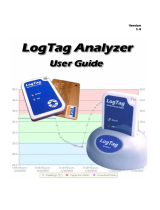Page is loading ...

www.logtagrecorders.com
TREL30-16
Ultra-Low
Temperature
Recorder with
Display
Product User
Guide
Document Release Version: 1.0
Published 27. February 2019
Copyright © LogTag Recorders, 2004-2019
LogTag Recorders

TREL30-16 User Guide 2
Contents
Safety Information 3
Liability 3
Battery Life 3
Disclaimer 3
Typographical Conventions 3
Introduction 4
Features 4
Case 4
Buttons 4
Display 5
Sensors 5
What You Need 5
Required Equipment 5
Optional Items 5
Configuring the TREL30-16 6
Standard Configuration Options 6
TREL30-16 Start Options 7
Audible Alarm 7
Alarm Configuration Options 8
Advanced Configuration Options 9
Display Overview 10
Real Time Clock 12
Adjusting the Display Clock 12
Starting the Logger 13
Push button start 13
Push button start, quickstart disabled 14
Push Button Start with Start Delay 15
Automatic date/time start 15
During Recording 16
Marking a reading with an inspection mark 16
Clearing an Alarm 17
Paused Readings 17
Sensor is disconnected 18
Power Save 18
Total Number of Days Statistics Collected 19
Reviewing Day Statistics directly on the TREL30-16 20
Trip Minimum/Maximum Temperatures 23
Resetting the Trip Minimum/Maximum Temperatures 23
Stopping the TREL30-16 25
Automatically 25
Push-button stop 25
Push-button stop, quick stop disabled 26
Resetting the Logger 27
Hibernating a TREL30-16 27
Technical Specifications 29
Appendix 1 - Battery Replacement 30

Safety Information TREL30-16 User Guide 3
Safety Information
The TREL30-16 temperature logger contains a user-replaceable Lithium
Battery. When the battery indicates “LOW”, you can replace it as per the
instructions in Appendix 1 - Battery Replacement on page30. The empty
battery should be recycled or disposed of according to your local
regulations.
Do not expose the logger to extreme temperatures as it may lead to the
destruction of the battery and may cause injuries.
Keep out of the reach of children.
Liability
LogTag Recorders’ standard warranty terms apply. A copy can be requested by emailing
support@logtagrecorders.com. In addition, LogTag Recorders shall not be held liable:
l If the device was used beyond LogTag Recorders’ stated limitations.
l For any claims due to the improper storage and use of the device.
l For any problems with refrigeration units.
l For the bad quality of the monitored goods, if any.
l For incorrect readings if the device was used with a low battery.
l For consequential loss.
Battery Life
The main battery in the TREL30-16 is designed to power the device for up to 12 months, provided ...
… a fresh battery from a reputable manufacturer is used,
… the device is not downloaded excessively (more than once a week),
… the recording interval is not shorter than 5 minutes,
… the acoustic alarm is not active over long periods
… the device is stored and operated according to LogTag Recorders’ recommendations.
Disclaimer
The TREL30-16 monitors temperature exposure and not the quality of the goods it accompanies. Its
purpose is to signal if product quality evaluation/testing is required.
Typographical Conventions
Text in this font refers to buttons on the TREL30-16.
Text in this font refers to option settings, dialogue boxes or actions to be taken in LogTag
®
Analyzer.
Text in this font describes features of the product.

Introduction TREL30-16 User Guide 4
Introduction
The LogTag
®
TREL30-16 low temperature logger features a data logging memory storing up to 15,905
temperature readings and a separate statistical memory, storing maximum and minimum reading as well
as alarm duration for each of the last 30 days.
During recording the display shows the temperature of the most recent reading, whether or not this is within
or outside the acceptance range, an alarm trigger summary of the last 30 days (today and 29 days
previous), the current time and battery status.
Alarm events can be triggered when a number of readings are outside preset Alarm thresholds and a “day
alarm indicator” appears on the display.
Logged temperature data can be downloaded via a standard LogTag
®
Interface to the free companion
software LogTag
®
Analyzer, where you can display data in chart, list or summary formats. The software
also allows electronic archiving and exporting or transmitting data in support of sophisticated data
management systems.
Features
The TREL30-16 temperature logger features the familiar LogTag
®
case layout.
Figure 1: TREL30-16 features
Case
l Mounting lug for secure fastening of logger to fixtures
l Gold-plated, high-quality temperature sensor socket
l Robust polycarbonate case, IP64
l Durable communications contacts
Buttons
l START/CLEAR/STOP button; can be used to start and stop the unit or to clear an alarm. It is also used
to exit the statistics review.
l REVIEW/MARK button; can be used to enter the statistics review and to scroll through the statistical
data directly on the display. It is also used to place an inspection mark in the data listing.

What You Need TREL30-16 User Guide 5
Display
The display shows ‘at a glance’ if alarm events have occurred for both the current day and up to 29 days in
the past. Details of any alarm event can be checked directly on the unit by inspecting the statistics history
on the logger's display or in more detail by downloading the logged data.
Sensors
The TREL30-16 will accept any sensor from the ST10 product range.
What You Need
Required Equipment
In addition to your LogTag
®
TREL30-16temperature logger you will need the following items:
l A USB interface for communication to the PC
l An external probe of the ST10 series
l For configuration - a PC running Windows 7 or later and LogTag
®
Analyzer installed.
Optional Items
In addition to the above, following items are useful accessories:
l A wallmount bracket, which can be used, for example, to attach the TREL30-16 to the side of a
cabinet.

Configuring the TREL30-16 TREL30-16 User Guide 6
Configuring the TREL30-16
Before a TREL30-16 logger can be used, it must be configured with the parameters required for starting and
recording temperature values . This is done using LogTag
®
Analyzer software, which is also used for
downloading and analyzing data.
l Start the LogTag
®
Analyzer software.
l Plug a LogTag
®
interface cradle into a USB port and wait for the drivers to be installed. You can use
more than one cradle to configure multiple devices at the same time, however it is practical to limit
the number of units to about 6, using a powered USB hub.
l Insert the TREL30-16 into the interface with the three contacts towards the back until it clicks in
place.
l Select LogTag - Configure; LogTag
®
Analyzer will display the configuration options for any connected
TREL30-16 loggers.
Standard Configuration Options
The standard configuration options are very similar to those of other LogTag
®
logger products and include
settings such as User ID, start method, pre-start recording, logging interval and duration, start delay, and
password.
For detailed information about each parameter please read the section about Configuring a LogTag
®
for
logging in LogTag
®
Analyzer’s User Guide or press F1 for help.

Standard Configuration Options TREL30-16 User Guide 7
TREL30-16 Start Options
During configuration with LogTag
®
Analyzer you can decide when the TREL30-16 starts taking temperature
readings.
l ... via Date/Time start : The logger will start taking temperature readings at the date and time you
specify (local time).
When you choose the push button start option, you can select to record pre-start readings or Begin
recording after a delay.
l If you configure the TREL30-16 to start after a delay period, the logger will not immediately record
temperature readings after you have pressed START/CLEAR/STOP, but start a countdown timer
instead, and record readings only after the timer has ended. It will, however, continue to take pre-start
readings, if enabled.
You cannot combine a date/time start with pre-start readings or the start delay function.
Audible Alarm
The TREL30-16 is fitted with a buzzer, which can be turned on when an alarm event has been registered to
provide extra feedback. This function is enabled or disabled when configuring the logger with LogTag
®
Analyzer.
Please note, that continual activation of the audible alarm will reduce the working life of the
battery. When an alarm event is triggered, the alarm should be cleared as soon as possible.
The alarm will sound once every four seconds for the first 24 hours. To preserve battery life, the interval at
which the alarm sounds will increase to 8 seconds when the clock passes midnight after the initial 24 hour
period (i.e. the alarm will sound every 4 seconds between 24 and 48 hours, depending on when during the
day the alarm was first triggered). When the clock passes midnight again, the interval changes to 12
seconds. It will remain at 12 seconds until the alarm is cleared, the unit stops or is re-configured.
Note: The interval will increase, even if the alarm is re-triggered!
Please see more information about
The beeper will temporarily turn off when you are reviewing data.

Standard Configuration Options TREL30-16 User Guide 8
Alarm Configuration Options
The TREL30-16 can display an alarm if either of the configured alarm trigger conditions have been met.
This is indicated on the display by showing the Alarm Indicator ( ) and the Day Alarm Marker for today ( ).
Each alarm trigger condition consists of a threshold temperature value, an activation type (which can be
instant, consecutive or accumulative
1
) and a delay time, if it is not an instant alarm.
If an alarm trigger condition requires readings to exceed an upper threshold temperature it is called an
upper alarm. If an alarm trigger condition requires readings to go below a lower threshold it is called a lower
alarm.
All alarm trigger conditions are configured in the Alarm Settings tab during configuration of the logger with
LogTag
®
Analyzer.
The screen shows an example where:
l the upper alarm is triggered when the temperature is -70.0°C or above for an accumulative time of
10 hours.
l the lower alarm is triggered when the temperature is -80.0°C or below continuously for 1 hour.
Figure 2: Sample Alarm Configuration Settings for the TREL30-16
Once an alarm has triggered, the alarm indicator ( ) remains shown until the alarm is cleared (see Clearing
an Alarm on page17) or the unit is reconfigured. The day alarm marker remains shown until midnight,
then it turns off and the marker for the previous day is shown ( ) to indicate the alarm was registered
against what is now the previous day. When midnight passes next, this marker will move to and so on.
Note: As soon as an alarm is triggered, the corresponding delay time (but not any others) resets to
zero and starts again. The alarm processing for all other alarm delays is not affected. Therefore,
accumulative or consecutive alarms will re-trigger, if the alarm conditions are met again, and the
Alarm Indicator ( ) and the Day Alarm Marker ( ) will be shown, even if any previous alarm was
cleared. Clearing an Alarm does not reset any of the delay values.
Alarm Re-triggering
1
l
Instant = one temperature reading is above (below) the threshold
l
Consecutive = temperature readings are above (below) the threshold for the time defined in the activation delay without interruption
l
Accumulative = temperature readings are above (below) the threshold for the total time defined in the activation delay time, but may not
necessarily be sequential.

Standard Configuration Options TREL30-16 User Guide 9
Advanced Configuration Options
Select Advanced Options for additional configuration settings. These settings decide how some of the
elements are displayed on the screen and set certain options specific to the TREL30-16.
Figure 3: TREL30-16 advanced configuration screen
Parameters that influence the appearance of the display are
l Pause alarm/statistics processing (see Paused Readings on page17)
l Temperature display unit (see Display Overview on page10)
l Switch off display after 30 seconds (Power save, see Power Save on page18)
l showing the number of days on the display, for which statistical data have been collected (see Total
Number of Days Statistics Collected on page19)
Parameters influencing specific behaviour of the TREL30-16 are
l clear and reset alarm when the START/CLEAR/STOP button is pressed
l leaving the alarm turned on, even if readings return to the normal temperature range again
l allowing the user to stop the logger with the START/CLEAR/STOP button
l allowing the user to reset the logger with the START/CLEAR/STOP button
l enable or disable the quick start/stop mode (please see Push button start on page13 and Push
button start, quickstart disabled on page14).
Enter the desired options and click OK to accept the new values. This returns you to the standard
configuration dialogue.

Display Overview TREL30-16 User Guide 10
Display Overview
Figure 4: Display Overview with all segments turned on
Day Alarm Markers
This grid shows 3 rows of 10 markers, named Today ( ) to Day -29 ( ), which are switched on when an alarm
event occurred on that day.
Temperature
This shows the last recorded temperature while the TREL30-16 is recording. Once the logger has stopped,
nothing will be displayed.
Day Number
During Review, this shows the day number of the currently displayed day statistic. Today is 00 DAYS, days in the
past are represented between yesterday -01 DAYS and -29 DAYS. During configuration of the logger in LogTag
®
Analyzer you can also enable this to show the total number of days on which data were collected while recording.
Battery Low
A battery test is performed hourly. The battery low symbol will appear if the TREL30-16's battery is low and
requires changing. Please follow the instructions provided in Appendix 1 - Battery Replacement on page30. If the
symbol is not shown while the display is turned on, the battery is still OK.
ALARM/OK indicator
The symbol is shown as soon as the TREL30-16 has registered an alarm event. If no alarms have been
registered, or if an existing alarm has been cleared, the symbol is shown.
Recording state indicators
The recording state indicators show if the TREL30-16 is currently recording data.
l
If the READY symbol is shown, the TREL30-16 is ready to be started. Depending on the configuration
it may already record pre-start readings.
l
If the STARTING symbol is shown, the logger has been configured with a start delay. The word
DELAY is also shown, together with the time in hours and minutes until the start.
l If the symbol is shown, the TREL30-16 is recording temperatures at the sample interval defined
during configuration with LogTag
®
Analyzer.
l
If is shown together with the word PAUSED, the product is also recording, but the recorded
values are not taken into account when calculating alarm events and durations.
l
If the word STOPPED is shown, the TREL30-16 has finished recording temperature data.

Display Overview TREL30-16 User Guide 11
Time Value and Time Indicators
The time value display is used to show one of the following:
l a clock with the current time,
l time remaining to start of logging with a delayed start or
l duration, for example of an alarm.
The time indicators identify, which of those is displayed:
l
If the word TIME is shown, the time value represents the current time in hours and minutes (24- hour
format).
l
If the word DELAY is shown, the time value represents a start delay in hours and minutes.
l
If the word DURATION is shown, the time value represents the length of time in hours and minutes
an alarm threshold was exceeded, for example the time above the upper alarm threshold.
The word dtstappears in place of a time value if the logger is configured for a date/time start, and the start time
has not yet passed.
Reading Type
The word CURRENT is shown when the temperature on the display represents the last recorded temperature.
The word MAX is shown in Review mode, when the temperature on the display represents the maximum recorded
temperature for the day displayed.
The word MIN is shown in Review mode, when the temperature on the display represents the minimum recorded
temperature for the day displayed.
Alarm Threshold Markers
The up-arrow is shown when the temperature displayed (i.e. last recorded) is above the specified upper
temperature threshold. The down-arrow is shown when the temperature displayed is below the specified lower
temperature threshold.
Temperature Units
Depending on the selected display temperature units during configuration, this shows either°F or°C.

Real Time Clock TREL30-16 User Guide 12
Real Time Clock
The time shown on the recording display is linked to the logger’s internal real time clock.
A day change occurs when the display time rolls through midnight (i.e. 00:00). This is the primary function
of the display clock.
Each time the logger is configured with LogTag
®
Analyzer the display clock value is set to the PC's current
local time (or timezone).
Note that the logger’s internal real time clock value is only updated when the recorder is
configured with LogTag
®
Analyzer. This prevents the data logging becoming discontinuous, which
would be the case if the real time clock were to be changed together with the display clock.
LogTag
®
Analyzer can display the logged readings in a number of different time zones, regardless of where
it was configured. Please note, however, that the PDF's time zone has to be set at configuration and cannot
be changed after the logger has been downloaded.
Adjusting the Display Clock
The display clock of the logger can be set to the current local time, either by using LogTag
®
Analyzer
software or directly on the unit, using the buttons.
To set the clock, press and hold the button, then press and hold the button. Keep holding both
buttons together continuously for a period of 8 seconds. Press the buttons firmly!
During this period the CLOCKADJ icon flashes. Release the buttons when the flashing stops. The clock
can now be adjusted.
Initially, the minutes digits flash.
Press the button to increment the minutes digit (once it reaches
59 it rolls back to 00 on the next press).
Accept the minutes value by pressing . The hours value now
flashes.
Press the button to increment the hours digits (once it reaches
23 it rolls back to 00 on the next press).
Accept the hours value by pressing . The new clock value is now
stored, and the display shows the normal screen.
NOTE: It is advised that the real time clock is only adjusted when the product is not recording
(STOPPED or READY) to avoid large shifts in day boundary data.
If a display clock adjustment is made while in RECORDING mode, the next log taken will be
identified in the downloaded data with a time change mark.
Changes to the display clock do not affect the internal real time clock value, so the logged data does not
show time gaps.

Starting the Logger TREL30-16 User Guide 13
Starting the Logger
Push button start
The logger must be in READY mode for it to be started.
Current time and the READY symbol are shown.
Press and hold the START/CLEAR/STOP button. First, STARTING is shown in addition to READY:
Then READY disappears:
Once READY disappears, release the button within two seconds. STARTING will also disappear, and the
symbol will be shown. The TREL30-16 now records temperature data.
The logger will not start if you…
…
release the button before READY disappears
…
keep holding the button for more than 2 seconds after READY disappears.

Starting the Logger TREL30-16 User Guide 14
Push button start, quickstart disabled
Again, the logger must be in READY mode for it to be started.
Press and hold the START/CLEAR/STOP button. The STARTING symbol starts flashing for about 4 seconds.
Then the symbol remains on permanently for 2 seconds. If you release the button during this time, The
symbol is shown, the STARTING symbol turns off and the logger starts taking temperature readings.
If the button is released earlier than 4 seconds or later than 6 seconds, the display shows READY again,
and the logger does not start.

Starting the Logger TREL30-16 User Guide 15
Push Button Start with Start Delay
If the logger has been configured for push button start with a start delay (regardless of quickstart settings),
the word DELAY is shown instead of the symbol.
The delay time is shown in hours and minutes. The time counts down and the TREL30-16 starts recording
when it reaches 0:00.
The timer can be cancelled and the logger reset to READY.
While STARTING and DELAY are shown, press and hold the START/CLEAR/STOP button. STOPPED will
now show. Release the button when STARTING disappears.
STOPPED and DELAY will both disappear, and READY will show, together with the current time, and the
logger can now be started again as normal.
The TREL30-16 will not be reset if you …
…
release the button before STARTING disappears, or
…
if you keep holding the button until STOPPED disappears.
Automatic date/time start
If you configured the TREL30-16 for a date/time start, it will start recording temperature values as soon as
the entered start time is reached. The logger will display the following if a Date/Time Start has been
chosen:
Hibernating the logger using LogTag
®
Analyzer will abort any previously configured Date/Time
start.

During Recording TREL30-16 User Guide 16
During Recording
During normal operation the display shows the most recently recorded temperature. This temperature is
updated at the same rate as the logging interval. The current time is also displayed (in 24 hour format). If an
alarm event is registered, .
At the bottom of the display you can see an alarm day summary, where any days on which an alarm was
recorded are highlighted.
Following are some sample display screens:
At 1:29 pm the display shows the following:
l Alarm events were recorded 7, 19, 20 & 25 days ago
l These alarms were cleared by an inspector, as the display currently shows the OK tick ( ).
l The current temperature is over the upper alarm threshold, as indicated by the upper alarm marker (
).
l the duration, however, of this temperature excursion has not yet triggered an alarm
At 1:49pm (20 minutes later) the display shows the following:
l The temperature has remained above the upper alarm threshold and has now triggered an alarm
event.
l The alarm symbol is shown to indicate an alarm event occurred
l The day marker for the current day ( ) is shown.
At 1:49am on the next day the display shows the following:
l The temperature has returned to within the accepted range (none of the alarm threshold markers are
visible), but the alarm remains present, as it has not been inspected and cleared
l The day summary has shifted by 1 day as the display time has passed through midnight (00:00).
Marking a reading with an inspection mark
When you press the button, the next reading taken by the TREL30-16 will be identified in the downloaded
data with an inspection mark.

During Recording TREL30-16 User Guide 17
Clearing an Alarm
During configuration with LogTag
®
Analyzer you can allow a user to clear an alarm on the display. This is a
useful function for an inspector, so repeated alarms can be recognised easier.
This display screen shows an existing alarm that occurred
yesterday, but has not yet been cleared.
To clear an alarm (quickstart enabled), press and hold the
START/CLEAR/STOP button.
If the quickstart option is disabled, the symbol will flash for
approx. 6 seconds. When the symbol remains permanently
on, release the button within 2 seconds. The symbol now
turns off, and the alarm is cleared.
The alarm will not be cleared if you …
… release the button before the symbol remains
permanently on, or
… if you keep holding the button after the symbol
remains permanently on for more than 2 seconds.
In this example the paused function was activated, and the
paused symbol is shown on the display. For more information
about paused readings please see the section about Paused
Readings below.
Note: Only the Alarm Indicator ( ) can be cleared! The day alarm marker ( in the above
example) remains shown, as it is part of the statistic summary. Clearing an alarm also does not
reset any of the delay values. Please see Alarm Configuration for additional information.
Paused Readings
During configuration of the TREL30-16 you can set the option to ignore up to 15 readings for alarm- and
statistics calculations after either button is pressed. The readings are still shown on the graph and in the
data listing, but they are labelled as paused, and their value is ignored when determining alarm trigger
conditions, minimum/maximum values and other statistical calculations.
This function is useful, for example, when you wish to temporarily remove the sensor from the
monitored location to inspect goods, but you do not wish to trigger an alarm due to your handling.
It also allows the logger to acclimatise to the environmental conditions again, before further readings are
processed.

During Recording TREL30-16 User Guide 18
After a button press the display shows the word PAUSED next
to the symbol.
The option is set in the Advanced Settings tab during
configuration with LogTag
®
Analyzer and is expressed in
number of readings after the last button press.
Paused readings are specially marked in the graph and data
listings.
.
PAUSED will turn off as soon as the last ignored reading has been recorded. It will show longer, if your last
button press was just after the logger took a temperature reading, but will be displayed for a shorter period if
you pressed the button just before a reading is taken. For example, if you configure a logging interval of 10
minutes and 2 paused readings, the time for PAUSED to show could be as short as 10 minutes, but as
long as 20 minutes.
Sensor is disconnected
The display shows --.-, if the external sensor of the TREL30-16 is disconnected. This function is useful if
the sensor is permanently mounted , but you wish to take the TREL30-16 to a computer for downloading its
data.
Any values recorded during the time the sensor is
disconnected will not be taken into account when calculating
statistics values or alarms.
If, for example, the temperature was above 10°C for 12 hours
(which would normally trigger an alarm event), but the sensor
was disconnected for 3 hours during this time, no alarm would
be generated.
, any readings taken while the sensor is disconnected are
shown as --.- in the data list. The graph will show a gap during
this period.
If the sensor was disconnected for a complete day, the
minimum and maximum statistics for that day will show --.-
on the display and --.- on the list.
Power Save
When Power Save is enabled, the display will automatically switch off if none of the buttons have been
pressed for 30 seconds.
This function is appropriate in applications where you don't need to look at the display frequently, such as in
transit monitoring applications, as the logger uses less battery power when the display is not turned on.
Pressing any button will re-activate the display.
Power save is enabled or disabled when configuring the TREL30-16 via LogTag
®
Analyzer in the Advanced
Settings tab.

During Recording TREL30-16 User Guide 19
Total Number of Days Statistics Collected
The logger can be configured to show the total number of days for which statistics data was collected. This
feature is enabled when configuring the TREL30-16 via LogTag
®
Analyzer and can be located in the
Advanced Options dialogue (see Advanced Configuration Options on page9).
When enabled, the total number of days for which statistics data was collected are shown on both the
Recording Display and the Stopped Display.
Figure 5: TREL30-16 recording, showing ‘18’ days of data has been collected.
Figure 6: TREL30-16 stopped, showing ‘27’ days of data has been collected.
Note, this is not always the number of days the logger has collected data. Depending on the
sampling interval the logger can hold more than 30 days of temperature readings, but since the
maximum number of days for which statistics can be collected is 30, the highest number that can
be shown here is 30.

Reviewing Day Statistics directly on the
TREL30-16
TREL30-16 User Guide 20
Reviewing Day Statistics directly on the TREL30-16
The review of day statistics history is accessed by pressing the REVIEW/MARK button .
You can review the data regardless of whether the logger is still logging data, or has already been stopped.
Following are some sample display screens you might see during a statistics review. All display screens
are based on the alarm settings made in Alarm Configuration Options on page8:
Today's data
Pressing the button displays the current day’s maximum statistic:
l
The Today marker flashes and 00 DAYS is shown to indicate that today's data are being
displayed.
l Today, no temperature values were recorded above the upper alarm threshold, and no alarm event
was generated.
l The maximum temperature recorded today was -75.6°C.
l The paused function is enabled
Pressing the button again displays the current day’s minimum statistic:
l
still flashes and 00 DAYS is still shown, as the same day's data (today) is being displayed.
l Today, no temperature values were recorded below the lower alarm threshold, and no alarm event
was generated.
l The minimum temperature recorded today was -77.3°C.
Yesterday's data
Pressing the button now displays yesterday’s maximum statistic:
l
The -1 marker flashes and -01 DAYS is shown to indicate that yesterday's data is being
displayed.
l Yesterday, recordings above the upper threshold were recorded, indicated by the upper alarm
threshold marker
l the duration value shows the amount of time recorded above the limit yesterday, which was 12 hours
30 minutes
/