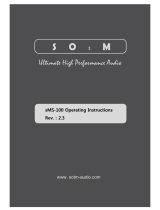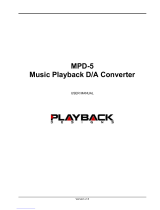Page is loading ...

EG126118999KR
www. sotm-audio.com
sMS-100 Operating Instructions
Rev. : 2.3
S O t M
Ultimate High Performance Audio

- 1 -
주의 사항
Please read this instruction carefully before you use this product.
Do not attempt to disassemble or modify the product.
Keep the product away from the external shocks or vibrations.
Do not use the damaged or peeled cables.
Do not use the product outdoors.
Product specifications and features are subject to change without notice.
Warranty Information
Free warranty service
- In case of the defect is found caused by the design or the production flaw while using the
device properly, a manufacturer is responsible for the faulty product and the free warranty
service for 1 year from the date of purchasing.
- Even in the warranty service period, a malfunction or damage of products caused by the
inevitable incident such as a natural disaster is not subject of the free warranty service.
Warranty service at a cost
- The product that free warranty service period is expired.
- Malfunction of the product caused by a user’s fault.
- Malfunction of the product caused by incidents.
- Malfunction of the product caused by a natural disaster such as earthquake, flood, lightning & etc.
- In case of the warranty service at a cost, a customer should pay the transportation costs.
Sample of a user’s fault
- In case of disassemble or modify the product.
- In case of not following the instructions on this manual.
A Please read this instructions and Q&A board on our website carefully before asking for
the warranty service.
Supplied accessories
sMS-100

- 2 -
Front & Rear Panels
Front Panel
① Power LED : indicate the power on/off status.
Rear Panel
① ETHERNET port: connect to a network router by LAN Cable.
② USB port: connect to a USB DAC or USB audio device.
③ POWER IN jack: it is a power input jack.
④ Earth terminal: connect to the earth ground.
1
1
2
3
4

- 3 -
About sMS-100
‘sMS-100’ is a network player which supports DLNA, AirPlay, SqueezeLite and MPD function.
- ‘DLNA’ function: connect sMS-100 to DLNA server through a local area network and playback the
music files shared by DLNA server.
- ‘AirPlay’ function: connect sMS-100 to Apple devices(iTunes, iPad etc.) through a local area network
and playback the music files.
- ‘SqueezeLite’ function: connect sMS-100 to LMS(Logitech Media Server) through a local area network
and playback the music files listed in LMS.
- ‘MPD’ function: connect sMS-100 to Vortexbox server through a local area network and browse &
playback the music files..
Several sMS-100s connected to the local area network can playback each music files individually
at the same time.
You can simply set up the multi-room audio system by connecting a USB audio device to USB port on
the rear panel of sMS-100.
Connection Guide
Please refer to the below image.
< How to set the network audio system with sMS-100 >
sMS-100
- sMS-1000
- PC, Mac, NAS running
LMS or DLNA server
Network router
sMS-100 controller

- 4 -
How to Use sMS-100
1 Check before you turn on sMS-100
1.1 Connect a network router to the Ethernet port on the rear panel of sMS-100 by LAN
cable.
1.2 Connect a USB DAC or DDC to the USB port on the rear panel of sMS-100 by USB cable.
1.3 Check the device used as for a server, each server device should operate normally in the
local area network.
1.3.1 DLNA
1.3.1.1 To use DLNA function, DMS(Digital Media Server), DMC(Digital Media
Controller) and DMR(Digital Media Audio Renderer) should be needed.
1.3.1.2 sMS-100 is a DMR(Digital Media Audio Renderer), so DMS(NAS, PC, and etc.) and
DMC(iPad, smartphone, PC, and etc.) should be needed. You need to check the
DMS and DMC operate normally.
1.3.1.3 For DMC(Digital Media Controller) operation, use DMC software to playback
the music files.
ex) PlugPlayer(iPad), BubbleUPnP(Android Device), Foobar2000(PC) and etc.

- 5 -
1.3.2 AirPlay
To use AirPlay function, iPad, iPhone, iTunes(PC) and other Apple devices should
be needed as for a server, please check the device operates normally.
1.3.3 SqueezeLite
1.3.3.1 To use SqueezeLite function, please check the LMS operates normally in
the local area network.
1.3.3.2 If there is no LMS device, you need to install LMS software on Windows
or MAC OS-X and then use the device with sMS-100.
1.3.4 MPD
1.3.4.1 To use MPD function, please check the Vortexbox OS operates normally
since sMS-100 playbacks music files shared by Vortexbox OS in the local
area network.
1.3.4.2 If there is no VortexBox device, you need to download Vortexbox software
from www.vortexbox.org and install it on your PC.
(Be noted all data on the PC will be removed once you install the
VortexBox on your PC, you can only use Vortexbox OS in your PC.)

- 6 -
2 Turn on sMS-100 and check the operation status.
2.1 Please turn on sMS-100 by connecting the standard wall adaptor (9V/2A) or mBPS-d2s
to POWER IN jack on the rear panel of sMS-100.
2.2 Please wait around 5mins until the sMS-100 booting will be finished completely.
2.3 Once finished the booting, please connect sMS-100 Web Page to check the operation
status.
2.3.1 How to connect sMS-100 Web Page
2.3.1.1 Please type ‘http://sonicorbiter.com/my/’ on an address bar in a web browser
to check sMS-100’s IP address.
(If you can’t access the sMS-100 Web page, you need to wait a bit more until the
booting will be finished completely.)
2.3.1.2 Please click the IP address on the screen or type the IP address or
‘http://sonicorbiter.local/’ on an address bar in a web browser to connect sMS-
100 Web Page.

- 7 -
3 How to playback music files
3.1 DLNA
3.1.1 Set up DLNA function
In sMS-100 Web Page, please open ‘Apps -> Audio App Switcher’ menu, and select
‘DLNA’.
3.1.2 Browse and play music files By PlugPlayer (iPad)
3.1.2.1 Please execute ‘PlugPlayer’ and click ‘Devices’ on the bottom of the screen,
select ‘Sonicorbiter(sMS-100)’ as for DMR(digital media renderer) and select a
DMC(digital media server) which music files are stored in.

- 8 -
3.1.2.2 Once Sonicorbiter(sMS-100) is selected, browse and playback music files.
3.1.2.3 This is an image when playing music files.

- 9 -
3.2 AirPlay
3.2.1 Set up AirPlay function
In sMS-100 Web Page, please open ‘Apps -> Audio App Switcher’ menu, and select
‘AirPlay’.
3.2.2 Browse and play music files
3.2.2.1 By iTunes
A. Please execute iTunes on PC or MAC.

- 10 -
B. Please click Airplay icon(the next button of Volume Bar) on the left side
of the screen and select ‘Sonicorbiter’(sMS-100).
C. Once Sonicorbiter(sMS-100) is selected, browse and playback music files.

- 11 -
3.2.2.2 By iPad or iPhone
A. Please touch iPad or iPhone’s screen from the botton to up to execute
‘Control Center’, and click ‘Airplay’ and select Sonicorbiter(sMS-100).
(when you select ‘AirPlay’ on iPad)
(when you select ‘AirPlay’ on iPhone)

- 12 -
B. Once Sonicorbiter(sMS-100) is selected, browse and playback music files by
the music player application for iPad or iPhone.
(This is an image when playing music files on iPad)
(This is an image when playing music files on iPhone)

- 13 -
3.3 SqueezeLite
3.3.1 Set up SqueezeLite function
3.3.1.1 In sMS-100 Web Page, please open ‘Apps -> Audio App Switcher’ menu, and
select ‘SqueezeLite’.
3.3.1.2 If you want to check the information about USB DAC status which is currently
connected with sMS-100, please open ‘Apps -> SqueezeLite’ menu, you will
find the information.
<USB audio device is connected normally >

- 14 -
<USB audio device is connected, but doesn’t playback music files >
3.3.1.3 If you get the same issue as the above image, you need to click ‘Restart
SqueezeLite’ button and try playing the music files again.
<USB audio device is not connected properly >
3.3.2 Browse and play music files
3.3.2.1 By LMS Web Remote Control
A. Please connect LMS by using one of following ways.
- If you choose sMS-1000 as for LMS, please click the SqueezeBox icon in
Vortexbox(sMS-1000) Web GUI or type ‘http://vortexbox:9000’ on an
address bar in a web browser.
- If you choose PC or MAC as for LMS, please execute LMS sofware.

- 15 -
B. Please click the dropdown menu on the upper right side of LMS Web Remote
Control screen, and select ‘Sonicorbiter’ (sMS-100).
(The standard name for sMS-100 is ‘Sonicorbiter’. If you have several sMS-
100s in the local area network, you can name each sMS-100 to distinguish
each other. To name them, please refer to 23page, 3.1 SqueezeLite.)
C. Once sMS-100 is selected, browse and playback music files.
(You can adjust volume by the Volume Bar on the upper right side of the
screen)

- 16 -
3.3.2.2 By iPeng App (iPad)
A. Please execute iPeng, and click the dropdown menu on the upper right side
of the screen, and select ‘Sonicorbiter’ (sMS-100).
B. Once sMS-100 is selected, browse and playback music files.
(You can adjust volume by the Volume Bar on the upper right side of the screen.)

- 17 -
3.4 MPD
3.4.1 Set up MPD function
3.4.1.1 The MPD functions automatically detects the device running Vortexbox through
the local area network and connect shared music files. You can browse and
playback the shared music files by using control programs like MPaD or
MPDroid…
3.4.1.2 In sMS-100 Web Page, please click ‘Apps -> Audio App Switcher’, and select
‘MPD’.
3.4.1.3 If you want to check the information about the Vortexbox shared music file,
please open ‘Apps -> System Status’ menu, you will find Vortexbox IP
information at ‘Mounted NFS server’ line.

- 18 -
3.4.2 By MPaD (iPad)
3.4.2.1 Please execute MPaD, click the Players button on the upper side and select
‘Sonicorbiter’ (sMS-100).
3.4.2.2 Once sMS-100 is selected, browse and playback music files.

- 19 -
sMS-100 Web Page Menu
Please type sMS-100 IP address on an address bar in a web browser to connect sMS-100 Web Page.
(Please refer to 6 page, 2.3.1 How to connect sMS-100 Web Page.)
1 Home
Indicate sMS-100 software version and network connection information.
2 Apps
/