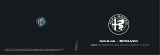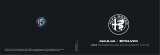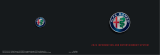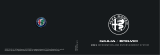NEW SYSTEM FEATURES
How to Use Your Altima’s Touch-screen Display (if so equipped)..................... 2
NissanConnect® Services Powered by SiriusXM® (if so equipped)
.................... 3
Heated Steering Wheel (if so equipped)
...............................................4
Hands-free Text Messaging Assistant (if so equipped)
............................... 5
RearView Monitor
..................................................................... 5
Blind Spot Warning (BSW) with Rear Cross Trac Alert (RCTA) (if so equipped)
......6
Automatic Emergency Braking (AEB)
.................................................6
Apple CarPlay™ (if so equipped)
...................................................... 7
Android Auto™ (if so equipped)
.......................................................8
SiriusXM Travel Link and SiriusXM Trac (if so equipped)
...........................10
ESSENTIAL INFORMATION
Tire Pressure Monitoring System (TPMS) with Easy-Fill Tire Alert ....................11
Loose Fuel Cap
........................................................................12
Fuel-ller Door
........................................................................12
Clock Set/Adjustment
................................................................12
FIRST DRIVE FEATURES
Nissan Intelligent Key® System ...................................................... 14
Trunk Lid Release
.................................................................... 16
Front Power Seat Adjustments (if so equipped)
..................................... 16
Outside Mirror Control Switch
........................................................17
Starting/Stopping the Engine
........................................................17
Headlight Control Switch
............................................................ 18
Wiper and Washer Switch
............................................................ 19
Tilt and Telescopic Steering Wheel
................................................... 19
Heater and Air Conditioner (automatic) (if so equipped)
............................20
FM/AM/SiriusXM® Satellite Radio with CD Player (if so equipped)
....................21
USB (Universal Serial Bus) Connection Port/Aux Jack and iPod® Interface
.........23
Cruise Control (if so equipped)
.......................................................23
Intelligent Cruise Control (ICC) (if so equipped)
......................................24
SYSTEM GUIDE
Vehicle Information Display..........................................................25
Bluetooth® Hands-free Phone System
..............................................26
• System Operating Tips ..........................................................26
Bluetooth® System without Navigation (if so equipped)
............................27
Bluetooth® System with Navigation (if so equipped)
................................28
Navigation System (if so equipped)
..................................................30
HomeLink® Universal Transceiver (if so equipped)
...................................32
TABLE OF CONTENTS
Please see your Owner’s Manual for important safety information and system
operation limitations.
• A cellular telephone should not be used for any purpose while
driving so full attention may be given to vehicle operation.
• Always wear your seat belt.
• Supplemental air bags do not replace proper seat belt usage.
• Children 12 and under should always ride in the rear seat properly secured
in child restraints or seat belts according to their age and weight.
• Do not drink and drive.
For more information, refer to the “Safety — Seats, seat belts and supplemental restraint system
(section 1)”, the “Monitor, climate, audio, phone and voice recognition systems (section 4)” and the
“Starting and driving (section 5)” of your Owner’s Manual.
Additional information about your vehicle is also available in your Owner’s Manual,
NissanConnect® Owner’s Manual and at www.NissanUSA.com.