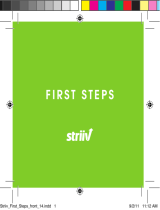TABLE OF CONTENTS
Please see your Owner’s Manual for important safety information and system
operation limitations.
• A cellular telephone should not be used for any purpose while driving so full attention
may be given to vehicle operation.
• Always wear your seat belt.
• Supplemental air bags do not replace proper seat belt usage.
• Children 12 and under should always ride in the rear seat properly secured in
child restraints or seat belts according to their age and weight.
• Do not drink and drive.
For more information, refer to the “Safety — Seats, seat belts and supplemental restraint system
(section 1)”, the “Monitor, climate, audio, phone and voice recognition systems (section 4)” and the
“Starting and driving (section 5)” of your Owner’s Manual.
Additional information about your vehicle is also available in your Owner’s Manual,
NissanConnect® Owner’s Manual and at www.NissanUSA.com.
NEW SYSTEM FEATURES
Approaching Vehicle Sound for Pedestrians (VSP) .....................................2
Intelligent Around View Monitor (I-AVM) (if so equipped) ...............................2
Blind Spot Warning (BSW) ...............................................................4
Hill Start Assist ..........................................................................5
Drive Mode ..............................................................................5
Automatic Emergency Braking (AEB) (if so equipped) ..................................5
Automatic Emergency Braking (AEB) with Pedestrian Detection System
(if so equipped)..........................................................................6
NissanConnect® Services Powered by SiriusXM® (if so equipped) ......................6
SiriusXM Travel Link and SiriusXM Trac (if so equipped) ............................. 8
Apple Carplay™ .........................................................................9
Android Auto™ . . . . . . . . . . . . . . . . . . . . . . . . . . . . . . . . . . . . . . . . . . . . . . . . . . . . . . . . . . . . . . . . . . . . . . . . .10
Lane Departure Warning (LDW) and Intelligent Lane Intervention (I-LI)
(if so equipped).........................................................................12
Wi-Fi ...................................................................................12
ESSENTIAL INFORMATION
Tire Pressure Monitoring System (TPMS) with Easy-Fill Tire Alert .....................14
Pure Drive® Hybrid System Warning Light and Hybrid Awareness ....................15
Loose Fuel Cap and Fuel-ller Door....................................................15
Towing Your Vehicle....................................................................16
Outside Temperature Display ..........................................................16
Clock Set/Adjustment .................................................................17
FIRST DRIVE FEATURES
Nissan Intelligent Key® System ........................................................18
Power Liftgate .........................................................................19
Motion-Activated Liftgate (if so equipped) ...........................................20
All-Wheel Drive (AWD) Lock Switch (if so equipped)...................................20
2
ND
Row Seats . . . . . . . . . . . . . . . . . . . . . . . . . . . . . . . . . . . . . . . . . . . . . . . . . . . . . . . . . . . . . . . . . . . . . . . . . .21
Tilt and Telescopic Steering Wheel Adjustments ......................................21
Assist Charge Gauge...................................................................21
Outside Mirror Control Switch .........................................................21
Starting/Stopping the Hybrid System ................................................22
Front Power Seat Adjustments (if so equipped for driver’s seat) .....................22
Headlight Control Switch .............................................................22
Wiper and Washer Switch .............................................................24
Center Console Storage Box..........................................................24
Heater and Air Conditioner (automatic) ..............................................25
FM/AM/SiriusXM® Satellite Radio with CD Player.....................................26
Power Panoramic Moonroof (if so equipped).........................................27
USB (Universal Serial Bus) Connection Port/Aux Jack and iPod® Interface ..........27
Cruise Control (if so equipped)........................................................28
Intelligent Cruise Control (ICC) (if so equipped).......................................29
SYSTEM GUIDE
Vehicle Information Display...........................................................30
Hands-free Text Messaging Assistant .................................................31
Bluetooth® Hands-free Phone System ...............................................32
• System Operating Tips ...........................................................32
Navigation System (if so equipped)...................................................34
3214712_18a_Rogue_HEV_QRG_101217.indd 5 10/12/17 2:25 PM