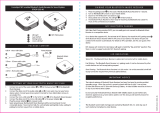Page is loading ...

Preparation
Unpacking
3
Overview
4
Sound Quality
4
Design
4
Operation
4
Features and functions
5
Charging
7
Turning the power on
9
Turning the power off
9
Connections
Bluetooth operation
10
Pairing
10
Connecting
10
1: Connecting for the first time
11
2: Reconnecting paired devices
13
3: Reconnecting NFC devices
14
Simultaneously connecting multiple Bluetooth devices (Multipoint
function)
15
Operation
Adjusting the volume
16
Performing basic operations
16
Listening to music using a wired connection
17
Conducting hands-free phone calls using Envaya Mini
18
Troubleshooting
Tips
20
Troubleshooting
22
Changing the device name of Envaya Mini displayed on the
Bluetooth device
27
Restarting the Envaya Mini
28
Appendix
Playing back a Bluetooth device
29
Notes on splash-proof capabilities
29
Trademark information
30
Specifications
31
Index
33
Contents Preparation Connections
Operation
Troubleshooting
Appendix
Contents
2
Index

Thank you for purchasing this product. Please make sure to read this owner’s manual before using your Envaya Mini.
Unpacking
Unpack your Envaya Mini and verify that the following items are included.
.
Safety InstructionsQuick Start Guide
Carrying Pouch
USB Cable
USB to AC power adapter not included.
Contents Preparation Connections
Operation
Troubleshooting
Appendix
Preparation
3
Index

Overview
Sound Quality
0
Despite the compact size of Envaya Mini, powerful playback
sound is produced by using neodymium magnets in the magnetic
circuit and utilizing an original surround shape in the passive
radiator.
0
Envaya Mini is compatible with a wide range of codecs, including
the high sound quality aptX, AAC and SBC. Envaya Mini
automatically selects the optimum compatible codec for your
Bluetooth device (smartphone or tablet) so you can enjoy high-
grade wireless sound. Additionally, aptX is Low Latency
compatible so you can enjoy videos and gaming without audio
lag.
Design
0
Envaya Mini has a slim stick design for easy carrying.
0
Splash-proof design prevents damage caused by splashing or
handling with wet hands.
This allows much more options for use, such as using Envaya
Mini outdoors.
Operation
0
Basic operations (Play/Pause/skipping) can be performed using
the button on the Envaya Mini.
0
Hands-free phone calls can be conducted using Envaya Mini by
pairing with a Bluetooth-compatible mobile phone.
Envaya Mini is equipped with CVC (Clear Voice Capture)
technology for low-noise calls with minimal echo.
0
Multiple Bluetooth devices can be paired with Envaya Mini and
mobile devices equipped with the NFC function can be easily
paired and connected with just a touch of the device on the top of
Envaya Mini.
Contents Preparation Connections
Operation
Troubleshooting
Appendix
4
Index

.
q u i
ow
er
t
y
A
Micro USB port
Connect Envaya Mini to the USB to AC power adapter (not included) or
the USB port of a computer using the supplied USB cable to charge this
unit. (v p. 7)
B
AUX Input connector
Used to connect an external audio player with an analog output.
(v p. 17)
C
Cap
Close this cap securely to maintain the splash-proof capabilities.
D
Battery/Charging Indicator
Indicates the amount of remaining battery power and charging status.
(v
p. 8)
E
Battery button
Press this button to check the amount of remaining battery power.
(v
p. 8)
F
Volume adjustment buttons (–,+)
Adjusts the volume up and down. (v p. 16)
G
Status Indicator
Lit when power is on.
0
During Bluetooth connection: Lit
0
No Bluetooth connection: Blinks slowly
0
Pairing mode: Blinks quickly
H
Power button (X)
Turns the power on/off. (v p. 9)
I
Play/Pause button (1/3)
0
Starts/pauses playback. (v
p. 16)
0
Skips to the next or previous track. (v p. 16)
0
Used to enter Bluetooth pairing mode. (v p. 10)
0
Answers incoming calls and ends calls. (v p. 18)
0
Mutes playback when using the AUX input. (v
p. 17)
Contents
Preparation Connections
Operation
Troubleshooting
Appendix
6
Index

Charging
Envaya Mini can be charged and operated on battery power. It can also be operated from an AC power source by connecting it to the USB to AC power
adapter (not included) or the USB port of a computer using the supplied USB cable.
Please make sure you charge the battery completely before listening on battery power.
0
It takes at least 2.5 hours to fully charge the battery when it is completely discharged. (if using a USB to AC power adapter with an output of 2A or higher)
0
Envaya Mini can be used for approximately 10 hours when the battery is fully charged. (The playback time may differ depending on the ambient temperature, playback
volume, and usage conditions)
NOTE
0
Only use the supplied USB cable.
0
We recommend using a USB to AC power adapter with an output of 2A or higher.
0
The rating of adapter should be less than DC 5V, 2.4A.
0
Must be used with an approved adapter suitable for the countries where the requirement will be applied.
o
Charging the speaker
A
Open the cap on the left side.
B
Connect the small end of USB cable to the speaker.
C
Connect the large end of the USB cable to a USB to AC power adapter
and a power source or the USB port on your computer.
NOTE
Remove the USB cable and firmly close the cap when charging is completed.
.
w
e
Green:
Orange:
Red:
70 – 100%
30 – 69%
1 – 29%
q
Contents Preparation Connections
Operation
Troubleshooting
Appendix
7
Index

o
Battery indicator
The battery indicator uses 3 colors to indicate the approximate time
remaining on the internal battery and the status of the charge process
when connected to the USB to AC power adapter or the USB port of a
computer.
.
Battery button
Battery Indicator
When connected to the USB to AC power adapter or the USB port of
a computer (charging)
The battery indicator is always lit when charging.
The battery indicator turns off when charging is complete while the Envaya
Mini is in standby.
Charging status (Approximate) Battery Indicator
100 % Lit in green
.
70 – 99 % Blinking in green
.
30 – 69 %
Blinking in
orange
.
1 – 29 % Blinking in red
.
When running on battery power
Press and release the Battery button to check the remaining battery. The
remaining battery level is displayed for approximately 5 seconds.
Remaining battery
(Approximate)
Battery Indicator
70 – 100 % Lit in green
.
30 – 69 % Lit in orange
.
5 – 29 % Lit in red
.
1 – 4 % Blinking in red
.
When the battery indicator flashes in red, connect Envaya Mini to the USB to AC
power adapter or the USB port of a computer.
Contents Preparation Connections
Operation
Troubleshooting
Appendix
8
Index

Turning the power on
1
Press and hold X until a notification sound is heard.
The status indicator illuminates and Envaya Mini turns on.
.
Turning the power off
1
Press and hold X until a notification sound is heard.
The status indicator lights turn off and the speaker’s power is turned
off.
.
0
Envaya Mini automatically turns off when there is no audio output from a Bluetooth
device for approximately 15 minutes and the unit is not operated during this time.
0
If the stereo mini plug cable is connected to Envaya Mini and Envaya Mini is not
operated for approximately 8 hours, Envaya Mini automatically turns off (AUX auto
off function).
0
To turn the AUX Auto Off function on or off, press and hold the battery button for
approximately three seconds while the input of this unit is set to AUX.
On (Default): The status indicator blinks once.
Off: The status indicator blinks twice.
0
The notification sound beeps at the same time as the status indicator blinks.
Contents Preparation Connections
Operation
Troubleshooting
Appendix
9
Index

Bluetooth operation
You can enjoy listening to music wirelessly by connecting Envaya Mini to your Bluetooth device.
Pairing
Pairing (registration) is an operation that is required in order to connect a
Bluetooth device to Envaya Mini.
When using Bluetooth for the first time, you need to pair Envaya Mini and
your Bluetooth device so they can communicate with each other.
Envaya Mini can store pairing information for up to 8 devices.
.
Envay a
NOTE
Multiple Bluetooth devices cannot be played back at the same time.
Connecting
There are three methods for connecting with Bluetooth devices:
1
Connecting for the first time (v p. 11)
2
Reconnecting paired devices (v p. 13)
3
Reconnecting NFC devices (v p. 14)
Contents Preparation Connections
Operation
Troubleshooting
Appendix
Connections
10
Index

1: Connecting for the first time
1
Turn on Bluetooth on your mobile device.
0
For details, see the Owner’s Manual of your Bluetooth device.
.
Bluetooth ON
2
Press and hold X until a notification sound is heard.
The status indicator illuminates and Envaya Mini turns on.
0
Envaya Mini automatically enters pairing mode the first time the
power is turned on after purchase. In this case, you do not need
to perform step 3.
3
Press and hold the 1/3 button for 3 seconds until a
notification sound is heard.
The status indicator blinks rapidly and Envaya Mini enters pairing
mode.
.
Contents
Preparation Connections
Operation
Troubleshooting
Appendix
11
Index

4
Select “Envaya Mini” from the list of devices displayed
on the screen of your Bluetooth device.
When pairing is complete a notification sound is heard and the
status indicator changes from blinking to on.
.
Envay a
If you are asked to enter a pass key in the Bluetooth device screen, enter
“0000”.
5
Listening to music.
Music played back on the Bluetooth device will now play through
your Envaya Mini speaker.
Adjust the volume to an appropriate level.
NOTE
0
Envaya Mini remains in the pairing mode for approximately 5 minutes and then will
exit pairing mode. If your device could not connect, please try again from step 3.
0
Envaya Mini cannot pair with Bluetooth devices that require a pass key other than
“0000”.
Contents
Preparation Connections
Operation
Troubleshooting
Appendix
12
Index

2: Reconnecting paired devices
1
Turn on Bluetooth on your mobile device.
0
For details, see the Owner’s Manual of your Bluetooth device.
.
Bluetooth ON
2
Press and hold X until a notification sound is heard.
The status indicator illuminates and Envaya Mini turns on.
0
If the last device which was connected to Envaya Mini is turned
on, in range, and has Bluetooth enabled, it automatically
connects to Envaya Mini.
0
If the stereo mini plug cable is connected to Envaya Mini, remove
the cable to switch to the Bluetooth input.
3
Select “Envaya Mini” from the list of devices displayed
on the screen of your Bluetooth device.
When a device is connected by Bluetooth, a notification sound is
heard and the status indicator changes from blinking to on.
.
Envay a
4
Listening to music.
Music played back on the Bluetooth device will now play through
your Envaya Mini speaker.
Contents
Preparation Connections
Operation
Troubleshooting
Appendix
13
Index

3: Reconnecting NFC devices
Simply touch Envaya Mini with the Bluetooth device. Envaya Mini
automatically turns on and the Bluetooth device reconnects.
1
Turn on the NFC function of the Bluetooth device.
0
For details, see the Owner’s Manual of your Bluetooth device.
2
Touch the NFC antenna section of the Bluetooth device
onto the Q mark on Envaya Mini.
The power supply to Envaya Mini turns on and the device
automatically reconnects.
When a device is connected by Bluetooth, a notification sound is
heard and the status indicator changes from blinking to on.
0
Follow the instructions displayed on the screen of your Bluetooth
device to complete the operation.
.
3
Listening to music.
Music played back on the Bluetooth device will now play through
your Envaya Mini speaker.
0
When a Bluetooth device that is playing back music touches the Q mark on
Envaya Mini, the music starts being output from Envaya Mini.
0
Touch Envaya Mini again with the Bluetooth device connected by NFC to
disconnect the Bluetooth device.
NOTE
When connecting using the NFC connection, release the lock function on the
Bluetooth device.
Contents Preparation Connections
Operation
Troubleshooting
Appendix
14
Index

Simultaneously connecting multiple
Bluetooth devices (Multipoint function)
Two Bluetooth devices can be simultaneously connected to Envaya Mini
so you can easily switch between multiple Bluetooth audio sources without
having to disconnect and reconnect each device. (“Bluetooth
operation” (v p. 10))
It is convenient to connect devices that you use frequently so that you do
not need to re-connect each time you want to switch playback devices.
Pair the devices that you want to connect in advance.
.
During Bluetooth connection
During
playback
Audio signal
o
Switching playback devices
1
Stop or pause playback on the device that you are
currently listening to.
2
Begin playback on the device that you want to listen to.
o
Disconnecting the bluetooth connection
Disconnect the Bluetooth connection by turning off the Bluetooth function
of the Bluetooth device.
Contents Preparation Connections
Operation
Troubleshooting
Appendix
15
Index

Adjusting the volume
1
While playing music, press the + button to increase the
volume. Press the – button to decrease the volume.
0
For the best signal to noise ratio, you may have to raise the
volume of your connected music player up to an appropriate level
then adjust the volume of the speaker up or down.
.
Performing basic operations
You can perform basic operations on a device connected by Bluetooth
from Envaya Mini.
0
Start or pause playback: Press the 1/3 button.
0
Skip to the next track: Press the 1/3 button twice consecutively.
0
Skip to the previous track: Press the 1/3 button three times
consecutively.
This function is enabled when the device is compatible with AVRCP (Audio/Video
Remote Control Profile).
.
Contents
Preparation Connections
Operation
Troubleshooting
Appendix
Operation
16
Index

Listening to music using a wired
connection
You can enjoy listening to music from devices that do not support
Bluetooth audio by connecting to Envaya Mini using a stereo mini plug
cable (not included).
1
Press and hold X until a notification sound is heard.
The status indicator illuminates and Envaya Mini turns on.
2
Connect the AUX input connector on Envaya Mini to the
headphones jack of the portable music player using a
stereo mini plug cable (not included).
0
When a stereo mini plug cable is connected to the AUX input
connector of Envaya Mini, the input of Envaya Mini automatically
switches to AUX.
.
Stereo mini plug cable
(not included)
3
Start playing music from the device. You may need to
adjust the volume up on the connected device, then
adjust the volume on Envaya Mini.
0
Remove the stereo mini plug cable to switch to Bluetooth input.
0
Pressing the 1/3 button during AUX input mutes playback. Press
the button again to stop muting.
A status indicator blinks during muting.
Contents Preparation Connections
Operation
Troubleshooting
Appendix
17
Index

Conducting hands-free phone calls
using Envaya Mini
If your mobile phone supports the Hands-Free profile (HFP), you can
answer incoming calls to your mobile phone from Envaya Mini when the
devices are connected by Bluetooth.
o
Answering an incoming call
If a mobile phone connected to Envaya Mini receives an incoming call, the
music being played is paused and Envaya Mini plays a ring tone.
Press and release the 1/3 button on Envaya Mini while the ring tone
plays to answer an incoming call.
Speak into the microphone on Envaya Mini.
o
Ending a call
Press the 1/3 button on Envaya Mini while a call is in progress to end the
call.
If you were playing music before the call, playback of the music resumes.
o
Canceling an incoming call
Press and hold the 1/3 button on Envaya Mini for approximately two
seconds while the ring tone plays to cancel an incoming call.
.
Microphone
Contents Preparation Connections
Operation
Troubleshooting
Appendix
18
Index

Tips
Changing the Bluetooth name of your Envaya Mini speaker 20
I want to perform basic operations for music playback from Envaya
Mini 20
I want to answer incoming calls to my mobile phone on Envaya Mini 20
Connecting multiple Bluetooth devices and switching easily between
them 20
Using an NFC compatible mobile device 21
I want to disconnect an NFC compatible device 21
I want to switch connection between multiple NFC compatible devices 21
Troubleshooting
Speaker does not turn on 22
Envaya Mini cannot be charged 22
No sound from the speaker 23
Sound is distorted, noisy, or cuts in and out 23
Cannot pair a Bluetooth device with the speaker 24
Cannot pair or connect an NFC device 24
Speaker is turning off automatically 25
Speaker is malfunctioning 25
Cannot conduct a call 26
Contents Preparation Connections
Operation
Troubleshooting
Appendix
Troubleshooting
19
Index

Tips
Changing the Bluetooth name of your Envaya Mini speaker
0
If you have more than one of Envaya Mini, you need to change the device name displayed on the Bluetooth device in order to identify which speakers to
output sound from.
Change the device name of Envaya Mini displayed on the Bluetooth device. (v p. 27)
I want to perform basic operations for music playback from Envaya Mini
0
Basic operations for music playback (Play/Pause/skipping tracks) can be performed using the buttons on the Envaya Mini. (v p. 16)
I want to answer incoming calls to my mobile phone on Envaya Mini
0
If a mobile phone connected by Bluetooth receives an incoming call, the music being played is paused and a ring tone plays.
Press and release the 1/3 button on Envaya Mini to answer the call. (v
p. 18)
Connecting multiple Bluetooth devices and switching easily between them
0
Music can only be output from Envaya Mini from one Bluetooth device connected using Bluetooth, but two Bluetooth devices can be simultaneously
connected to Envaya Mini. To switch easily between connections, connect Bluetooth devices that you use frequently to Envaya Mini. To switch
playback to a different Bluetooth device when multiple Bluetooth devices are connected, stop playback on the device that is currently playing back, and
then start playback on a different Bluetooth device. (v
p. 15)
Contents
Preparation Connections
Operation
Troubleshooting
Appendix
20
Index
/