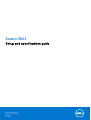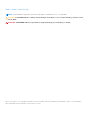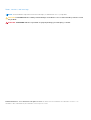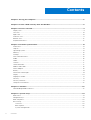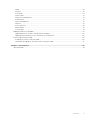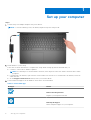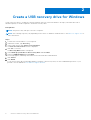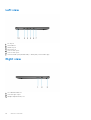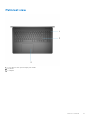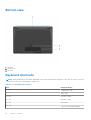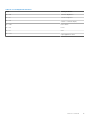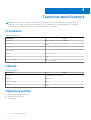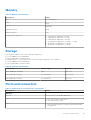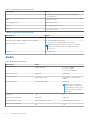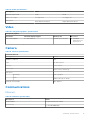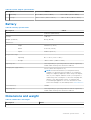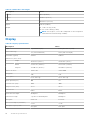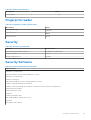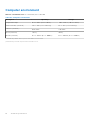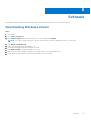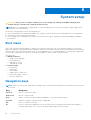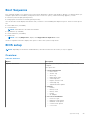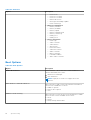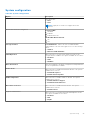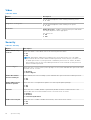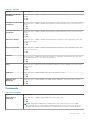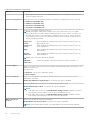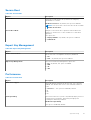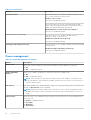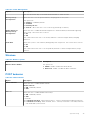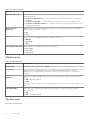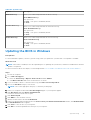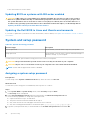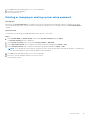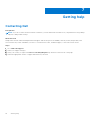Vostro 3501
Setup and specifications guide
Regulatory Model: P90F
Regulatory Type: P90F002
April 2021
Rev. A01

Notes, cautions, and warnings
NOTE: A NOTE indicates important information that helps you make better use of your product.
CAUTION: A CAUTION indicates either potential damage to hardware or loss of data and tells you how to avoid
the problem.
WARNING: A WARNING indicates a potential for property damage, personal injury, or death.
© 2020-2021 Dell Inc. or its subsidiaries. All rights reserved. Dell, EMC, and other trademarks are trademarks of Dell Inc. or its subsidiaries.
Other trademarks may be trademarks of their respective owners.

Notes, cautions, and warnings
NOTE: A NOTE indicates important information that helps you make better use of your product.
CAUTION: A CAUTION indicates either potential damage to hardware or loss of data and tells you how to avoid
the problem.
WARNING: A WARNING indicates a potential for property damage, personal injury, or death.
© 2020-2021 Dell Inc. or its subsidiaries. All rights reserved. Dell, EMC, and other trademarks are trademarks of Dell Inc. or its
subsidiaries. Other trademarks may be trademarks of their respective owners.

Chapter 1: Set up your computer................................................................................................... 6
Chapter 2: Create a USB recovery drive for Windows.................................................................... 8
Chapter 3: Chassis overview......................................................................................................... 9
Display view.......................................................................................................................................................................... 9
Left view.............................................................................................................................................................................. 10
Right view............................................................................................................................................................................ 10
Palmrest view...................................................................................................................................................................... 11
Bottom view........................................................................................................................................................................ 12
Keyboard shortcuts........................................................................................................................................................... 12
Chapter 4: Technical specifications............................................................................................. 14
Processors........................................................................................................................................................................... 14
Chipset..................................................................................................................................................................................14
Operating system............................................................................................................................................................... 14
Memory................................................................................................................................................................................ 15
Storage................................................................................................................................................................................. 15
Ports and connectors........................................................................................................................................................15
Audio..................................................................................................................................................................................... 16
Video......................................................................................................................................................................................17
Camera..................................................................................................................................................................................17
Communications................................................................................................................................................................. 17
Media-card reader............................................................................................................................................................. 18
Power adapter.................................................................................................................................................................... 18
Battery.................................................................................................................................................................................. 19
Dimensions and weight..................................................................................................................................................... 19
Display.................................................................................................................................................................................. 20
Fingerprint reader.............................................................................................................................................................. 21
Security................................................................................................................................................................................ 21
Security Software.............................................................................................................................................................. 21
Computer environment.................................................................................................................................................... 22
Chapter 5: Software....................................................................................................................23
Downloading Windows drivers....................................................................................................................................... 23
Chapter 6: System setup............................................................................................................. 24
Boot menu...........................................................................................................................................................................24
Navigation keys..................................................................................................................................................................24
Boot Sequence...................................................................................................................................................................25
BIOS setup..........................................................................................................................................................................25
Overview....................................................................................................................................................................... 25
Boot Options.................................................................................................................................................................26
System configuration..................................................................................................................................................27
Contents
4 Contents

Video...............................................................................................................................................................................28
Security.......................................................................................................................................................................... 28
Passwords..................................................................................................................................................................... 29
Secure Boot...................................................................................................................................................................31
Expert Key Management............................................................................................................................................ 31
Performance..................................................................................................................................................................31
Power management.................................................................................................................................................... 32
Wireless..........................................................................................................................................................................33
POST behavior............................................................................................................................................................. 33
Maintenance................................................................................................................................................................. 34
System logs...................................................................................................................................................................34
Updating the BIOS in Windows .................................................................................................................................... 35
Updating BIOS on systems with BitLocker enabled............................................................................................36
Updating the Dell BIOS in Linux and Ubuntu environments..............................................................................36
System and setup password...........................................................................................................................................36
Assigning a system setup password....................................................................................................................... 36
Deleting or changing an existing system setup password................................................................................. 37
Chapter 7: Getting help............................................................................................................... 38
Contacting Dell.................................................................................................................................................................. 38
Contents
5

Set up your computer
Steps
1. Connect the power adapter and press the power button.
NOTE: To conserve battery power, the battery might enter power saving mode.
2. Finish Windows system setup.
Follow the on-screen instructions to complete the setup. When setting up, Dell recommends that you:
● Connect to a network for Windows updates.
NOTE:
If connecting to a secured wireless network, enter the password for the wireless network access when
prompted.
● If connected to the internet, sign-in with or create a Microsoft account. If not connected to the internet, create an
offline account.
● On the Support and Protection screen, enter your contact details.
3. Locate and use Dell apps from the Windows Start menu—Recommended
Table 1. Locate Dell apps
Dell apps Details
Dell Product Registration
Register your computer with Dell.
Dell Help & Support
Access help and support for your computer.
1
6 Set up your computer

Table 1. Locate Dell apps
Dell apps Details
SupportAssist
Proactively checks the health of your computer’s hardware
and software.
NOTE: Renew or upgrade your warranty by clicking the
warranty expiry date in SupportAssist.
Dell Update
Updates your computer with critical fixes and important
device drivers as they become available.
Dell Digital Delivery
Download software applications including software that is
purchased but not preinstalled on your computer.
4. Create recovery drive for Windows.
NOTE: It is recommended to create a recovery drive to troubleshoot and fix problems that may occur with Windows.
For more information, see Create a USB recovery drive for Windows.
Set up your computer
7

Create a USB recovery drive for Windows
Create a recovery drive to troubleshoot and fix problems that may occur with Windows. An empty USB flash drive with a
minimum capacity of 16 GB is required to create the recovery drive.
Prerequisites
NOTE: This process may take up to an hour to complete.
NOTE: The following steps may vary depending on the version of Windows installed. Refer to the Microsoft support site for
latest instructions.
Steps
1. Connect the USB flash drive to your computer.
2. In Windows search, type Recovery.
3. In the search results, click Create a recovery drive.
The User Account Control window is displayed.
4. Click Yes to continue.
The Recovery Drive window is displayed.
5. Select Back up system files to the recovery drive and click Next.
6. Select the USB flash drive and click Next.
A message appears, indicating that all data in the USB flash drive will be deleted.
7. Click Create.
8. Click Finish.
For more information about reinstalling Windows using the USB recovery drive, see the Troubleshooting section of your
product's Service Manual at www.dell.com/support/manuals.
2
8 Create a USB recovery drive for Windows

Chassis overview
Display view
1. Camera
2. Camera Status Light
3. Microphones
4. LCD Panel
3
Chassis overview 9

Left view
1. DC-in port
2. LED indicator
3. HDMI 1.4 port
4. Network Port
5. USB 3.2 Gen 1 port
6. USB 3.2 Gen 1 port
7. Universal audio jack (Realtek audio) / Audio jack (Cirrus audio logic)
Right view
1. SD 3.0 card reader slot
2. USB 2.0 Type-A port
3. Wedge-shaped security slot
10
Chassis overview

Palmrest view
1. Power button with optional finger print reader
2. Keyboard
3. Touchpad
Chassis overview
11

Bottom view
1. Speakers
2. Service Tag
3. Air Vents
Keyboard shortcuts
NOTE:
Keyboard characters may differ depending on the keyboard language configuration. Keys that are used for shortcuts
remain the same across all language configurations.
Table 2. List of keyboard shortcuts
Keys Primary behavior
Fn + Esc
Toggle Fn-key lock
Fn + F1
Mute audio
Fn + F2
Decrease volume
Fn + F3
Increase volume
Fn + F4
Play/Pause
Fn + F5
Turn on/off keyboard backlight
12 Chassis overview

Table 2. List of keyboard shortcuts
Keys Primary behavior
Fn + F6
Decrease brightness
Fn + F7
Increase brightness
Fn + F8
Switch to external display
Fn + F10
Print screen
Fn + F11
Home
Fn + 12
End
Fn + Ctrl
Open application menu
Chassis overview 13

Technical specifications
NOTE: Offerings may vary by region. The following specifications are only those required by law to ship with your
computer. For more information about the configuration of your computer, go to Help and Support in your Windows
operating system and select the option to view information about your computer.
Processors
Table 3. Processors
Description Values
Processors
10th Generation Intel Core i3-1005G1
Wattage
15 W
Core count
2
Thread count
4
Speed
Up to 3.4 GHz
Cache
4 MB
Integrated graphics
Intel UHD Graphics
Chipset
Table 4. Chipset
Description Values
Processor
Ice lake U (ICL U) PCH-LP
Chipset
Intel Core i3
DRAM bus width
64-bit
PCIe bus
Gen 3
Operating system
● Windows 10 Professional (64-bit)
● Windows 10s Home (64-bit)
● Ubuntu 20.04
4
14 Technical specifications

Memory
Table 5. Memory specifications
Description Values
Slots
Two SODIMM slots
Type
DDR4
Speed
2666 MHz
Maximum memory
16 GB
Minimum memory
4 GB
Configurations supported
● 4 GB DDR4 at 2666 MHz (1x4 GB)
● 8 GB DDR4 at 2666 MHz (2 x 4 GB)
● 8 GB DDR4 at 2666 MHz (1 x 8 GB)
● 12 GB DDR4 at 2666 MHz (1 x 8 GB + 1 x 4 GB)
● 16 GB DDR4 at 2666 MHz (1 x 16 GB)
● 16 GB DDR4 at 2666 MHz (2 x 8 GB)
Storage
Your computer supports one of the following configurations:
● 2.5 in. 5400 RPM, SATA hard drive
● M.2 2230/2280 for solid-state drive
The primary drive of your computer varies with the storage configuration. For computers:
● 2.5 in. 5400 RPM, SATA hard drive
● M.2 2230/2280 for solid-state drive
Table 6. Storage specifications
Form factor Interface type Capacity
2.5 in. 5400 rpm, hard drive SATA upto 2 TB
M.2 2230 solid-state drive PCIe NVMe 3x4 upto 512 GB
M.2 2280 solid-state drive PCIe NVMe 3x4 upto 1 TB
Ports and connectors
Table 7. External ports and connectors (continued)
Description Values
External:
Network
One Flip-down RJ 45 10/100/1000 Mbps
USB
● Two USB 3.2 Gen 1 Type-A port
● One USB 2.0 Type-A port
Audio
● One Universal audio port (Computers with Realtek audio
configuration)
Technical specifications 15

Table 7. External ports and connectors
Description Values
● One Audio jack (Computers with Cirrus logic audio
configuration)
Video
One HDMI 1.4 port
Power adapter port
4.5 mm barrel-type
Security
One Wedge shaped lock slot
Card slot
One SD 3.0 card slot
Table 8. Internal ports and connectors
Description Values
Internal:
One M.2 Key-M (2280 or 2230) for solid-state drive
One M.2 2230 Key-E for WLAN
● One M.2 2230 slot for Wi-Fi
● One M.2 slot for 2230/2280 solid-state drive
NOTE: To learn more about the features of different
types of M.2 cards, see the knowledge base article
SLN301626.
SIM card
Not Supported
Audio
Table 9. Audio specifications
Description Values
Controller
Realtek ALC3204
● Cirrus CS8409
● Cirrus CS42L42
● Cirrus TI SN005825
Stereo conversion
Supported Supported
Internal interface
High definition audio HDA bridge + CS42L42 audio
codec
External interface
Universal Audio Jack Audio jack
NOTE: 3.5mm Audio jack
functionality varies by model
configuration. For best results,
use Dell recommended audio
accessories
Speakers
Two Two
Internal-speaker amplifier
Supported Supported
External volume controls
Keyboard shortcut controls Keyboard shortcut controls
Speaker Output Average
2 W 2 W
16 Technical specifications

Table 9. Audio specifications
Description Values
Speaker Output Peak
2.5 W 2.5 W
Subwoofer output
Not supported Not supported
Microphone
Single digital microphone Single digital microphone
Video
Table 10. Integrated graphics specifications
Integrated graphics
Controller External display support Memory size Processor
Intel UHD Graphics
● One HDMI 1.4
Shared system memory
● Intel 10th
Generation Core
i3 processors
Camera
Table 11. Camera specifications
Standard Webcam
Description Values
Number of cameras
One
Type
HD RGB camera
Location
Front Camera
Sensor type
CMOS sensor technology
Resolution:
Still image
0.92 megapixel
Video
1280 x 720 (HD) at 30 fps
Diagonal viewing angle
78.6 degrees
Communications
Ethernet
Table 12. Ethernet specifications
Description Values
Model number
Integrated Realtek RTL8111H
Transfer rate
e.g. 10/100/1000 Mbps
Technical specifications 17

Wireless module
Table 13. Wireless module specifications
Description Values
Model number
Intel 9462 Qualcomm QCA9377
(DW1810)
Realtek RTL8723DE
Transfer rate
Up to 433 Mbps Up to 433 Mbps Up to 150 Mbps
Frequency bands supported
2.4 GHz/5 GHz 2.4 GHz/5 GHz 2.4 GHz
Wireless standards
● WiFi 802.11a/b/g
● Wi-Fi 4 (Wi-Fi 802.11n)
● Wi-Fi 5 (Wi-Fi 802.11ac)
● Wi-Fi 6 (WiFi 802.11ax)
● WiFi 802.11a/b/g
● Wi-Fi 4 (Wi-Fi 802.11n)
● Wi-Fi 5 (Wi-Fi 802.11ac)
● Wi-Fi 802.11 a/b/g
● Wi-Fi 4 (WiFi 802.11n)
Encryption
● 64-bit/128-bit WEP
● AES-CCMP
● TKIP
● 64-bit/128-bit WEP
● AES-CCMP
● TKIP
● 64-bit/128-bit WEP
● AES-CCMP
● TKIP
Bluetooth
Bluetooth 5.0 Bluetooth 5.0 Bluetooth 4.2
Media-card reader
Table 14. Media-card reader specifications
Description Values
Type
One Micro SD 3.0 card
Cards supported
● Micro Secure Digital (mSD)
● Micro Secure Digital High Capacity(mSDHC)
● Micro Secure Digital Extended Capacity(mSDXC)
Power adapter
Table 15. Power adapter specifications
Description Values Values
Type
45 W 65 W
Connector dimensions:
4.5 mm x 2.9 mm 4.5 mm x 2.9 mm
Input voltage
100 VAC x 240 VAC 100 VAC x 240 VAC
Input frequency
50 Hz x 60 Hz 50 Hz x 60 Hz
Input current (maximum)
1.30 A 1.60 A / 1.70 A
Output current (continuous)
2.31 A 3.34 A
Rated output voltage
19.50 VDC 19.50 VDC
Temperature range:
18 Technical specifications

Table 15. Power adapter specifications
Description Values Values
Operating
0°C to 40°C (32°F to 104°F) 0°C to 40°C (32°F to 104°F)
Storage
-40°C to 70°C (-40°F to 158°F) -40°C to 70°C (-40°F to 158°F)
Battery
Table 16. Battery specifications
Description Values
Type
42 WHr Polymer battery
Voltage
11.40 VDC
Weight (maximum)
0.2 kg (0.44 lb)
Dimensions:
Height
184.15 mm (7.25 in.)
Width
97.15 mm (3.82 in.)
Depth
5.90 mm (0.23 in.)
Temperature range:
Operating
0°C to 35°C (32°F to 95°F)
Storage
-40°C to 65°C (-40°F to 149°F)
Operating time Varies depending on operating conditions and can significantly
reduce under certain power-intensive conditions.
Charging time (approximate)
4 hours (when the computer is off)
NOTE: Dell recommends that you charge the battery
regularly for optimal power consumption. If your battery
charge is completely depleted, connect the power adapter,
turn on your computer and then restart your computer to
reduce the power consumption. Control the charging time,
duration, start and end time, and so on using the Dell
Power Manager application. For more information on the
Dell Power Manager see, Me and My Dell on www.dell.com/
Coin-cell battery
CR2032
Operating time Varies depending on operating conditions and can significantly
reduce under certain power-intensive conditions.
Dimensions and weight
Table 17. Dimensions and weight
Description Values
Height:
Technical specifications 19

Table 17. Dimensions and weight
Description Values
Front
18 mm (0.70 in.)
Rear
19.90 mm (0.78 in.)
Width
363.96 mm (14.32 in.)
Depth
249 mm (9.80 in.)
Weight
● Touch: 1.91 kg (4.21 lb)
● Non-touch: 1.90 kg (4.18 lb)
NOTE: The weight of your notebook depends on the configuration
ordered and the manufacturing variability.
Display
Table 18. Display specifications
Decsription Values
Type
High Definition (HD) Full High Definition (FHD)
Panel technology
TN (Twisted Nematic) WVA (wide view angle)
Luminance (typical)
220 nits 220 nits
Dimensions (active area):
Height
193.54 mm (7.62 in.) 193.54 mm (7.62 in.)
Width
344.23 mm (13.55 in.) 344.23 mm (13.55 in.)
Diagonal
394.90 mm (15.54 in.) 394.90 mm (15.54 in.)
Native resolution
1366 x 768 1920 x 1080
Megapixels
1.05 2.07
Color gamut
NTSC 45% Typ. NTSC 45% Typ.
Pixels per inch (PPI)
100 141
Contrast ratio (min)
400:1 400:1
Response time (max)
25 ms 35 ms
Refresh rate
60 Hz 60 Hz
Horizontal view angle
40 degrees 80 degrees
Vertical view angle
Top/Bottom 10/30 degrees 80 degrees
Pixel pitch
0.252 mm 0.179 mm
Power consumption (maximum)
4.2 W 4.2 W
Anti-glare vs glossy finish
Anti-glare Anti-glare
20 Technical specifications
Page is loading ...
Page is loading ...
Page is loading ...
Page is loading ...
Page is loading ...
Page is loading ...
Page is loading ...
Page is loading ...
Page is loading ...
Page is loading ...
Page is loading ...
Page is loading ...
Page is loading ...
Page is loading ...
Page is loading ...
Page is loading ...
Page is loading ...
Page is loading ...
-
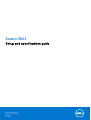 1
1
-
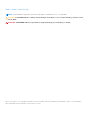 2
2
-
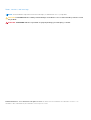 3
3
-
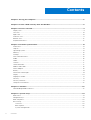 4
4
-
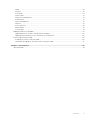 5
5
-
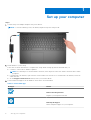 6
6
-
 7
7
-
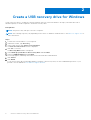 8
8
-
 9
9
-
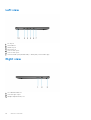 10
10
-
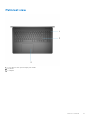 11
11
-
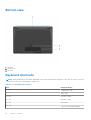 12
12
-
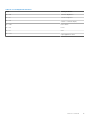 13
13
-
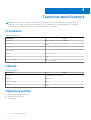 14
14
-
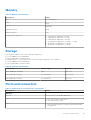 15
15
-
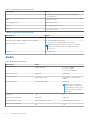 16
16
-
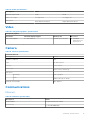 17
17
-
 18
18
-
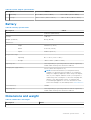 19
19
-
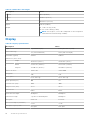 20
20
-
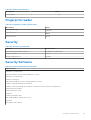 21
21
-
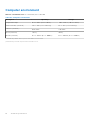 22
22
-
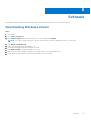 23
23
-
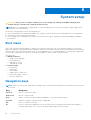 24
24
-
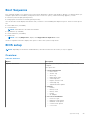 25
25
-
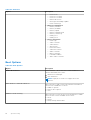 26
26
-
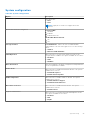 27
27
-
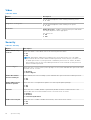 28
28
-
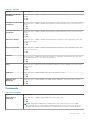 29
29
-
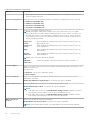 30
30
-
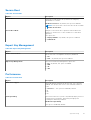 31
31
-
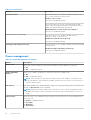 32
32
-
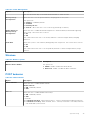 33
33
-
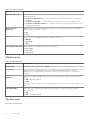 34
34
-
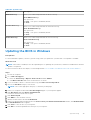 35
35
-
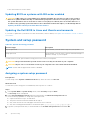 36
36
-
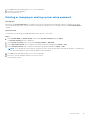 37
37
-
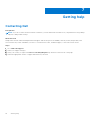 38
38
Dell Vostro 3501 Owner's manual
- Type
- Owner's manual
- This manual is also suitable for
Ask a question and I''ll find the answer in the document
Finding information in a document is now easier with AI
Related papers
-
Dell Vostro 3591 Owner's manual
-
Dell Vostro 3591 Owner's manual
-
Dell Vostro 3591 Owner's manual
-
Dell Vostro 3591 Owner's manual
-
Dell Vostro 3490 Owner's manual
-
Dell Vostro 5390 Owner's manual
-
Dell EMC Precision 5750 Owner's manual
-
Dell Precision 5750 Owner's manual
-
Dell Precision 7550 Owner's manual
-
Dell Precision 7750 Owner's manual