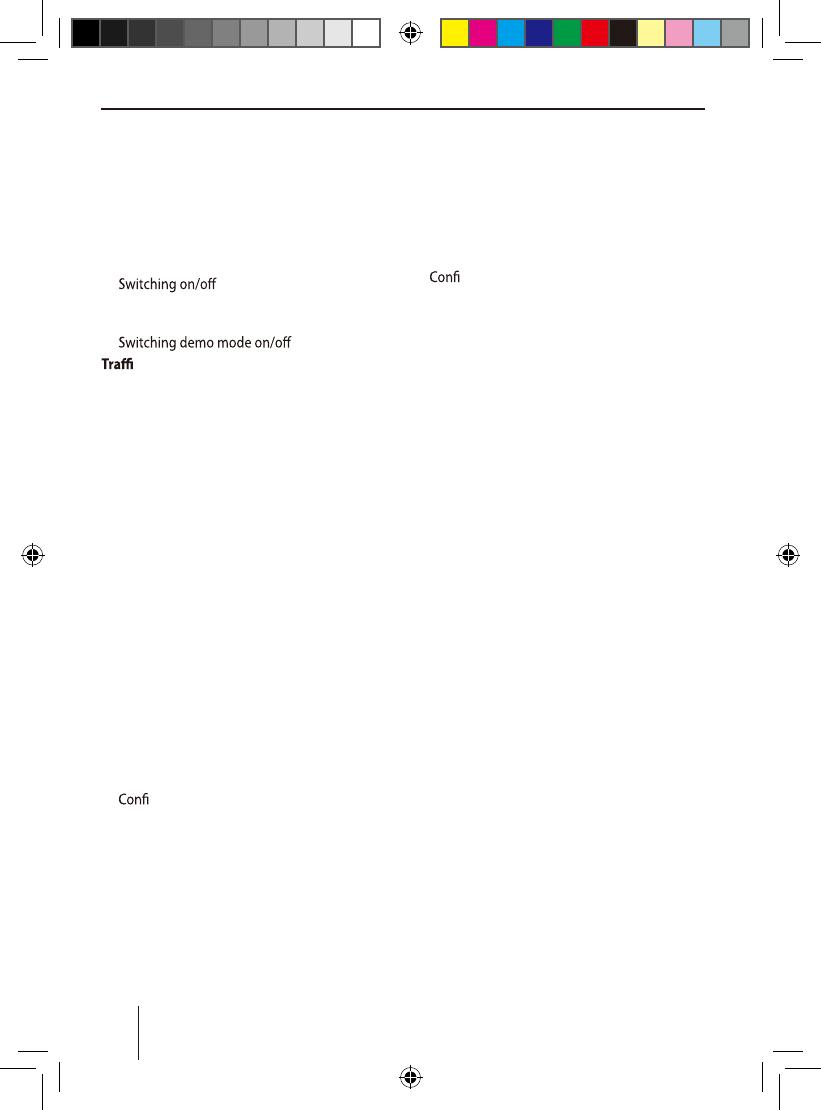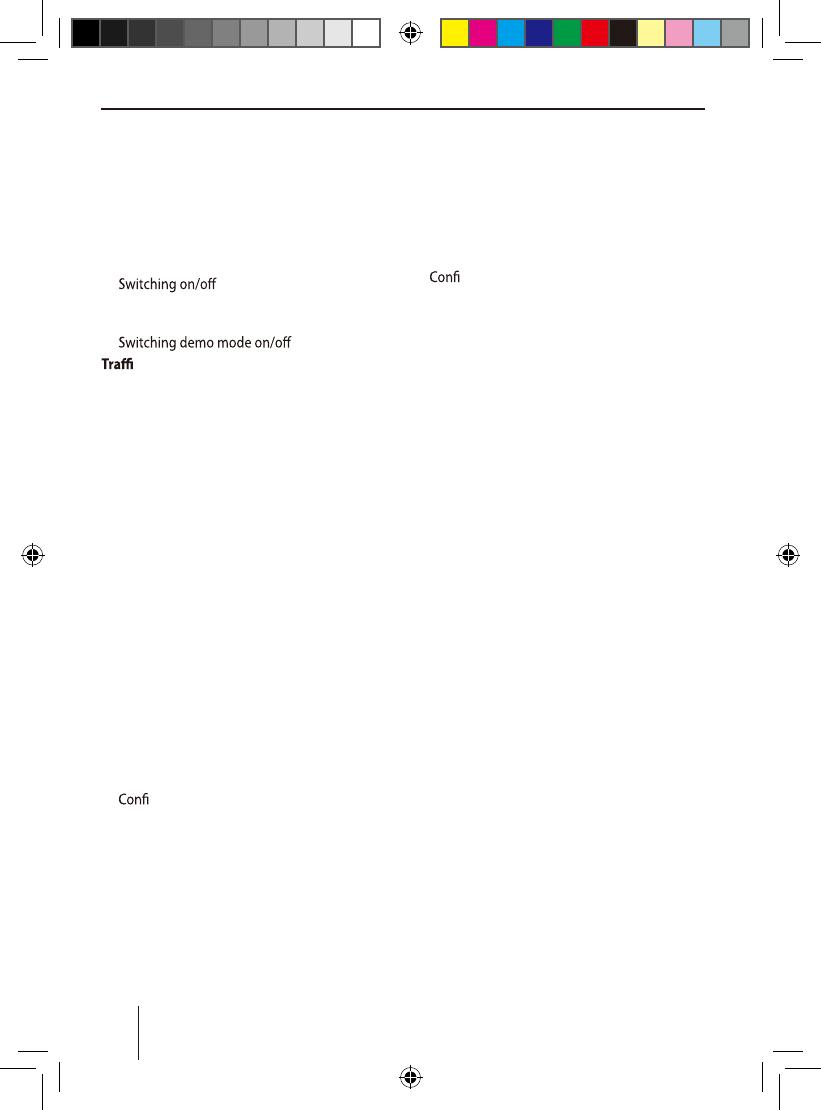
01_LONDON470 DAB BT_de.indd 1 31.05.17 15:58
3
.
Contents
Safety notes .................................................... 4
Cleaning notes ................................................ 5
Disposal notes................................................. 5
Scope of delivery ............................................ 5
Placing the device in operation ..................... 5
Attaching/detaching the control panel .......... 5
Display language ..................................................... 6
Important note for radio reception................... 6
...................................................... 6
Volume ........................................................................ 6
Display brightness ................................................... 7
............................. 7
c information .......................................... 7
Radio mode ..................................................... 9
RDS................................................................................ 9
Changing to radio mode or selecting
a memory bank ........................................................10
Tuning into a station ..............................................10
Storing stations or calling stored stations ......10
Scanning stations ....................................................10
Storing stations automatically (Travelstore) ....11
PTY ................................................................................11
guring the display .........................................12
CD/MP3/WMA/iPod mode .............................. 12
Basic information .....................................................12
Changing to CD/MP3/WMA/iPod mode .........13
Inserting/ejecting a CD .........................................13
Connecting/removing a USB data carrier .......13
Inserting/removing the memory card .............14
Selecting tracks ........................................................14
Selecting a folder (in MP3/WMA mode only) ...14
Fast searching ...........................................................15
Interrupting playback ............................................15
Scanning all tracks (not in iPod mode) ............15
Playing tracks in random order ..........................15
Repeatedly playing individual tracks
or directories .............................................................15
guring the display .........................................16
Browse mode ............................................................16
Searching by track names
(not in iPod mode) ..................................................17
Bluetooth® ....................................................... 18
Bluetooth® menu .....................................................18
Pairing and connecting a device .......................19
Twin connect .............................................................20
Telephone functions...............................................20
Bluetooth® streaming mode................................23
Bluetooth® streaming mode via
app control (Android cell phone) ......................24
Phone book functions ...........................................24
Additional functions in
the Bluetooth® menu .............................................25
External audio sources ................................... 27
Front AUX-IN socket ................................................27
Sound settings ................................................ 27
Calling and exiting the "AUDIO" menu ............27
Making settings in the "AUDIO" menu .............28
Setting the 3-band equaliser ...............................29
User settings ................................................... 31
Calling the user menu and selecting
a menu .........................................................................31
Making settings in the "TUNER" menu ............31
Making settings in the "DISPLAY" menu .........33
Making settings in the "VOLUME" menu ........33
Making settings in the "CLOCK" menu ............34
Making settings in the "VARIOUS" menu ........35
Factory settings .............................................. 35
Useful information ......................................... 36
Warranty .....................................................................36
Service .........................................................................36
Technical data ................................................. 36
Installation instructions ...............................37
DAB mode ....................................................... 7
Changing to DAB mode or selecting
a DAB memory bank .............................................. 7
Tuning into ensembles/services ........................ 7
List selection .............................................................. 7
Saving a service or calling up a saved
service .......................................................................... 7
Scanning services .................................................... 7
Refreshing services received ............................... 9
Switching between DAB and FM ....................... 9
DAB-PTY ...................................................................... 9
Switching the display ............................................. 9