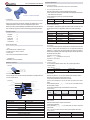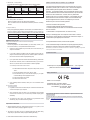Charm Winner K5MRF-204PU25R is a high-quality, 2.4GHz wireless RF Remote Control Transmitter for cranes, hoists, winches, and other industrial machinery.
Capabilities and Use Cases:
Wireless Control:
- Operates on the 2.4GHz frequency band, providing stable and interference-free wireless control up to 100 meters (328 feet) in open areas.
Multi-Function Control:
- 4 push buttons for controlling various functions such as lifting, lowering, traveling, and emergency stop.
- 1 rotary knob for precise speed adjustment.
Industrial Applications:
- Designed for use in industrial environments, including construction sites, factories, and warehouses.
Charm Winner K5MRF-204PU25R is a high-quality, 2.4GHz wireless RF Remote Control Transmitter for cranes, hoists, winches, and other industrial machinery.
Capabilities and Use Cases:
Wireless Control:
- Operates on the 2.4GHz frequency band, providing stable and interference-free wireless control up to 100 meters (328 feet) in open areas.
Multi-Function Control:
- 4 push buttons for controlling various functions such as lifting, lowering, traveling, and emergency stop.
- 1 rotary knob for precise speed adjustment.
Industrial Applications:
- Designed for use in industrial environments, including construction sites, factories, and warehouses.


-
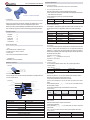 1
1
-
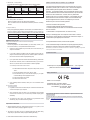 2
2
Charm Winner K5MRF-204PU25R User manual
- Type
- User manual
- This manual is also suitable for
Charm Winner K5MRF-204PU25R is a high-quality, 2.4GHz wireless RF Remote Control Transmitter for cranes, hoists, winches, and other industrial machinery.
Capabilities and Use Cases:
Wireless Control:
- Operates on the 2.4GHz frequency band, providing stable and interference-free wireless control up to 100 meters (328 feet) in open areas.
Multi-Function Control:
- 4 push buttons for controlling various functions such as lifting, lowering, traveling, and emergency stop.
- 1 rotary knob for precise speed adjustment.
Industrial Applications:
- Designed for use in industrial environments, including construction sites, factories, and warehouses.
Ask a question and I''ll find the answer in the document
Finding information in a document is now easier with AI
Related papers
Other documents
-
Genius TWINWHEEL Owner's manual
-
Hori Horipad For Nintendo Switch User manual
-
iogear GE1337P Quick start guide
-
Saitek PP12XL/J42 Datasheet
-
SPEEDLINK Independence 3in1 RF User guide
-
Thrustmaster T-WIRELESS 3 IN 1 RUMBLE FORCE Owner's manual
-
Thrustmaster T-WIRELESS 3-IN-1 Owner's manual
-
TRUSTMASTER DUAL TRIGGER WIRELESS RECHARGEABLE Owner's manual
-
Thrustmaster Run n Drive 3 in 1 Wireless - Playstation User manual
-
Thrustmaster T-Wireless 3in1 Rumble Force (PlayStation 3) User manual