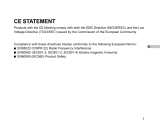Page is loading ...

Vivicam 3746
User Manual
English
040116E

1
E
FCC STATEMENT
This device complies with Part 15 of the FCC Rules. Operation is subject to the
following two conditions:
(1) This device may not cause harmful interference, and
(2) This device must accept any interference received, including interference
that may cause undesired operation.
Note: This equipment has been tested and found to comply with the limits
for Class B digital devices, pursuant to Part 15 of the FCC rules. These limits
are designed to provide reasonable protection against harmful interference
in a residential installation. This equipment generates, uses and can radiate
radio frequency energy and, if not installed and used in accordance with the
instructions, may cause harmful interference to radio communications.
However, there is no guarantee that interference will not occur in a particular
installation. If this equipment does cause harmful interference to radio or
television reception, which can be determined by turning the equipment off
and on, the user is encouraged to try to correct the interference by one or
more of the following measures:
Reorient or relocate the receiving antenna
Increase the separation between the equipment and receiver
Connect the equipment into an outlet on a circuit different from that to
which the receiver is connected
Consult the dealer or an experienced radio/TV technician for help
Use of shielded cable is required to comply with Class B limits in Subpart B
of Part 15 of the FCC rules.
Do not make any changes or modifications to the equipment unless
otherwise specified in the manual. If such changes or modifications should
be made, you could be required to stop operation of the equipment.

2
E
TRADEMARK INFORMATION
Microsoft® and Windows® are U.S. registered trademarks of Microsoft
Corporation.
Pentium® is a registered trademark of Intel Corporation.
Macintosh is a trademark of Apple Computer, Inc.
SDTM is a trademark.
PhotoSuite and PhotoVista are trademarks.
Adobe, the Adobe logo, and Acrobat are trademarks of Adobe Systems
Incorporated.
Other names and products may be trademarks or registered trademarks of
their respective owners.
READ THIS FIRST
Please start by reading the important messages below first.
1. Product design and specifications are subject to change without notice.
This includes primary product specifications, software, software drivers, and
user’s manual. This User’s Manual is a general reference guide for the
product.
2. The product and accessories that come with your camera may be different
from those described in this manual. This is due to the fact that different
retailers often specify slightly different product inclusions and accessories to
suit their market requirements, customer demographics, and geographical
preferences. Products very often vary between retailers especially with
accessories such as batteries, chargers, AC adapters, memory cards,
cables, carrying cases/pouches, and language support. Occasionally a
retailer will specify a unique product color, appearance, and internal memory
capacity. Contact your dealer for precise product definition and included
accessories.
3. The manufacturer assumes no liability for any errors or discrepancies in this
user’s manual.
4. For drivers, revisions to this manual, and manuals in other languages please
updates, refer to our website.

3
E
WARNINGS
Do not use this camera if it is emitting smoke (or an unusual odor), if it
becomes unusually hot to be touched, produces a peculiar noise, or exhibits
any other abnormal conditions. Operating the camera in any of these
circumstances may cause a fire or an electrical shock. Stop using the
camera immediately, turn the camera off, remove the batteries, and
disconnect the power source if you are using an AC power adapter. Contact
your dealer or authorized service facility for repairs. Never attempt to repair
this camera by yourself, as this may be dangerous.
Do not expose the camera to moisture and make sure no water gets into the
camera. Take particular care when using the camera under extreme weather
conditions, such as rain or snow, or when operating the camera at the beach
on near water. Avoid using this camera in places subject to extreme
moisture. Do not use the camera if water has entered the camera. Turn the
camera off, remove the batteries, and disconnect the power source if you are
using an AC power adapter. Unplug the adapter from the AC power outlet
after you have disconnected the camera. Contact your dealer or authorized
service facility. Do not continue to use the camera as this may cause a fire
or an electrical shock.
Do not touch the power plug during a thunderstorm if you are using the AC
power adapter. This may cause an electrical shock.
Do not use the camera if any foreign objects have entered the camera. Turn
the camera off, remove the batteries, and disconnect the power source if you
are using an AC power adapter. Unplug the adapter from the AC power
outlet after you have disconnected the camera. Contact your dealer or
authorized service facility. Do not continue to use the camera as this may
cause a fire or an electrical shock.
Do not place the camera in an unstable location such as on a wobbly table
or sloping surface where the camera may fall or tip over and cause injury. If
the camera has been dropped or damaged, turn the camera off and remove
the batteries or AC power adapter. Contact your dealer or authorized
service facility. Do not continue to use the camera as this may cause a fire
or an electrical shock.
Do not insert or drop metallic or other foreign objects into the camera
through access points such as the SD memory card slot. This may cause a
fire or an electrical shock.
Do not attempt to modify this camera. Do not remove the camera casing.
This may cause a fire or an electrical shock. Internal inspection and repairs
should only be carried out by an authorized service facility.
Never operate this camera in any way while driving a vehicle. This may
cause a traffic accident.

4
E
CAUTIONS
Do not place the camera in damp or dusty locations. This may cause a fire or
an electrical shock.
Do not place the camera in a location affected by oil fumes or steam, such
as near a cooking stove or humidifier. This may cause a fire or an electrical
shock.
Do not cover or wrap the camera or the AC power adapter with a cloth or
quilt. This may cause heat to build up, distort the case and cause a fire.
Always use the camera and its accessories in well-ventilated locations.
Handle the camera carefully and do not bump the camera into any hard
object. Handling the camera roughly may cause a malfunction.
Do not move the camera while it is switched on. (If you are using the AC
power adapter, unplug the adapter from the AC power outlet after you have
switched off the camera.) Ensure that any connector cords or cables to other
devices are disconnected before moving the camera. Failure to do so may
damage the cords or cables and cause a fire or an electrical shock.
When leaving the camera unused for long periods, such as during a
vacation, always unplug the camera from the power source (batteries or AC
power adapter) for safety. (If you are using the AC power adapter, unplug
the adapter from the AC power outlet after you have disconnected the
camera.) Failure to do so could result in a fire.
Do not use batteries other than those specified for use with the camera. The
use of unsuitable batteries may result in the batteries splitting or leaking and
causing a fire, injury, or soiling of the battery compartment.
When fitting batteries into the camera, check the polarity markings on the
battery (- and +) to ensure that you insert the battery correctly. Incorrect
battery polarity may result in the batteries splitting or leaking and causing a
fire, injury, or soiling of the battery compartment.
Remove the batteries if the camera will not be used for an extended period of
time. The batteries may leak and cause a fire, injury or soiling of the battery
compartment. If the batteries leak, clean and wipe the battery compartment
carefully and install new batteries. Wash your hands carefully if you touch the
battery fluid.
Handling the USB and AV cables on this product may expose you to lead, a
chemical known to the State of California to cause birth defects or other
reproductive harm. Wash hands after handling.

5
E
CONTENTS
INTRODUCTION................ 7
Overview ................................. 7
Package Contents...................7
Optional Accessories.............. 7
GETTING TO KNOW YOUR
CAMERA ........................... 8
Front View ............................... 8
Rear View ................................ 9
Controller................................. 9
Mode Dial................................ 10
LED Indicators and Beeper
Function .................................. 10
LCD Monitor Information ......... 11
GETTING STARTED ......... 15
Installing the Batteries............. 15
Using an AC Power Adapter
(optional accessory) ............... 15
Attaching the Camera Strap ... 16
Inserting an SD Memory Card
(optional accessory) ............... 16
To remove an SD memory card......16
Setting the Date and Time ...... 17
RECORD MODE................ 18
Capturing Images ................... 18
Using the Viewfinder ...................... 18
Using the LCD monitor................... 19
Zoom Functions ...................... 19
Digital Zoom............................ 20
Self-Timer ................................ 21
Macro Mode............................ 22
Setting the Flash ..................... 22
Setting Image Resolution and
Quality ..................................... 24
Capturing Images Manually.... 26
PLAYBACK MODE............ 27
Playing Back Captured Images
(Single-Frame Playback)......... 27
Displaying Thumbnail Images 28
Zoom Playback ....................... 29
Slide Show Display ................. 30
MOVIE MODE.................... 31
Recording Video Clips ............ 31
Viewing Video Clips ................ 32
Deleting Images/Video Clips .. 33
To delete one image/video clip
at a time ..................................... 33
To delete all images/video clips
at once ....................................... 34
Formatting an SD Memory
Card ........................................ 35
Protecting Images................... 36
TRANSFERRING RECORDED
IMAGES AND VIDEO CLIPS
TO YOUR COMPUTER ..... 37
Step 1: Installing the USB Driver
..................................................38
Step 2: Connecting the Camera
to Your Computer .................... 39
Step 3: Downloading Images/
Video Clips.............................. 40

6
E
INSTALLING PHOTOSUITE ..
41
INSTALLING PHOTOVISTA...
42
USER’S MANUAL ............. 43
INSTALLING ACROBAT
READER ............................ 44
MENU OPTIONS ............... 45
Record Menus......................... 45
IMAGE SIZE ................................... 45
QUALITY ........................................ 46
DIGITAL ZOOM ..............................46
LCD BRIGHTNESS......................... 46
Manual Record Menus............ 47
IMAGE SIZE ................................... 48
QUALITY ........................................ 48
EV COMPENSATION ...................... 48
WHITE BALANCE........................... 49
DIGITAL ZOOM ..............................49
LCD BRIGHTNESS......................... 50
SHARPNESS .................................. 50
Movie Menus........................... 51
EV COMPENSATION ...................... 51
WHITE BALANCE........................... 51
LCD BRIGHTNESS......................... 51
Playback Menus...................... 52
SLIDE SHOW.................................. 52
PROTECT ....................................... 52
LCD BRIGHTNESS......................... 52
COPY TO SD CARD .......................53
Setup Menus ........................... 54
BEEP .............................................. 54
AUTO POWER OFF ........................55
RESET ............................................ 55
DATE TYPE..................................... 55
DATE SETUP .................................. 55
VIDEO MODE .................................56
FRAME NO. RESET ........................ 56
LANGUAGE.................................... 56
VERSION ........................................ 56
CONNECTING YOUR CAMERA
TO OTHER DEVICES .............. 57
CAMERA SPECIFICATIONS... 58

7
E
INTRODUCTION
Overview
Your new digital camera delivers high quality, 2048 x 1536 resolution images
using a 3.1 Megapixels CCD sensor. Using either the optical viewfinder or the
1.5" TFT color image LCD monitor, you can compose images and then examine
them in detail. An auto-flash sensor automatically detects the shooting (lighting)
conditions and determines whether the flash should be used. This feature helps
ensure that your images turn out right.
16MB internal (built-in) memory lets you capture and store images without the
need for an additional memory card. However, you may wish to expand the
memory capacity by using an external memory card.
In addition to still images, you can record short videos by using the movie
function.
Images you have taken can be downloaded to your computer using the USB
cable (USB driver is required only for Win 98 and Mac OS 8.6). You can
enhance and retouch your images on your computer by using the provided
editing software, or image editing software you may already own. You may share
your images with your friends via e-mail, in a report, or on a website.
Package Contents
Carefully unpack your kit box and ensure that you have the following items. In
the event that any item is missing or if you find any mismatch or damage,
promptly contact your dealer.
Digital camera Camera strap
USB cable Camera pouch
AV cable Software CD-ROM
User’s manual
Optional Accessories
SD memory card
AC power adapter
2 x AA alkaline batteries
• Included accessories and components will vary, as specified by different retailers. Check
with your retailer for specifics.
NOTE

8
E
GETTING TO KNOW YOUR CAMERA
Front View
1. Speaker
2. Shutter button
3. Flash
4. Battery cover door
5. Power indicator
6. Power switch
7. Self-timer LED
8. Viewfinder window
9. Microphone
10. Autofocus Optical Zoom Lens
11. DC-in connector
12. USB connector

9
E
Rear View
1. Viewfinder
2. LED indicator
3. SD card door
4. Strap eyelet
5. A/V OUT (Audio/Video) Out
terminal
6. Menu button
7. Delete button
8. Display button
9. Zoom in button
10. Zoom out button
11. Controller
12. Mode dial
13. LCD monitor
14. Tripod socket
Controller
1. Thumbnail button
2. Arrow button (Up)
Macro button
3. Arrow button (Left)
Flash button
4. OK button
5. Arrow button (Right)
Self-timer button
6. Arrow button (Down)
Pause button

10
E
Mode Dial
1. Playback Mode
2. Record Mode
3. Manual Record Mode
4. Setup Mode
5. Movie Mode
Mode Description
1. Playback Mode Select this mode to playback your images and
video clips.
2. Record Mode Use this mode to capture still images.
3. Manual Record Mode Select this mode to capture still images using
manual adjustments.
4. Setup Mode Select this mode to choose your preferences
for camera settings.
5. Movie Mode Use this mode to record video (movie) clips.
LED Indicators and Beeper Function
Indicator Status Description/Activity Sound
Power indicator Solid blue The camera is powering up No
LED indicator Blinking orange The camera is powering up No
LED indicator Solid green The camera is powered and ready Yes *(1)
to capture image/video clip
LED indicator Blinking red Camera error Yes *(3)
LED indicator Blinking red Charging the flash No
LED indicator Blinking green Image is being recorded to memory No
LED indicator Blinking green USB busy No
LED indicator Solid green The camera is ready to record Yes *(1)
images (flash off)
LED indicator Solid orange The camera is ready to capture Yes *(1)
images (flash on)
Self-timer indicator Blinking red The self-timer function is activated Yes *(1)
——Error message Yes *(3)
——Valid button event Yes *(1)
*(1) The camera sounds one beep.
*(3) The camera sounds three beeps.

11
E
LCD Monitor Information
These indicators are displayed when recording still images:
1. Battery level
Full battery power
Fairly consumed
Nearly exhausted
Virtually no battery power
2. Hand shake (slow shutter
speed warning)
3. Flash modes
Automatic
Red-eye reduction
Slow synchro
Fill flash (on)
Flash off
4. Macro
5. Self-timer mode
10-seconds delay
2-seconds delay
6. White balance
Automatic
Sun
Shade
Tungsten
Fluorescent 1
Fluorescent 2
7. Record mode
8. Zoom state
9. Possible number of shots
remaining
10. Image size (resolution)
2048 x 1536
1600 x 1200
1280 x 960
1024 x 768
640 x 480
11. Image quality
Fine
Normal
Basic
12. Memory Card indicator
13. Time
14. Date (year/month/day)

12
E
These indicators are displayed when playing back still images:
1. Battery level
Full battery power
Fairly consumed
Nearly exhausted
Virtually no battery power
2. Playback mode
3. File (image) number
4. Image size
2048 x 1536
1600 x 1200
1280 x 960
1024 x 768
640 x 480
5. Image quality
Fine
Normal
Basic
6. Memory Card indicator
7. Protection indicator

13
E
These indicators are displayed when recording video clips:
1. Battery level
Full battery power
Fairly consumed
Nearly exhausted
Virtually no battery power
2. Press the shutter button to
start recording a video clip
3. White balance
Automatic
Sun
Shade
Tungsten
Fluorescent 1
Fluorescent 2
4. Movie mode
5. Zoom state
6. Recordable movie time
remaining
7. Memory Card indicator
8. Time
9. Date (year/month/day)

14
E
These indicators are displayed when playing back video clips:
1. Battery level
Full battery power
Fairly consumed
Nearly exhausted
Virtually no battery power
2. Press the button to play back
recorded video clips
3. Movie mode
4. File (movie) number
5. Memory Card indicator

15
E
GETTING STARTED
You can use either 2 AA size batteries (Alkaline, Ni-MH), one CR-V3, or an AC
power adapter (optional accessory) to power the camera. Battery power is
convenient for capturing images or video clips while an AC power adapter is
useful whentransferring images to your computer.
Installing the Batteries
1. Make sure the camera is turned off.
2. Slide the battery cover.
3. Insert the batteries, noting correct polarity
(+ or -).
4. Close the battery cover firmly.
Using an AC Power Adapter
(optional accessory)
1. Make sure the camera is turned off.
2. Connect one end of the AC power adapter
to the jack labeled “DC IN”.
3. Connect the other end to an electrical
outlet.
• Make sure to use only the AC power adapter specified for the camera. Damage caused by
the use of an incorrect adapter is not covered under the warranty.
• Using an AC power adapter while transferring images to your computer prevents
unexpected automatic power off of the camera.
NOTE
•A CR-V3 Lithium battery pack can also be used as
the power supply.
•If you will not be using the batteries for an extended
period of time, remove them from the camera to
prevent leakage or corrosion.
•Never use manganese batteries.
•Never use batteries of different type (together) or
mix old and new batteries.
•Avoid using batteries in extremely cold
environments as low temperatures can shorten the
battery life and reduce camera performance. (Such
damage is not covered under the warranty).
NOTE

16
E
Attaching the Camera Strap
To prevent accidental dropping of the camera,
always use the camera strap.
Attach the camera strap as follows:
1. Thread the small loop of the lens strap
through the strap eyelet on the camera.
2. Pull the large loop through the small loop
until the strap is firmly secured.
Inserting an SD Memory Card
(optional accessory)
The camera comes with 16MB of internal memory, allowing you to store images
and video clips in the camera. However, you can expand the memory capacity
by using an optional SD memory card so that you can store more images and
video clips.
1. Make sure the camera is turned off.
2. Slide the SD memory card cover.
3. Inset an SD memory card.
The face of the memory card (printed
arrow) should face towards the back side
of the camera (the side with the LCD
display), as shown.
If the card cannot be inserted, check the
orientation.
4. Close the SD card cover.
To remove an SD memory card
1. Make sure the camera is off.
2. Open the SD card cover.
3. Press lightly on the edge of the memory card and it will eject.
• To prevent valuable data from being accidentally
erased from an SD card you can slide the write
protect tab (on the side of the SD memory card) to
“LOCK”.
• To save, edit, or erase data on an SD memory card,
you must unlock the card.
NOTE
LOCK LOCK
Write protection
tab Write protection
state

17
E
Setting the Date and Time
The date and time setting screen will automatically appear:
When first turning the camera on;
When turning the power on after leaving the camera without a battery for an
extended period of time.
To adjust the Date or Time at any other time:
1. Power on the camera.
2. Set the mode dial to the Setup mode.
3. Select to the DATE SETUP by using the
or buttons, and press the button.
To increase the value for each option,
press the button.
To decrease the value for each option,
press the button.
Press the button to move to the next
item field.
4. When all options are set, press the
button.

18
E
RECORD MODE
Capturing Images
Your camera is equipped with both an optical viewfinder and a 1.5" LCD monitor
to compose images. Capturing images using the optical viewfinder will
conserve battery power. If your batteries are low, it is recommended that you
only compose images using the viewfinder. Using the LCD monitor, you can
compose images more accurately, but at the cost of battery consumption. The
LCD display is always recommended for macro shots.
Using the Viewfinder
Using the viewfinder helps you to compose images.
1. Turn the camera on by sliding the
switch.
2. Set the mode dial to the Record mode or
the Manual Record mode.
3. Compose your image in the viewfinder.
4. Press the shutter button to capture an
image.

19
E
Using the LCD Monitor
Using the LCD monitor can help you to confirm an image while capturing
images, to replay recorded images and video clips or to adjust menu settings.
The mode icons, text, and numbers that are displayed on the LCD monitor will
vary according to the current settings.
1. Turn the camera on by sliding the
switch.
2. Set the mode dial to the Record mode or
the Manual Record mode.
By default, the LCD monitor is on.
3. Compose your image on the display
screen.
4. Press the shutter button.
• The LCD monitor darkens in strong sunlight or bright light. This is not a malfunction.
• Using the LCD monitor for an extended period of time will decrease the number of images
you can take. To conserve battery power and increase the number of shots you can take, it is
recommended to turn the LCD monitor off and use the optical viewfinder instead.
• The LCD monitor must be on when Digital Zoom is to be used.
NOTE
Zoom Functions
The lens moves when using zoom photography. Zoom photography allows you
to take telephoto and wide-angle shots. The subject appears closer by
pressing the Telephone button and appears farther away by pressing the
Wide-angle button.
1. Set the mode dial to the Record mode or
the Manual Record mode.
2. If required, turn on the LCD monitor by
pressing the Display button.
3. Compose the image using the Telephoto
or Wide-angle buttons.
Pressing the Telephoto button zooms
in on the subject, and enlarges the
subject on the LCD monitor.
Pressing the Wide-angle button
provides a wide-angle image.
The lens position moves according to the
zoom button setting.
4. Press the shutter button to capture an
image.
/