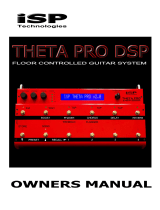May be covered by one or more of the following: U.S. Patents #4538297, 4647876, 4696044, 4745309, 4881047, 4893099, 5124657, 5263091, 5268527, 5319713,
5333201, 5402498, 5493617 and 5638452. Other patents pending. Foreign patents pending.
USER'S MANUAL

Copyright ©1997 Rocktron Corporation.
All rights reserved.
Your MultiValve
™
has been tested and complies with the following Standards and Direc-
tives as set forth by the European Union:
Council Directive(s): 89/336/EEC Electromagnetic Compatibility
Standard(s): EN55013, EN50082-1
This means that this product has been designed to meet stringent guidelines on how
much RF energy it can emit, and that it should be immune from other sources of interfer-
ence when properly used. Improper use of this equipment could result in increased RF
emissions, which may or may not interfere with other electronic products.
To insure against this possibility, always use good shielded cables for all audio input and
output connections. Also, bundle audio cables separately from the AC power cables.
These steps will help insure compliance with the Directive(s).
For more information about other Rocktron products, please see your local dealer or one
of our importers closest to you (listed on the enclosed warranty sheet).

Contents
1. Introduction .......................................................................................... 1
2. Quick Setup.......................................................................................... 3
3. Front Panel ........................................................................................... 4
4. Rear Panel ............................................................................................ 6
5. Connections ......................................................................................... 8
6. Operating Format............................................................................... 11
MultiValve Functions and Parameter Descriptions ..............................................................................14
GLOBAL Function ................................................................................................................................15
MIXER Function ...................................................................................................................................16
TUBE MODE Function .........................................................................................................................17
HUSH Function .....................................................................................................................................18
COMPRESSOR Function.....................................................................................................................19
EQ Function ..........................................................................................................................................20
DELAY Function ...................................................................................................................................21
REVERB Function ................................................................................................................................23
TREMOLO Function .............................................................................................................................24
PHASER Function ................................................................................................................................25
FLANGER Function ..............................................................................................................................26
CHORUS Function ...............................................................................................................................27
PITCH SHIFT Function ........................................................................................................................28
AUTO PAN Function ............................................................................................................................30
ROTARY SPEAKER Function .............................................................................................................31
SPEAKER SIMULATOR Function .......................................................................................................32
7. Operating the MultiValve™ ............................................................... 36
Selecting a preset.................................................................................................................................36
Changing preset parameters................................................................................................................37
Storing changed preset parameters.....................................................................................................37
Switching Channels on Amplifiers and Preamps via the MultiValve *.................................................38
Editing a preset title ..............................................................................................................................40
Controller Assignments ........................................................................................................................42
Copying MultiValve Presets, Titles and Controller Assignments ........................................................46
Tap Delay .............................................................................................................................................49
Program Changes.................................................................................................................................50
MIDI Channels......................................................................................................................................52
MIDI Dump/Load ..................................................................................................................................54
To dump a single MultiValve preset into another MultiValve ........................................................54
To dump a single MultiValve preset into a sequencer ..................................................................56
To reload user data from a sequencer...........................................................................................58
Factory Restore ....................................................................................................................................60
Restoring a single factory preset: ..................................................................................................60
Restoring the MultiValve memory (all presets):.............................................................................62
Restoring the MultiValve controller assignments:................................................................................63
Selecting a Power On Preset ...............................................................................................................64
Using the MultiValve with a Rocktron All Access™ in REMOTE mode ..............................................65
Selecting a Configuration .....................................................................................................................70
8. Appendix ............................................................................................ 71
ERROR MESSAGES ...........................................................................................................................71
MIDI IMPLEMENTATION.....................................................................................................................72
TECHNICAL DATA...............................................................................................................................73

1
1. Introduction
Congratulations on your purchase of the Rocktron MultiValve
™
guitar effects proces-
sor! The MultiValve
™
is a 24-bit DSP processor providing tube warmth to a host of high
quality digital effects, as well as a number of practical features to enhance any guitar rig.
• Audio Glassics 12AX7 tube, which can be inserted into the signal path
on any preset, with 2 gain settings for added tube warmth.
• Preset Spillover allows for reverb and delays from a current preset to
carry over into the next preset and continue decaying when a new preset
has been selected.
• Dual Channel Switching allows for programmable channel switching of
amp heads, combo amps or preamps and eliminates the need for a
separate channel switching device.
• Real Time Control of delay times and modulation rates through tap
tempo and rate parameters. Delay times and modulation rates can be
changed instantly by tapping either a momentary footswitch or the front
panel Tap Delay/Rate parameter.
• High quality digital effects include chorus, delay, auto pan, tremolo,
rotating speaker, pitch shift, flanger, reverb and phaser effects.
• HUSH
®
noise reduction operates only on incoming preamp noise, and
does not affect the digital effects - which are already ultra quiet.
• Also provides compression, a four band full parameteric EQ and
complete mixing capabilities.
For a thorough explanation of the MultiValve
™
and all its features, please read this
manual carefully and keep it for future reference. After removing the MultiValve
™
from the
box, save all the packing materials in case it becomes necessary to ship the unit.

2
PRECAUTIONS
NOTE: IT IS VERY IMPORTANT THAT YOU READ THIS SECTION TO PROVIDE
YEARS OF TROUBLE FREE USE. THIS UNIT REQUIRES CAREFUL HANDLING.
All warnings on this equipment and in the operating instructions should be adhered to
and all operating instructions should be followed.
Do not use this equipment near water. Care should be taken so that objects do not fall
and liquids are not spilled into the unit through any openings.
The power cord should be unplugged from the outlet when left unused for a long period
of time.
DO NOT ATTEMPT TO SERVICE THIS EQUIPMENT. THIS EQUIPMENT SHOULD
BE SERVICED BY QUALIFIED PERSONNEL ONLY. DO NOT MAKE ANY INTERNAL
ADJUSTMENTS OR ADDITIONS TO THIS EQUIPMENT AT ANY TIME. DO NOT
TAMPER WITH INTERNAL ELECTRONIC COMPONENTS AT ANY TIME. FAILURE
TO FOLLOW THESE INSTRUCTIONS MAY VOID THE WARRANTY OF THIS EQUIP-
MENT, AS WELL AS CAUSING SHOCK HAZARD.
POWER REQUIREMENTS
This unit accepts power from the 9VAC/3.4A adaptor supplied with the unit. This 9 volt
RMS AC voltage is internally processed by a voltage doubler which generates a bipolar
±15 volts to maintain the headroom and sound quality of professional, studio quality
equipment. Using an external power source such as this minimizes excessive noise and
hum problems often associated with internal transformers, providing optimal perfor-
mance for the user.
OPERATING TEMPERATURE
Do not expose this unit to excessive heat. This unit is designed to operate between 32°
F and 104° F (0° C and 40° C). This unit may not function properly under extreme
temperatures.

3
2. Quick Setup
SELECTING A PRESET
STEP 1 Turn the PRESET control to select the desired preset. The new preset will
be recalled automatically.
CHANGING PRESET PARAMETERS
STEP 2 Turn the FUNCTION SELECT control to the desired effect or utility
function.
STEP 3 Turn the PARAMETER SELECT control to the parameter you wish to
alter under the selected effect or utility function.
STEP 4 Use the PARAMETER ADJUST control to select the new parameter
value.
STEP 5 The COMPARE button may be used to compare the sound of the altered
value to the stored value.
STORING CHANGED PARAMETERS
STEP 6 After the desired parameters have been edited, press the STORE button
to store the changes into the preset.

4
3. Front Panel
1 POWER switch
2 PRESET control
This control scrolls through and instantly recalls the successive presets.
3 TAP DELAY/RATE button
This button is used to select a new delay time or modulation rate based on the length of
time occurring between two taps. See Section 7: "Tap Delay" for more information.
4 DISPLAY panel
The DISPLAY panel provides 16 characters consisting of 14 segments each.
5 COMPARE button
The COMPARE button may be used to compare an altered parameter value to its stored
value.
Note: If comparing an altered value to the stored value and the stored value
is currently being viewed, turning a knob or pressing a button that
changes the parameter value displayed will cancel the previous
altered value. This will also occur if a MIDI control change is received
while viewing the stored value(s).
6 PARAMETER ADJUST control
This control is used to adjust the displayed parameter value. When the parameter is
altered from its stored value, the LED above the STORE button will light until either (a) the
new value is stored, (b) a new preset is selected or (c) the parameter is returned to its
original value.
7 STORE button/led
This button is used to store parameter values into the MultiValve
™
memory when altered.
See "Storing Changed Preset Parameters" in Chapter 7 for more information on this
procedure.
8 PARAMETER SELECT control
When adjusting parameter values, this control will scroll through the available parameters
under the current function heading.
In the "Title Edit" function, this control will scroll through the character locations to be
edited.

5
Front Panel Desccription
9 FUNCTION SELECT control
This control allows access to each function of the MultiValve
™
. These functions include:
Global Delay Chorus Channel Switches MIDI Channels
Mixer Reverb Pitch Shift Title Edit MIDI Dump/Load
Tube HUSH Tremolo Rotary Speaker Controller Assig
Factory Restore Compressor Phaser Auto Pan Copy
Remote Control EQ Flanger Speaker Sim Program Changes
Config Select
10 BYPASS button/led
When lit, the effects are bypassed and only the input signal is passed to the MultiValve
™
outputs.
11 INPUT LEVEL meter
These LEDs provide visual indication of the peak level of the input signal when the preset
number and title are displayed. For the optimal signal-to-noise ratio, it is best to adjust the
input level so that the last LED (0dB) is rarely lit. This will guard against the possibility of
overdriving the unit.
These LEDs also display the final digital mixer output levels when any other functions are
displayed. This will help you to guard against clipping the output of the mixer at the
digital-to-analog converter.
12 INPUT LEVEL control
This control adjusts the unit’s gain to match the signal level at the input of the
MultiValve
™
. Use the INPUT LEVEL meter to determine the setting of this control.
13 OUTPUT LEVEL control and CLIP LED
This control is used to adjust the overall output level of the unit.
The CLIP L.E.D. is part of the output section and, when lit, indicates that the final analog
output is being overdriven due to the Effects Level, Direct Level and Output Level being
set too high. If this should occur, reduce these levels until the L.E.D. does not light.
14 REFERENCE LEVEL switch
This switch adjusts the output range of the unit and may be set at either -10dB or +4dB.
When using the MultiValve
™
with professional studio equipment providing a nominal
input level of +4dB, it is recommended that the +4 setting is used for best results. If the
MultiValve
™
is to be connected to a high sensistivity input, such as the input to a guitar
amp, the -10 setting should be used.

6
4. Rear Panel
1 INPUT jack
This ¼" mono jack provides input to the MultiValve.
2 Left and Right OUTPUT jacks
These ¼" mono jacks provide outputs from the left and right channels of the MultiValve
™
.
3 Tap Delay/Rate FOOTSWITCH jack
This ¼" mono jack is provided for the connection of a momentary footswitch to control
the Tap Delay feature of the MultiValve
™
.
4 CHANNEL SWITCH jack
This ¼" stereo jack can be connected to the channel switching footswitch jack on an
amplifier or preamp. This allows for programmable channel switching directly from the
MultiValve
™
.
.
5 PHANTOM POWER jack
This 2.5mm PIN jack offers the ability to power Rocktron MIDI foot controllers from a 7-
pin MIDI cable which connects from the Rocktron MIDI foot controller to the MIDI IN
jack on the rear panel of the MultiValve
™
. This eliminates the need to find an AC outlet
near where the footpedal would be placed during a performance, or the need to run an
extension cord out to the footswitch. Instead of inserting the AC adaptor into the
"POWER" jack of the footswitch as you would normally, plug it into the "PHANTOM
POWER" jack on the MultiValve
™
. This will power the Rocktron MIDI foot controller
through pins 6 and 7 of the MIDI cable connecting the two units. A 7-pin MIDI cable
must be used and is available from your Rocktron dealer.
6 MIDI IN/REMOTE jack
This 7-pin DIN connector must be connected to the MIDI OUT jack of the transmitting
MIDI device via a standard MIDI cable, or to the MIDI THRU jack of the preceding MIDI
device (if the MultiValve
™
is within a chain of MIDI devices). Pins 6 and 7 of this
connector carry phantom power to power a Rocktron MIDI foot controller when a 7-pin
MIDI cable is used.
This connector is also provided for the connection of a Rocktron All Access
™
MIDI
footswitch, which can be configured as a dedicated remote footswitch for the
MultiValve
™
. This feature allows the user to access MultiValve
™
functions and parameters
via the remote footswitch.

7
Rear Panel Description
7 MIDI THRU/OUT jack
This standard 5-pin DIN connector can be connected to the MIDI IN jack of another
device via a standard MIDI cable. There are limitations to the number of devices that can
be chained (or series connected) in this fashion.
Note: Inherently in MIDI there is a limit to the number of devices which can be
chained together (connected in series). With more than 3 devices, a slight
distortion of the MIDI signal can occur (due to signal degradation) which can
cause an error in MIDI signal transmission. Should this problem arise, a MIDI
Thru box can be used which connects directly to the MIDI device which
transmits MIDI information and has multiple connectors for the multiple
devices receiving MIDI. MIDI cables should not exceed 50 feet (15 meters) in
length.
8 POWER jack
This 4-pin MIDI jack accepts power from the 9VAC adaptor supplied with the unit.

8
5. Connections
Using the MultiValve
within a guitar rack system

9
Using the MultiValve
in a preamp effects loop

10
Using the MultiValve
with a mixing console
Connections

11
The MultiValve provides 128 stored sounds called
presets
. Any of the 128 presets can
be called up at any time via the front panel PRESET control (used to both select and recall
a preset).
The root of each preset’s sound is its
configuration
. The MultiValve provides two main
effect configurations—the
Classic
configuration and the
Rotary
configuration. Each configu-
ration provides a different selection of available effects.
Classic configuration provides these effects:
• HUSH
®
• Reverb • Delay
• Parametric EQ • Compression • Phaser
• Flanger • Tremolo • Pitch Shift
• Chorus • Auto Pan • Speaker Simulator
Rotary configuration provides these effects:
• HUSH
®
• Reverb • Delay
• Parametric EQ • Compression
• Rotary Speaker • Speaker Simulator
Any of the effects provided within a particular configuration may be switched in or
out for each preset.
Tube Mode
In addition to the above effects, the signal path can also be routed through a 12AX7
tube to add a warm, vintage sound to your effects. Two levels of tube gain are provided.
The block diagrams on pages 12 and 13 illustrate the basic signal path for each
configuration.
6. Operating Format

12
Classic Configuration
Block Diagram
Block Diagrams

13
Rotary Configuration
Block Diagram
Block Diagrams

14
MultiValve Functions and Parameter Descriptions
Each MultiValve preset is divided into individual blocks called
functions
(such as "Mixer",
"Reverb", etc.). Within each function is a set of controls which allow you to manipulate
various aspects of that function. These controls are called
parameters
. The setting of each
of the parameters determines the overall sound of each MultiValve preset.
The MultiValve user interface is set up to allow you to first access each function (via the
FUNCTION SELECT control), then the list of available parameters for the selected function
(via the PARAMETER SELECT control) and, finally, the adjustable value for each parameter
(via the PARAMETER ADJUST control).
Step 2:
Turn to select a parameter within
the selected function.
Step 1:
Turn to select a function.
Step 3:
Turn to alter the value of the
selected parameter.
The remainder of this section will discuss each of the effect-based functions and the
associated adjustable parameters that they provide. Functions not discussed in this
section are utility-based, and are described in Section 7,
"Operating the MultiValve".
Functions and Parameter Descriptions

15
Functions and Parameter Descriptions
The first function displayed when turning the FUNCTION SELECT control is the
Global function. The parameters provided in this function affect all presets (i.e. the
settings stored for these parameters are the same for all presets).
The PARAMETER SELECT control will allow you to access each of the following
Global parameters:
GLOBAL
Function
OUTPUT
HUSH OFFSET
MUTE
DIRECT
The OUTPUT parameter determines whether the output of the
MultiValve is a stereo (left and right) signal or two mono signals.
The HUSH OFFSET parameter allows you to globally (all presets)
adjust the HUSH
®
Expander Threshold. This means that if this param-
eter is altered from 0dB to +3dB, the Expander Threshold will be 3dB
higher for all presets. This feature can be useful when switching from a
quiet guitar with passive electronics to a noisy guitar with active
electronics - as the active guitar would require a higher Threshold level
in all presets.
The MUTE parameter allows you to mute the output of the MultiValve.
This feature is especially useful when changing guitars during a live set.
When the MultiValve is muted, front panel controls are disabled.
However, a MIDI program change will disable the mute (mute = out) and
execute the program change.
The MUTE parameter can be assigned to a MIDI controller number for
use with a MIDI device (such as a Rocktron All Access or Rocktron
MIDI Mate).
The DIRECT parameter determines whether the direct signal is
switched in or out of the signal path. When using the MultiValve in
applications where the unit is connected in parallel, it is recommended
that the direct signal is switched out - thereby providing 100% wet
(effect) output.

16
Functions and Parameter Descriptions
The next function displayed when turning the FUNCTION SELECT control is the
Mixer function. The Mixer function parameters are included in all presets—regardless of
which effects are active for the current preset - although the parameter values stored in
this function are only for the currently recalled preset.
This digital mixer allows you to control the signal levels pertaining to each preset’s
configuration and stores those levels for each preset.
The PARAMETER SELECT control will allow you to access each of the following
Mixer parameters:
MIXER
Function
The LEFT DIRECT parameter determines the level of the direct signal
of the current preset at the left output.
The RIGHT DIRECT parameter determines the level of the direct
signal of the current preset at the right output.
The EFFECT LEVEL parameter determines the volume of the overall
effect signal (Chorus, Flange, Pitch Shift, etc.) level.
The DIRECT parameter determines whether the direct signal is pre-
HUSH or post-HUSH. When set to pre-HUSH, the direct signal is not
passed through the HUSH circuitry, or any other digital circuitry (i.e.,
the direct signal remains analog from input to output. When set to post-
HUSH, the direct signal is passed through the digital HUSH circuitry.
These DIR/EFF parameters determine the amount of direct signal input
to each individual effect relative to the amount of effect signal. A
setting of "0" is 100% direct signal, while a setting of "100" is 100%
effect signal.
The VOLUME parameter determines the overall signal level of the
current preset.
LEFT DIR
RIGHT DIR
EFFECT LEVEL
DIRECT
PHS DIR/EFF
CHR DIR/EFF
FLN DIR/EFF
REV DIR/EFF
VOLUME

17
The Tube Mode function is accessible in all presets—regardless of the current
configuration recalled.
The Tube Mode function allows the input signal path to be routed through a high
quality 12AX7 preamp tube to add a warm, vintage sound to the MultiValve effects used.
The PARAMETER SELECT control will allow you to access each of the following
Tube Mode parameter:
TUBE
MODE
Function
TUBE MODE When set to BYPASS, the input signal completely bypasses the tube
circuitry.
When set to LOW, the input signal is routed through the tube at a low
gain setting, resulting in subtle clipping.
When set to HIGH, the input signal is routed through the tube at a
higher gain setting, resulting in larger amounts of clipping and distor-
tion.
Functions and Parameter Descriptions
Page is loading ...
Page is loading ...
Page is loading ...
Page is loading ...
Page is loading ...
Page is loading ...
Page is loading ...
Page is loading ...
Page is loading ...
Page is loading ...
Page is loading ...
Page is loading ...
Page is loading ...
Page is loading ...
Page is loading ...
Page is loading ...
Page is loading ...
Page is loading ...
Page is loading ...
Page is loading ...
Page is loading ...
Page is loading ...
Page is loading ...
Page is loading ...
Page is loading ...
Page is loading ...
Page is loading ...
Page is loading ...
Page is loading ...
Page is loading ...
Page is loading ...
Page is loading ...
Page is loading ...
Page is loading ...
Page is loading ...
Page is loading ...
Page is loading ...
Page is loading ...
Page is loading ...
Page is loading ...
Page is loading ...
Page is loading ...
Page is loading ...
Page is loading ...
Page is loading ...
Page is loading ...
Page is loading ...
Page is loading ...
Page is loading ...
Page is loading ...
Page is loading ...
Page is loading ...
Page is loading ...
Page is loading ...
Page is loading ...
Page is loading ...
/