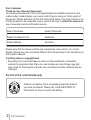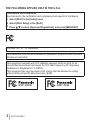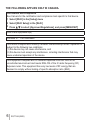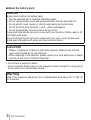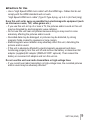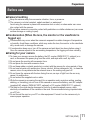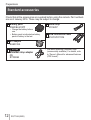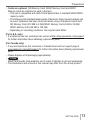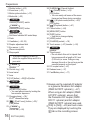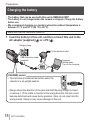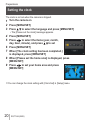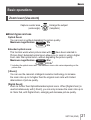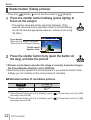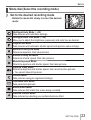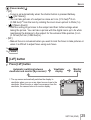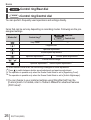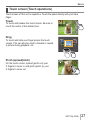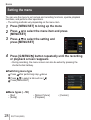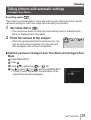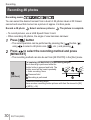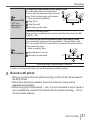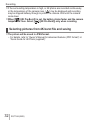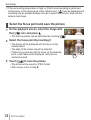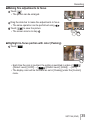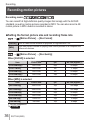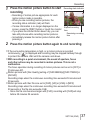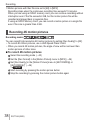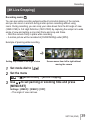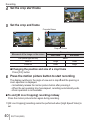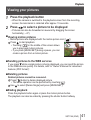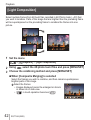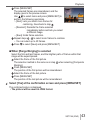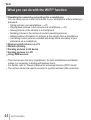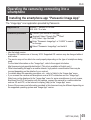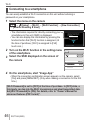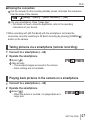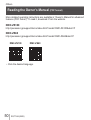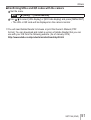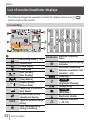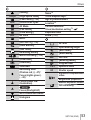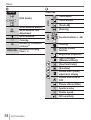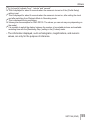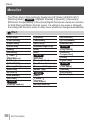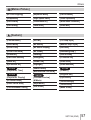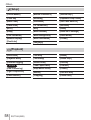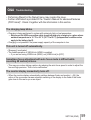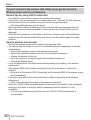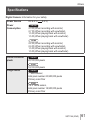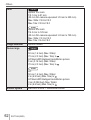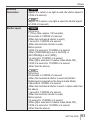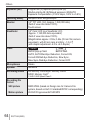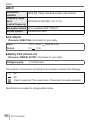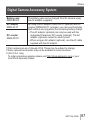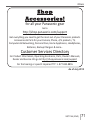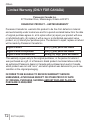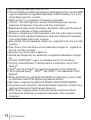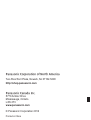SQT1166
M1215KZ0
Basic Owner’s Manual
Digital Camera
Model No.
DMC-ZS100
DMC-ZS60
DMC-ZS100 DMC-ZS60
Please read these instructions carefully before using this product, and
save this manual for future use.
More detailed owner’s manual is available in “Owner’s Manual for
advanced features (PDF format)”. To read it, download it from the
website. (→50)
Register online at http://shop.panasonic.com/support (U.S. customers only)
P
If you have any questions, visit:
USA : http://shop.panasonic.com/support
Canada : www.panasonic.ca/english/support
PP

2
SQT1166 (ENG)
Dear Customer,
Thank you for choosing Panasonic!
You have purchased one of the most sophisticated and reliable products on the
market today. Used properly, we’re sure it will bring you and your family years of
enjoyment. Please take time to fill in the information below. The serial number is on
the tag located on the underside of your camera. Be sure to retain this manual as
your convenient camera information source.
Date of Purchase Dealer Phone No.
Dealer Purchased From Model No.
Dealer Address Serial No.
Please note that the actual controls and components, menu items, etc. of your
Digital Camera may look somewhat different from those shown in the illustrations in
this Owner’s Manual.
Carefully observe copyright laws.
• Recording of pre-recorded tapes or discs or other published or broadcast
material for purposes other than your own private use may infringe copyright
laws. Even for the purpose of private use, recording of certain material may be
restricted.
For the U.S.A. and Canada only
A lithium ion battery that is recyclable powers the product
you have purchased. Please call 1-800-8-BATTERY for
information on how to recycle this battery.

3
SQT1166 (ENG)
Information for Your Safety
WARNING:
To reduce the risk of fire, electric shock or product damage,
• Do not expose this unit to rain, moisture, dripping or splashing.
• Use only the recommended accessories.
• Do not remove covers.
• Do not repair this unit by yourself. Refer servicing to qualified service
personnel.
The socket outlet shall be installed near the equipment and shall be easily
accessible.
■
Product identification marking
Product Location
Digital camera Bottom

4
SQT1166 (ENG)
THE FOLLOWING APPLIES ONLY IN THE U.S.A.
Certification and Compliance
See Camera for the certification and compliance mark specific to that device.
1 Select [Wi-Fi] in the [Setup] menu
2 Select [Wi-Fi Setup] in the [Wi-Fi]
3
Press
to select [Approved Regulations], and press [MENU/SET]
Contains FCC ID : VPYLBXN604
This transmitter must not be co-located or operated in conjunction with any other
antenna or transmitter.
This equipment complies with FCC radiation exposure limits set forth for an
uncontrolled environment and meets the FCC radio frequency (RF) Exposure
Guidelines in Supplement C to OET65.
This equipment has very low levels of RF energy that are deemed to comply
without testing of specific absorption ratio (SAR).
DMC-ZS100
DMC-ZS60

5
SQT1166 (ENG)
THE FOLLOWING APPLIES ONLY IN THE U.S.A.
FCC Note:
This equipment has been tested and found to comply with the limits for a Class
B digital device, pursuant to Part 15 of the FCC Rules. These limits are designed
to provide reasonable protection against harmful interference in a residential
installation. This equipment generates, uses, and can radiate radio frequency
energy and, if not installed and used in accordance with the instructions, may
cause harmful interference to radio communications. However, there is no
guarantee that interference will not occur in a particular installation. If this
equipment does cause harmful interference to radio or television reception, which
can be determined by turning the equipment off and on, the user is encouraged
to try to correct the interference by one or more of the following measures:
• Reorient or relocate the receiving antenna.
• Increase the separation between the equipment and receiver.
• Connect the equipment into an outlet on a circuit different from that to which
the receiver is connected.
• Consult the dealer or an experienced radio/TV technician for help.
FCC Caution: To assure continued compliance, follow the attached installation
instructions and use only shielded interface cables with ferrite core when
connecting to computer or peripheral devices.
Any changes or modifications not expressly approved by the party responsible for
compliance could void the user’s authority to operate this equipment.
This device complies with Part 15 of the FCC Rules. Operation is subject to the
following two conditions: (1) This device may not cause harmful interference, and
(2) this device must accept any interference received, including interference that
may cause undesired operation.
Declaration of Conformity
Trade Name: Panasonic
Model No.: DMC-ZS100
DMC-ZS60
Responsible Party: Panasonic Corporation of North America
Two Riverfront Plaza, Newark, NJ 07102-5490
Support Contact: http://www.panasonic.com/contactinfo

6
SQT1166 (ENG)
THE FOLLOWING APPLIES ONLY IN CANADA.
Certification and Compliance
See Camera for the certification and compliance mark specific to that device.
1 Select [Wi-Fi] in the [Setup] menu
2 Select [Wi-Fi Setup] in the [Wi-Fi]
3
Press
to select [Approved Regulations], and press [MENU/SET]
CAN ICES-3(B)/NMB-3(B)
Contains IC : 772C-LBXN604
This device complies with Industry Canada’s license-exempt RSSs. Operation is
subject to the following two conditions:
(1) this device may not cause interference, and
(2) this device must accept any interference, including interference that may
cause undesired operation of the device.
This equipment complies with IC radiation exposure limits set forth for an
uncontrolled environment and meets RSS-102 of the IC radio frequency (RF)
Exposure rules. This equipment has very low levels of RF energy that are
deemed to comply without testing of specific absorption ratio (SAR).

7
SQT1166 (ENG)
■
About the AC adaptor (supplied)
CAUTION!
To reduce the risk of fire, electric shock or product damage,
• Do not install or place this unit in a bookcase, built-in cabinet or in
another confined space. Ensure this unit is well ventilated.
AC adaptor
This AC adaptor operates on AC between 110V and 240V.
But
• In the U.S.A. and Canada, the AC adaptor must be connected to a 120V AC
power supply only.
• When connecting to an AC supply outside of the U.S.A. or Canada, use a plug
adaptor to suit the AC outlet configuration.

8
SQT1166 (ENG)
■
About the battery pack
CAUTION
Battery pack (Lithium ion battery pack)
• Use the specified unit to recharge the battery pack.
• Do not use the battery pack with equipment other than the specified unit.
• Do not get dirt, sand, liquids, or other foreign matter on the terminals.
• Do not touch the plug terminals (+ and −) with metal objects.
• Do not disassemble, remodel, heat or throw into fire.
If any electrolyte should come into contact with your hands or clothes, wash it off
thoroughly with water.
If any electrolyte should come into contact with your eyes, never rub the eyes.
Rinse eyes thoroughly with water, and then consult a doctor.
CAUTION
• Danger of explosion if battery is incorrectly replaced. Replace only with the
type recommended by the manufacturer.
• When disposing of the batteries, please contact your local authorities or dealer
and ask for the correct method of disposal.
• Do not heat or expose to flame.
• Do not leave the battery(ies) in a car exposed to direct sunlight for a long period
of time with doors and windows closed.
Warning
Risk of fire, explosion and burns. Do not disassemble, heat above 60 °C (140 °F)
or incinerate.

9
SQT1166 (ENG)
■
Cautions for Use
• Use a “High Speed HDMI micro cable” with the HDMI logo. Cables that do not
comply with the HDMI standards will not work.
“High Speed HDMI micro cable” (Type D-Type A plug, up to 2 m (6.6 feet) long)
Keep this unit as far away as possible from electromagnetic equipment (such
as microwave ovens, TVs, video games etc.).
• If you use this unit on top of or near a TV, the pictures and/or sound on this unit
may be disrupted by electromagnetic wave radiation.
• Do not use this unit near cell phones because doing so may result in noise
adversely affecting the pictures and/or sound.
• Recorded data may be damaged, or pictures may be distorted, by strong
magnetic fields created by speakers or large motors.
• Electromagnetic wave radiation may adversely affect this unit, disturbing the
pictures and/or sound.
• If this unit is adversely affected by electromagnetic equipment and stops
functioning properly, turn this unit off and remove the battery or disconnect AC
adaptor (supplied)/AC adaptor (DMW-AC10PP: optional). Then reinsert the
battery or reconnect AC adaptor and turn this unit on.
Do not use this unit near radio transmitters or high-voltage lines.
• If you record near radio transmitters or high-voltage lines, the recorded pictures
and/or sound may be adversely affected.

10
SQT1166 (ENG)
Contents
■
Information for Your Safety ...................... 3
Preparations
■
Before use.................................................11
■
Standard accessories ............................. 12
■
Names and Functions of Main Parts ..... 14
■
Inserting and removing the battery
or SD memory card (optional) ................ 17
■
Charging the battery ............................... 18
■
Setting the clock ..................................... 20
Basics
■
Basic operations ..................................... 21
■
Setting the menu ..................................... 28
Recording
■
Taking pictures with automatic settings
(Intelligent Auto Mode) ........................... 29
■
Recording 4K photos .............................. 30
■
[Post Focus] ............................................ 33
■
Recording motion pictures .................... 36
■
[4K Live Cropping] .................................. 39
Playback
■
Viewing your pictures ............................. 41
■
[Light Composition] ................................ 42
Wi-Fi
■
What you can do with the
Wi-Fi
®
function ........................................ 44
■
Operating the camera by connecting
it to a smartphone ................................... 45
Others
■
Downloading software ............................ 48
■
Reading the Owner’s Manual
(PDF format) ............................................ 50
■
List of monitor/viewfinder displays ....... 52
■
Menu list ................................................... 56
■
Q&A Troubleshooting ............................ 59
■
Specifications .......................................... 61
■
Digital Camera Accessory System ........ 67
■
Limited Warranty
(ONLY FOR U.S.A.) .................................. 68
■
Limited Warranty
(ONLY FOR CANADA) ............................. 72
In this manual, examples use illustrations and screens of DMC-ZS100 unless
otherwise indicated.
■
About the symbols in the text
Indicates that the menu can be set by pressing [MENU/SET] button.
In this Owner’s Manual, steps for setting a menu item are described as follows:
→ [Rec] → [Quality] → [ ]

11
SQT1166 (ENG)
Preparations Preparations
Before use
■
Camera handling
●
Keep the camera away from excessive vibration, force, or pressure.
●
The camera is not dust resistant, splash resistant, or waterproof.
Avoid using the camera in places with excessive dust or sand, or where water can come
into contact with the camera.
●
Do not allow camera to come into contact with pesticides or volatile substances (can cause
surface damage or coating to peel).
■
Condensation (When the lens, the monitor or the viewfinder is
fogged up)
●
Condensation may occur when the camera is exposed to sudden changes of temperature
or humidity. Avoid these conditions, which may make the lens, the monitor or the viewfinder
dirty, cause mold, or damage the camera.
●
If condensation does occur, turn off the camera and wait about two hours before using it.
Once the camera adjusts to the surrounding temperature, the fogging will clear naturally.
■
Caring for your camera
●
To clean your camera, remove the battery, the DC coupler (DMW-DCC11: optional) or a
card, or disconnect the power plug from the outlet, and wipe with a soft, dry cloth.
●
Do not press the monitor with excessive force.
●
Do not press the lens with excessive force.
●
Do not keep rubber or plastic products in contact with the camera for a long period of time.
●
Do not use solvents such as benzine, thinner, alcohol, kitchen detergents, etc., to clean the
camera, since it may deteriorate the external case or the coating may peel off.
●
Do not leave the camera with the lens facing the sun, as rays of light from the sun may
cause it to malfunction.
●
Do not extend the supplied cord or cable.
●
While the camera is accessing the card (for an operation such as picture writing, reading,
deleting, or formatting), do not turn off the camera or remove the battery, card, AC adaptor
(supplied)/AC adaptor (DMW-AC10PP: optional) or DC coupler (DMW-DCC11: optional).
●
The data on the card may be damaged or lost due to electromagnetic waves, static
electricity or breakdown of the camera or the card. We recommend storing important data
on a PC etc.
●
Do not format the card on your PC or other equipment. Format it on the camera only to
ensure proper operation.

12
Preparations
SQT1166 (ENG)
Standard accessories
Check that all the accessories are supplied before using the camera. Part numbers
are as of January 2016. These may be subject to change.
Battery pack
DMW-BLG10PP
• Charge the battery before
use.
• Battery pack is indicated as battery
pack or battery in the text.
AC adaptor
SAE0012A
Hand strap
VFC4297
USB connection cable
K1HY04YY0106
ZS100
Shoulder strap adaptor
(2)
SYQ0694
• Use when attaching a shoulder strap
(commercially available). For details, refer
to “Owner’s Manual for advanced features
(PDF format)”.

13
SQT1166 (ENG)
Preparations
• Cards are optional. (SD Memory Card, SDHC Memory Card and SDXC
Memory Card are indicated as card in the text.)
– This unit is compatible with UHS-
UHS Speed Class 3 standard SDHC/SDXC
memory cards.
– The following SD standard-based cards (Panasonic brand recommended) can
be used. Operation has been confirmed when using a Panasonic brand card.
SD Memory Card (512 MB to 2 GB)/SDHC Memory Card (4 GB to 32 GB)/
SDXC Memory Card (48 GB to 128 GB)
– Depending on recording conditions, the required card differs.
(For U.S.A. only)
•
If accessories are lost, customers can visit us at http://shop.panasonic.com/support
for further information about obtaining replacement parts.
(For Canada only)
•
If any accessories are lost, customers in Canada should visit our support page at
www.panasonic.ca/english/support for further information about obtaining replacement
parts.
• Please dispose of all packaging appropriately.
•
ZS100
Keep the shoulder strap adaptors out of reach of children to prevent swallowing.
• The illustrations and screens in this manual may differ from the actual product.

14
Preparations
SQT1166 (ENG)
Names and Functions of Main Parts
1 2 3
4 5 6
9 10
11
8
12
13
15 17
7
16
25
22
24
26
29
27
28
21
18 19 20 13
30
31
33 34 35 36 37 32
ZS100

15
SQT1166 (ENG)
Preparations
ZS60
1 2
5 4
9 10
11
13
16 17
8
7
12
14
15
3
25
22
24
26
29
27
28
21
30
31
18
34 35 36 37
23
13
32

16
Preparations
SQT1166 (ENG)
1 Shutter button (→22)
2
Zoom lever (→21)
3
Motion picture button (→37)
4
Mode dial (→23)
5
ZS100
Camera [ON/OFF] switch
ZS60
Camera [ON/OFF] button
6
ZS100
Rear dial (→26)
7
Self-timer indicator/AF assist lamp
8
Flash
9
Viewfinder (→25, 52)
10
Diopter adjustment dial
11
Eye sensor (→25)
12
Stereo microphone
13
Strap eyelet
• To prevent dropping, be sure to
attach the supplied strap and fit it to
your wrist.
14
ZS60
Speaker
15
Control ring (→26)
16
Lens barrel
17
Lens
18
[LVF] button (→25)/[Fn4] button
19
ZS100
Flash open lever
20
ZS100
[AF/AE LOCK] button
• You can take pictures by locking the
focus and/or exposure.
21
Charging lamp (→18)/
Wi-Fi
®
connection lamp
22
[
] ([Post Focus]) button (→33)/
[Fn2] button
23
ZS60
Control dial (→26)
24
[Q.MENU/
] (Cancel) button/
[
] (Delete) button (→41)/
[Fn3] button
• You can easily call some of the menu
items and set them during recording.
25
[
] (4K photo mode) button (→30)/
[Fn1] button
26
[
] (Playback) button (→41)
27
Cursor button (→24)
28
[MENU/SET] button
29
[DISP.] button
• Use this to change display.
30
[HDMI] socket
31
[CHARGE] socket (→18)
32
Touch screen (→27)/monitor (→52)
33
ZS100
Speaker
34
Tripod mount
• Do not attach this unit to tripods that
have screws with a length of 5.5 mm
(0.22 inch) or more. Doing so may
damage this unit or the unit may not be
secured properly on the tripod.
35
DC coupler cover (→67)
36
Release lever (→17)
37
Card/Battery door (→17)
●
Always use the supplied AC adaptor
or a genuine Panasonic AC adaptor
(DMW-AC10PP: optional). (→67)
When using an AC adaptor (DMW-
AC10PP: optional), ensure that
the Panasonic DC coupler (DMW-
DCC11: optional) and AC adaptor
(DMW-AC10PP: optional) are used.
●
[Fn5] to [Fn9] (→24) are touch icons.
They are displayed by touching the
[
] tab on the recording screen.

17
SQT1166 (ENG)
Preparations
Inserting and removing the battery or SD memory
card (optional)
Make sure that the camera is turned off.
1
Slide the release lever ( ) to the [OPEN]
position and open the card/battery door
2
Insert the battery and card, making sure
that their orientation is correct
• Battery: Insert the battery all the way firmly and
check that it is locked by lever (
).
• Card: Insert the card all the way firmly until it
clicks. Do not touch the terminals on the
back of the card.
3
Close the door
Slide the release lever to the [LOCK] position.
■
To remove
• To remove battery:
Move lever in direction of arrow.
Lever
• To remove card:
Push the card until it clicks, then pull
the card out.
Press
Pull out
●
Always use genuine Panasonic batteries (DMW-BLG10PP).
●
If you use other batteries, we cannot guarantee the quality of this product.
●
Keep the Memory Card out of reach of children to prevent swallowing.
●
We recommend using a Panasonic card.

18
Preparations
SQT1166 (ENG)
• The battery that can be used with this unit is DMW-BLG10PP.
• The battery is not charged when the camera is shipped. Charge the battery
before use.
• We recommend charging in a location where the ambient temperature is
between 10 °C and 30 °C (50 °F to 86 °F).
Make sure that the camera is turned off.
1
Insert the battery to this unit, and then connect this unit to the
AC adaptor (supplied) ( ) or a PC ( )
Computer
Getting ready:
Turn on the computer.
To the electrical outlet
USB connection cable
(supplied)
Charging lamp
[CHARGE] socket
• This terminal is located at the bottom when the
camera is in an upright position.
• Always check the direction of the pins and hold the plug straight to insert
or remove it. (If the cable is inserted in the wrong direction, the pins could
become deformed and cause faulty operation.) Also, do not insert into the
wrong socket. Doing so may cause damage to this unit.
Charging the battery

19
SQT1166 (ENG)
Preparations
■
Charging lamp
On: Charging in progress
Off: Charging stops (After charging stops, disconnect the camera from the
electrical outlet or your computer.)
Flashing: Charging error (→59)
■
Charging time (When using the AC adaptor (supplied))
Approx. 190 min.
●
The battery is a rechargeable lithium ion battery. If the temperature is too high or too low, the
operating time of the battery will become shorter.
●
The battery becomes warm after using and during and after charging. The camera also
becomes warm during use. This is not a malfunction.
●
Do not leave any metal items (such as clips) near the contact areas of the power plug or
near the batteries.
●
Store the battery in a cool and dry place with a relatively stable temperature. (Recommended
temperature: 15 °C to 25 °C (59 °F to 77 °F), Recommended humidity: 40%RH to 60%RH)
●
Do not store the battery for a long time while fully charged. When storing the battery for
a long period of time, we recommend charging it once a year. Remove the battery from the
camera and store it again after it has completely discharged.
●
Do not use any other USB connection cables except the supplied one.
●
Do not use the AC adaptor (supplied) or the USB connection cable (supplied) with other
devices.

20
Preparations
SQT1166 (ENG)
The clock is not set when the camera is shipped.
1
Turn the camera on
2
Press [MENU/SET]
3
Press to select the language and press [MENU/SET]
• The [Please set the clock] message appears.
4
Press [MENU/SET]
5
Press to select the items (year, month,
day, hour, minute), and press to set
6
Press [MENU/SET]
7
When [The clock setting has been completed.]
is displayed, press [MENU/SET]
8
When [Please set the home area] is displayed, press
[MENU/SET]
9
Press to set your home area and press
[MENU/SET]
●
You can change the clock setting with [Clock Set] in [Setup] menu.
Setting the clock
Page is loading ...
Page is loading ...
Page is loading ...
Page is loading ...
Page is loading ...
Page is loading ...
Page is loading ...
Page is loading ...
Page is loading ...
Page is loading ...
Page is loading ...
Page is loading ...
Page is loading ...
Page is loading ...
Page is loading ...
Page is loading ...
Page is loading ...
Page is loading ...
Page is loading ...
Page is loading ...
Page is loading ...
Page is loading ...
Page is loading ...
Page is loading ...
Page is loading ...
Page is loading ...
Page is loading ...
Page is loading ...
Page is loading ...
Page is loading ...
Page is loading ...
Page is loading ...
Page is loading ...
Page is loading ...
Page is loading ...
Page is loading ...
Page is loading ...
Page is loading ...
Page is loading ...
Page is loading ...
Page is loading ...
Page is loading ...
Page is loading ...
Page is loading ...
Page is loading ...
Page is loading ...
Page is loading ...
Page is loading ...
Page is loading ...
Page is loading ...
Page is loading ...
Page is loading ...
Page is loading ...
Page is loading ...
Page is loading ...
Page is loading ...
-
 1
1
-
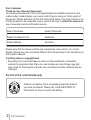 2
2
-
 3
3
-
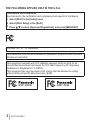 4
4
-
 5
5
-
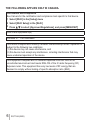 6
6
-
 7
7
-
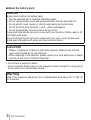 8
8
-
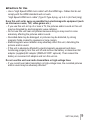 9
9
-
 10
10
-
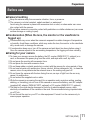 11
11
-
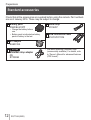 12
12
-
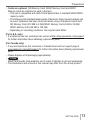 13
13
-
 14
14
-
 15
15
-
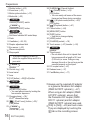 16
16
-
 17
17
-
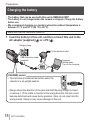 18
18
-
 19
19
-
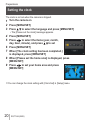 20
20
-
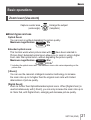 21
21
-
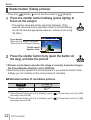 22
22
-
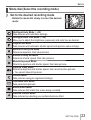 23
23
-
 24
24
-
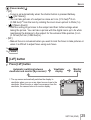 25
25
-
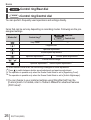 26
26
-
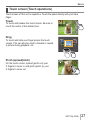 27
27
-
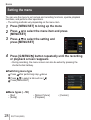 28
28
-
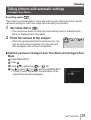 29
29
-
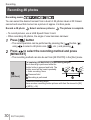 30
30
-
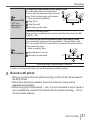 31
31
-
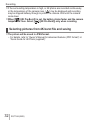 32
32
-
 33
33
-
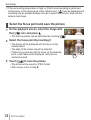 34
34
-
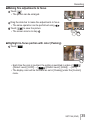 35
35
-
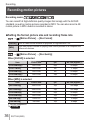 36
36
-
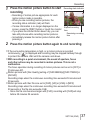 37
37
-
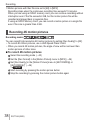 38
38
-
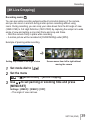 39
39
-
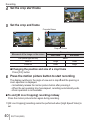 40
40
-
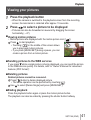 41
41
-
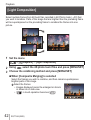 42
42
-
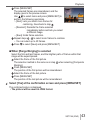 43
43
-
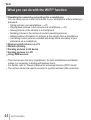 44
44
-
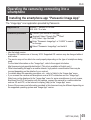 45
45
-
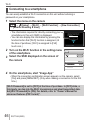 46
46
-
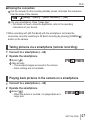 47
47
-
 48
48
-
 49
49
-
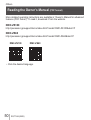 50
50
-
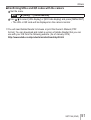 51
51
-
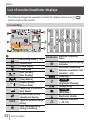 52
52
-
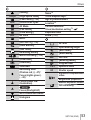 53
53
-
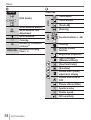 54
54
-
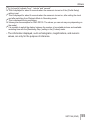 55
55
-
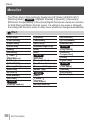 56
56
-
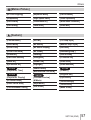 57
57
-
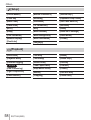 58
58
-
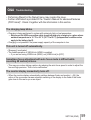 59
59
-
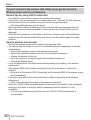 60
60
-
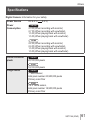 61
61
-
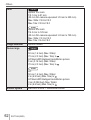 62
62
-
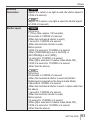 63
63
-
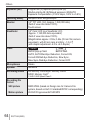 64
64
-
 65
65
-
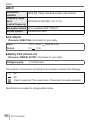 66
66
-
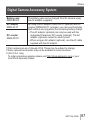 67
67
-
 68
68
-
 69
69
-
 70
70
-
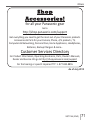 71
71
-
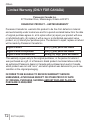 72
72
-
 73
73
-
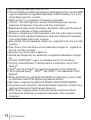 74
74
-
 75
75
-
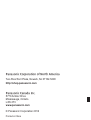 76
76
Ask a question and I''ll find the answer in the document
Finding information in a document is now easier with AI
Related papers
-
Panasonic DMC-ZS25 User manual
-
Panasonic DMCTZ25EB Owner's manual
-
Panasonic DMCFZ72EB Owner's manual
-
Panasonic DMC-FZ72EF-K User manual
-
Panasonic DC-ZS70 Owner's manual
-
Panasonic DMC-LF1 User manual
-
Panasonic DMC-LX100S User manual
-
Panasonic DC-ZS200 Operating instructions
-
Panasonic DMCLX100SG Operating instructions
-
Panasonic DC-TZ97 Owner's manual