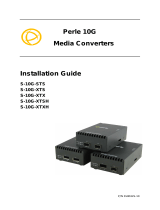Page is loading ...

iConverter XG
Standalone Module User Manual
This User Manual describes the functions of the iConverter XG Revision 3.3. Please refer to
previous user manual for XG Product Revision 1.2, Revision 1.3, Revision 2.0 and Revision
3.0.
Product Overview
The iConverter XG is a 10 Gigabit, protocol-transparent media converter with two pluggable
transceiver ports. The iConverter XG can be used as a copper-to-ber converter, a ber mode
converter, a WDM transponder or a ber repeater supporting the three Rs (regeneration,
retiming and reshaping).
The iConverter XG supports any combination of Power Level 1 and 2 transceivers. The XG
also supports one Power Level 3 XFP transceiver when used in combination with a lower power
transceiver. Refer to the data sheet for more information on the power level requirements.
The XG does not support Power Level 4 XFP transceivers, or two Power Level 3 XFP
transceivers. For high-power transceiver applications, use the iConverter XG+. Please
consult product data sheet for additional information.
XFP to XFP (8599-11)
XFP to XFP models are protocol transparent within the range of 9.95Gbps to 11.32Gbps,
providing interoperability with common protocols including: 10G Ethernet, 10G SONET/SDH,
10G Fibre Channel and 10G OTN (G.709).
XFP to XFP models support two types of XFP transceivers - those which provide internal
clocking (more common) and those which require an external clock source (less common).
The transceivers installed in the 8599-11 must have matching speeds.
If both XFPs are internally clocked, the XG will automatically support rates from 9.9Gbps to
11.3Gbps.
If one or both transceivers requires external clocking, the XG will support rates from 9.9Gbps to
10.7Gbps. In this case, the user must select the speed using the DIP switches in Figure 3.
SFP+ to XFP (8599-01) and SFP+ to SFP+ (8599-00)
Models with SFP+ support can operate between the speed range of 9.95Gbps to 10.71Gbps
by setting the operating speed DIP-switches in Figure 3. 10 Gigabit Ethernet (10.3Gbps) is
selected by default.
The transceivers installed in the 8599-01 and -00 must support the speed selected by the
DIP-switches.
Installation Procedure
1) Congure DIP-switches
2) Install Standalone Module and Connect Cables
3) Verify Operation
1) CONFIGURE DIP-SWITCHES
DIP-SWITCH BANK 1
The location of the DIP-switches is shown in Figure 1.
The function of DIP-switch Bank is outlined in Figure 2.
b. Insert the appropriate 10G SFP+ or XFP transceiver into the corresponding port receptacle
on the XG. The release latch of the transceiver must be in the closed position before
insertion.
c. When using copper CX4 XFP, connect the cable between the converter and external
device using the recommended copper CX4 cable.
d. Connect an appropriate multimode or single-mode ber cable to the ber transceiver ports
on the XG. It is important to ensure that the transmit (Tx) is attached to the receive side
of the device at the other end and the receive (Rx) is attached to the transmit side.
NOTE: FOR 8599-01 AND 8599-11 BOTH TRANSCEIVERS MUST BE INSTALLED FOR THE XG
TO PROPERLY FUNCTION. WHEN ONLY ONE XFP TRANSCEIVER IS INSTALLED AND THERE IS
NO TRANSCEIVER INSTALLED IN THE OTHER PORT, THE TRANSMITTER OF THE INSTALLED
TRANSCEIVER IS DISABLED.
3) VERIFY OPERATION
Once the module has been installed and congured per steps 1 and 2, verify the module is
operational by viewing the LED indicators.
NOTE: THE XG P1 AND P2 LINK LEDS (LK) WILL TURN ON (GREEN) WHEN BOTH TRANSCEIVERS
ARE INSTALLED AND PROPERLY CABLED TO THE CONNECTED EQUIPMENT. THIS IS AN
INDICATION THAT THE OPTICAL (LIGHT) CONNECTION IS GOOD, BUT NOT NECESSARILY AN
INDICATION THAT THERE IS DATA BEING TRANSMITTED OR RECEIVED.
THE USER WILL RECEIVE CONFIRMATION OF DATA FLOW BY CHECKING TO SEE IF THE LINK
LED IS ILLUMINATED ON THE CONNECTED EQUIPMENT.
Legend OFF State Color ON/Blinking State
Pwr Off – No power Green Green – Power On
P1/P2
Lk
Off – No Transceiver detected
or no ber link
Green
Green Solid – Fiber link
Green Blinking (1/2Hz) – When SFD is enabled,
receiving remote ber fault signal from link partner
P1/P2
Stat
Off – Transceiver does not
support digital diagnostic or
no transceiver installed
Green
Green Solid – Transceiver supports digital
diagnostic and no DDMI Alarm Detected
Amber
Amber Solid – Transceiver supports digital
diagnostic and DDMI alarm detected
P1 LB
Off – Port loopback mode not
enabled or congured
Green
Green Solid – Port set to Loopback mode and port
in loopback
Green Blinking (1 Hz) - Port responding to Circuit
Test activation with valid Circuit Test response
Green Blinking (5 Hz) - Port initiating Circuit Test
and receiving valid Circuit Test response
Amber
Amber Solid – Port set to loopback mode, but XFP
does not support loopback
Amber Blinking (5 Hz) - Port initiating Circuit Test
and not receiving valid Circuit Test response
P2 LB
Off – Port loopback mode not
enabled or congured
Green
Green Solid – Port set to Loopback mode and port
in loopback
Amber
Amber Solid – Port set to loopback mode, but XFP
does not support loopback
P1 Lk, P1
Stat,
P2 Lk, P2
Stat
- Amber
Simultaneous Amber Blinking (1Hz) – Ports disabled
due to unsupported power level of the installed
XFP transceiver. Module drawing more current than
allowed
Figure 5: LED Indicators
040-08599-001F 10/11
Page 1
Omnitron Systems Technology * 140 Technology Dr. #500 * Irvine, CA 92618
949.250.6510 tel * 949.250.6514 fax * www.omnitron-systems.com

Switch
DOWN
(Default)
UP
SW1 Normal P1 Loopback Enabled
SW2 Normal P2 Loopback Enabled
SW3, SW4 Rate Selection (See Figure 3)
Figure 2: DIP-switch BANK 1 Denitions
SW1 - P1 LOOPBACK “P1-LB”
When this DIP-switch is in the DOWN position (factory default), port P1 loopback is disabled.
When this DIP-switch is in the UP “P1-LB” position, loopback is enabled on port P1. When
enabled, all data received on port P1 is transmitted out port P1 and all data received on port
P2 is dropped. No data is transmitted on port P2 when loopback is enabled on port P1.
For XFP transceiver models 8599-01 and 8599-11, only one port can be in loopback at any time.
NOTE: For the 8599-11-X models, the availability of the loopback feature is dependent on
the capability of the installed XFP. XFPs with XFI-side Loopback feature are required.
SW2 - P2 LOOPBACK “P2-LB”
When this DIP-switch is in the DOWN position (factory default), port P2 loopback is disabled.
When this DIP-switch is in the UP “P2-LB” position, loopback is enabled on port P2. When
enabled, all data received on port P2 is transmitted out port P2 and all data received on port
P1 is dropped. No data is transmitted on port P1 when loopback is enabled on port P2.
For XFP transceiver models 8599-01 and 8599-11, only one port can be in loopback at any time.
SW3, SW4 - RATE SELECTION
These switches are for the 8599-00, 8599-01 and 8599-11 models when using XFP
transceivers requiring external clocking.
These two switches congure the operating data rate of the XG with XFPs requiring external
clocking. Congure the module to the data rate that corresponds to the transport protocol
used.
SW3 SW4 Rate
DOWN DOWN 10G Ethernet (10.3125 Gbps) - factory default
DOWN UP 10G SONET/SDH (9.95328 Gbps)
UP DOWN 10G Fibre Channel (10.51875 Gbps)
UP UP 10G OTN (10.70923 Gbps)
Figure 3: DIP-switch BANK 1 Rate Selection
Consult Omnitron for the following speed options: 10G Ethernet w/FEC (11.049 Gbps),
10G Ethernet w/ FEC stuff bytes (11.095 Gbps), 10G Fibre Channel w/ FEC (11.270 Gbps)
and 10G Fibre Channel w/ FEC stuff bytes (11.317 Gbps).
DIP-SWITCH BANK 2
LINK MODES
SW1,SW2, SW3 and SW4 - LINK MODES
These four DIP-switches congure the different link modes available on the XG. It is
recommended to have link modes set to Link Segment (default setting - all DOWN) during
the initial installation. After the circuit has been tested and operational, congure the module
for the desired mode. Refer to Figure 4 for conguration options.
Page 2 Page 3
SW1 SW2 SW3 SW4 Function
DOWN DOWN DOWN DOWN Link Segment (default)
UP DOWN DOWN DOWN Asymmetrical Link Propagate P1 to P2
DOWN UP DOWN DOWN Asymmetrical Link Propagate P2 to P1
UP UP DOWN DOWN Dual Asymmetrical Link Propagate
DOWN DOWN UP DOWN Remote Fault Detect for P1 and P2
UP DOWN UP DOWN RFD + Asymmetrical LP P1 to P2
DOWN UP UP DOWN RFD + Asymmetrical LP P2 to P1
UP UP UP DOWN RFD + Dual Asymmetrical LP
All combinations except UP, UP, UP UP Symmetrical Fault Detect (SFD)*
UP UP UP UP Self Diagnostic Circuit Test
Figure 4: DIP-switch BANK 2 Link Mode and Self Test Congurations
* Symmetrical Fault Detect requires bookend conguration of two iConverter XGs connected
via Port 1. For detailed information on the operation of the different Link Modes, download
the application note “iConverter Link Modes” available on Omnitron’s web page:
http://www.omnitron-systems.com/downloads_iconverter.php
SELF DIAGNOSTIC CIRCUIT TEST (SFP+ models only)
When two XG converters are connected via Port 1 (Port 1 to Port 1), a self diagnostic circuit
test is supported. The XG initiating the circuit test (all DIP-switches to UP) will generate
and send a test pattern out Port 1 to the other XG. The receiving XG will detect a good test
pattern and return the test pattern back to the initiating XG.
A successful test will produce a green blinking (5Hz) P1 LB LED on the initiating XG and a
green blinking (1Hz) P1 LB LED on the receiving XG. If the initiating XG does not receive a
valid response, the P1 LB LED will be blinking amber (5Hz). When the self diagnostic circuit
test is initiated, the trafc received on Port 2 of both XG converters will be discarded.
If loopback has been initiated, self diagnostic circuit test DIP-switch will be ignored. If self
diagnostic circuit test has been initiated, loopback DIP-switches will be ignored.
2) INSTALL STANDALONE MODULE AND CONNECT CABLES
a. The XG is available in tabletop and wall-mount models. For wall-mounting, attach the
XG to a wall, backboard or other at surface. For tabletop installations, place the unit
on a at level surface. Attach the rubber feet to the bottom of the XG to prevent the unit
from sliding. Make sure the unit is placed in a safe, dry and secure location.
To power the unit using the AC/DC adapter, connect the AC/DC adapter to an AC outlet.
Then connect the barrel plug at the end of the wire on the AC/DC adapter to the 2.5mm
DC barrel connector (center-positive) on the unit. Conrm that the unit has powered up
properly by checking the power status LED located on the front of the unit.
To power the unit using a DC power source, prepare a power cable using a two conductor
insulated wire (not supplied) with a 14 AWG gauge minimum. Cut the power cable to the
length required. Strip approximately 3/8 of an inch of insulation from the power cable
wires. Connect the power cables to the unit by fastening the stripped ends to the DC
power connector.
Connect the power wires to the DC power source. The Power LED should indicate the
presence of power.
WARNING: Note the wire colors used in making the positive and negative connections.
Use the same color assignment for the connection at the DC power source.
NOTE: If mounting with a safety ground attachment, use the safety ground screw at the
rear of the unit.
/