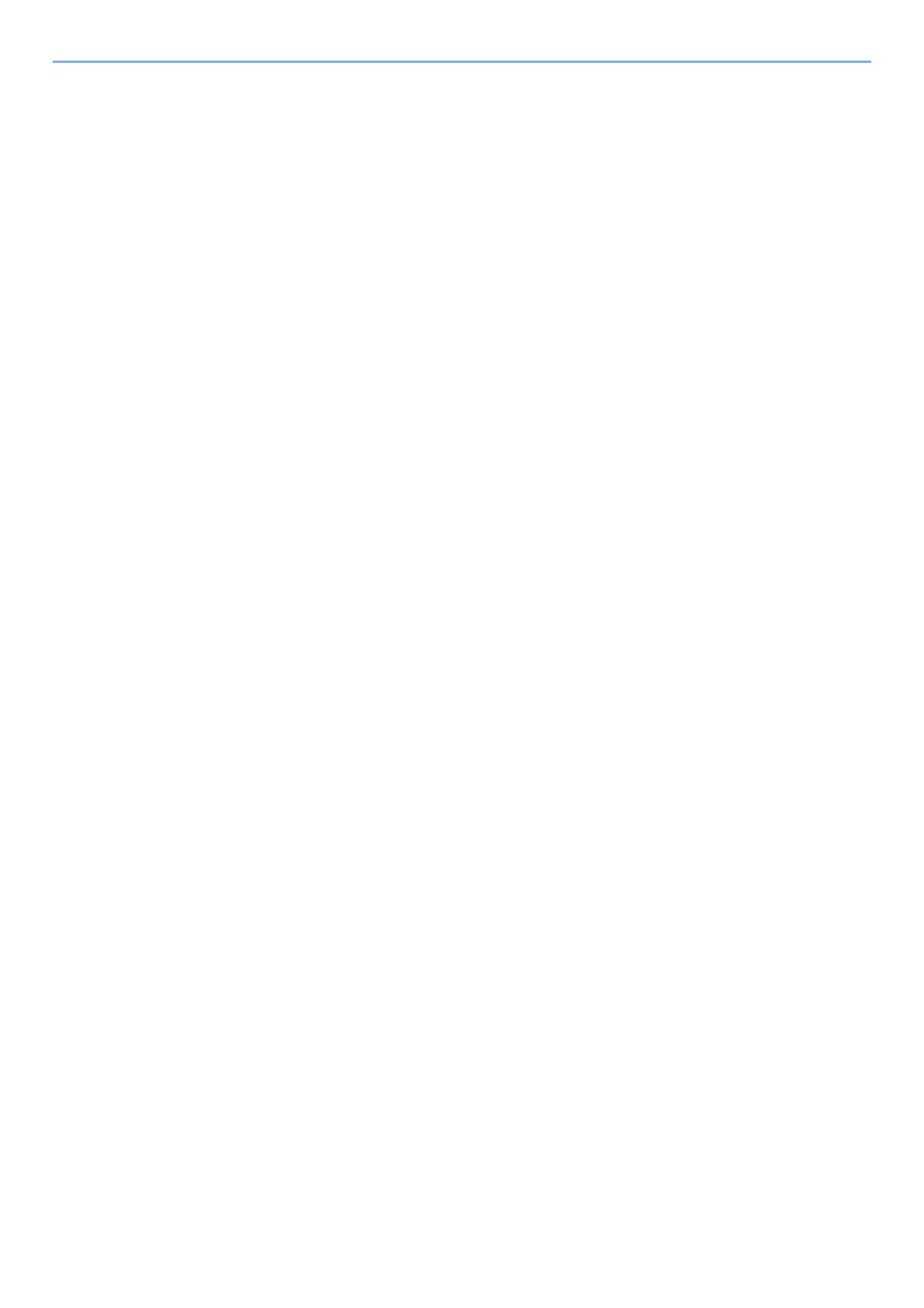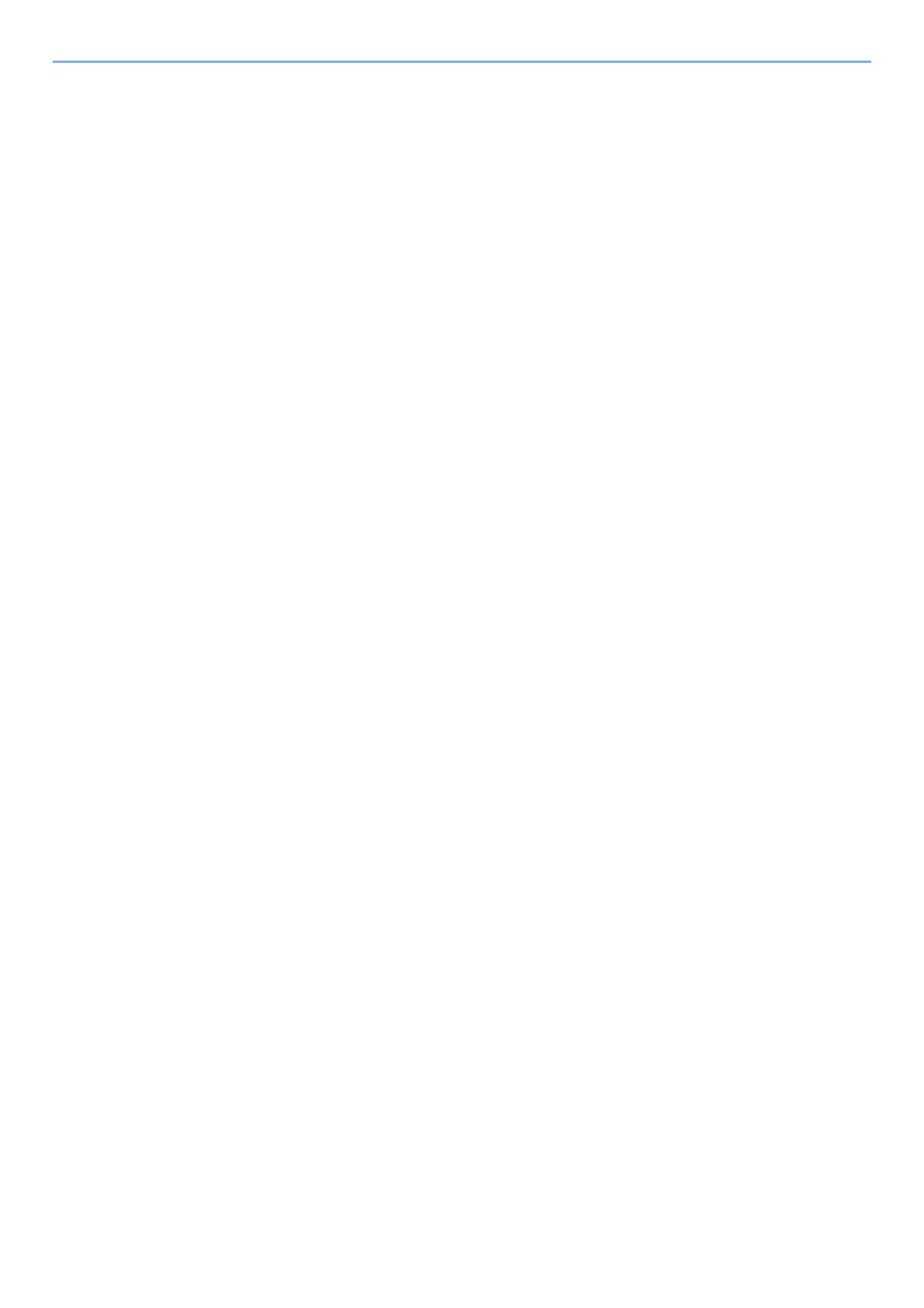
ii
Logging in when Job Accounting has been Enabled ............................................... 3-14
Fax transmission functions ................................................................................................. 3-15
Original Size ....................................................................................................................... 3-16
Original Image .................................................................................................................... 3-16
FAX Resolution .................................................................................................................. 3-16
Original Orientation ............................................................................................................ 3-17
Continuous Scan ................................................................................................................3-17
File Name Entry .................................................................................................................. 3-17
Job Finish Notice ................................................................................................................ 3-18
FAX Delayed Transmission ................................................................................................ 3-19
Cancelling Delayed Transmissions (Queued) .......................................................... 3-20
Immediate transmission ........................................................................................... 3-20
FAX Direct Transmission .................................................................................................... 3-20
Cancelling Direct Transmission ................................................................................ 3-20
FAX TX Report ................................................................................................................... 3-21
Density ............................................................................................................................... 3-21
Manual Send ...................................................................................................................... 3-21
Standby Transmission ........................................................................................................ 3-22
Interrupt Send ..................................................................................................................... 3-23
Using chain dial .................................................................................................................. 3-24
Using Programs .................................................................................................................. 3-26
4 Receiving Faxes ................................................................... 4-1
FAX Reception ..................................................................................................................... 4-2
Reception Method ...................................................................................................... 4-2
Set the Reception Method .......................................................................................... 4-2
Automatic Reception ............................................................................................................4-3
Flow of automatic reception ....................................................................................... 4-3
Canceling reception (Disconnection of communication) ............................................ 4-3
Manual Reception ................................................................................................................ 4-4
Flow of manual reception ........................................................................................... 4-4
Fax reception functions ........................................................................................................4-5
Media Type for Print Output ................................................................................................. 4-6
Reception Date/Time ............................................................................................................4-7
2 in 1 Print ............................................................................................................................ 4-7
Batch Print ............................................................................................................................ 4-7
Duplex Printing ..................................................................................................................... 4-7
5 Using Convenient Fax Functions ......................................... 5-1
Forward Settings .................................................................................................................. 5-2
Type of Forwarding Destination ................................................................................. 5-2
Setting Forwarding ..................................................................................................... 5-2
Registering Forwarding Destination ........................................................................... 5-2
Changing Registration Contents ................................................................................ 5-3
Deleting Registration Contents .................................................................................. 5-3
File Format Setting ..................................................................................................... 5-4
E-mail Subject Add. Info. Setting ............................................................................... 5-4
FTP Encrypted TX Setting ......................................................................................... 5-4
Forwarding Time Setting ............................................................................................ 5-5
File Name Registration ............................................................................................... 5-6
Print Setting ................................................................................................................ 5-6
Settings for Forwarding from Command Center RX (Forward Settings) .................... 5-7
Sub Address Box Function ................................................................................................... 5-8
Sub Address Box ....................................................................................................... 5-8
Sub Address Communication ..................................................................................... 5-8
Registering a Sub Address Box ................................................................................. 5-9
Changing Sub Address Box ..................................................................................... 5-10
Deleting Sub Address Box ....................................................................................... 5-11