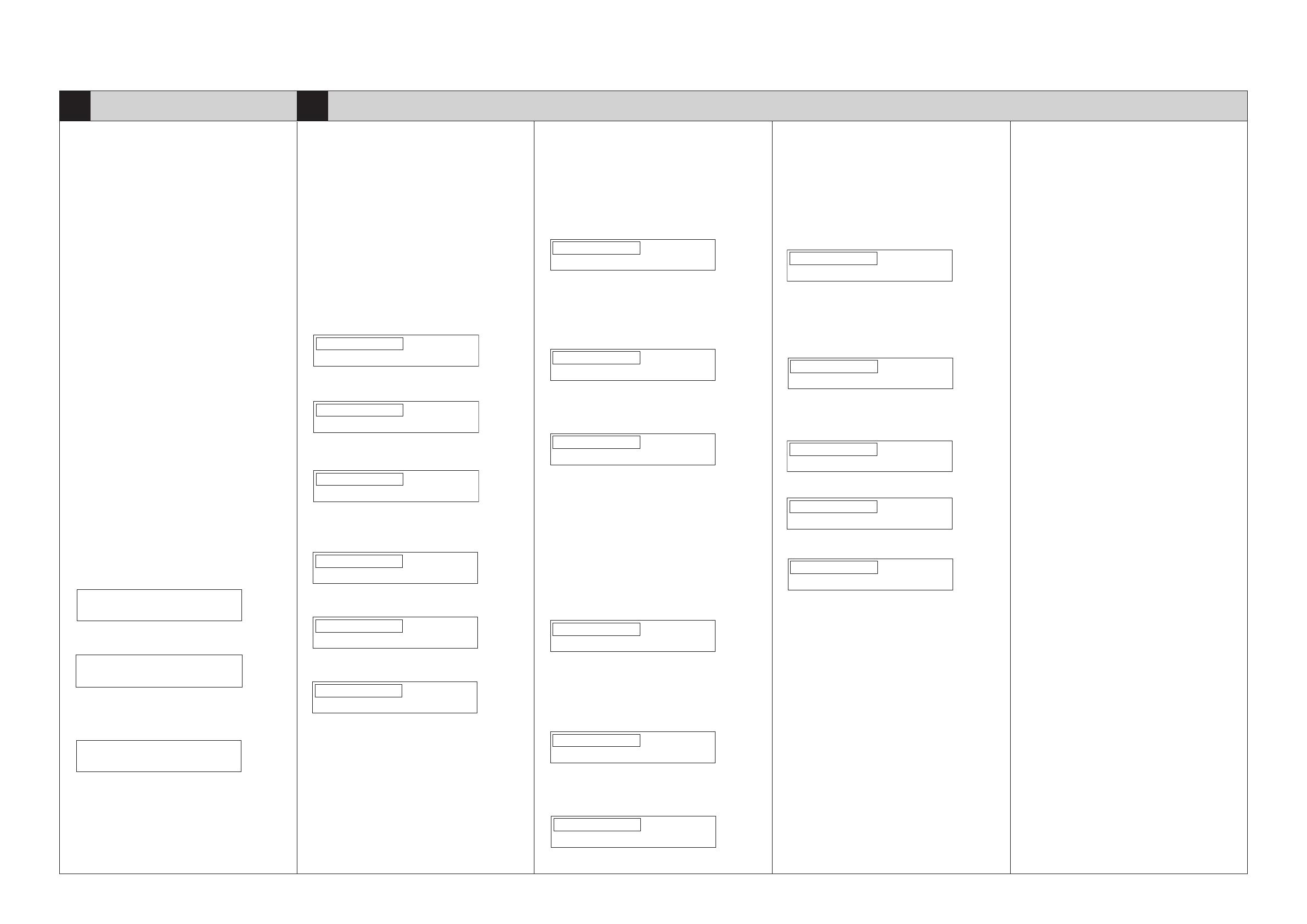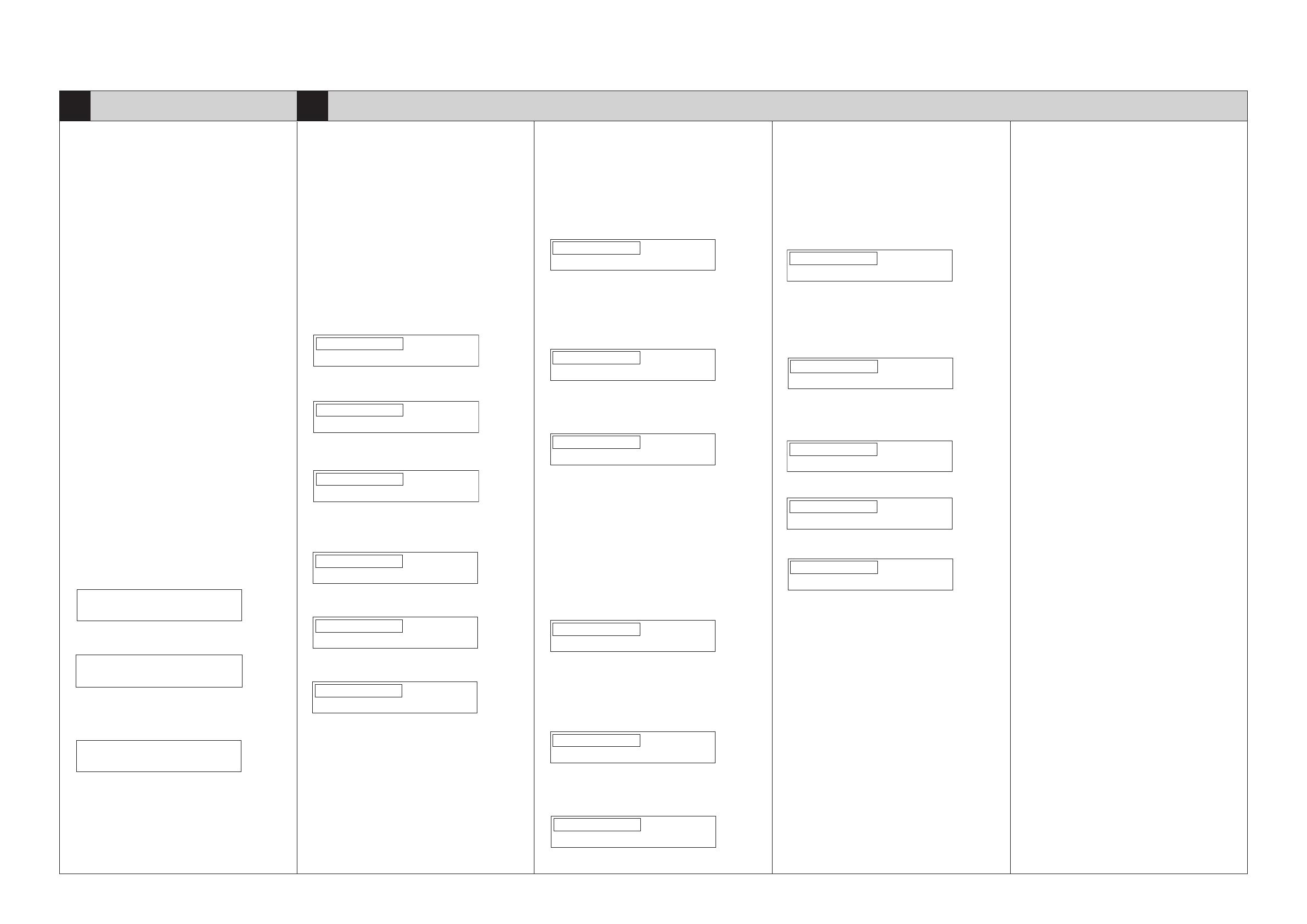
6LH14741000 (8/18)
*51
ADJUST
ADJUST
*83
Setting the Date and Time
1. Press the [ON/OFF] button.
2. Press the [USER FUNCTIONS] button.
3. Press [ADMIN], press [PASSWORD]. Key in [123456]
(Initial value) of the [Admin Password] and then press
[OK].
4. Press [GENERAL], [CLOCK] and [DATE/TIME].
5. Enter values for the year, month, date, hour and minute,
and press [OK].
6. Press the [ON/OFF] button to shut down the equipment
until you hear a sound.
7. Turn the power OFF with the main power switch.
Setting the Data Encryption Function
When the customers need to use the data encryption
function, set it according to the following procedures.
1. Turn the power ON with the main power switch while
pressing [0] and [8] simultaneously.
2. [9379]
→
[START] button
3. Set the value of the data encryption.
Giving priority to the security: [1]
→
[ENTER]
Giving priority to the performance: [2]
→
[ENTER]
x
For further details, see chapter 4.2 in the Service
Handbook.
4. [690]
→
[START] button
→
[2]
→
[ENTER]
x
Never turn the power OFF while "SYSTEM MODE
WAIT" is displayed.
5. Confi rm that the message “REBOOT THE MACHINE”
appears, and then press the [ON/OFF] button to shut
down the equipment until you hear a sound.
6. Turn the power OFF with the main power switch.
Note:
When the data encryption function is set, inform the
customers of the following items.
x
If the security is the priority, the processing speed such
as for copying and printing may slow down.
x
If the performance is the priority, the processing speed
does not slow down more than above; however, the
security level is lowered.
x
If customers want to stop the data encryption function
after starting to use it, or to add the function to current
equipment, they should ask their service technician.
2. When the copier starts operating, the message “WAIT”
appears.
3. The adjustment operation will be completed in a few
minutes and there will be a return to the initial screen.
Registration Adjustment
1. [4719]
→
[START] button
2. When the copier starts operating, the message “WAIT”
appears.
3. The adjustment operation will be completed in a few
minutes and there will be a return to the initial screen.
Automatic Gamma Adjustment for Copy
1. Select the drawer of A4 (or LT) sized paper. (If there is
no A4 (or LT) sized paper in any drawer, be sure to set
it.)
2. [4]
→
[FAX] button
The test chart for the adjustment is output.
Note:
It will take a time to output the test chart for automatic
gamma adjustment. Do not turn off the main power till
output.
Automatic Gamma Adjustment for Printer 1200
dpi
1. Select the drawer of A4 (or LT) sized paper. (If there is
no A4 (or LT) sized paper in any drawer, be sure to set
it.)
2. [230]
→
[FAX] button
The test chart for the adjustment is output.
Note:
It will take a time to output the test chart for automatic
gamma adjustment. Do not turn off the main power till
output.
Note:
This machine is equipped with the auto setup function.
Unless steps *51 and 83 are completed correctly, the
equipment will start in the setup mode automatically when
the power is turned ON.
Automatic Developer Supply
1. Turn the power ON by means of the main power switch.
2. When the message “Has developer in the developer unit
run out?” appears, press [YES].
If [NO] is pressed, reboot this equipment.
Shut down the equipment by pressing the [ON/OFF]
button on the control panel until a sound is heard, and
then press the [ON/OFF] button again to turn the power
ON.
3. When the message “Have the YMCK developer
cartridges been installed?” appears, confi rm that they
are installed correctly and then press [YES].
4. The equipment starts supplying the developer
automatically and the message “WAIT” appears.
Automatic developer supply is completed after a short
while. Then initial adjustment of auto-toner starts.
x
If auto setup of the developer does not complete, stop
“unpacking setup mode” forcibly by changing the setting
mode from 08-9022 to 99 and set the developer again
and execute the adjustment mode 05-201(Y), 202(M),
203(C), 204(K). After completing the developer setup,
change the setting mode back to 08-9022 to 1 in order to
re-enter the “Unpacking setup mode” (For details, refer
to the service manual section 25.4.2 Troubleshooting at
unpacking)
5. During supplying developer, the squeaky driving sound
will be heard because of no developer. However, it will
be eliminated after completion of developer set up.
Initial Adjustment of the Auto-toner
1. When automatic developer supply is completed, the
following display appears.
Upper: Current sensor voltage (V)
Middle: Adjustment value, Humidity (%)
Lower: Reference voltage for adjustment (V)
The current voltage (V) automatically changes to
come close gradually to the reference voltage for the
adjustment.
Confi rmation of toner cartridges
1. Turn the power ON by means of the main power switch.
2. After “Are all the toner cartridges installed?” appears,
confi rm that the toner cartridges are correctly installed,
and then press [OK].
The following adjustment should be performed according
to the order to be completed correctly. If “Readjust from
IQC-Adjustment.”, “Readjust from Registration”, or
“Readjust from Gamma-Adjustment (*).” appears on the
right side of the message “Adjustment step is not correct.”,
perform the adjustment again based on the message.
Note: (*)
(1): Automatic Gamma Adjustment for Copy
(2): Automatic Gamma Adjustment for Printer 600 dpi
(3): Automatic Gamma Adjustment for Printer 1200 dpi
Image Quality Control Adjustment
1. [396]
→
[START] button
LT100%
396
TEST MODE
LT100%
396
TEST MODE WAIT
LT100%
A
TEST MODE
LT100%
4719
TEST MODE
LT100%
TEST MODE WAIT
LT100%
A
TEST MODE
3. Set the chart, facing down on the glass, in order that the
2 black solid rectangles be placed at the left side. Be
sure to set the chart aligned to the top left corner.
4. [1642]
→
[START] button
The scanner automatically reads the original and carries
out the calibration of gradation.
5. If the adjustment has failed in 4, “ERROR” appears. The
original might be deviating from the appropriate setting
position. Press [CANCEL], reset the original, return to 3
and perform the operation again.
6. Press [ENTER].
Automatic Gamma Adjustment for Printer 600
dpi
1. Select the drawer of A4 (or LT) sized paper. (If there is
no A4 (or LT) sized paper in any drawer, be sure to set
it.)
2. [70]
→
[FAX] button
The test chart for the adjustment is output.
Note:
It will take a time to output the test chart for automatic
gamma adjustment. Do not turn off the main power till
output.
3. Set the chart, facing down on the glass, in order that 2
black solid rectangles be placed at the left side. Be sure
to set the chart aligned to the top left corner.
4. [1008]
→
[START] button
The scanner automatically reads the original and carries
out the calibration of gradation.
LT100%
4
LT100%
1642
TEST MODE
LT100%
TEST MODE ERROR
LT100%
70
LT100%
1008
TEST MODE
5. If the adjustment has failed in 4, “ERROR” appears. The
original might be deviating from the appropriate setting
position. Press [CANCEL], reset the original, return to 3
and perform the operation again.
6. Press [ENTER].
LT100%
TEST MODE ERROR
3. Set the chart, facing down on the glass, in order that 2
black solid rectangles be placed at the left side. Be sure
to set the chart aligned to the top left corner.
4. [1009]
→
[START] button
The scanner automatically reads the original and carries
out the calibration of gradation.
5. If the adjustment has failed in 4, “ERROR” appears. The
original might be deviating from the appropriate setting
position. Press [CANCEL], reset the original, return to 3
and perform the operation again.
6. Press [ENTER].
7. Press [CLEAR] button to return to the initial screen.
8. Press the [ON/OFF] button to shut down the equipment
until you hear a sound.
LT100%
230
LT100%
1009
TEST MODE
LT100%
TEST MODE ERROR
LT
100%
TEST MODE
Adjustment completed
LT100%
A
TEST MODE
2. The auto-toner output value is displayed in Middle, in a
few minutes, then the adjustment completes.
3. Press [ENTER].
4. If the following message appears, shut down the
equipment by pressing the [ON/OFF] button until a
sound is audible.
5. Turn the power OFF with the main power switch.
Y: 2.40V M: 2.40V C: 2.46V K: 2.38V
Y: 139 M: 130 C: 133 K: 142
Y: 2.38V M: 2.40V C: 2.42V K: 2.42V
Turn the power off and set the
sub-hopper & YMCK toner cartridges.
Y: 2.21V M: 0.16V C: 2.98V K: 3.14V
Y: ***** M: ***** C: ***** K: ***** 28%
Y: 2.38V M: 2.40V C: 2.42V K: 2.42V