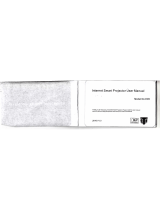Page is loading ...

Wir
e
e
less
A
11N
A
Us
e
A
LL
0
A
cces
s
e
r´s
M
0
358
N
s
Poi
n
M
anu
a
N
n
t & C
l
a
l
l
ient
B
B
ridge

Table of Contents
1 PRODUCT OVERVIEW ...................................................................................................................................................... 6
1.1 FEATURES ...................................................................................................................................................................... 6
1.2 BENEFITS ...................................................................................................................................................................... 7
1.3 PACKAGE CONTENTS ...................................................................................................................................................... 9
1.4 SYSTEM REQUIREMENT .................................................................................................................................................. 9
1.5 HARDWARE OVERVIEW .................................................................................................................................................. 9
1.6 UNDERSTANDING THE ALL0358N LEDS ...................................................................................................................... 10
2 INSTALLATION ................................................................................................................................................................ 11
THIS CHAPTER DESCRIBES HOW TO INSTALL THE ALL0358N. .............................................................................. 11
2.1 PRE-INSTALLATION GUIDELINES .................................................................................................................................... 11
SELECT THE OPTIMAL LOCATIONS FOR THE EQUIPMENT USING THE FOLLOWING GUIDELINES: ............... 11
2.2 INSTALLING THE ALL0358N ........................................................................................................................................ 11
3 WIRELESS NETWORK MODES ..................................................................................................................................... 13
3.1 ACCESS POINT MODE .................................................................................................................................................. 13
3.2 ACCESS POINT WITH WDS FUNCTION MODE ............................................................................................................... 14
3.3 CLIENT BRIDGE MODE ................................................................................................................................................. 15
3.4 WDS BRIDGE MODE ................................................................................................................................................... 16
3.5 CLIENT ROUTER MODE ................................................................................................................................................ 17
4 CONFIGURING YOUR COMPUTER FOR TCP/IP ........................................................................................................ 18
4.1 CONFIGURING MICROSOFT WINDOWS 7 ...................................................................................................................... 18
4.2 CONFIGURING MICROSOFT WINDOWS VISTA ................................................................................................................ 20
4.3 CONFIGURING MICROSOFT WINDOWS XP .................................................................................................................... 22
4.4 CONFIGURING APPLE MAC OS X ................................................................................................................................. 23
4.5 LOGGING INTO THE ALL0358N ................................................................................................................................... 24
5 STATUS .............................................................................................................................................................................. 25
5.1 SAVE / LOAD ............................................................................................................................................................... 25
5.2 MAIN ......................................................................................................................................................................... 26
5.3 WIRELESS CLIENT LIST ................................................................................................................................................. 27
5.4 SYSTEM LOG ............................................................................................................................................................... 27
5.5 CONNECTION STATUS .................................................................................................................................................. 28
5.6 DHCP CLIENT TABLE ................................................................................................................................................... 28
6 SYSTEM ............................................................................................................................................................................. 29
6.1 SWITCHING THE OPERATION MODE .............................................................................................................................. 29
7 WIRELESS CONFIGURATION ........................................................................................................................................ 30

7.1 WIRELESS SETTINGS..................................................................................................................................................... 30
7.1.1 Access Point Mode ........................................................................................................................................ 30
7.1.2 Client Bridge Mode ....................................................................................................................................... 33
7.1.3 WDS Bridge Mode ......................................................................................................................................... 35
7.1.4 Client Router Mode ....................................................................................................................................... 37
7.2 WIRELESS SECURITY SETTINGS ...................................................................................................................................... 39
7.2.1 WEP ................................................................................................................................................................ 39
7.2.2 WPA-PSK ....................................................................................................................................................... 40
7.2.3 WPA2-PSK ..................................................................................................................................................... 41
7.2.4 WPA-PSK Mixed ............................................................................................................................................ 42
7.2.5 WPA ............................................................................................................................................................... 43
7.2.6 WPA2 ............................................................................................................................................................. 44
7.2.7 WPA Mixed .................................................................................................................................................... 45
7.3 WIRELESS ADVANCED SETTINGS ................................................................................................................................... 46
7.4 WIRELESS MAC FILTER ................................................................................................................................................ 48
7.5 WDS LINK SETTINGS ................................................................................................................................................... 49
8 LAN SETUP ....................................................................................................................................................................... 50
8.1 IP SETTINGS ................................................................................................................................................................ 50
8.2 SPANNING TREE SETTINGS ........................................................................................................................................... 51
9 ROUTER SETTINGS ......................................................................................................................................................... 52
9.1 WAN SETTINGS .......................................................................................................................................................... 52
9.1.1 Static IP .......................................................................................................................................................... 52
9.1.2 DHCP (Dynamic IP) ...................................................................................................................................... 54
9.1.3 PPPoE (Point-to-Point Protocol over Ethernet) .......................................................................................... 56
9.1.4 PPTP (Point-to-Point Tunneling Protocol) .................................................................................................. 58
9.2 LAN SETTINGS (ROUTER MODE) .................................................................................................................................. 60
9.3 VPN PASS THROUGH .................................................................................................................................................. 61
9.4 PORT FORWARDING .................................................................................................................................................... 62
9.5 DMZ ......................................................................................................................................................................... 63
10 MANAGEMENT SETTINGS ......................................................................................................................................... 64
10.1 ADMINISTRATION ...................................................................................................................................................... 64
10.2 MANAGEMENT VLAN ............................................................................................................................................... 65
10.3 SNMP SETTINGS ...................................................................................................................................................... 66
10.4 BACKUP/RESTORE SETTINGS ...................................................................................................................................... 67
10.5 FIRMWARE UPGRADE ................................................................................................................................................. 67
10.6 TIME SETTINGS.......................................................................................................................................................... 68
10.7 LOG .......................................................................................................................................................................... 69
10.8 DIAGNOSTICS ............................................................................................................................................................ 70
11 NETWORK CONFIGURATION EXAMPLES ............................................................................................................... 71

11.1 ACCESS POINT .......................................................................................................................................................... 71
11.2 CLIENT BRIDGE MODE ............................................................................................................................................... 72
11.3 WDS BRIDGE MODE ................................................................................................................................................. 73
11.4 CLIENT ROUTER MODE .............................................................................................................................................. 74
APPENDIX A – TROUBLESHOOTING ............................................................................................................................. 75
PROBLEM SOLVING ............................................................................................................................................................ 75
APPENDIX B – SPECIFICATIONS ..................................................................................................................................... 76
APPENDIX C – GLOSSARY ................................................................................................................................................ 77
APPENDIX D – STATEMENTS OF CONFORMITY ......................................................................................................... 82
D.1 – FEDERAL COMMUNICATION COMMISSION INTERFERENCE STATEMENT ......................................................................... 82
D.2 – INDUSTRY CANADA STATEMENT ................................................................................................................................ 83
D.3 – EUROPE DECLARATION OF CONFORMITY ................................................................................................................... 84

A
t
t
B
w
F
T
B
T
1
2
3
n
c
A
bout
This doc
t
his docu
m
t
he config
u
This doc
B
ridge. Ple
w
hich is ca
F
ormat
s
T
his docu
m
B
efore
T
he follow
i
1
. (1) Co
m
2
. (2) Eth
e
3
. (1) ALL
N
n
eed addi
t
c
urrent ne
t
This D
ument is
w
m
ent witho
u
u
ration of
A
ument is t
o
ase read t
h
used by i
n
s
m
ent uses
f
Cauti
o
or set
t
Note:
T
Tip: T
resou
r
you st
a
i
ng equip
m
m
puter/No
t
e
rnet cabl
e
N
ET ALL03
The e
q
t
ional equi
p
t
work infra
ocum
e
w
ritten by
A
u
t notice
a
A
LLNET pr
o
o
characte
h
e docum
e
n
appropria
t
f
ollowing
s
o
n: This sy
m
t
ings.
T
his symb
o
his symb
o
r
ces.
a
rt
_
______
_
m
ent is req
t
ebook an
d
e
s.
58N.
q
uipment l
i
p
ment to
c
structure.
e
nt
A
LLNET G
m
nd all righ
o
ducts.
rize the A
L
e
nt careful
l
t
e use will
s
ymbols to
m
bol repr
e
o
l represe
n
o
l represe
_
_________
_
uired to s
e
d
Internet
i
sted abov
c
onnect to
Please ref
e
m
bH. ALLN
ts are res
e
L
LNET ALL
0
ly before s
not be co
v
indicate
a
e
sents a vi
t
n
ts an imp
o
nts an al
t
_
__________
_
e
tup the A
L
access.
e is only f
o
the Inter
n
e
r to Chap
t
ET GmbH.
e
rved. This
0
358N Wi
r
etting up
t
v
ered und
e
a
nd highlig
t
al messag
o
rtant me
s
t
ernative
c
_
__________
_
L
L0358N:
o
r configu
r
n
et and co
n
t
er 2 for m
the reserv
e
documen
t
eless Acce
t
he ALL03
5
e
r the warr
ht special
e and it is
s
sage for t
h
c
hoice th
a
_
__________
r
ation of t
h
n
figuration
ore infor
m
e
s the rig
h
t
can only
b
e
ss Point &
5
8N. Any
d
r
anty.
messages
.
critical fo
r
he setting
s
a
t can sa
v
h
e ALL035
8
n
will depe
n
m
ation.
h
t to chang
b
e used fo
Client
d
amage
r
the devi
c
s
.
v
e time
o
8
N, you wi
l
n
d on you
r
e
r
c
e
o
r
l
l
r

1
T
4
A
t
r
8
T
E
c
i
(
A
C
P
1
T
p
1
Produ
c
T
hank you
4
multi-fu
n
A
LLNET’ A
L
t
hroughpu
r
equired t
o
8
02.11b/g
T
he ALL03
5
E
thernet a
d
c
ontrol, an
ndication.
(
WPA-PSK
/
A
dditionall
C
lient Brid
g
P
oE adapt
1
.1 Feat
u
T
he follow
i
p
ower and
a) Dif
f
T
a
i
b) Te
m
C
t
e
r
c) The
D
r
p
c
t Overvi
for using
t
n
ctions: Ac
c
L
L0358N u
t. The ALL
0
o
expand y
o
networkin
5
8N is eas
y
d
apter for
d it featur
e
The ALL0
3
/
WPA2-PS
K
l
y, the ALL
0
g
e or WD
S
The A
L
er. Dam
a
u
res
i
ng list de
s
flexibility
f
icult-to-
w
T
here are
m
a
nd older
nstallatio
n
m
porary w
C
onsider
s
t
emporary
e
stablishe
d
r
emove fr
o
ability t
o
D
octors a
n
r
eal-time
p
rocessing
ew
t
he ALL03
5
c
ess Point,
ses the lat
0
358N aff
o
o
ur netwo
r
g equipm
e
y
to install
quick inst
a
e
s narrow
b
3
58N fully
K
), (64/128
0
358N is a
S
Bridge –
W
L
L0358N
u
a
ge may
o
s
cribes the
of wireles
s
w
ire envir
o
m
any situ
a
buildings
a
n
of LANs
e
orkgroup
s
s
ituations i
offices a
n
d
and rem
o
o
m produc
t
o
access re
a
n
d nurses,
informati
o
informati
o
5
8N. It is a
Client Bri
d
est wirele
s
o
rds a gre
a
r
k. It oper
a
e
nt.
almost an
y
a
llation. I
b
andwidt
h
s
upports
w
/
152)-bit
W
n ideal ch
o
W
DS Brid
g
u
tilizes a
p
o
ccur if an
design an
d
s
LANs:
o
nments
a
tions wh
e
a
s well as
e
ither imp
o
s
n parks, a
n
d constr
u
o
ved at a f
u
t
ion.
a
l-time in
point-of-
s
o
n while
o
n.
powerful
a
d
ge, WDS,
s
s standar
d
a
t advanta
g
a
tes at 2.4
G
ywhere wi
t
n addition
h
selection,
w
ireless en
W
EP Encry
p
o
ice to pai
r
g
e topolog
y
p
roprieta
r
n
other Po
E
d
scope of
e
re wires c
a
open are
a
o
ssible or
v
thletic ar
e
u
ction sit
e
uture date
formatio
n
s
ale empl
o
dealing
w
a
nd enhan
and Clien
t
d
, 802.11n,
g
e to mini
m
G
Hz and is
t
h include
d
,
the ALL0
3
traffic sh
a
cryption i
n
p
tion, and
r
with the
A
y
.
r
y PoE ad
a
E
adapter
i
the ALL0
3
a
nnot be
l
a
s and cro
s
v
ery expen
e
nas, exhi
b
e
s where
o
. The AL
L
n
o
yees, and
w
ith pati
e
ced busin
e
t
Router.
which allo
m
ize the ti
m
also back
w
d
propriet
a
3
58N can
m
a
ping and
r
n
cluding
W
IEEE 802.
1
A
LL0358N
a
pter. O
n
i
s used.
58N mad
e
aid easily.
s
s-street a
r
sive.
ition cent
e
o
ne wants
L
0358N is
e
warehous
e
nts, ser
v
e
ss-class p
o
ws for fas
t
me and c
o
w
ards com
a
ry Power
o
m
anage p
o
r
eal-time
R
W
i-Fi Prote
c
1
x with RA
D
in an Acc
e
n
ly use th
e
e
possible
t
For exam
rchitectur
e
e
rs, disast
e
a tempo
e
asy to pl
a
s
e workers
v
ing cust
o
roduct wit
t
er wireles
s
o
st which i
s
p
atible wit
o
ver
o
wer level
R
SSI
c
ted Acces
s
D
IUS.
e
ss Point –
e
supplied
t
hrough th
p
le, histor
i
e
s make th
e
r-recover
y
rary WLA
N
a
ce into an
can acce
s
o
mers, an
h
s
s
h
s
e
i
c
e
y
,
N
d
s
s
d

d) Frequently altered environments
Show rooms, meeting rooms, retail stores, and manufacturing sites are prime
examples where frequently rearranged workplaces are suited for wireless LANs.
e) Wireless extensions of Ethernet networks
Network managers in dynamic environments can minimize the overhead caused by
moves, extensions to networks, and other changes by utilizing wireless LANs.
f) Wired LAN backup
Network managers may implement wireless LANs to provide redundancy for
mission-critical applications which are implemented on wired networks.
g) Training and educational facilities
Training sites at corporations and students at universities use wireless connectivity
to afford access to information, information exchanges, and learning.
1.2 Benefits
Access Point Mode Use this feature to setup the access point’s configuration
Features
High Speed Data Rate
Up to 300 Mbps
Capable of handling heavy data payloads such as HD video
streaming
High Output Power Extended range and excellent coverage
IEEE 802.11b/g/n
Compliant
Fully interoperable with IEEE 802.11 b/g/n compliant devices
Multi-Function Users can use different modes in various environments
Support RSSI
Indicator (CB mode)
Users can select the best signal to connect with AP efficiently
Power-over-Ethernet
Flexible Access Point locations and cost savings (Note: The
A
LL0358N includes a proprietary PoE adapter.
)
Support Multi-SSID
function (4 SSID) in
AP mode
Allow clients to access different networks through a single
access point and assign different policies and functions for each
SSID
WPA2/WPA/ WEP/
IEEE 802.1x support
Full support for all types of current wireless security standards
MAC address filtering
in AP mode
Ensure secure network by enforcing network access control lists
PPPoE/PPTP function
support (AP
Router/CR mode)
Easy to access Internet via ISP service authentication
SNMP Remote
Configuration
Management
Allow administrators to remotely configure or manage the
Access Point.
QoS (WMM) support Enhance user performance and density

information. It supports transmit power and channel adjustments.
Clients can access the network with different regulatory settings
and automatically change to the local regulations.
Client Bridge Mode Use this feature to connect to an Access Point, enabling WAN
sharing.
WDS Mode Use this feature to link multiple APs in a network; All associated
clients from any AP can communicate with each other like in
ad-hoc mode.
Client Router Mode Clients connect wirelessly to an AP and transmit data through AP
to access the Internet.
Multiple SSIDs ALL0358N supports up to 4 SSIDs on your access point. The
following options can be set to each SSID:
- Public or private SSID
- Authentication
- VLAN identifier
- RADIUS accounting identifier
- Profile isolation for infrastructure network
VLAN Specify a VLAN number for each SSID to separate the services
among clients.
QoS Use this feature to limit the incoming or outgoing throughput.
Wi-Fi Protected Access Wi-Fi Protect Access is a standard-based interoperable security
enhancement that increases the level of data protection and
access control for existing and future wireless LAN systems. It is
compatible with IEEE 802.11i standard. WPA leverages TKIP and
802.1X for authenticated key management.

1
O
D
p
m
1
T
1
P
M
L
1
.3 Pack
a
O
pen the
p
D
o not dis
c
p
ackaging.
(1)
W
(1)
2
(1)
P
(1)
M
(1)
Q
(1)
C
m
ay caus
e
1
.4 Syst
e
T
he follow
i
A c
o
Lin
u
An
I
1
.5 Hard
w
P
hysical Int
e
M
aximum
W
L
EDs status
a
ge Con
t
p
ackage c
a
c
ard the p
a
W
ireless A
2
4VAC/0,
6
P
oE Inject
o
M
ounting
Q
IG
C
D (User
M
Using
e
damage
e
m Requ
i
i
ng condit
i
o
mputer
w
u
x.
I
nternet br
w
are Ov
e
rface
W
ireless Dat
a
t
ents
a
refully, a
n
a
cking ma
t
ccess Poin
6
A Power
A
o
r (ALL-24
R
Kit with M
M
anual)
a power
a
to the de
v
i
rement
i
ons are th
w
ith an Et
h
owser tha
t
erview
-
-
-
a
rate -
-
-
-
-
n
d make s
u
t
erials; in c
t / Client
B
A
dapter
R
)
ast-Moun
t
a
dapter o
t
v
ice.
e minimu
m
h
ernet inte
t
supports
1 x 10/100
L
1 x 10/100
L
1 x Reset bu
300 Mbps
Power Statu
s
LAN (10/10
0
WLAN (Wir
e
3 x Link Qu
a
u
re that n
o
ase of ret
u
B
ridge (AL
L
t
Strap Sp
e
t
her than
t
m
system
r
rface and
HTTP and
L
AN Port wit
h
L
AN port
u
tton
s
0
Mbps)
e
less is enab
l
a
lity (Client
B
o
ne of the
u
rn, the un
i
L
0358N)
e
cial Scre
w
t
he one i
n
equireme
n
operating
JavaScript
h
PoE suppo
ed)
B
ridge mode
)
items list
e
i
t must be
Set
n
cluded w
i
n
ts.
under Wi
n
.
r
t
e
d below
a
shipped i
n
i
th the AL
ndows XP
,
a
re missin
g
n
its origin
a
L0358N
,
Vista, 7
o
g
.
a
l
o
r

1.6 Understanding the ALL0358N LEDs
The rear of the ALL0358N has two groups of LEDs. One group, labeled INDICATORS, shows
the status of the device. The second group, LINK QUALITY, shows the strength of the link
between the ALL0358N and the network. The following table describes the ALL0358N LEDs.
LED Color Mode Status
Power
Green
OFF= ALL0358N is not receiving power.
ON= ALL0358N is receiving power.
LAN
Green(Main)
Orange(Secondary)
OFF = ALL0358N is not connected to the network.
ON = ALL0358N is connected to the network, but not sending
or receiving data.
Blink = ALL0358N is sending or receiving data.
WLAN
Green
Access Point
or Client
Bridge Mode
OFF = ALL0358N radio is off and the device is
not sending or receiving data over the wireless
LAN.
ON = ALL0358N radio is on, and the device is
not sending or receiving data over the wireless
LAN.
Blink = ALL0358N radio is on, and the device is
sending or receiving data over the wireless LAN.
Link Quality
See Status column
Access Point
or Client
Bridge Mode
Shows the strength of the link between the
ALL0358N and the network.
G = good quality (green).
Y = medium quality (yellow).
R = poor or no link (red).

2
T
s
a
2
S
-
-
-
2
T
t
p
2
Install
a
T
his chapt
e
O
n
s
afety cod
e
a
uthorities
2
.1 Pre-i
n
S
elect the
o
-
The AL
L
access
t
-
The hig
-
The an
t
station
station.
2
.2 Insta
T
o install t
h
t
o the figu
r
1.
T
s
2.
I
3.
S
4.
R
i
O
p
ower ad
a
5.
P
i
a
tion
e
r describ
e
n
ly experie
e
s and, wh
e
should in
s
n
stallati
o
o
ptimal lo
c
L
0358N sh
t
o the unit
g
her the pl
a
t
enna sho
u
antenna.
T
lling the
h
e ALL035
8
r
e below.
T
he botto
m
s
lightly wh
I
nsert a st
a
S
lide the c
o
R
emove t
h
nto the D
C
O
nly use t
a
pter mig
h
P
lug the o
t
njector.
W
e
s how to i
nced insta
e
rever ap
p
s
tall the A
L
o
n Guid
e
c
ations fo
r
ould be m
and its c
o
a
cement o
u
ld be inst
a
T
he anten
n
ALL035
8
8
N, use th
e
m
of the A
L
ile pulling
a
ndard Eth
e
o
ver back
t
h
e power c
o
C
port of t
h
he power
h
t damag
e
t
her side
o
W
hen you fi
nstall the
A
llation pro
p
licable, ar
e
L
L0358N.
e
lines
r
the equip
ounted o
n
nnectors f
f
the ante
n
a
lled to pr
o
n
a should
b
8
N
e
followin
g
L
L0358N i
s
it backwa
r
e
rnet cabl
e
t
o seal th
e
o
rd and P
o
h
e PoE inj
e
adapter s
e
the ALL
0
f the Ethe
r
nish Step
5
A
LL0358N.
o
fessionals
e
licensed
b
p
ment usin
g
n
a 1"- 4"
p
f
or installa
t
n
na, the b
e
o
vide a dir
b
e aligned
g
procedu
r
s
a remova
r
d to rem
o
e
into the
R
e
bottom o
o
E injector
e
ctor.
upplied
w
0
358N.
r
net cable
5
, the inst
a
who are f
a
b
y the ap
p
g
the follo
p
ole. Its l
o
t
ion and t
e
e
tter the a
c
e
ct or nea
r
to face th
e
r
e to mou
n
ble cover.
ve the co
v
R
J-45 port
f the ALL0
from the
b
w
ith the A
L
in Step 3 i
n
a
llation wil
l
a
miliar wit
h
p
ropriate g
o
w
ing guid
e
o
cation sh
o
e
sting.
c
hievable l
i
r
line of si
g
e
general
d
t the devi
c
Grab the
c
v
er.
labeled
M
3
58N.
b
ox and pl
L
L0358N.
U
n
to the Po
resemble
h
local bui
l
overnmen
t
e
lines:
o
uld enabl
i
nk quality
.
g
ht link wi
t
d
irection o
c
e on a po
c
over and
p
M
AIN LAN.
ug the po
w
Using a d
i
E port of t
the follo
w
l
ding and
t
regulato
r
e easy
.
t
h the bas
e
f
the base
le and ref
e
p
ush dow
n
w
er cord
i
fferent
he PoE
w
ing pictur
e
r
y
e
e
r
n
e
.

T
6.
T
A
t
7.
M
T
his com
p
T
urn over
t
A
LL0358N.
t
he ALL03
5
M
ount the
p
letes the
i
t
he ALL03
5
Use a scr
e
5
8N.
ALL0358
N
i
nstallati
o
5
8N. Then
e
wdriver t
o
N
securely
t
o
n proced
u
insert the
o
unlock t
h
t
o the pol
e
u
re.
mast stra
p
h
e pole-m
o
e
by lockin
through t
o
unting rin
g the stra
p
t
he middle
n
g putting
p
tightly.
hole of th
it through
e

3
3
I
c
S
t
n
a
e
c
3
Wirele
s
3
.1 Acce
s
I
n the Acc
e
c
lients tha
t
S
SID and
S
t
his mode
n
ecessary
a
a
dvantage
e
nvironme
c
an avoid
t
s
s Netw
o
s
s Point
e
ss Point
M
t
support t
S
ecurity Pa
s
is to have
a
third Cli
e
of using t
h
nt is pron
e
t
he interfe
r
AP
m
o
rk Mod
e
Mode
M
ode, the
A
he IEEE 80
s
sword to
a
one ALL0
3
e
nt-Bridge
h
e ALL035
8
e
to radio i
r
ence, thu
s
m
ode
e
s
A
LL0358N
f
2
.11b/g/n
a
ssociate
w
3
58N as an
can be pl
a
8
N to crea
nterferenc
s
providin
g
f
unctions l
i
standards
.
w
hile withi
AP and t
h
a
ce within
t
te point-t
o
e on 5GH
z
g
higher st
a
CB mo
d
i
ke a centr
a
.
Stations
a
n range.
h
e second
o
t
he directi
o
o
-point wi
r
z
band. Ru
n
a
bility to t
h
d
e
a
l connect
i
a
nd clients
The most
s
o
ne as a C
l
o
nal anten
r
eless links
n
ning the
n
h
e networ
k
ion for an
y
must utili
z
suitable t
o
lient-Brid
g
na’s path.
s
is when t
h
n
etwork o
n
k
.
y
stations
o
z
e the sam
o
pology fo
r
g
e – when
One
h
e
n
2.4GHz
o
r
e
r

3
T
o
b
a
C
a
r
3
.2 Acce
s
T
he ALL03
5
o
ther Acce
b
y enablin
g
a
ddresses.
C
onseque
n
a
ntenna a
n
r
ecomme
n
s
s Point
w
5
8N also s
ss Points
a
g
WDS Lin
Please no
t
n
tly, the wi
r
n
d be with
i
Not e
v
n
ded to u
s
w
ith W
D
upports
W
a
nd the as
s
k Settings.
t
e that thi
s
r
eless clie
n
i
n in the r
a
v
ery Acce
s
s
e ALL035
D
S Funct
i
W
DS functi
o
s
ociated M
WDS fun
c
s
mode is r
a
n
ts need t
o
a
nge to se
n
s
s Point s
u
8Ns if yo
u
i
on Mod
e
o
nality whi
AC addre
s
c
tionality c
arely used
o
be locate
d
n
d signal
b
u
pports
W
u
would li
k
e
le in Acce
s
s
ses in ord
e
an suppor
due to th
e
d
in the pa
b
ack to the
W
DS in Ac
c
k
e to utili
z
s
s Point M
o
e
r to enlar
g
t
up to 8
d
e
nature o
f
th of the
A
ALL0358
N
c
ess Point
z
e this fu
n
o
de. Simpl
y
g
e the wir
e
d
ifferent A
P
f
direction
a
A
LL0358N’
s
N
.
Mode. It
i
n
ctionalit
y
y
configur
e
e
less area
P
MAC
a
l antenna
e
s
direction
a
i
s
y
.
e
e
.
a
l

3
I
A
f
P
2
a
3
.3 Clien
I
n the Clie
n
A
ccess Poi
n
f
unction t
o
P
assword t
2
.4GHz wi
r
a
nd netwo
t Bridge
n
t Bridge
M
n
t wireless
o
scan all o
t
o associat
e
r
eless-Ethe
rked clien
t
Mode
M
ode, the
A
ly and ena
f the Acce
s
e
with it.
rnet Bridg
e
t
s.
A
LL0358N
bling Inte
r
s
s Points
w
With Clie
n
e
in order
t
functions
r
net conn
e
w
ithin rang
n
t Bridge
M
to provide
like a wire
l
ctivity wh
e
e and con
f
M
ode, the
A
a 2.4GHZ
l
ess client,
e
rever you
f
igure the
S
A
LL0358N
link betw
e
connectin
want. Use
S
SID and
S
works as l
o
e
en the ac
c
g to an
Site Surv
e
S
ecurity
o
ng range
c
ess point
e
y

3
I
b
b
t
6
b
W
3
.4 WDS
I
n the WD
S
b
y configu
b
ridge up
t
t
his logical
6
00mW o
u
b
eyond 10
W
DS brid
g
Bridge
M
S
Bridge
M
ring each
d
t
o four loc
network
c
u
tput pow
e
00 feet wi
t
g
e network
WDS
B
M
ode
M
ode, the
A
d
evice’s M
A
al wired n
e
c
an see ea
c
e
r and MI
M
t
h good p
e
is a MAC-
B
ridge M
o
A
LL0358N
c
A
C addres
s
e
tworks to
g
c
h other, s
h
M
O antenn
a
e
rformanc
e
based net
w
o
de is unli
c
an wirele
s
s and sec
u
g
ether as
o
h
aring file
s
a
technol
o
e
, assumin
g
w
ork that
p
ke Access
s
sly conne
c
u
rity settin
g
o
ne logica
l
s
as if they
o
gy, the co
n
g
the ante
n
p
rovides t
r
Point M
o
c
t differen
t
g
s. The
W
l
network.
are in the
n
nection d
n
na are wi
t
r
ansparent
de. APs li
n
t
local are
a
W
DS Bridg
e
Every co
m
same loca
d
istance ca
t
hin line o
f
bridging.
n
ked by
W
a
networks
e
Mode ca
n
m
puter on
tion. With
n extend
f
sight. Th
e
W
DS are
n
e

u
c
o
3
I
B
a
w
d
c
u
sing the
s
c
hannel
m
o
therwise
3
.5 Clien
I
n Client R
o
B
ridge in
o
a
llows WL
A
w
irelessly
c
d
ifferent fr
c
onnects t
o
s
ame wir
e
m
ay result
enable t
h
t Router
o
uter Mod
o
rder to rel
A
N clients
c
onnect to
om the A
P
o
WISP AP.
e
less chan
n
in lower t
h
h
e Spanni
n
Mode
e, the ALL
0
ay signal f
to share t
h
an AP/WI
S
P
Router M
n
el, and c
o
h
roughp
u
n
g Tree Fu
0
358N pro
r
om the a
c
h
e same w
i
S
P and co
n
ode. It is
n
o
nnectin
g
u
t. Please
b
u
nction.
vides two
c
cess poin
t
i
reless net
w
n
nect to L
A
n
ot a com
m
g
excessiv
e
b
e aware
t
functions:
t
; 2) acting
w
ork conn
e
A
Ns via Et
h
m
on applic
a
e
number
s
t
o avoid l
o
1) acting
a
as an acti
v
e
ction. Ide
h
ernet. Cli
e
a
tion how
e
s
of APs o
o
op conn
e
a
s a wirele
s
v
e DHCP s
e
ally, have
c
e
nt Router
e
ver usefu
n
the sam
e
ctions;
s
s-Etherne
t
e
rver that
c
lients
Mode is
l
when
e
t

4
T
t
a
a
4
U
1
2
a
4
Config
u
T
his chapt
e
t
o configu
r
a
ddress wi
a
ssign an I
4
.1 Conf
i
U
se the fol
1
. In the
2
. When
a
nd click P
uring Y
o
e
r describ
e
r
e the ALL
0
ll not be a
s
P address
t
i
guring
M
lowing pr
o
Start men
u
the Netw
o
P
roperties.
o
ur Com
p
e
s how to
c
0
358N. Be
c
s
signed to
t
o a client
’
M
icroso
f
o
cedure t
o
u
search b
o
rk Conne
c
p
uter fo
r
c
onfigure t
c
ause the
d
the comp
u
s Ethernet
f
t Windo
configure
ox, type: n
c
tions List
a
r
TCP/IP
t
he TCP/IP
d
efault op
e
uter/note
b
adapter.
ws 7
e
a compu
t
n
cpa.cpl
appears, r
i
settings o
n
e
rating m
o
b
ook. Ther
e
er runnin
g
ght-click t
n
a compu
o
de is Clie
n
e
fore, foll
o
g
Microsof
t
he Local
A
u
ter that w
i
n
t Bridge,
a
o
w the ste
p
t
Windows
A
rea Conn
i
ll be used
a
n IP
p
s below t
o
7.
ection ico
o
n

3
P
4
c
A
t
s
5
6
3
. In the
P
ropertie
s
4
. In the
c
omputer
f
A
LL0358N,
t
he subnet
s
ubnet.
5
. Click t
6
. Click t
Networki
n
s
.
propertie
s
f
or Static
T
and the d
mask mu
s
he OK bu
t
he OK bu
t
n
g tab, clic
k
s
dialog b
o
T
CP/IP. E
n
efault ga
t
s
t match t
h
t
ton to sav
e
t
ton again
k
Internet
o
x, click Us
e
n
ter an IP
a
t
eway whi
c
h
at of the
A
e
your cha
to save yo
Protocol
e
the foll
o
a
ddress (i.
c
h is the A
A
LL0358N
nges and
c
ur change
s
Version 4
o
wing IP
a
e. 192.168
LL0358N’s
and the I
P
c
lose the
d
s
.
(TCP/IPv
4
a
ddress: t
o
.1.10), the
IP addres
s
address
m
d
ialog box.
4
), and th
e
o
configur
e
subnet m
s
, 192.168.
m
ust be on
e
n click
e
your
ask of the
1.1. Not
e
that
e
:

4
U
t
1
a
2
3
4
5
(
b
4
.2 Conf
i
U
se the fol
t
he defaul
t
1
. On th
e
a
nd Inter
n
2
. Click
V
3
. Right-
4
. Click
C
5
. In the
(
TCP/IPv4
)
b
utton. Th
e
i
guring
M
lowing pr
o
t
Windows
e
Window
s
n
et icon.
V
iew Net
w
click the L
o
C
ontinue.
T
Local Are
a
)
is check
e
e
Internet
M
icroso
f
o
cedure t
o
interface.
s
taskbar,
c
w
ork Stat
u
o
cal Area
T
he Local
A
a
Connecti
o
e
d. Then s
e
Protocol
V
f
t Windo
configure
c
lick Start,
s and tas
k
Connecti
o
A
rea Conn
o
n Proper
t
e
lect Inter
n
V
ersion 4 P
r
ws Vista
e
a compu
t
click Con
t
k
s and the
n
o
n icon an
ection Pro
t
ies dialog
n
et Proto
c
r
operties
d
er runnin
g
t
rol Panel,
n
click Ma
n
d click Pr
o
perties di
a
box, verif
y
c
ol (TCP/I
P
d
ialog box
g
Microsof
t
and then
s
n
age Net
w
o
perties.
a
log box a
p
y
that Inte
r
P
v4) and
c
appears.
t
Windows
select the
w
orks Co
n
p
pears.
r
net Prot
o
c
lick the P
r
Vista with
Network
n
nections.
o
col
r
operties
/