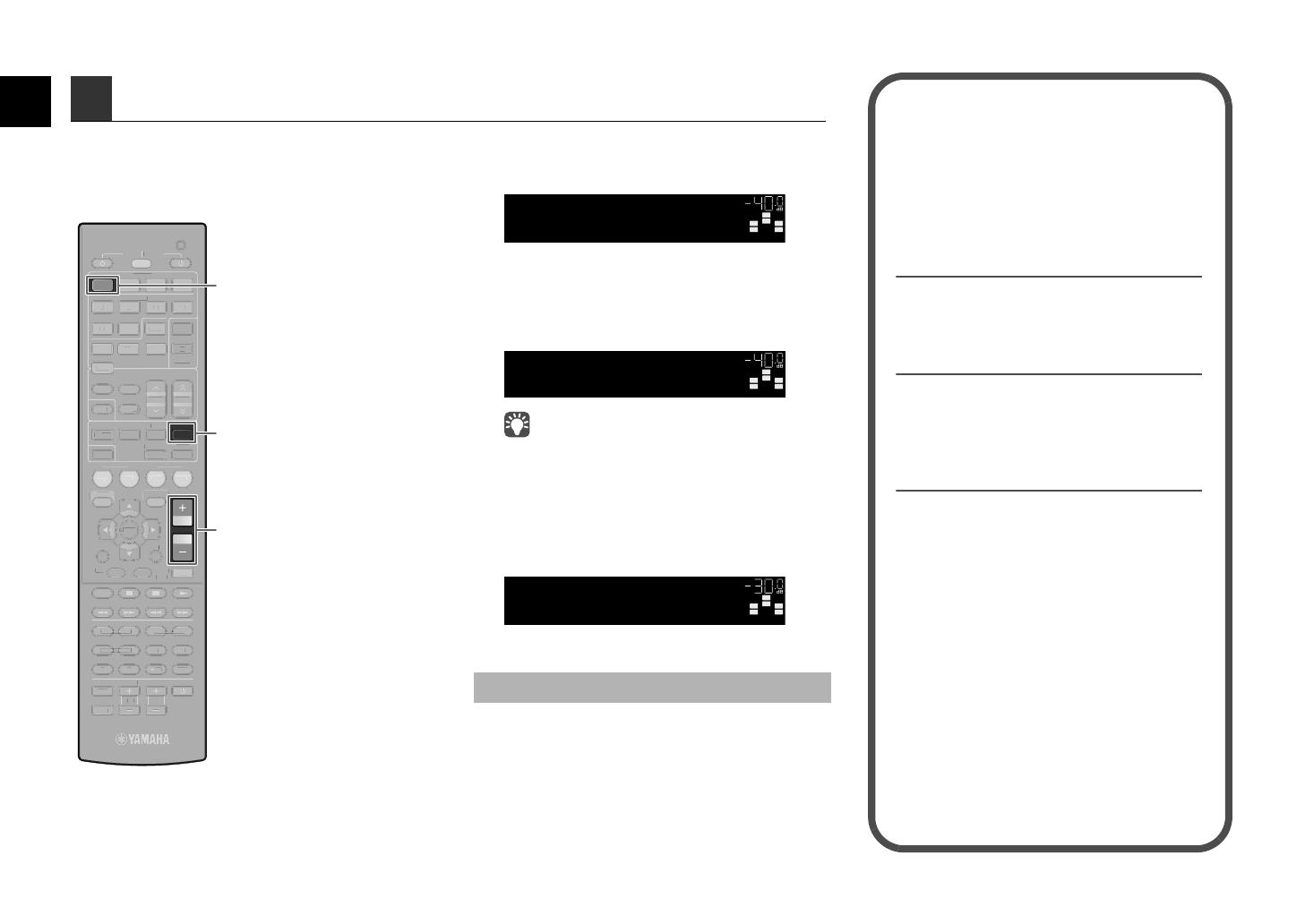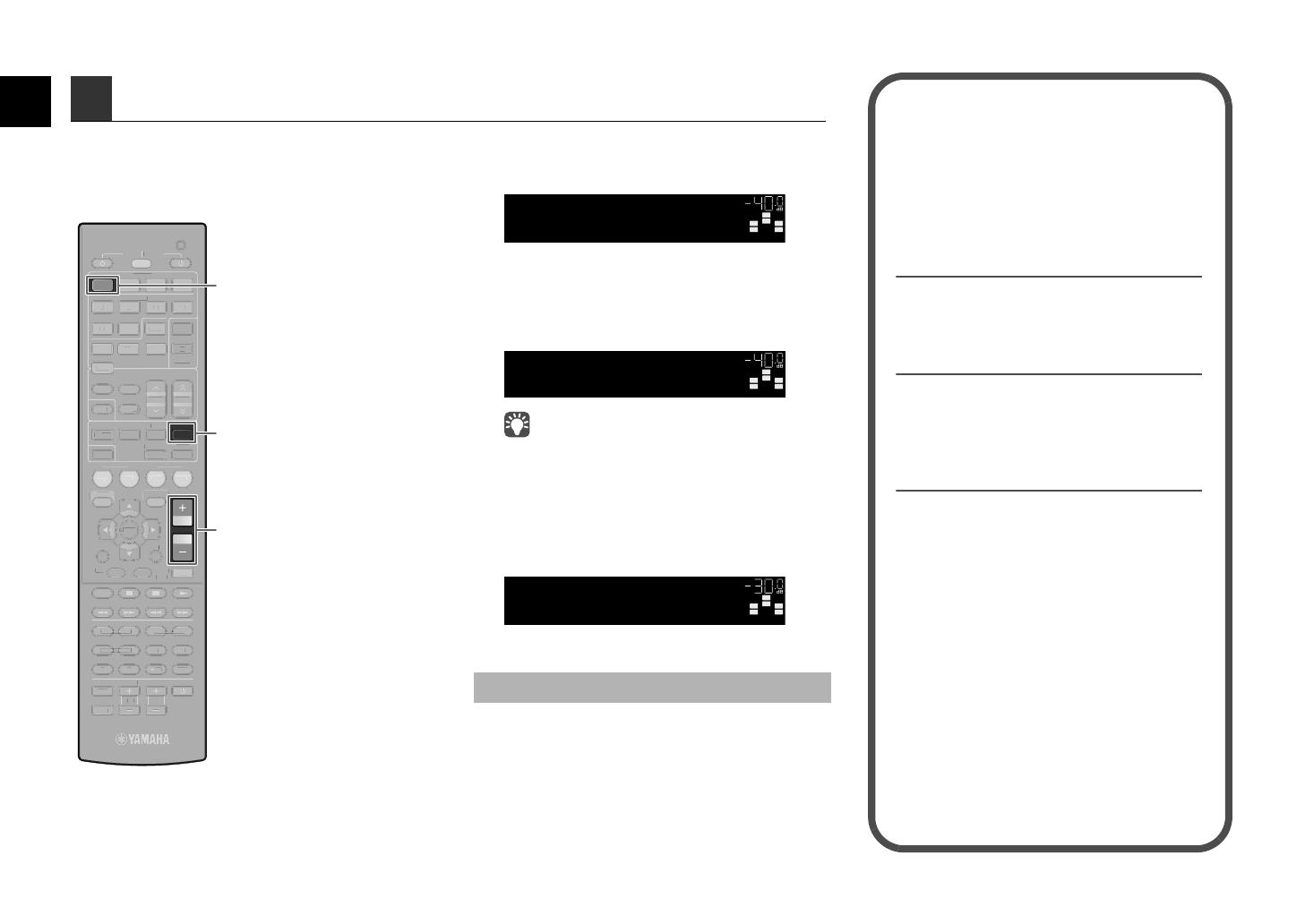
8 En
Now let’s play back a BD/DVD.
We recommend playing back multichannel audio
(5.1-channel or more) to feel surround sound produced
by the unit.
1
Press HDMI 1 to select “HDMI 1” as the
input source.
2
Start playback on the BD/DVD player.
3
Press STRAIGHT repeatedly to select
“STRAIGHT”.
• When “STRAIGHT” (straight decode) is enabled, each
speaker produces each channel audio signal directly (without
sound field processing).
• (RX-V573 only)
If you play back 5.1-channel audio on the 7.1-channel system,
no sounds will be heard from the surround back speakers.
4
Press VOLUME to adjust the volume.
This completes the basic setup procedure.
Sound is only being output from the front speakers
during multichannel audio playback
Check the digital audio output setting on the BD/DVD
player.
It may be set to 2-channel output (such as PCM).
No sound is coming from a specific speaker
See “Troubleshooting” in “Owner’s Manual”.
6 Playing back a BD/DVD
SCENE
RETURN
VOLUME
ENHANCER
DIRECT
HDMI
AV
FM
INFO
MEMORY
AM
PRESET
MOVIE MUSIC
BD
DV
D
MUTE
ENTER
TV
TV VOL TV CH
TOP
MENU
POP-UP
MENU
DISPLAY
SOURCE
RECEIVER
CODE SET
OPTION
SETUP
TUNING
STRAIGHT
SUR. DECODE
INPUT
MUTE
9 0
10
ENT
56 87
12
34
MODE
TV
NET
RADIO
TUNER
1 2
3
NET
USB
V-AUX
6
A
B
ZONE
5
4
1 2 3 4
SLEEP
AUDIO
EN
ETURN
NHANCE
IREC
NF
EM
RESET
M
UT
V
TV
H
T
MEN
POP-U
MEN
I
PL
R
E
EIVER
DE
ET
PTI
N
ETUP
TUNING
UR
E
D
INP
MUTE
7
MOD
TUNE
NE
B
V-AU
Z
NE
LEE
AUDI
HDMI 1
STRAIGHT
VOLUME
If surround sound is not working
SW
C
L
SL SR
R
HDMI1
VOL.
SW
C
L
SL SR
R
VOL.
STRAIGHT
SW
C
L
SL SR
R
Volume -30.0dB
VOL.
Many more features!
The unit has various other functions.
Please refer to “Owner’s Manual” on the supplied
CD-ROM to help you get the most out of the unit.
Connecting other playback
devices
Connect audio devices (such as CD player),
game consoles, camcorders, and many others.
Selecting the sound mode
Select the desired sound program (CINEMA
DSP) or surround decoder suitable for movies,
music, games, sports programs, and other uses.
Playing back from iPod
By using a USB cable supplied with iPod, you
can enjoy iPod music on the unit.
■
Listening to FM/AM radio
■ Playing back music stored on
a USB storage device
■
Playing back the network
contents
■
Selecting the input source and
favorite settings at once
For more information, see “What you can do
with the unit”.
RX-V473_573_esg_C.fm Page 8 Monday, January 23, 2012 2:44 PM
Black process 45.0° 240.0 LPI