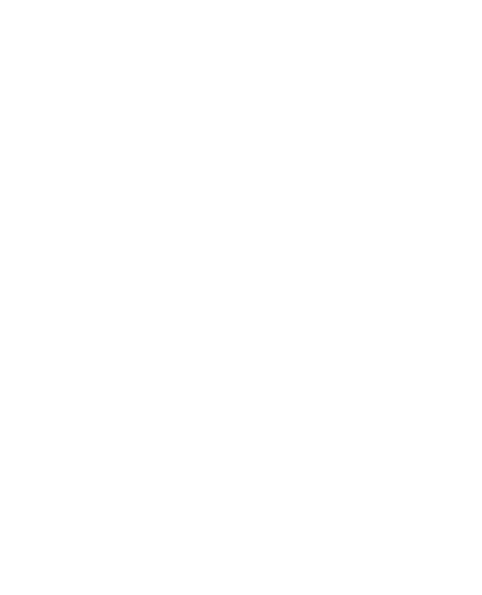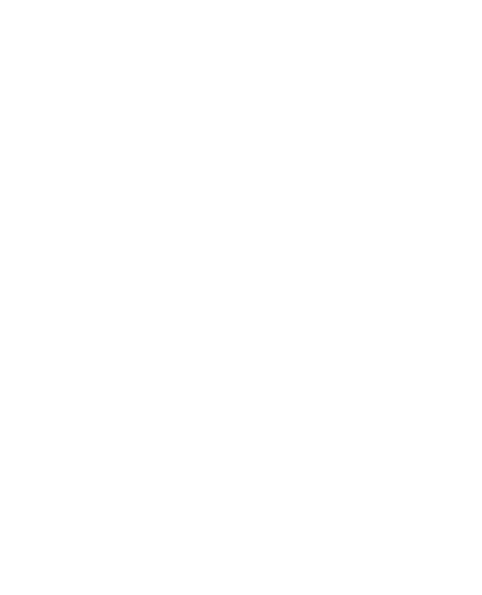
4
Removing accounts from your
phone ........................................50
What’s New ...............................50
Photos and videos ..................... 51
Getting to know the viewfinder
(Camera)....................................51
Taking a quick snap ..................52
Once you’ve taken the photo ......52
Using the advanced settings
(Camera)....................................53
Viewing your saved photos .........54
Getting to know the viewfinder
(Video camera) ...........................55
Shooting a quick video ...............56
After shooting a video .................56
Using advanced settings
(Video camera) ...........................57
Watching your saved videos .......58
Adjusting the volume when
viewing a video ..........................58
3D photos and videos .................58
3D Space ................................... 61
YouTube 3D ...............................61
3D Gallery..................................61
3D Camera ................................61
3D Game & Apps .......................61
3D Guide ...................................62
Multimedia ................................ 63
Gallery .......................................63
Music ........................................64
Playing a song ...........................64
Using SmartShare ......................64
Transferring files using
USB mass storage devices .........67
How to save music/video
files to your phone......................67
How to move contacts from
your old phone to your current
phone ........................................68
How to send data from your
phone via Bluetooth ....................69
HDMI .........................................70
Utilities ...................................... 71
Setting your alarm ......................71
Using your calculator ..................71
Adding an event to your calendar 71
Recording a sound or voice ........72
Sending the voice recording .......72
Home Time Zone ........................72
3D Game Converter ...................73
Editing videos.............................73
The Web ..................................... 75
Browser .....................................75
Using options .............................75
Contents