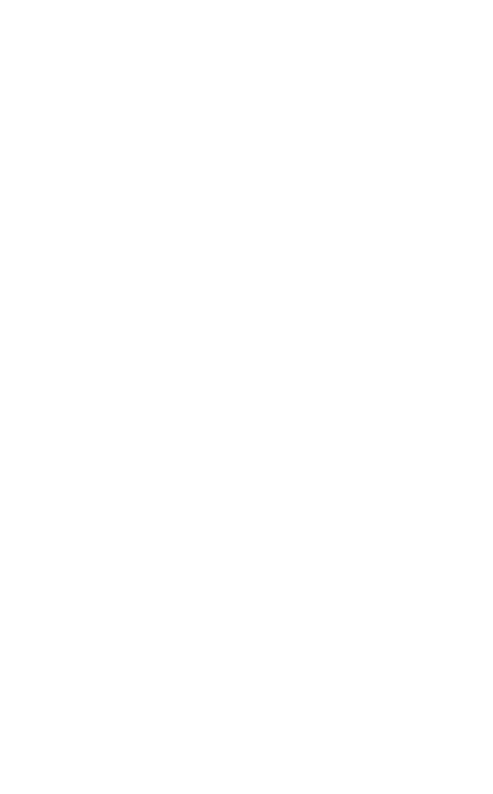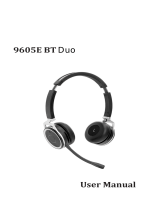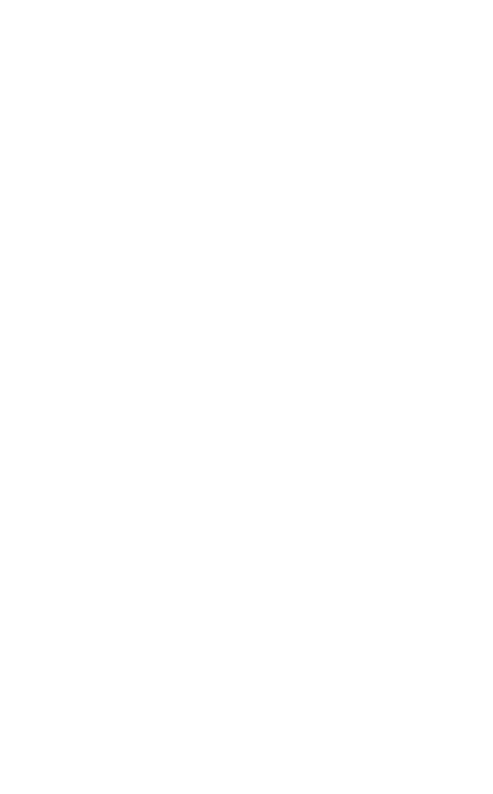
3
ENGLISH
Jabra Evolve 75
1. Welcome .........................................5
2. Overview ......................................... 6
2.1 Included accessories
2.2 Optional accessories
3. How to wear ...................................8
3.1 Replacing the ear cushions
3.2 Fold-flat storage
4. How to charge ............................ 11
4.1 Using the charging stand
4.2 Using the USB charging cable
4.3 Battery status
5. How to connect .......................... 14
5.1 PC (using Jabra Link 370)
5.2 PC (using USB cable)
5.3 Smartphone
6. How to use ................................. 16
6.1 What the buttons do
6.2 Multiple call handling
6.3 Voice guidance
6.4 Busylights
6.5 Active Noice Cancellation (ANC)
6.6 Listen-in
6.7 Factory reset