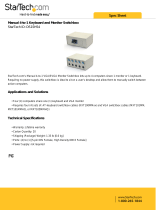1
CONTENTS
Description 2
Maintenance ..................................................................3
Using a system telephone 4
Connecting and settings ..................................................4
Answering a call .............................................................6
Making a call ..................................................................6
During a call ..................................................................6
Ending a call ..................................................................7
Using a computer 8
General ..........................................................................8
Connecting via a sound card ............................................8
Other connection options 12
Connecting a computer using a USB Adapter
(accessory) ..................................................................12
Connecting to a mobile or DECT telephone via a cable
(accessory) ..................................................................13
Troubleshooting 14
Connection .................................................................14
Sound .........................................................................15
Technical data 16
Accessories 1
8
Order numbers for accessories .......................................18
Limited Warranty ..........................................................19
Warranty, service, FCC and IC statement 19
Service Agreements ......................................................20
FCC Statement .............................................................21
Industry Canada (IC) Statement .....................................22
RF exposure .................................................................22