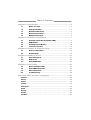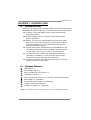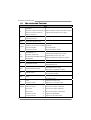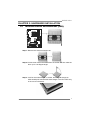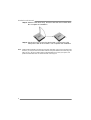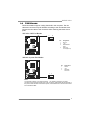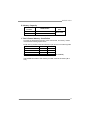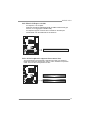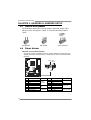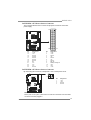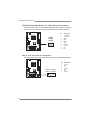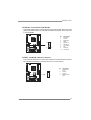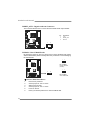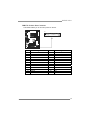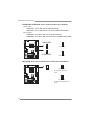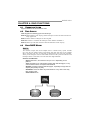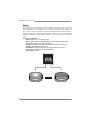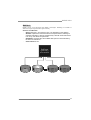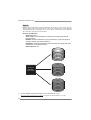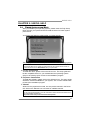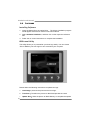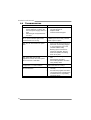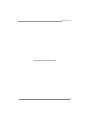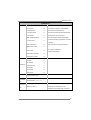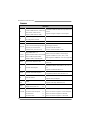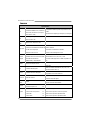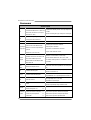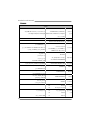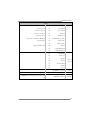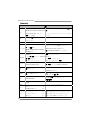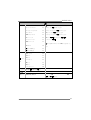Biostar MCP6PB M2+ User manual
- Category
- Motherboards
- Type
- User manual
This manual is also suitable for

MCP6P M2+ Setup Manual
FCC Information and Copyright
This equipment has been tested and found to comply with the limits of a Class
B digital device, pursuant to Part 15 of the FCC Rules. These limits are designed
to provide reasonable protection against harmful interference in a residential
installation. This equipment generates, uses, and can radiate radio frequency
energy and, if not installed and used in accordance with the instructions, may
cause harmful interference to radio communications. There is no guarantee
that interference will not occur in a particular installation.
The vendor makes no representations or warranties with respect to the
contents here and specially disclaims any implied warranties of merchantability
or fitness for any purpose. Further the vendor reserves the right to revise this
publication and to make changes to the contents here without obligation to
notify any party beforehand.
Duplication of this publication, in part or in whole, is not allowed without first
obtaining the vendor’s approval in writing.
The content of this user’s manual is subject to be changed without notice and
we will not be responsible for any mistakes found in this user’s manual. All the
brand and product names are trademarks of their respective companies.

Table of Contents
Chapter 1: Introduction ............................................................ 3
1.1 Before You Start ................................................................................ 3
1.2 Package Checklist............................................................................. 3
1.3 Motherboard Features...................................................................... 4
1.4 Rear Panel Connectors ..................................................................... 5
1.5 Motherboard Layout......................................................................... 6
Chapter 2: Hardware Installation ............................................. 7
2.1 Installing Central Processing Unit (CPU)....................................... 7
2.2 FAN Headers...................................................................................... 9
2.3 Installing System Memory.............................................................. 10
2.4 Connectors and Slots ....................................................................... 12
Chapter 3: Headers & Jumpers Setup ..................................... 14
3.1 How to Setup Jumpers .................................................................... 14
3.2 Detail Settings.................................................................................. 14
Chapter 4: RAID Functions ..................................................... 21
4.1 Operation System............................................................................ 21
4.2 Raid Arrays ...................................................................................... 21
4.3 How RAID Works............................................................................. 21
Chapter 5: Useful Help ............................................................ 25
5.1 Driver Installation Note.................................................................. 25
5.2 Award BIOS Beep Code .................................................................. 26
5.3 Extra Information............................................................................ 27
5.4 Troubleshooting............................................................................... 28
Appendix: SPEC In Other Languages ...................................... 29
German.................................................................................................................. 30
France .................................................................................................................... 32
Italian..................................................................................................................... 34
Spanish ................................................................................................................... 36
Portuguese ............................................................................................................ 38
Polish...................................................................................................................... 40
Russian ................................................................................................................... 42
Arabic..................................................................................................................... 44
Japanese ................................................................................................................ 46

MCP6P M2+
3
CHAPTER 1: INTRODUCTION
1.1 B
EFORE YOU START
Thank you for choosing our product. Before you start installing the
motherboard, please make sure you follow the instructions below:
Prepare a dry and stable working environment with
sufficient lighting.
Always disconnect the computer from power outlet
before operation.
Before you take the motherboard out from anti-static
bag, ground yourself properly by touching any safely
grounded appliance, or use grounded wrist strap to
remove the static charge.
Avoid touching the components on motherboard or the
rear side of the board unless necessary. Hold the board
on the edge, do not try to bend or flex the board.
Do not leave any unfastened small parts inside the
case after installation. Loose parts will cause short
circuits which may damage the equipment.
Keep the computer from dangerous area, such as heat
source, humid air and water.
1.2 PACKAGE CHECKLIST
IDE Cable X 1
Serial ATA Cable X 1
Rear I/O Panel for ATX Case X 1
Installation Guide X 1
Fully Setup Driver CD X 1 (full version manual files inside)
FDD Cable X 1 (optional)
Serial ATA Power Cable X 1 (optional)
USB 2.0 Cable X1 (optional)
S/PDIF out Cable X 1 (optional)
Note: The package contents may differ by area or your motherboard version.

Motherboard Manual
4
1.3 MOTHERBOARD FEATURES
SPEC
CPU
Socket AM2+
AMD Phenom / Athlon 64 / Athlon 64 FX
/
Athlon 64 x2 / Sempron processors
(Maximum Watt: 95W)
AMD 64 Architecture enables 32 and 64 bit computing
Supports Hyper Transport and Cool=n=Quiet
FSB
Supports up to 1 GHz Bandwidth
Support HyperTransport
Chipset GeForce 6150 SE/nForce 430
Super I/O
ITE 8716F
Provides the most commonly used legacy
Super I/O functionality.
Low Pin Count Interface
Env ironment Control in it iatives,
H/W Monitor
Fan Sp eed Contro ller
ITE's "Smart Guardian" funct ion
Main
Memory
DDR2 DIMM Slots x 2
Max Memory Capacity 8GB
Each DIMM supports 256MB/512MB/1GB/
2GB/4GB DDR2
Dual Channel Mode DDR2 memory modu le
Supports DDR2 533 / 667 / 800 / 1066
Registered DIMM and ECC DIMM is not supported
Graphics GeForce 6150 SE/nForce 430 Max Shared Video Memory is 512MB (under OS)
IDE Integrated IDE Contro lle r
Ultra DMA 33 / 66 / 100 / 133 Bus Master Mode
supports PIO Mode 0~4,
SATA II Integrated Serial ATA Controller
Data transfer rates up to 3 Gb/s.
SATA Version 2.0 spec if icat ion co mp liant.
LAN Realtek RTL 8201CL
10 / 100 Mb/s auto negotiation
Half / Full duplex capability
Sound ALC662
5.1 channels audio out
High Definition Audio
PCI Slot x2 Supports PCI expansion cards
Slots
PCI Express x16 Slot x1 Supports PCI-E x16 expansion cards
Floppy Connector x1 Each connector supports 2 Floppy drives
Printer Port Connector x1 Each connector supports 1 Printer port
IDE Connector x1 Each connector supports 2 IDE device
SATA Connector x4 Each connector supports 1 SATA devices
Front Panel Connector x1 Supports front panel facilities
On Board
Connector
Front Audio Connector x1 Supports front panel audio function

MCP6P M2+
5
SPEC
CD-in Connector x1 Supports CD audio-in function
S/PDIF out Connector x1 Supports digital audio out function
CPU Fan Header x1 CPU Fan power supply (with Smart Fan function)
System Fan Header x1 System Fan Power supply
CMOS clear Header x1 Restore CMOS data to factory default
USB Connector x3 Each connector supports 2 front panel USB ports
Power Connector (24pin) x1 Connects to Power supply
Power Connector (4pin) x1 Connects to Power supply
Back Panel
I/O
PS/2 Keyboard x1
PS/2 Mouse x1
VGA port x1
Serial Port x1
LAN port x1
USB Port x4
Audio Jack x3
Connects to PS/2 Keyboard
Connects to PS/2 Mouse
Connect to D-SUB monitor
Provide RS-232 Serial connection
Connect to RJ-45 ethernet cable
Connect to USB devices
Provide Audio-In/Out and microphone connection
Board Size 190 mm(W) x 244 mm(L)
Special
Features
RAID 0 / 1 / 0+1 / 5 support
OS Support
Windows XP / Vista / 7
BIOSTAR Reserves the right to add or remove support
for any OS With or without notice.
1.4 REAR PANEL CONNECTORS
PS/2
Mouse
PS/2
Keyboard
USBX2USBX2
LAN
COM1 VGA
Line In/
Surroun d
Line Out
Mic In 1/
Bass/ Center

Motherboard Manual
6
1.5 MOTHERBOARD LAYOUT
PCI -E X1 6
PCI2
FDD1
BAT1
Codec
DIMMA1
DIMMB1
Socket AM2+
Super I/O
PCI1
JATXPWR4
JCFAN1
JPRNT1
JATXPWR1
JUSB3
JCMOS1
JSFAN1
JPANEL1
JSPDI F_OUT1
JCDIN1
SATA1
IDE1
LAN
JAUDIOF1
JUSB4
JUSB2
SATA3
SATA4SATA2
JKBMS1
JVGA1
JUSB1
JUSBLAN1
JA UDIO1
GeForce
6150 SE /
nForce 430
BIOS
JUSBPWR2
JUSBPWR1
JKB_PWR
JCOM1
Note: represents the 1■
st
pin.

MCP6P M2+
7
CHAPTER 2: HARDWARE INSTALLATION
2.1 I
NSTALLING CENTRAL PROCESSING UNIT (CPU)
Step 1: Remove the socket protection cap.
Step 2: Pull the lever toward direction A from the socket and then raise the
lever up to a 90-degree angle.
Step 3: Look for the white triangle on socket, and the gold triangle on
CPU should point towards this white triangle. The CPU will fit only
in the correct orientation.

Motherboard Manual
8
Step 4: Hold the CPU down firmly, and then close the lever toward direct
B to complete the installation.
Step 5: Put the CPU Fan on the CPU and buckle it. Connect the CPU
FAN power cable to the JCFAN1. This completes the installation.
Note: Please update the BIOS to the latest version while using AM2+ CPUs. Due to the latest CPU
transition, you may encounter the situation that the new system failed to boot while using new
AM2+ CPUs. In this case, please install one standard AM2 CPU to boot your system, and
update the latest BIOS from our website for AM2+ CPUs support.

MCP6P M2+
9
2.2 FAN HEADERS
These fan headers support cooling-fans built in the computer. The fan
cable and connector may be different according to the fan manufacturer.
Connect the fan cable to the connector while matching the black wire to
pin#1.
JCFAN1: CPU Fan Header
Pin
Assignment
1 Ground
2 +12V
3
FAN RPM rate
sense
14
4 Smart Fan
Control (By Fan)
JSFAN1: System Fan Header
Pin
Assignment
1 Ground
2 +12V
13
3 FAN RPM
rate sense
Note:
The JCFAN1 supports 4-pin head connector. The JSFAN1 supports 3-pin head
connector. When connecting with wires onto connectors, please note that the red wire is
the positive and should be connected to pin#2, and the black wire is Ground and should
be connected to GND.

Motherboard Manual
10
2.3 INSTALLING SYSTEM MEMORY
A. Memory Modules
DIMMA1
DIMMB1
1. Unlock a DIMM slot by pressing the retaining clips outward. Align a
DIMM on the slot such that the notch on the DIMM matches the
break on the Slot.
2. Insert the DIMM vertically and firmly into the slot until the retaining
chip snap back in place and the DIMM is properly seated.

MCP6P M2+
11
B. Memory Capacity
DIMM Socket
Location
DDR2 Module
Total Mem ory
Size
DIMMA1 256MB/512MB/1GB/2GB/4GB
DIMMB1 256MB/512MB/1GB/2GB/4GB
Max is 8GB.
C. Dual Channel Memory installation
To trigger the Dual Channel function of the motherboard, the memory module
must meet the following requirements:
Install memory module of the same density in pair, shown in the following table.
Dual Channel Status
DIMMA1
DIMMB1
Disabled O X
Disabled X O
Enabled O O
(O means memory installed, X means memory not installed.)
The DRAM bus width of the memory module must be the same (x8 or
x16)

Motherboard Manual
12
2.4 CONNECTORS AND SLOTS
FDD1: Floppy Disk Connector
The motherboard provides a standard floppy disk connector that supports 360K,
720K, 1.2M, 1.44M and 2.88M floppy disk types. This connector supports the
provided floppy drive ribbon cables.
13
3
234
IDE1: IDE/ATAPI Connector
The motherboard has a 32-bit Enhanced PCI IDE Controller that provides PIO
Mode 0~4, Bus Master, and Ultra DMA 33/66/100/133 functionality.
The IDE connector can connect a master and a slave drive, so you can connect
up to two drives.
21
3940

MCP6P M2+
13
PCI-EX16: PCI-Express x16 Slot
- PCI-Express 1.0a compliant.
- Maximum theoretical realized bandwidth of 4GB/s simultaneously per
direction, for an aggregate of 8GB/s totally.
- PCI-Express supports a raw bit-rate of 2.5GB/s on the data pins.
- 2X bandwidth over the traditional PCI architecture.
PCI-EX16
PCI1~PCI2: Peripheral Component Interconnect Slots
This motherboard is equipped with 2 standard PCI slots. PCI stands for
Peripheral Component Interconnect, and it is a bus standard for expansion
cards. This PCI slot is designated as 32 bits.
PCI1
PCI2

Motherboard Manual
14
CHAPTER 3: HEADERS & JUMPERS SETUP
3.1 H
OW TO SETUP JUMPERS
The illustration shows how to set up jumpers. When the jumper cap is
placed on pins, the jumper is “close”, if not, that means the jumper is
“open”.
Pin opened Pin closed Pin1-2 closed
3.2 DETAIL SETTINGS
JPANEL1: Front Panel Header
This 16-pin connector includes Power-on, Reset, HDD LED, Power LED, and
speaker connection. It allows user to connect the PC case’s front panel switch
functions.
1
8
16
PWR_LED
On/Off
RST
HLED
SPK
++
+
9
-
-
Pin Assignment Function Pin Assignment Function
1 +5V 9 N/A
2 N/A 10 N/A
N/A
3 N/A 11 N/A N/A
4 Speaker
Speaker
Connector
12 Power LED (+)
5 HDD LED (+) 13 Power LED (+)
6 HDD LED (-)
Hard drive
LED
14 Power LED (-)
Power LED
7 Ground 15 Power button
8 Reset control
Reset button
16 Ground
Power-on button

MCP6P M2+
15
JATXPWR1: ATX Power Source Connector
This connector allows user to connect 24-pin power connector on the ATX
power supply.
1
12
13
24
Pin Assignment Pin Assignment
13 +3.3V 1 +3.3V
14 -12V 2 +3.3V
15 Ground 3 Ground
16 PS_ON 4 +5V
17 Ground 5 Ground
18 Ground 6 +5V
19 Ground 7 Ground
20 NC 8 PW_OK
21 +5V 9 Standby Voltage+5V
22 +5V 10 +12V
23 +5V 11 +12V
24 Ground 12 +3.3V
JATXPWR4: ATX Power Source Connector
By connecting this connector, it will provide +12V to CPU power circuit.
Pin
Assignment
1 +12V
2 +12V
3 Ground
1
32
4
4 Ground
Note:
Before power on the system, please make sure that both JATXPWR1 and JATXPWR4
connectors have been plugged-in.

Motherboard Manual
16
JUSB2/JUSB3/JUSB4: Headers for USB 2.0 Ports at Front Panel
This header allows user to connect additional USB cable on the PC front panel,
and also can be connected with internal USB devices, like USB card reader.
Pin Assignment
1 +5V (fused)
2 +5V (fused)
3 USB-
4 USB-
5 USB+
6 USB+
7 Ground
8 Ground
9 Key
10 NC
1
2
9
10
JUSB3
JUSB2
JUSB4
SATA1~SATA4: Serial ATA Connectors
The motherboard has a PCI to SATA Controller with 4 channels SATA interface.
Pin
Assignment
1 Ground
2 TX+
3 TX-
4 Ground
5 RX-
6 RX+
14
7
SATA2
SATA1 S ATA3
SATA4
7 Ground

MCP6P M2+
17
JAUDIOF1: Front Panel Audio Header
This header allows user to connect the front audio output cable with the PC front
panel. This header allows only HD audio front panel connector; AC’97 connector
is not acceptable.
Pin Assignment
1 Mic Left in
2 Ground
3 Mic Right in
4 GPIO
5 Right line in
6 Jack Sense
7 Front Sense
8 Key
9 Left line in
10 Jack Sense
1
9
2
10
JCDIN1: CD-ROM Audio-in Connector
This connector allows user to connect the audio source from the variaty devices,
like CD-ROM, DVD-ROM, PCI sound card, PCI TV turner card etc..
Pin
Assignment
1 Left Channel
Input
2 Ground
3 Ground
1
4
4 Right Channel
Input

Motherboard Manual
18
JSPDIF_OUT1: Digital Audio-out Connector
This connector allows user to connect the PCI bracket SPDIF output header.
Pin
Assignment
1 +5V
2 SPDIF_OUT
13
3 Ground
JCMOS1: Clear CMOS Header
By placing the jumper on pin2-3, it allows user to restore the BIOS safe setting
and the CMOS data, please carefully follow the procedures to avoid damaging
the motherboard.
13
Pin 1-2 Close:
Normal Operation
(default).
13
13
Pin 2-3 Close:
Clear CMOS data.
※ Clear CMOS Procedures:
1. Remove AC power line.
2. Set the jumper to “Pin 2-3 close”.
3. Wait for five seconds.
4. Set the jumper to “Pin 1-2 close”.
5. Power on the AC.
6. Reset your desired password or clear the CMOS data.

MCP6P M2+
19
JPRNT1: Printer Port Connector
This header allows you to connector printer on the PC.
125
2
Pin Assignment Pin Assignment
1 -Strobe 14 Ground
2 -ALF 15 Data 6
3 Data 0 16 Ground
4 -Error 17 Data 7
5 Data 1 18 Ground
6 -Init 19 -ACK
7 Data 2 20 Ground
8 -Scltin 21 Busy
9 Data 3 22 Ground
10 Ground 23 PE
11 Data 4 24 Ground
12 Ground 25 SCLT
13 Data 5 26 Key

Motherboard Manual
20
JUSBPWR1/JUSBPWR2: Power Source Headers for USB Ports
Pin 1-2 Close:
JUSBPWR1: +5V for USB ports at JUSB1/JUSBLAN1.
JUSBPWR2: +5V for USB ports at front panel (JUSB2/JUSB3/JUSB4).
Pin 2-3 Close:
JUSBPWR1: +5V STB for USB ports at JUSB1/JUSBLAN1.
JUSBPWR2: +5V STB for USB ports at front panel (JUSB2/JUSB3/JUSB4).
1
3
Pin 1-2 close
1
3
JUSBPWR1
JUSBPWR2
1
3
1
3
Pin 2-3 close
JKB_PWR: Power Source Header for PS/2 Keyboard and Mouse
1
3
Pin 1-2 close
+5V for PS/2 keyboard and
mouse.
1
3
1
3
Pin 2-3 close
+5V STB for PS/2 keyboard and
mouse.
Page is loading ...
Page is loading ...
Page is loading ...
Page is loading ...
Page is loading ...
Page is loading ...
Page is loading ...
Page is loading ...
Page is loading ...
Page is loading ...
Page is loading ...
Page is loading ...
Page is loading ...
Page is loading ...
Page is loading ...
Page is loading ...
Page is loading ...
Page is loading ...
Page is loading ...
Page is loading ...
Page is loading ...
Page is loading ...
Page is loading ...
Page is loading ...
Page is loading ...
Page is loading ...
Page is loading ...
-
 1
1
-
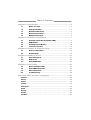 2
2
-
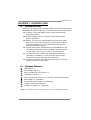 3
3
-
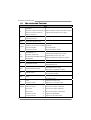 4
4
-
 5
5
-
 6
6
-
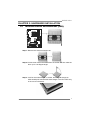 7
7
-
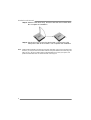 8
8
-
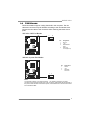 9
9
-
 10
10
-
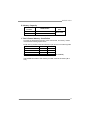 11
11
-
 12
12
-
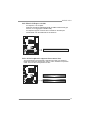 13
13
-
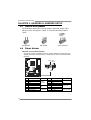 14
14
-
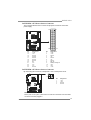 15
15
-
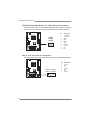 16
16
-
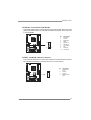 17
17
-
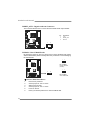 18
18
-
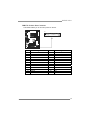 19
19
-
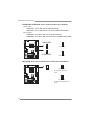 20
20
-
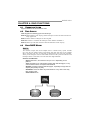 21
21
-
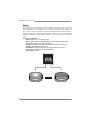 22
22
-
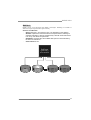 23
23
-
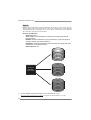 24
24
-
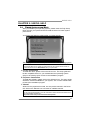 25
25
-
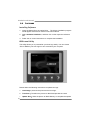 26
26
-
 27
27
-
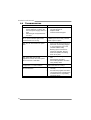 28
28
-
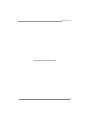 29
29
-
 30
30
-
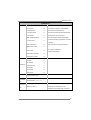 31
31
-
 32
32
-
 33
33
-
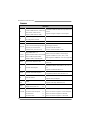 34
34
-
 35
35
-
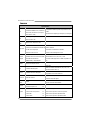 36
36
-
 37
37
-
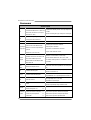 38
38
-
 39
39
-
 40
40
-
 41
41
-
 42
42
-
 43
43
-
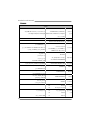 44
44
-
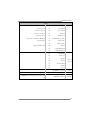 45
45
-
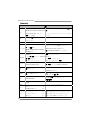 46
46
-
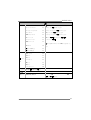 47
47
Biostar MCP6PB M2+ User manual
- Category
- Motherboards
- Type
- User manual
- This manual is also suitable for
Ask a question and I''ll find the answer in the document
Finding information in a document is now easier with AI
Related papers
-
Biostar GF8200C M2+ Setup Manual
-
Biostar NF520-A2 SE - BIOS SETUP User manual
-
Biostar MCP6PB M2+ User manual
-
Biostar GF8100 M2+ SE User manual
-
Biostar MCP6P-M2 Owner's manual
-
Biostar MCP6PB M2+ Owner's manual
-
Biostar GF8100 Owner's manual
-
Biostar N68S3B User manual
-
Biostar A690G M2+ Quick start guide
-
Biostar N68S3B User manual