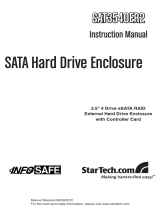Page is loading ...

4 Bay eSATA RAID 0/1/10/5/JBOD SUB SYSTEM
w/ 6G PCIe Card
RSV-S4-6G
User Manual

Content
1 WELCOME............................................................................................................................. 4
1.1 PRECAUTION..................................................................................................................... 4
1.2 FEATURES.......................................................................................................................... 5
1.2.1 DATA SECURITY ............................................................................................................. 5
1.2.2 DATA PERFORMANCE ................................................................................................... 5
1.2.3 DATA VERSATILITY....................................................................................................... 5
1.3 EASE OF USE...................................................................................................................... 6
1.4 SPECIFICATIONS.............................................................................................................. 6
1.5 SUPPORTED OPERATING SYSTEMS........................................................................... 7
1.6 PRODUCT CONTENTS..................................................................................................... 7
1.7 RAID CARD INTRODUCTION ........................................................................................ 8
1.7.1 FEATURES AND SPECIFICATIONS............................................................................... 8
2 RAID CARD INSTALLATION .......................................................................................... 11
2.1 ROCKETRAID 622 ADAPTER LAYOUT ............................................................................. 11
2.2 INSTALLING THE ROCKETRAID RR622 HOST ADAPTER ............................................... 12
2.3 VERIFYING INSTALLATION ................................................................................................ 12
2.4 ROCKETRAID BIOS UTILITY ........................................................................................... 13
2.4.1 BIOS SETTINGS OVERVIEW........................................................................................ 13
2.4.2 USING THE BIOS UTILITY ........................................................................................... 14
2.4.3 BIOS COMMANDS ......................................................................................................... 14
2.4.4 CREATING RAID ARRAYS ........................................................................................... 14
2.4.5 DELETING ARRAYS ........................................................................................................... 17
2.4.6 ADDING/REMOVE SPARE DISKS........................................................................................ 19
2.4.7 SETTINGS........................................................................................................................... 20
3 ROSEWILL SOFTWARE CD ............................................................................................ 21
3.1 DEVICE DRIVER INSTALLATION........................................................................................ 21
3.2 ROCKETRAID RR622 WINDOWS DRIVER INSTALLATION ............................................. 21
3.2.1 WINDOWS XP, 2003 .......................................................................................................... 21
3.2.2 WINDOWS 7/VISTA/WINDOWS 2008 INSTALLATION ........................................................ 24
3.3 LINUX AND FREEBSD DEVICE DRIVER INSTALLATION................................................... 28
4 ROSEWILL RAID MANAGEMENT UTILITIES (HRM) – WEB GUI / CLI.............. 29
4.1 WINDOWS OPERATING SYSTEMS – INSTALLING THE WEB GUI FROM THE SOFTWARE
CD. 29

4.2 RED HAT ENTERPRISE/CENTOS, FEDORA CORE, OPEN SUSE – INSTALLING THE WEB-
BASED MANAGEMENT UTILITY ................................................................................................... 29
4.3 DEBIAN/UBUNTU LINUX DISTRIBUTIONS – INSTALLING THE WEB-BASED
MANAGEMENT UTILITY............................................................................................................... 31
4.4 LINUX DISTRIBUTIONS – COMMAND LINE INTERFACE (CLI)......................................... 31
4.5 INSTALLING THE WEB GUI (V1.5) - WINDOWS OPERATING SYSTEMS (2000, XP, 2003,
VISTA, 2008, WINDOWS 7)........................................................................................................... 32
4.6 STARTING THE WEB GUI................................................................................................... 37
4.7 WEB GUI – ICON DEFINITIONS ......................................................................................... 38
4.8 WEB GUI - CONFIGURING AN ARRAY............................................................................... 39
4.8.1 INITIALIZING A NEW HARD DRIVE ..................................................................................... 39
4.8.2 CREATE AN ARRAY ........................................................................................................... 40
4.9 WEB GUI - CONFIGURING SPARE DISKS .......................................................................... 43
4.9.1 TO ASSIGN A SPARE DISK: ................................................................................................. 44
4.10 WEB GUI - RECOVERING AN ARRAY .............................................................................. 46
4.10.1 TO REBUILD AN ARRAY: .................................................................................................. 46
4.11 WEB GUI - MAINTAINING RAID ARRAYS...................................................................... 48
4.11.1 SCHEDULING TASKS:....................................................................................................... 48
4.11.2 REMOVING TASKS ........................................................................................................... 49
4.11.3 SHI – STORAGE HEALTH INSPECTOR .............................................................................. 49
4.12 WEB GUI - SAFEGUARDING YOUR ARRAY ..................................................................... 50
4.12.1 AUTOMATIC RAID REBUILDING..................................................................................... 51
4.13 WEB GUI - EVENT NOTIFICATION.................................................................................. 52
4.13.1 CONFIGURING SMTP (E-MAIL) NOTIFICATION............................................................... 53
4.14 WEB GUI - ADVANCED RAID FUNCTIONS (WINDOWS VSS, OCE/ORLM)................ 54
4.14.1 VSS – VARIABLE SECTOR SIZE....................................................................................... 54
4.14.2 ONLINE CAPACITY EXPANSION AND RAID LEVEL MIGRATION (OCE/ORLM) ............ 59
5 MAC OS X DRIVER AND WEB-BASED RAID MANAGEMENT UTILITY.............. 63
5.1 MAC OS X DRIVER AND RAID MANAGEMENT INSTALLATION...................................... 63

1 WELCOME
RSV-S4-6G enhances your data storage by combining advanced RAID
1
features
typically seen on high-end data systems with low cost/high capacity Serial ATA drives.
By using industry standard SATA drives and Hard Driver Controller Adapters, you can
achieve extraordinarily low costs while remaining assured that your data is protected
against hardware failure.
1.1 PRECAUTION
Please read the safe precautions carefully before you using RSV-S4-6G storage
appliance. Ensure that you use the product correctly according to the procedure described
in this guide.
The following safety precautions are intended to remind you to operate the product safely
and correctly. Please read and ensure that you understand them before you proceed to the
other sections of this guide.
z Do not attempt to disassemble or alter any part of the product that is not describe in
this guide.
z Do not allow the product to come into contact with water or other liquids. In the
event that water or other liquids enter the interior, immediately unplug the product
from the computer. Continued use of the product may result in fire or electrical
shock. Please consult your product distributor or the closest support center.
z Do not handle the product near a heat source or expose them to direct flame or heat.
z Never place the product in close to equipment generating storage electromagnetic
fields. Exposure to strong magnetic fields may cause malfunctions or corrupt data.
z Can’t operate properly under Windows 3.x/ 95 / 98SE/ ME/ NT.
1
RedundantArrayofIndependentDevices,amethodofcombiningdrivestoprovidebetterprotection
and/orperformance.

z Hard disk drive is not including.
1.2 FEATURES
1.2.1 DATA SECURITY
The RSV-S4-6G software driver includes support for monitoring to predict suspect
drives.
RSV-S4-6G provides our highest commitment to data security through the use of RAID
architecture to back up and protect data. RAID levels 1, 10, and 5 provide data security.
RSV-S4-6G supports sophisticated sparing support so that hardware failure risk can be
minimized by automatically regenerating the failed disk’s data on a backup disk. The
RSV-S4-6G software driver includes support for Self-Monitoring Analysis and Reporting
Technology (S.M.A.R.T.
2
) to predict disk failures. Drives can be moved between
controllers without losing data.
1.2.2 DATA PERFORMANCE
The RSV-S4-6G can also increase storage throughput by combining the throughput of
multiple drives into a single volume. RAID levels 1, 10, and 5 support this ability.
Furthermore, each volume can be tailored to provide the best performance for the data
contained on that disk.
1.2.3 DATA VERSATILITY
The RSV-S4-6G software driver also supports Contiguous and Concatenated drives for
applications which do not require increased security or performance.
2
SelfMonitoring,AnalysisandReportingTesting.

1.3 EASE OF USE
The RSV-S4-6G utility offers an easy to use utility for creating and managing your
storage. It also supports the latest SATA enhancements including SATA-II Port
Multiplier support, and up to 3Gbit/sec transfer rates on controllers that support that
speed. Creating and deleting volumes is also possible without requiring a restart of the
operating system and rebuilds never require the data to be taken off-line.
Drives can also be moved between controllers without losing the data.
1.4 SPECIFICATIONS
z Bundled with dual-port eSATA 6Gb/s PCIe 2.0 x1 RAID controller card for over
200MB/s RAID 5 performance.
z Power and host status LED, and devices status and activity LED.
z Metal chassis (SECC) and plastic panel frame (ABS) design.
z 5.3"W x 7.1"H x 10.0"D, Weight: 5.9 lbs.
z Dual-port RocketRAID 622 eSATA 6Gb/s PCIe 2.0 x1 RAID controller supports up
to 2 units or 8 hard drives in a single or multiple RAID array.
z Backward compatible with PCIe 1.0.
z Supports RAID 0, 1, 10, 5, 5+ spare, spanning and JBOD.
z Supports online expansion to expand capacity without the need to recreate the RAID
volume and erase the existing data.
z Built-in real time hard drive health monitoring and e-mail notification for critical
events.
z Supports PC, Linux and MAC OS, including Windows 7 and Snow Leopard.
z Accesses four hard drives using only one cable.
z Host interface: eSATA with Port Multiplier.

z Drive interface: 4 x 3.5" SATA I / SATA II.
z 150 watts, 100 & 240 Vac / 50~60Hz with FCC, CE requirement.
z Single packing (color box with handle) and 4 in 1 outer box.
1.5 SUPPORTED OPERATING SYSTEMS
The following operating systems are supported by the RSV-S4-6G software driver.
z Windows XP, 2003, Windows Vista, Windows 2008, Windows 7 (32 and 64-bit
versions)
z Linux (Fedora Core, Red Hat Enterprise / CentOS, SuSE, Debian Ubuntu)
z Mac OS X 10.5.x and above (RocketRAID 622)
z FreeBSD
1.6 PRODUCT CONTENTS
The following parts are content.
z RSV-S4-6G x1
z Dual-port RocketRAID 622 eSATA 6Gb/s PCIe 2.0 x1 RAID controller x1
z eSATA Cable x1
z AC Cable x1
z Screw set x 1
z Quick Installation Guide x1
z Setup and Installation Driver Repository CD x1

1.7 RAID CARD INTRODUCTION
SATA Revision 3.0, provides dramatically improves performance by doubling the
bandwidth available for storage devices to 600MB/s.
The RR622 is the premier SATA 3.0 RAID host adapter for connecting internal or
external SATA devices. The RR622 is designed to optimize storage performance and
redundancy with RAID levels 0, 1, 5, 10, and JBOD. Storage connected directly to the
RR622 data ports delivers the highest performance while external disk enclosures with
port multiplier device enable higher storage capacities.
The RR622 is accompanied by the Rosewill RAID Web Management interface - a smart
and user-friendly application designed to manage and maintain storage in Windows,
Linux, FreeBSD or Mac OS X operating systems.
1.7.1 FEATURES AND SPECIFICATIONS
Host Adapter Architecture
z PCI -Express 2.0 x1 (compatible with PCI-Express 1.0)
z 600MB/s per port
z Supports up to 2 SATA 6Gb/s or 3Gb/s hard disks (up to 10 HDDs w/ port
multiplier support)
z Multi adapter support: up to 4 adapters
z RoHS compliant
Advanced RAID Features
z Supports RAID 0, 1, and JBOD (RAID 5 and 10 if port multiplier enclosure is
available)
z XOR RAID Engine
z Multiple RAID array support
z Multiple Logical Drive Support
z BIOS booting support

z BIOS PnP and BBS (BIOS boot specification)support
z Write through and write back cache
z Online array roaming
z Online capacity expansion (OCE) and Online RAID level migration (ORLM)
z Quick and Background initialization for instant RAID configuration
z Automatic RAID rebuild
z 64bit LBA support greater than 2TB per volume
z S.M.A.R.T monitoring hard drive status for reliability
z Staggered Drive Spin-up
z (MAID) spin down drives in array when idle
z ATA pass-through mode support
z Firmware update while running the Operating System
Array Monitors, Alerts and Indicators
z SMTP for email notification
z Alarm/ Buzzer alerts for drive failure
z SHI – Storage Health Inspector (S.M.A.R.T. and disk maintenance)
RAID Management (HRM)
z Hot key (ctrl-h) boot-up RAID manager via BIOS
z Web browser-base RAID management software (Web GUI)
z Command Line Interface (CLI)
Operating System Support
z Windows XP, 2003, Windows Vista, Windows 2008, Windows 7 (32 and 64-bit
versions)
z Linux (Fedora Core, Red Hat Enterprise / CentOS, SuSE, Debian Ubuntu)
z Mac OS X 10.5.x and above (RocketRAID 622)
z FreeBSD
Physical Specifications
Operating Temperature
z Working Temperature +5C ~ +40C
z Storage Temperature: -40C ~ 60C
z Relative Humidity Range: 20% ~ 80% non-condensing
Operating Voltage

z PCI+3.3V: 3.3A, Power: 10W
Dimensions
z 67.5 (H) x 72.0 (L) mm
z 2.66 (H) x 2.84 (L) inch
Kit Contents
z RocketRAID Host Adapter
z User’s Guide
z RAID Management and Device Driver CD
z 2 SATA cables
z Low-profile bracket

2 RAID Card INSTALLATION
2.1 RocketRAID 622 Adapter Layout
eSATA Ports:
These represent the RocketRAID 620’s 2 External SATA (eSATA) ports. Each port can
support up to 1 SATA 3.0 gb/s or 6.0 gb/s hard disks using standard enclosures, or up to
5 disks if attached to a port multiplier enclosure.

2.2 Installing the RocketRAID RR622 Host
Adapter
Note: Make sure the system is powered-off before installing the RocketRAID RR622
host adapter.
1. Open the system chassis and locate an unused PCI-E (2.0 or 1.0) x1, x4, x8 or x16
slot.
2. Remove the PCI slot cover.
3. Gently insert the RocketRAID RR622 into the PCI-E slot, and secure the bracket to
the system chassis.
4. After installing the adapter, attach the SATA cables to the RocketRAID 62x’s
SATA ports, and to the hard disks.
5. Close and secure the system chassis.
2.3 Verifying Installation

Once the RocketRAID host adapter and hard drives have been installed into the chassis,
boot-up the system to verify that the hardware is properly recognized.
1. Power on the system. If the system detects the presence of the adapter, the
RocketRAID BIOS Utility will be displayed during boot up.
2. Press Ctrl+H to access the RocketRAID BIOS Utility.
The BIOS Utility will display information about hard disks attached to the adapter. Make
sure all attached disks are detected by this utility. If any of the hard drives are not
detected, power down the system and check the cable connections to both the card, and
enclosure.
2.4 RocketRAID BIOS Utility
The RocketRAID RR622 card will display it's BIOS screen during the system's boot
process.
Press Control + H when prompted, to access the BIOS settings Menu.
2.4.1 BIOS SETTINGS OVERVIEW
The RocketRAID RR622 BIOS utility is an interface that provides management
commands and controller related settings.

2.4.2 USING THE BIOS UTILITY
The following keys utilized by the RocketRAID RR622 BIOS utility:
Alt – press Alt to highlight the tool bar.
Arrow keys – use these to move between different menu items
Enter – Open the selected toolbar command/execute the selected command.
Esc – move back to the previous menu, cancel the selected operation, or exit the BIOS
Utility.
2.4.3 BIOS COMMANDS
Create - this command is used to open the RAID Creation menu.
Delete - this command will delete the selected RAID array.
Add/Remove Spare - this command is used to assign hard disks to function as spare
disks. The controller is capable of using spare disks to automatically rebuild broken or
faulted RAID arrays.
Settings - this command opens the settings menu (selecting the boot disk/array, staggered
drive spinup)
View – this command is used to select between two views: Devices (HARD DISKS),
and Arrays (configured RAID arrays).
Initialize - this command is used to prepare disks for use with RAID arrays. Disks must
be initialized before they can be used to create arrays.
2.4.4 CREATING RAID ARRAYS
Initializing Disks:

Before creating a RAID array, the disks must be initialized. Disk initialization writes
necessary RAID configuration information to the hard disks. Select the Initialize
command from the toolbar, and press ENTER.
Highlight the target disks using the arrow keys, then select using Enter. A numeral will
be displayed before each selected disk. Once all target disks have been selected, press
ESC. The utility will display a warning, and ask you to press Y (yes) to initialize, or N
(no) to cancel. Once initialized, these disks can be used to create RAID arrays.
Warning: Initialization will destroy all pre- existing data on the selected hard disks.
Only initialize disks that do not contain critical data
Creating Arrays:
1. Select Create from the toolbar and press Enter.
2. Use the arrow keys to select the RAID level and press ENTER.

Use the arrow keys to highlight the Array Name option and press Enter. The array name
dialogue box will appear. Use the keyboard to input a new Array Name, and press the
Enter key.
Note: the Array Name command is optional – it is not necessary to name the array. The
array can be named at a later time, and the name of the array can be changed at any time.
3. On the Create menu, use the arrow keys to highlight the Select Devices item and
press Enter. A device list will appear, and display all available hard disk drives.
4. Highlight the target disks that you want to use, and press Enter to select them. A
numeral will be displayed before each selected disk. This number designates disk

order. After all of the disks have been selected and press the ESC key to return to
the Create Menu.
5. Next, Use the ↓ arrow key to highlight the Capacity (GB) option and press Enter.
The total available capacity will be displayed. Press ENTER if you wish to use all
available space. If you wish to reserve disk space for additional arrays/single disks,
use the keyboard to input the amount of space (in GB) you wish to set aside for this
particular array, and press Enter.
Note: Multiple arrays can be created using the same set of hard disk drives. The Capacity
option allows you to set aside disk space that be used to create another array, set as a
spare disk, or partitioned to act as a single disk (by the operating system).
6. For redundant RAID arrays (RAID 1, 5, 10), select the Cache Policy:
Write Back – utilizes disk cache (higher performing)
Write Through – writes directly to the disks (may reduce the risk of data loss during a
critical failure, but at the cost of lower performance).
7. Sector Size – Also known as “Variable Sector Size”. Use this option if you are
using an older 32-bit Windows operating system. This allows older operating
systems to support volumes over 2TB in size. Do not use if the operating system
already supports large volumes (such as GPT).
8. To complete the creation procedure, use the arrow key to highlight the Start
Creation item and press Enter. Press the Y (yes) key to create the array, or N (no)
key to cancel the creation process.
2.4.5 Deleting Arrays
Highlight the Delete command from the toolbar, and press Enter.

The BIOS utility will display a list of available RAID arrays. Select the array you wish to
delete, and press Enter.
The utility will display a warning message. Press Y (yes) to delete the array, or select N
(no) to cancel.
Warning: all data stored on the array will be lost – do not delete if the array contains
critical data.

2.4.6 Adding/Remove Spare Disks
This Add/Remove Spare command is used to assign a hard disk to act as a Spare Disk.
Spare Disks are used to automatically rebuild Redundant RAID arrays (RAID 1, 5, 10) in
the case of disk failure. As with creating RAID arrays, disks must be initialized before
they can be used as spares. To set a hard disk to act as a Spare Disk, use the arrow keys
to select the target disk from the list of initialized disks, and press Enter. To remove the
Spare Disk setting from a hard disk, highlight the spare disk, and press Enter.
Generally, single disks are designated to act as spares (disks that are not configured into
RAID arrays).
However, in some instances, disks that are members of RAID arrays may also be
designated to act as a spare. If the disks in question are part of a RAID array that did not
utilize the full available capacity at the time of creation, these disks may be used as
spares. For example: a RAID 0 array was created between two 200GB hard disks, but
only 200GB of space (out of a grand total of 400GB), was assigned to that array. In this
example, 200GB of disk space remains unallocated. This unallocated space would allow
these disks to be set as spares for a separate redundant array that falls into the same
capacity range (200GB).

2.4.7 Settings
To access the Settings menu, highlight the Settings command from the toolbar, and press
Enter.
Select Boot Device – select which disk or array will act as the boot disk, if the
motherboard BIOS instructs the card to act as the boot device.
Staggered Drive Spinup – This option is disabled by default. Enabling this setting will
instruct the card to power up the hard disks, sequentially (one disk approximately every 2
seconds). Not all disk support this setting – consult the disk documentation for more
information.
Warning: Western Digital hard disks do not support this setting. Enabling this setting is
not recommended. If enabled, these disks may not be detected by non-RAID controllers.
/