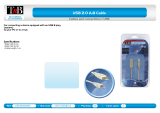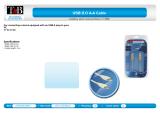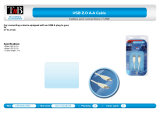Page is loading ...

www.philips.com/welcome
User manual
Always there to help you
Register your product and get support at
CE138
Question?
Contact
Philips


1EN
Contents
1 Safety 2
2 Your car audio system 3
Introduction 3
What's in the box 3
Overview of the system 4
3 Install the car audio system 7
Connect wires 7
Mount into the dashboard 8
Attach the front panel 9
4 Get started 11
!"#$%&'$(#)%$%*+'$,)'$ --
Set the time format 11
Set the clock 11
Select a source 11
Select a listening zone 11
Mute the button beep 12
5 Listen to radio 13
Select a tuner region 13
Select a tuner sensitivity 13
Search for a radio station 13
Store radio stations in memory 13
Play with RDS 14
6 Play from a storage device 16
Control play 16
Switch tracks 17
7 Play from an iPod/iPhone 18
Compatible iPod/iPhone models 18
Connect your iPod/iPhone 18
Control play 18
Charge your iPod/iPhone 19
8 Listen to an external player 20
9 Adjust sound 21
10 Additional information 22
Reset the system 22
Replace the fuse 22
11 Product Information 23
12 Troubleshooting 24
13 Notice 25
Care of the environment 25
Trademark notice 25
Copyright 25
14 Glossary 26

2 EN
1 Safety
Read and understand all instructions before you
use this device. If damage is caused by failure to
follow instructions, the warranty does not apply.
.$ /"0*(12%*"3$"4$%&'$5#"0,1%$1",60$#'),6%$
in hazardous radiation of EMC or other
unsafe operation.
.$ The device is designed for negative ground
(earth) 12 V DC operation only.
.$ To ensure safe driving, adjust the volume to
a safe and comfortable level.
.$ Improper fuses can cause damage or
(#'7$8&'3$9",$3''0$%"$1&23:'$%&'$4,)';$
consult a professional.
.$ Use only the supplied mounting hardware
for a safe and secure installation.
.$ To avoid short circuits, do not expose the
device to rain or water.
.$ The device shall not be exposed to
dripping or splashing.
.$ Do not place any sources of danger on
%&'$0'<*1'$='7:7$6*>,*0$(66'0$"?@'1%);$6*:&%'0$
candles).
.$ Never insert objects into the ventilation
slots or other openings on the device.
.$ Clean the device with soft, damp cloth.
Never use substances such as alcohol,
chemicals or household cleaners on the
device.

3EN
2 Your car audio
system
Congratulations on your purchase, and
A'61"+'$%"$B&*6*5)C$D"$4,669$?'3'(%$4#"+$%&'$
support that Philips offers, register your product
at www.philips.com/welcome.
Introduction
With this system, you can:
.$ enjoy audio from a USB storage device,
SD/SDHC card, iPod/iPhone, and external
player,
.$ charge your iPod/iPhone, and
.$ listen to radio stations.
You can enrich sound output with these sound
effects:
.$ Dynamic bass boost (DBB)
.$ Digital sound control (DSC)
Playable media:
.$ USB storage device
.$ Compatibility: USB 2.0, USB 1.1
.$ Class support: MSC (Mass Storage
Class)
.$ Maximum capacity: 32 GB
.$ SD/SDHC card
.$ Maximum capacity: 32 GB
.$ Files
.$ File system: FAT16, FAT32
.$ Maximum number of folders: 99
.$ /2E*+,+$3,+?'#$"4$%#21F)G(6')H$III
.$ Maximum level of directory: 8
.$ 7+5J$(6')
Sampling frequencies: 32 kHz, 44.1 kHz,
48 kHz
Bitrates: 8-320 kbps and variable
bitrates
.$ 7A+2$(6')
Versions: V4, V7, V8, V9 (L1 and L2)
Sampling frequencies: 44.1 kHz, 48 kHz
Bitrates: 64-192 kbps and variable
bitrates
.$ ID3 tag V2.0 or later
.$ !"#$%%&'()*+,-)#.
KKL;$8KM;$230$BL/$(6')
NO/$5#"%'1%'0$8/K$(6')$=7A2<;$7+P2;$
.m4p, .mp4, and .aac)
8/K$(6')$*3$6"))6'))$4"#+2%
What's in the box
Check and identify the contents of the package:
a Main unit (with a sleeve)
b Carrying case (with front panel included)
c Trim plate
d Disassembly tool X 2
e User manual
f CD-ROM for user manual
a b c
e
d f

4 EN
Overview of the system
a
.$ Unlock the front panel.
b
.$ For .wma and .mp3 tracks, press to
select the previous folder.
.$ Press and hold to access the system
menu.
.$ Press to select a tuner band.
c
.$ Return to the previous menu.
.$ For iPod/iPhone, press repeatedly to
select a control mode: control play on
the iPod/iPhone or on this system.
a b c d e
t srq p o n m l k j i
h fg
u v
d LCD screen
e
.$ Connect to a USB storage device.
.$ Connect to a compatible iPod/iPhone.
f MP3-LINK
.$ Connect to the audio output socket
(usually the headphone socket) of an
external device.
g
.$ Start, pause, or resume the play of
tracks.
.$ In radio mode, press to select the
preset radio station of No. 6.

5EN
.$ In radio mode, press and hold to store
the current radio station at channel
No. 6.
h
.$ In radio mode, press to select the
preset radio station of No. 5.
.$ In radio mode, press and hold to store
the current radio station at channel
No. 5.
i
.$ In radio mode, press to select the
preset radio station of No. 4.
.$ In radio mode, press and hold to store
the current radio station at channel
No. 4.
.$ For .wma and .mp3 tracks, press
repeatedly to select a play mode: play
all tracks randomly ([SHU ALL]), play
tracks in the current folder or album
randomly ([SHU FLD]/[SHU ALBM]),
or play all tracks in the storage device
in sequence ([SHU OFF]).
j
.$ In radio mode, press to select the
preset radio station of No. 3.
.$ In radio mode, press and hold to store
the current radio station at channel
No. 3.
.$ For .wma and .mp3 tracks, press
repeatedly to select a repeat mode.
k
.$ In radio mode, press to select the
preset radio station of No. 2.
.$ In radio mode, press and hold to store
the current radio station at channel
No. 2.
.$ For .wma and .mp3 tracks on a storage
device, press to access the folder list.
l
.$ In radio mode, press to select the
preset radio station of No. 1.
.$ In radio mode, press and hold to store
the current radio station at channel
No. 1.
.$ For .wma and .mp3 tracks on a storage
device, press to access the track list.
.$ Press to access the music menu of an
iPod/iPhone.
m
/DSP
.$ Press repeatedly to display available
information about the current track.
.$ Press repeatedly to display available
RDS information.
.$ Press and hold to display the set clock.
n AS/SOURCE
.$ Press repeatedly to select a source.
.$ In radio mode, press and hold to
activate the automatic search of radio
stations.
o
.$ Press repeatedly to select a preset
sound equalizer.
.$ Press and hold to activate the setup of
bass, treble, balance, and fader.
p
.$ Press to turn on the system.
.$ Press and hold to turn off the system.
.$ Press to mute the speakers or release
them from mute status.
.$ B#'))$%"$1"3(#+$23$"5%*"37
.$ Rotate to switch between menu
options.
.$ Rotate to adjust the volume level.
q
.$ For .wma and .mp3 tracks on a storage
device, press to select the next folder.
.$ Press and hold to activate the selection
of listening zones.
.$ Press to select a tuner band.
r
/
.$ Tune to a radio station.
.$ Press to skip to the previous/next
track.
.$ Press and hold to rewind a track or
search fast forward.

6 EN
s
.$ Press to enable or disable the
maximum volume.
.$ Press and hold to enable or disable
the DBB (dynamic bass boost) sound
effect.
t BAND
.$ Press repeatedly to select a tuner band.
u Slot for SD/SDHC card
.$ Insert an SD/SDHC card.
v RESET
.$ Press to reboot the system.

7EN
3 Install the car
audio system
Caution
.
Use the controls only as stated in this user manual.
Always follow the instructions in this chapter in
sequence.
These instructions are for a typical installation.
However, if your car has different requirements,
make the adjustment accordingly. If you have
any question regarding installation kits, consult
your local retailer.
Note
.
This system is designed for negative ground (earth) 12V
DC operation only.
. Always install this system in the car dashboard. Other
locations can be dangerous as the rear of the system
heats up during use.
. To avoid short-circuit: before you connect, make sure
that the ignition is off.
. Make sure that you connect the yellow and red power
supply leads after all other leads are connected.
. Make sure that all loose leads are insulated with
electrical tape.
. Make sure that the leads do not get caught under
screws iron parts that will move (e.g. seat rail).
. Make sure that all ground (earth) leads are run to a
common ground (earth) point.
. Use only the supplied mounting hardware for a safe
and secure installation.
. Q+5#"5'#$4,)')$123$12,)'$02+2:'$"#$(#'7$8&'3$9",$
need to change the fuse, consult a professional.
. When you connect other devices to this system, make
sure that the rating of the car circuit is higher than the
total fuse value of all the connected devices.
. Never connect speaker wires to the metal body or
chassis of the car.
. Never connect speaker wires with stripes to one
another.
Connect wires
Note
.
The ISO male connectors are not supplied.
. Make sure that all loose leads are insulated with
electrical tape.
. Consult a professional to connect wires as instructed
below.
1 Check the car’s wiring carefully and
connect them to the ISO male connectors.
ISO male
connectors
Connect to
a Green strip, black-
edged green strip
Rear left speaker
b White strip, black-
edged white strip
Front left speaker
c Gray strip, black-
edged gray strip
Front right speaker
d Purple strip, black-
edged purple strip
Rear right speaker
e Red strip Ignition key +12V
DC when ON/ACC
f Blue strip Motor/electric
antenna relay
control lead
g White-edged blue
strip
K+56*('#$#'629$
control lead
h Black strip Ground

8 EN
ISO male
connectors
Connect to
i Yellow strip To the +12V car
battery which is
energized at all
times
2 L"33'1%$%&'$23%'332$230$2+56*('#$2)$
illustrated, if applicable.
Sockets on rear
panel
External sockets or
connectors
1 For ISO male
connectors
As indicated above
2 REAR L Rear left speaker
3 REAR R Rear right speaker
4 ANTENNA Antenna
Tip
.
The pin arrangement for the ISO connectors depends
on the type of your vehicle. To avoid damage to the
unit, connect properly.
REAR
L
R
abcd
Mount into the dashboard
.$ If the car does not have an on-board drive
or navigation computer, disconnect the
negative terminal of the car battery.
.$ If the car battery is not disconnected, to
avoid short-circuit, make sure that the bare
wires do not touch each other.
1 Make sure that the car dashboard opening
is within these measurements:
2 Remove the mounting sleeve with the
supplied disassembly tools.
183 mm
53mm
5mm

9EN
3 Install the sleeve into the dashboard and
?'30$%&'$%2?)$",%A2#0$%"$(E$%&'$)6''<'7
4 Slide the unit into the sleeve until you hear
a "click".
183 mm
53.5 mm
5 Attach the trim plate.
6 Reconnect the negative terminal of the car
battery.
Attach the front panel
1
Insert the notch on the front panel to the
chassis on the main unit.
2 Press the left end of the front panel
inwards until it is securely locked with a
"click".

10 EN
Detach the front panel
Note
.
Before you insert an SD/SDHC card or reset the
system, detach the front panel.
. Before you detach the front panel, make sure that the
system is turned off.
1 Press
to release the front panel.
2 Pull the front panel outwards to remove it.

11EN
4 Get started
/&'+(0)+,'#(+(12)+$#)
1
Press
to turn on the system.
» [PHILIPS] is displayed and then
[SELECT OPERATING REGION]
(select a radio region) scrolls.
2 When one of the following options is
displayed, rotate
to select a radio
region that matches your location.
.$ [AREA EUROPE] (Western Europe)
.$ [AREA ASIA]$=K)*2$B21*(1R
.$ [AREA MID--EAST] (Middle East)
.$ [AREA AUST] (Australia)
.$ [AREA RUSSIA] (Russia)
.$ [AREA USA] (United States)
.$ [AREA LATIN] (Latin America)
.$ [AREA JAPAN] (Japan)
3 Press
$%"$1"3(#+7
» The system switches to radio mode
automatically.
.$ To turn off the system, press and hold
until the screen backlight is off.
Set the time format
1
Press and hold
to access the system
menu.
2 Press
/ repeatedly until [CLK 24H]
or [CLK 12H] is displayed.
3 Rotate
to select [CLK 24H] or
[CLK 12H].
.$ [CLK 24H]: 24-hour time format
.$ [CLK 12H]: 12-hour time format
Set the clock
1
Press and hold
to access the system
menu.
2 Press / repeatedly until [CLK] is
displayed with time digits blinking.
3 Rotate
anti-clockwise to set the hour.
4 Rotate
clockwise to set the minute.
Display the clock
Press and hold /DISP until [CLK] and the set
clock are displayed.
.$ To exit the clock display, press any button
or rotate
.
Select a source
Press AS/SOURCE repeatedly to select a
source.
.$ [RADIO]: Listen to FM/AM radio.
.$ [MP3--LINK]: Listen to the audio input
through the MP3-LINK socket.
.$ [iPod/USB]: When a USB storage device or
compatible iPod/iPhone is connected and
recognized, you can select this source to
5629$2,0*"$(6')$%&2%$2#'$)%"#'0$"3$*%7
.$ [SD/SDHC]: When an SD/SDHC card is
inserted and recognized, you can select this
)",#1'$%"$5629$2,0*"$(6')$%&2%$2#'$)%"#'0$
on it.
Select a listening zone
1
Press and hold
until one of the
following options is displayed.
.$ [ALL]: For all passengers
.$ [FRONT-L]: For the front-left seat only
.$ [FRONT-R]: For the front-right seat
only
.$ [FRONT]: For front passengers only
2 Press
/ repeatedly to select a
listening zone.

12 EN
Mute the button beep
The beep sound of buttons is enabled by
default.
1 Press and hold
to access the system
menu.
2 Press
/ repeatedly until [BEEP ON]
or [BEEP OFF] is displayed.
.$ [BEEP ON]: Enable the beep sound of
buttons.
.$ [BEEP OFF]: Mute the beep sound of
buttons.
3 Rotate
to change the setting.

13EN
5 Listen to radio
Select a tuner region
You can select a radio region that matches your
location.
1 In radio mode, press and hold
to access
the system menu.
2 Press
/ repeatedly until one of the
following options is displayed.
.$ [AREA EUROPE] (Western Europe)
.$ [AREA ASIA]$=K)*2$B21*(1R
.$ [AREA MID--EAST] (Middle East)
.$ [AREA AUST] (Australia)
.$ [AREA RUSSIA] (Russia)
.$ [AREA USA] (United States)
.$ [AREA LATIN] (Latin America)
.$ [AREA JAPAN] (Japan)
3 Rotate
to select a region.
Select a tuner sensitivity
To search for radio stations with strong signals
only or more radio stations, you can change the
tuner sensitivity.
1 Press and hold
to access the system
menu.
2 Press
/ repeatedly until [LOC ON]
or [LOC OFF] is displayed.
3 Rotate
to select a setting.
.$ [LOC ON]: Search for radio stations
with strong signals only.
.$ [LOC OFF]: Search for radio stations
with strong and weak signals.
Search for a radio station
Search for a radio station
automatically
Press or to search for the previous or
next radio station with strong signals.
Search for a radio station manually
1 Press and hold or until [M] blinks.
2 Press
or repeatedly until the
target frequency is displayed.
Store radio stations in
memory
Note
.
You can store a maximum of six stations in each band.
Store radio stations automatically
1 Switch the source to [RADIO].
2 Press BAND,
, or repeatedly to
select a band.
3 Press and hold AS/SOURCE until
[STORE---] is displayed.
» After the search is complete, the
(#)%$)%"#'0$#20*"$)%2%*"3$*)$?#"2012)%$
automatically.
.$ To select a stored radio station, press
, , , , , or .

14 EN
Store radio stations manually
1 Press BAND, , or repeatedly to
select a tuner band.
2 Tune to the radio station that you want to
store.
3 Press and hold
, , , ,
, or to store the radio station at the
selected channel.
.$ To select a stored radio station, press
, , , , , or .
Play with RDS
The RDS (Radio Data System) function
operates only in areas with FM stations
broadcasting RDS signals. If you tune to an RDS
station, the station name is displayed.
Enable the RDS function
Note
.
The RDS function is enabled by default.
. Only when the RDS function is enabled, RDS related
settings can be accessed.
1 Press and hold
to access the system
menu.
2 Press
/ repeatedly until [RDS ON]
or [RDS OFF] is displayed.
3 Rotate
to select [RDS ON].
» The RDS function is enabled.
.$ To disable the RDS function, rotate
to select [RDS OFF].
Select a program type
Before tuning to RDS stations, you can select
a program type to search for programs of the
selected category only.
1 Press and hold
to access the system
menu.
2 Press
/ repeatedly until [PTY] is
displayed.
3 Press
to access the list of program
types.
4 Rotate to select a program type, and
then press
$%"$1"3(#+7
Item Program
type
Description
1 NEWS News services
2 AFFAIRS Politics and current
affairs
3 INFO Special information
programs
4 SPORT Sports
5 EDUCATE Education and advanced
training
6 DRAMA Radio plays and
literature
7 CULTURE Culture, religion and
society
8 SCIENCE Science
9 VARIED Entertainment programs
10 POP M Pop music
11 ROCK M Rock music
12 EASY M Light music
13 LIGHT M Light classical music
14 CLASSICS Classical music
15 OTHER M Special music programs
16 WEATHER Weather
17 FINANCE Finance
18 CHILDREN Children’s programs
19 SOCIAL Social Affairs
20 RELIGION Religion
21 PHONE IN Phone In
22 TRAVEL Travel
23 LEISURE Leisure
24 JAZZ Jazz Music
25 COUNTRY Country Music
26 NATION M National Music
27 OLDIES Oldies Music
28 FOLK M Folk Music
29 DOCUMENT Documentary

15EN
Item Program
type
Description
30 TEST Alarm Test
31 ALARM Alarm
Use alternate frequencies
If the signal of an RDS station is poor, enable
the AF (Alternate Frequency) function to search
for another station that broadcasts the same
program.
1 Press and hold
to access the system
menu.
2 Press
/ repeatedly until [AF ON] or
[AF OFF] is displayed.
3 Rotate to select a setting.
.$ [AF ON]: Enable the AF function.
.$ [AF OFF]: Disable the AF function.
Set the region for AF tuning
You can set the region for AF tuning.
1 Press and hold
to access the system
menu.
2 Press
/ repeatedly until [REG ON]
or [REG OFF] is displayed.
3 Rotate
to select a setting.
.$ [REG ON]: Only RDS stations in
current region can be tuned to
automatically.
.$ [REG OFF]: All RDS stations can be
tuned to automatically.
3)4)15)+('67,4+6""&$"4)2)"(
Q4$9",$A23%$%"$#'1'*<'$%#24(1$233",31'+'3%;$
'32?6'$%&'$DK$=D#24(1$K33",31'+'3%R$4,31%*"37
1 Press and hold
to access the system
menu.
2 Press
/ repeatedly until [TA ON] or
[TA OFF] is displayed.
3 Rotate
to select a setting.
.$ [TA ON]H$8&'3$2$%#24(1$
announcement is on air, the system
automatically switches to the tuner
mode and begins to broadcast the
%#24(1$233",31'+'3%7$8&'3$%&'$%#24(1$
announcement is over, the system
returns to the previous mode.
.$ [TA OFF]H$D#24(1$233",31'+'3%$0"')$
not cut in.
Tip
.
8&'3$2$%#24(1$233",31'+'3%$1,%)$*3;$9",$123$5#'))$
to switch the system to the previous mode.
Synchronize the system clock
You can synchronize the system clock with an
RDS station that transmits time signals.
1 Press and hold
to access the system
menu.
2 Press / repeatedly until [CT ON]
or [CT OFF] is displayed.
3 Rotate
to select a setting.
.$ [CT ON]: Synchronize the
system clock with the RDS station
automatically.
.$ [CT OFF]: The automatic clock
synchronization with RDS station is
disabled.
Tip
.
The accuracy of time depends on the RDS station that
transmits time signals.

16 EN
6 Play from a
storage device
1 Connect a compatible USB storage device
or SD/SDHC card.
.$ For an SD/SDHC card, detach the
4#"3%$523'6$(#)%;$*3)'#%$%&'$12#0$*3%"$
the card slot, and then attach the front
panel.
2 Switch the source to [iPod/USB] or
[SD/SDHC].
.$ When a USB storage device is
connected and recognized, the system
switches the source to [iPod/USB]
automatically.
3 If the play does not start, press .
Control play
Button Function
/
Press repeatedly to select a
folder.
Pause or resume play.
/
Press to play the previous or
next track.
/
Press and hold to rewind a
track or search forward fast.
/DISP
Press repeatedly to display
available information about the
current track.
Press repeatedly to select a
repeat mode:
.$ [REP ONE]: repeat the cur-
rent track,
.$ [RPT FLD]: repeat all tracks
in the current folder, or
.$ [RPT ALL]: repeat all tracks
in the storage device.
Press repeatedly to select a
play mode:
.$ [SHU ALL]: play all tracks
randomly,
.$ [SHU FLD]: play tracks in
the current folder randomly,
or
.$ [SHU OFF]: play all tracks
in the storage device in
sequence.

17EN
Switch tracks
During play, you can switch tracks or folders
quickly.
Switch tracks directly
1 Press to access the track list.
» D&'$(6'$32+'$"4$1,##'3%$%#21F$)1#"66)7
2 Rotate
to toggle through tracks.
3 Press
to play the selected track.
Switch folders for a track
1 Press to access the folder list.
» The name of current folder scrolls.
2 Rotate
to toggle through folders.
3 Press
to select the folder.
» D&'$)9)%'+$)%2#%)$5629*3:$%&'$(#)%$%#21F$
under the folder.

18 EN
7 Play from an
iPod/iPhone
Note
.
During play, no audio signals are transferred through
the headphone socket of your iPod/iPhone.
Compatible iPod/iPhone
models
This car audio system supports the following
iPod and iPhone models.
.$ iPhone 4S, iPhone 4, iPhone 3GS, and
iPhone 3G
.$ iPod touch (2nd, 3rd, and 4th generations)
.$ iPod classic
.$ iPod nano (3rd, 4th, 5th, and 6th generations)
Connect your iPod/iPhone
Connect an Apple 30-pin USB cable to:
.$ the USB socket on the front panel of this
system, and
.$ your iPod/iPhone.
» [iPod/USB] scrolls.
» The system starts playing tracks that
are stored on your iPod/iPhone.
Note
.
Before you disconnect the iPod/iPhone, switch the
system to another source.
Control play
Button Function
Press repeatedly to select a control
mode: control play on your iPod/
iPhone, or on the system.
Press to pause or resume play.
/
Press to play the previous or next
track.
/
Press and hold to rewind a track or
search forward fast.
/DISP
Press repeatedly to display available
information about the current
track.
Press repeatedly to select a repeat
mode:
.$ [REP ONE]: repeat the current
track, or
.$ [REP ALL]: repeat all tracks.
Press repeatedly to select a play
mode:
.$ [SHU ALL]: play all tracks
randomly,
.$ [SHU ALBM]: play tracks in the
current album randomly, or
.$ [SHU OFF]: play all tracks in the
iPod/iPhone library in sequence.
Search for a track
After accessing the iPod/iPhone menu, you can
)'6'1%$2$)5'1*(1$%#21F$>,*1F697
1 Press
to access the iPod/iPhone menu.
» [PLAYLIST] scrolls.
2 Rotate to select a category.
/