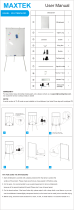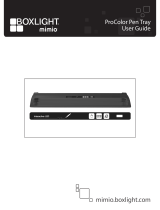iii | IMPORTANT INFORMATION
• There are no user-serviceable parts inside the pen tray. Only qualified
personnel should disassemble the pen tray’s printed circuit boards, and this
procedure must be done with proper electrostatic discharge (ESD) protection.
WARNINGS – PROJECTOR
• Do not stare (or allow children to stare) directly into the projector’s beam
of light. Instruct children not to look in the direction of this beam of light.
Encourage users to keep their back to the projector when working at the
interactive whiteboard. Before they turn to face the audience, users should
step sideways, out of the projector’s beam.
• Before viewing 3D content with your interactive whiteboard system, read and
understand any health precautions in the user’s manual included with your 3D
compatible content (such as DVDs, video games or computer video files).
• Viewing 3D content from a projector may cause epileptic seizures or strokes.
If you or any member of your family has a history of light-sensitive seizures,
consult a doctor before viewing 3D content.
• Viewing 3D content while you are consuming alcohol, experiencing sleep
deprivation or in poor physical condition may be unsafe.
• Pregnant women and elderly individuals should avoid viewing 3D content.
• Viewing 3D content may cause sickness, including nausea, dizziness,
headache, eyestrain, blurred vision or numbness. If you experience any of
these symptoms, stop viewing 3D content immediately. If these symptoms
persist, consult a doctor.
• Parents and teachers should monitor children and students for adverse
effects resulting from viewing 3D content since children and teenagers may
be more susceptible than adults to related health risks.
• To avoid adverse effects resulting from viewing 3D content with your
interactive whiteboard system, observe the following precautions:
– Do not use 3D glasses for viewing any material other than 3D content.
– Maintain a minimum distance of 7' (2 m) from your interactive whiteboard
system’s screen. Viewing 3D content from too close a distance may result
in eyestrain.
– Avoid viewing 3D content for a prolonged period of time. Take a break of
15 minutes or longer after every hour of viewing.
– Face the screen squarely when viewing 3D content. Viewing 3D content
from an angle may cause fatigue or eyestrain.
• Do not attempt to service the projector other than performing routine lamp
replacement. Other than the lamp module, there are no user-serviceable
parts inside the unit. Do not open or disassemble the projector, which might
cause electric shock.