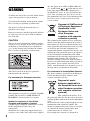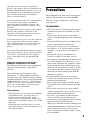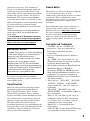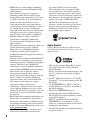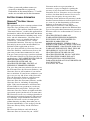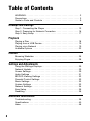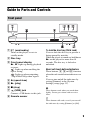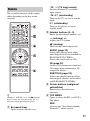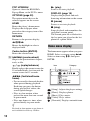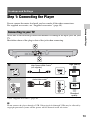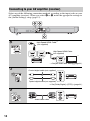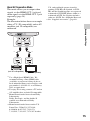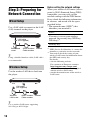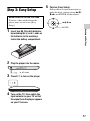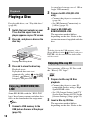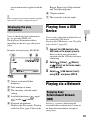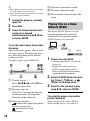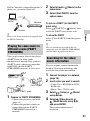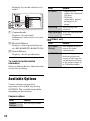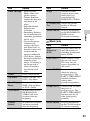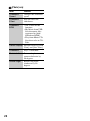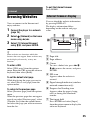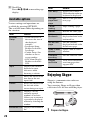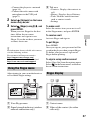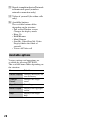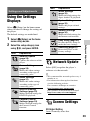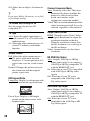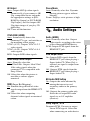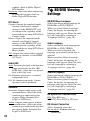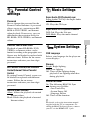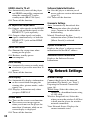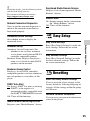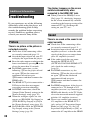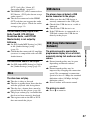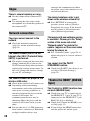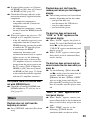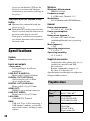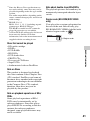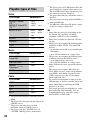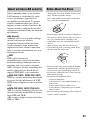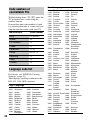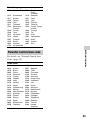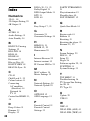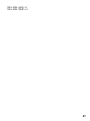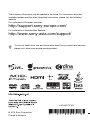LG Electronics BDP-S790 User manual
- Category
- Blu-Ray players
- Type
- User manual
This manual is also suitable for
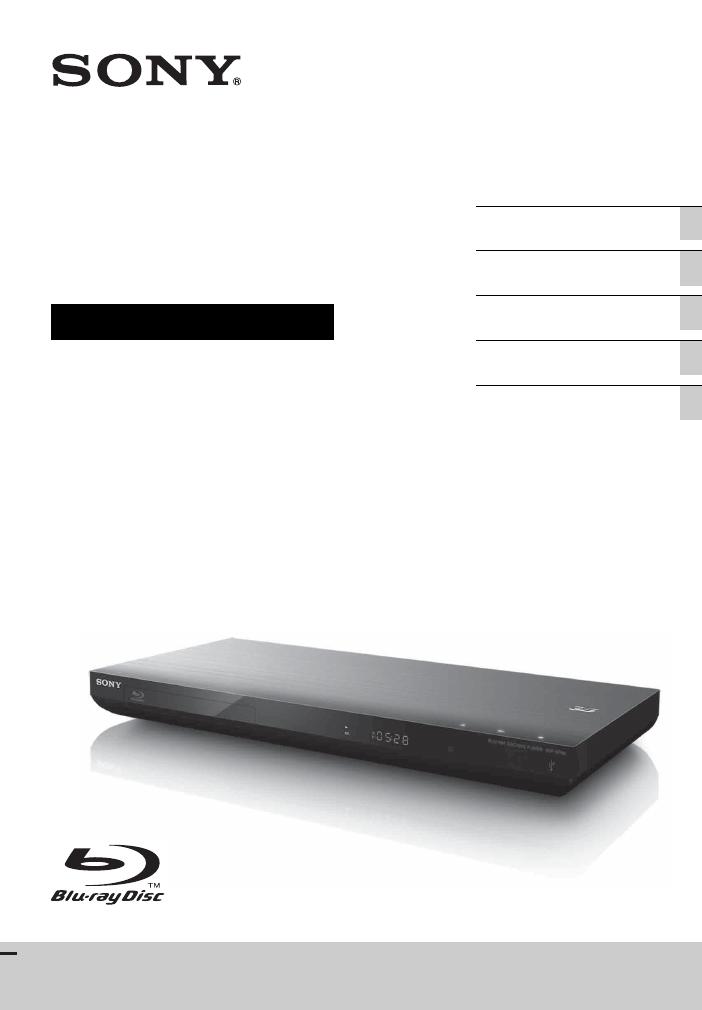
BDP-S790
4-418-507-11(3)
Blu-ray Disc™ /
DVD Player
Operating Instructions
Hookups and Settings
Playback
Internet
Settings and Adjustments
Additional Information
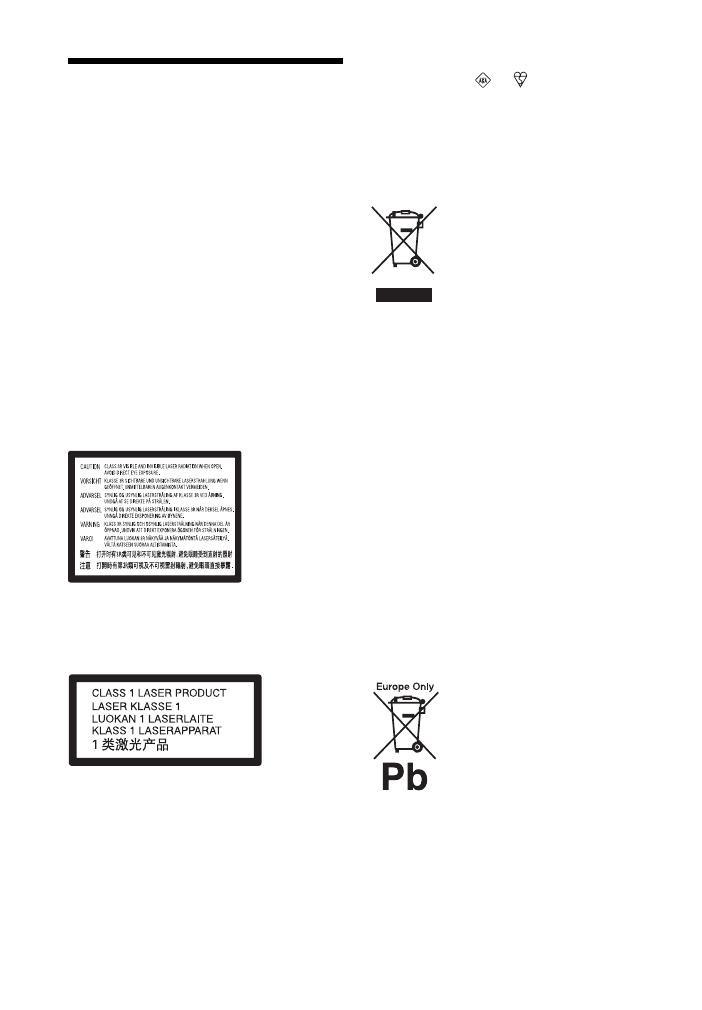
2
WARNING
To reduce the risk of fire or electric shock, do not
expose this apparatus to rain or moisture.
To avoid electrical shock, do not open the cabinet.
Refer servicing to qualified personnel only.
The mains lead must be changed only at a
qualified service shop.
Batteries or batteries installed apparatus shall not
be exposed to excessive heat such as sunshine,
fire or the like.
CAUTION
The use of optical instruments with this product
will increase eye hazard. As the laser beam used
in this Blu-ray Disc/DVD player is harmful to
eyes, do not attempt to disassemble the cabinet.
Refer servicing to qualified personnel only.
This label is located on the laser protective
housing inside the enclosure.
For customers in European countries
This appliance is classified as a CLASS 1 LASER
product. The CLASS 1 LASER PRODUCT
MARKING is located on the rear exterior.
Notice for customers in the United
Kingdom and Republic of Ireland
A molded plug complying with BS1363 is fitted
to this equipment for your safety and
convenience.
Should the fuse in the plug supplied need to be
replaced, a fuse of the same rating as the supplied
one and approved by ASTA or BSI to BS1362,
(i.e., marked with or mark) must be used.
If the plug supplied with this equipment has a
detachable fuse cover, be sure to attach the fuse
cover after you change the fuse. Never use the
plug without the fuse cover. If you should lose the
fuse cover, please contact your nearest Sony
service station.
Disposal of Old Electrical
& Electronic Equipment
(Applicable in the
European Union and
other European
countries with separate
collection systems)
This symbol on the product or on its packaging
indicates that this product shall not be treated as
household waste. Instead it shall be handed over
to the applicable collection point for the recycling
of electrical and electronic equipment. By
ensuring this product is disposed of correctly, you
will help prevent potential negative consequences
for the environment and human health, which
could otherwise be caused by inappropriate waste
handling of this product. The recycling of
materials will help to conserve natural resources.
For more detailed information about recycling of
this product, please contact your local Civic
Office, your household waste disposal service or
the shop where you purchased the product.
For customers in Australia/New Zealand
The above symbol is applicable in the European
Union and other European countries with
separate collection systems.
Disposal of waste
batteries (applicable in
the European Union and
other European countries
with separate collection
systems)
This symbol on the battery or on
the packaging indicates that the battery provided
with this product shall not be treated as household
waste.
On certain batteries this symbol might be used in
combination with a chemical symbol. The
chemical symbols for mercury (Hg) or lead (Pb)
are added if the battery contains more than
0.0005% mercury or 0.004% lead.
By ensuring these batteries are disposed of
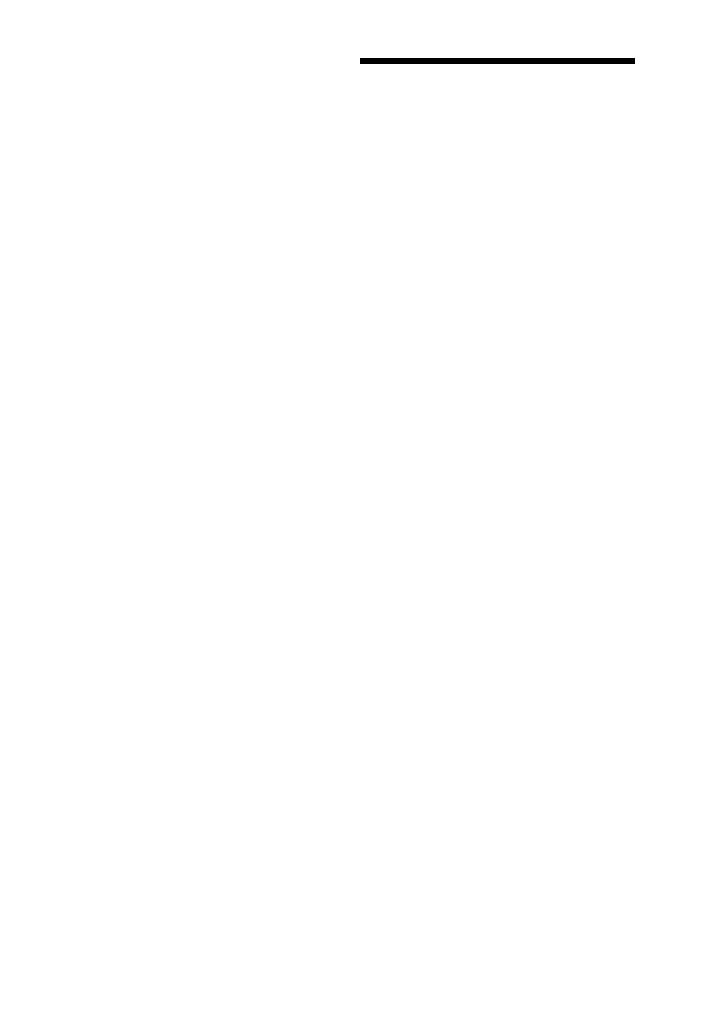
3
correctly, you will help prevent potentially
negative consequences for the environment and
human health which could otherwise be caused
by inappropriate waste handling of the battery.
The recycling of the materials will help to
conserve natural resources.
In case of products that for safety, performance or
data integrity reasons require a permanent
connection with an incorporated battery, this
battery should be replaced by qualified service
staff only.
To ensure that the battery will be treated properly,
hand over the product at end-of-life to the
applicable collection point for the recycling of
electrical and electronic equipment.
For all other batteries, please view the section on
how to remove the battery from the product
safely. Hand the battery over to the applicable
collection point for the recycling of waste
batteries.
For more detailed information about recycling of
this product or battery, please contact your local
Civic Office, your household waste disposal
service or the shop where you purchased the
product.
Notice for customers in the United
Kingdom and Republic of Ireland
The following information is only applicable to
equipment sold in countries applying EU
directives.
The manufacturer of this product is Sony
Corporation, 1-7-1 Konan Minato-ku Tokyo,
108-0075 Japan. The Authorized Representative
for EMC and product safety is Sony Deutschland
GmbH, Hedelfinger Strasse 61, 70327 Stuttgart,
Germany. For any service or guarantee matters
please refer to the addresses given in separate
service or guarantee documents.
Precautions
• This unit operates on 220–240V AC, 50/60 Hz.
Check that the unit’s operating voltage is
identical with your local power supply.
• To prevent fire or shock hazard, do not place
objects filled with liquids, such as vases, on the
apparatus.
• Install this unit so that the mains lead can be
unplugged from the wall socket immediately in
the event of trouble.
Precautions
This equipment has been tested and found to
comply with the limits set out in the EMC
Directive using a connection cable shorter
than 3 metres.
On placement
• Place the player in a location with adequate
ventilation to prevent heat build-up in the
player.
• Do not place the player on a soft surface
such as a rug that might block the ventilation
holes.
• Do not install this player in a confined space,
such as a bookshelf or similar unit.
• Do not place the player in a location near
heat sources, or in a place subject to direct
sunlight, excessive dust, or mechanical
shock.
• Do not place the player outdoors, in
vehicles, on ships, or on other vessels.
• If the player is brought directly from a cold
to a warm location, or is placed in a very
damp room, moisture may condense on the
lenses inside the player. Should this occur,
the player may not operate properly. In this
case, remove the disc and leave the player
turned on for about half an hour until the
moisture evaporates.
• Do not install the player in an inclined
position. It is designed to be operated in a
horizontal position only.
• Do not place metal objects in front of the
front panel. It may limit reception of radio
waves.
• Do not place the player in a place where
medical equipment is in use. It may cause a
malfunction of medical instruments.
• If you use a pacemaker or other medical
device, consult your physician or the
manufacturer of your medical device before
using the wireless LAN function.
• This player should be installed and operated
with a minimum distance of at least 20 cm or
more between the player and a person’s
body (excluding extremities: hands, wrists,
feet and ankles).
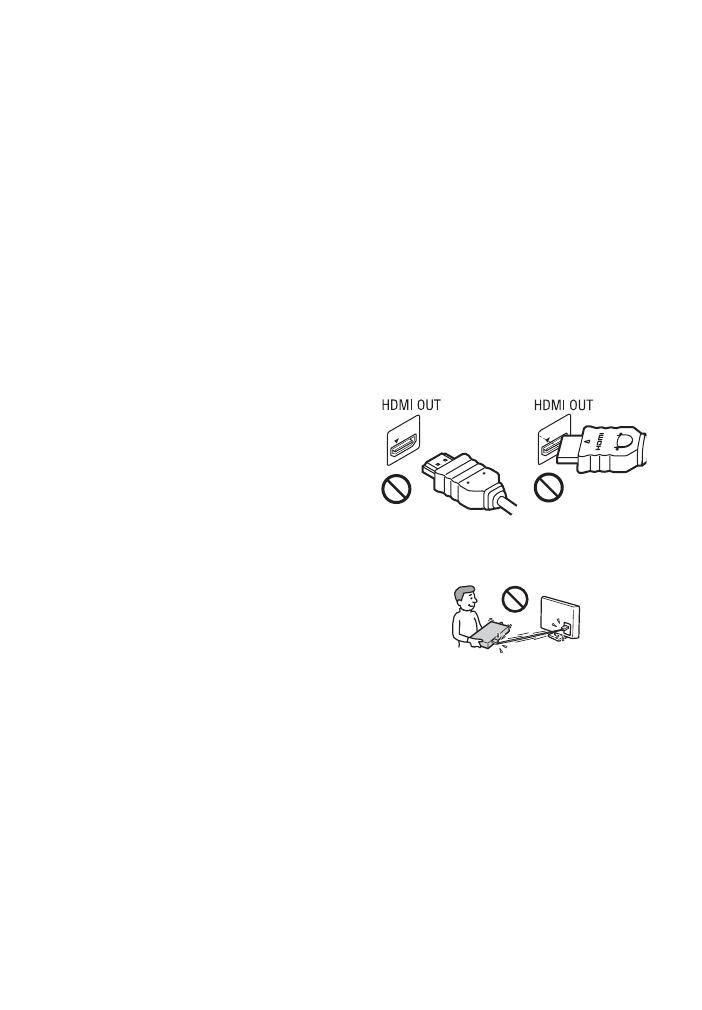
4
• Do not place heavy or unstable objects on
the player.
• Do not place any objects other than discs on
the disc tray. Doing so may cause damage to
the player or the object.
• Take out any discs when you move the
player. If you don’t, the disc may be
damaged.
• Disconnect the AC power cord (mains lead)
and all other cables from the player when
you move the player.
On power sources
• The player is not disconnected from the AC
power source (mains) as long as it is
connected to the wall outlet, even if the
player itself has been turned off.
• Disconnect the player from the wall outlet if
you are not going to use the player for a long
time. To disconnect the AC power cord
(mains lead), grasp the plug itself; never pull
the cord.
• Observe following points to prevent the AC
power cord (mains lead) being damaged. Do
not use the AC power cord (mains lead) if it
is damaged, as doing so may result in an
electric shock or fire.
– Do not pinch the AC power cord (mains
lead) between the player and wall, shelf,
etc.
– Do not put anything heavy on the AC
power cord (mains lead) or pull on the AC
power cord (mains lead) itself.
On adjusting volume
Do not turn up the volume while listening to a
section with very low level inputs or no audio
signals. If you do, your ears and the speakers
may be damaged when a peak level section is
played.
On cleaning
Clean the cabinet, panel, and controls with a
soft cloth. Do not use any type of abrasive pad,
scouring powder or solvent such as alcohol or
benzine.
On cleaning discs, disc/lens cleaners
Do not use cleaning discs or disc/lens cleaners
(including wet or spray types). These may
cause the apparatus to malfunction.
On replacement of parts
In the events that this player is repaired,
repaired parts may be collected for reuse or
recycling purposes.
On connecting to the HDMI OUT jack
Observe the following as improper handling
may damage the HDMI OUT jack and the
connector.
• Carefully align the HDMI OUT jack on the
rear of the player and the HDMI connector
by checking their shapes. Make sure the
connector is not upside down or tilted.
• Be sure to disconnect the HDMI cable when
moving the player.
• Hold the HDMI connector straight when
connecting or disconnecting the HDMI
cable. Do not twist or force the HDMI
connector into the HDMI OUT jack.
On watching 3D video images
Some people may experience discomfort
(such as eye strain, fatigue, or nausea) while
watching 3D video images. Sony recommends
that all viewers take regular breaks while
watching 3D video images. The length and
frequency of necessary breaks will vary from
person to person. You must decide what works
best. If you experience any discomfort, you
should stop watching the 3D video images
until the discomfort ends; consult a doctor if
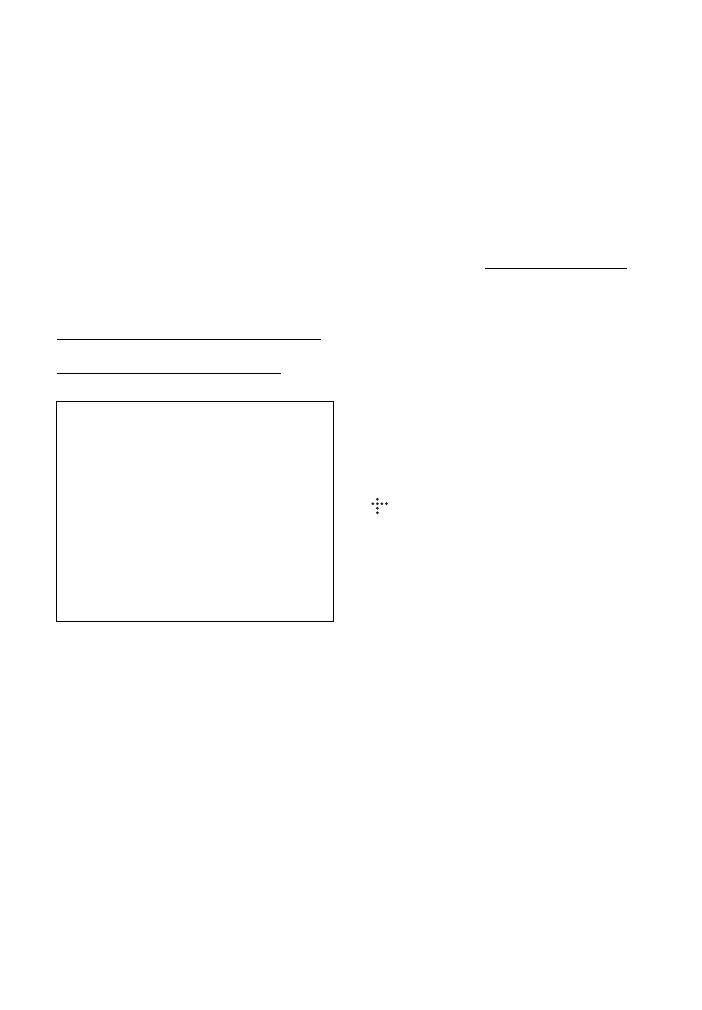
5
you believe necessary. You should also
review (i) the instruction manual and/or the
caution message of any other device used
with, or Blu-ray Disc contents played with this
product and (ii) our website* for the latest
information. The vision of young children
(especially those under six years old) is still
under development. Consult your doctor (such
as a pediatrician or eye doctor) before
allowing young children to watch 3D video
images.
Adults should supervise young children to
ensure they follow the recommendations
listed above.
* For customers in European countries
http://www.sony-europe.com/myproduct/
For customers in Australia/New Zealand
http://www.sony-asia.com/support/
If you have any questions or problems
concerning your player, please consult your
nearest Sony dealer.
Copy Protection
Please be advised of the advanced content
protection systems used in both Blu-ray
Disc™ and DVD media. These systems,
called AACS (Advanced Access Content
System) and CSS (Content Scramble System),
may contain some restrictions on playback,
analogue output, and other similar features.
The operation of this product and the
restrictions placed may vary depending on the
date of purchase, as the governing board of the
AACS may adopt or change its restriction
rules after the time of purchase.
Cinavia Notice
This product uses Cinavia technology to limit the
use of unauthorized copies of some
commercially-produced film and videos and their
soundtracks. When a prohibited use of an
unauthorized copy is detected, a message will be
displayed and playback or copying will be
interrupted.
More information about Cinavia technology is
provided at the Cinavia Online Consumer
Information Center at http://www.cinavia.com
.
To request additional information about Cinavia
by mail, send a postcard with your mailing
address to: Cinavia Consumer Information
Center, P.O. Box 86851, San Diego, CA, 92138,
USA.
Copyrights and Trademarks
• “AVCHD” and the “AVCHD 3D/
Progressive” logo are trademarks of
Panasonic Corporation and Sony
Corporation.
• Java is a trademark of Oracle and/or its
affiliates.
• , “XMB,” and “xross media bar” are
trademarks of Sony Corporation and Sony
Computer Entertainment Inc.
• This product incorporates High-Definition
Multimedia Interface (HDMI™)
technology. HDMI, the HDMI logo and
High-Definition Multimedia Interface are
trademarks or registered trademarks of
HDMI Licensing LLC in the United States
and other countries.
• “Blu-ray Disc,” “DVD+RW,” “DVD-RW,”
“DVD+R,” “DVD-R,” “DVD VIDEO,”
“Super Audio CD,” and “CD” logos are
trademarks.
• “BD-LIVE,” “BD-LIVE” logo, and
“BONUSVIEW” are trademarks of Blu-ray
Disc Association.
• “Blu-ray 3D” and “Blu-ray 3D” logo are
trademarks of Blu-ray Disc Association.
• “x.v.Colour” and “x.v.Colour” logo are
trademarks of Sony Corporation.
• “BRAVIA” is a trademark of Sony
Corporation.
• “PhotoTV HD” and the “PhotoTV HD” logo
are trademarks of Sony Corporation.
IMPORTANT NOTICE
Caution: This player is capable of holding
a still video image or on-screen display
image on your television screen
indefinitely. If you leave the still video
image or on-screen display image
displayed on your TV for an extended
period of time you risk permanent damage
to your television screen. Plasma display
panel televisions and projection
televisions are susceptible to this.

6
• MPEG Layer-3 audio coding technology
and patents licensed from Fraunhofer IIS
and Thomson.
• This product incorporates proprietary
technology under license from Verance
Corporation and is protected by U.S. Patent
7,369,677 and other U.S. and worldwide
patents issued and pending as well as
copyright and trade secret protection for
certain aspects of such technology. Cinavia
is a trademark of Verance Corporation.
Copyright 2004-2010 Verance Corporation.
All rights reserved by Verance. Reverse
engineering or disassembly is prohibited.
• Windows Media is either a registered
trademark or trademark of Microsoft
Corporation in the United States and/or
other countries.
This product contains technology subject to
certain intellectual property rights of
Microsoft. Use or distribution of this
technology outside of this product is
prohibited without the appropriate license(s)
from Microsoft.
Content owners use Microsoft PlayReady™
content access technology to protect their
intellectual property, including copyrighted
content. This device uses PlayReady
technology to access PlayReady-protected
content and/or WMDRM-protected content.
If the device fails to properly enforce
restrictions on content usage, content
owners may require Microsoft to revoke the
device’s ability to consume PlayReady-
protected content. Revocation should not
affect unprotected content or content
protected by other content access
technologies. Content owners may require
you to upgrade PlayReady to access their
content. If you decline an upgrade, you will
not be able to access content that requires
the upgrade.
• Music and video recognition technology and
related data are provided by Gracenote
®
.
Gracenote is the industry standard in music
recognition technology and related content
delivery. For more information, please visit
www.gracenote.com
.
CD, DVD, Blu-ray Disc, and music and
video-related data from Gracenote, Inc.,
copyright © 2000-present Gracenote.
Gracenote Software, copyright © 2000-
present Gracenote. One or more patents
owned by Gracenote apply to this product
and service. See the Gracenote website for a
nonexhaustive list of applicable Gracenote
patents. Gracenote, CDDB, MusicID,
MediaVOCS, the Gracenote logo and
logotype, and the “Powered by Gracenote”
logo are either registered trademarks or
trademarks of Gracenote in the United
States and/or other countries.
Opera Browser
Opera(r) Browser from Opera Software ASA.
Copyright 1995-2010 Opera Software ASA. All
rights reserved.
• This product includes SkypeKit Version 3
Copyright 2003-2010, Skype Limited
Patents Pending
Skype, associated trade marks and logos and
the “S” symbol are trade marks of Skype
Limited.
•Wi-Fi
®
, Wi-Fi Protected Access
®
and Wi-
Fi Alliance
®
are registered marks of the Wi-
Fi Alliance.
• Wi-Fi CERTIFIED™, WPA™, WPA2™
and Wi-Fi Protected Setup™ are marks of
the Wi-Fi Alliance.
• The Wi-Fi CERTIFIED Logo is a
certification mark of the Wi-Fi Alliance.
• The Wi-Fi Protected Setup Mark is a mark
of the Wi-Fi Alliance.
•DLNA
®
, the DLNA Logo and DLNA
CERTIFIED™ are trademarks, service
marks, or certification marks of the Digital
Living Network Alliance.
• All other trademarks are trademarks of their
respective owners.
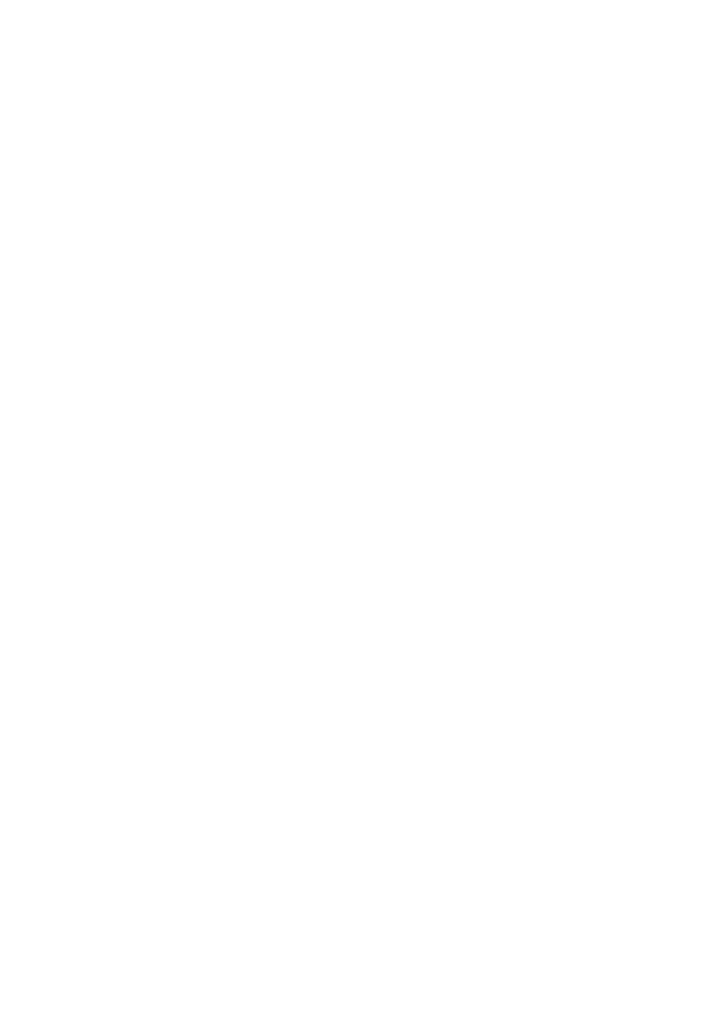
7
• Other system and product names are
generally trademarks or registered
trademarks of the manufacturers. ™ and ®
marks are not indicated in this document.
End User License Information
Gracenote
®
End User License
Agreement
This application or device contains software from
Gracenote, Inc. of Emeryville, California
(“Gracenote”). The software from Gracenote (the
“Gracenote Software”) enables this application to
perform disc and/or file identification and obtain
music-related information, including name, artist,
track, and title information (“Gracenote Data”)
from online servers or embedded databases
(collectively, “Gracenote Servers”) and to
perform other functions. You may use Gracenote
Data only by means of the intended End-User
functions of this application or device.
You agree that you will use Gracenote Data, the
Gracenote Software, and Gracenote Servers for
your own personal non-commercial use only.
You agree not to assign, copy, transfer or transmit
the Gracenote Software or any Gracenote Data to
any third party. YOU AGREE NOT TO USE OR
EXPLOIT GRACENOTE DATA, THE
GRACENOTE SOFTWARE, OR
GRACENOTE SERVERS, EXCEPT AS
EXPRESSLY PERMITTED HEREIN.
You agree that your non-exclusive license to use
the Gracenote Data, the Gracenote Software, and
Gracenote Servers will terminate if you violate
these restrictions. If your license terminates, you
agree to cease any and all use of the Gracenote
Data, the Gracenote Software, and Gracenote
Servers. Gracenote reserves all rights in
Gracenote Data, the Gracenote Software, and the
Gracenote Servers, including all ownership
rights. Under no circumstances will Gracenote
become liable for any payment to you for any
information that you provide. You agree that
Gracenote, Inc. may enforce its rights under this
Agreement against you directly in its own name.
The Gracenote service uses a unique identifier to
track queries for statistical purposes. The purpose
of a randomly assigned numeric identifier is to
allow the Gracenote service to count queries
without knowing anything about who you are.
For more information, see the web page for the
Gracenote Privacy Policy for the Gracenote
service.
The Gracenote Software and each item of
Gracenote Data are licensed to you “AS IS.”
Gracenote makes no representations or
warranties, express or implied, regarding the
accuracy of any Gracenote Data from in the
Gracenote Servers. Gracenote reserves the right
to delete data from the Gracenote Servers or to
change data categories for any cause that
Gracenote deems sufficient. No warranty is made
that the Gracenote Software or Gracenote Servers
are error-free or that functioning of Gracenote
Software or Gracenote Servers will be
uninterrupted. Gracenote is not obligated to
provide you with new enhanced or additional data
types or categories that Gracenote may provide in
the future and is free to discontinue its services at
any time.
GRACENOTE DISCLAIMS ALL
WARRANTIES EXPRESS OR IMPLIED,
INCLUDING, BUT NOT LIMITED TO,
IMPLIED WARRANTIES OF
MERCHANTABILITY, FITNESS FOR A
PARTICULAR PURPOSE, TITLE, AND NON-
INFRINGEMENT. GRACENOTE DOES NOT
WARRANT THE RESULTS THAT WILL BE
OBTAINED BY YOUR USE OF THE
GRACENOTE SOFTWARE OR ANY
GRACENOTE SERVER. IN NO CASE WILL
GRACENOTE BE LIABLE FOR ANY
CONSEQUENTIAL OR INCIDENTAL
DAMAGES OR FOR ANY LOST PROFITS OR
LOST REVENUES.
© Gracenote, Inc. 2009
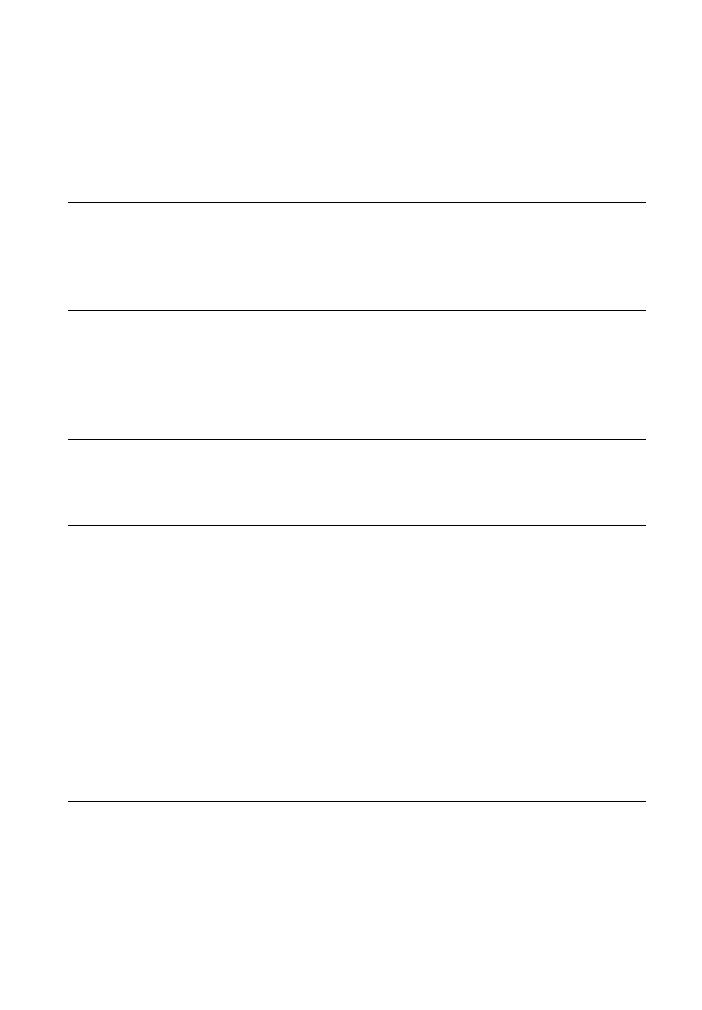
8
Table of Contents
WARNING . . . . . . . . . . . . . . . . . . . . . . . . . . . . . . . . . . . . . . . . . . . . 2
Precautions . . . . . . . . . . . . . . . . . . . . . . . . . . . . . . . . . . . . . . . . . . . 3
Guide to Parts and Controls . . . . . . . . . . . . . . . . . . . . . . . . . . . . . . 9
Hookups and Settings
Step 1: Connecting the Player . . . . . . . . . . . . . . . . . . . . . . . . . . . . 13
Step 2: Preparing for Network Connection . . . . . . . . . . . . . . . . . . 16
Step 3: Easy Setup . . . . . . . . . . . . . . . . . . . . . . . . . . . . . . . . . . . . 17
Playback
Playing a Disc . . . . . . . . . . . . . . . . . . . . . . . . . . . . . . . . . . . . . . . . 18
Playing from a USB Device . . . . . . . . . . . . . . . . . . . . . . . . . . . . . . 19
Playing via a Network . . . . . . . . . . . . . . . . . . . . . . . . . . . . . . . . . . 19
Available Options . . . . . . . . . . . . . . . . . . . . . . . . . . . . . . . . . . . . . 22
Internet
Browsing Websites . . . . . . . . . . . . . . . . . . . . . . . . . . . . . . . . . . . . 25
Enjoying Skype . . . . . . . . . . . . . . . . . . . . . . . . . . . . . . . . . . . . . . . 26
Settings and Adjustments
Using the Settings Displays . . . . . . . . . . . . . . . . . . . . . . . . . . . . . . 29
Network Update . . . . . . . . . . . . . . . . . . . . . . . . . . . . . . . . . . . . . . . 29
Screen Settings . . . . . . . . . . . . . . . . . . . . . . . . . . . . . . . . . . . . . . . 29
Audio Settings . . . . . . . . . . . . . . . . . . . . . . . . . . . . . . . . . . . . . . . . 31
BD/DVD Viewing Settings . . . . . . . . . . . . . . . . . . . . . . . . . . . . . . . 32
Parental Control Settings . . . . . . . . . . . . . . . . . . . . . . . . . . . . . . . 33
Music Settings . . . . . . . . . . . . . . . . . . . . . . . . . . . . . . . . . . . . . . . . 33
System Settings . . . . . . . . . . . . . . . . . . . . . . . . . . . . . . . . . . . . . . 33
Network Settings . . . . . . . . . . . . . . . . . . . . . . . . . . . . . . . . . . . . . . 34
Easy Setup . . . . . . . . . . . . . . . . . . . . . . . . . . . . . . . . . . . . . . . . . . 35
Resetting . . . . . . . . . . . . . . . . . . . . . . . . . . . . . . . . . . . . . . . . . . . . 35
Additional Information
Troubleshooting . . . . . . . . . . . . . . . . . . . . . . . . . . . . . . . . . . . . . . . 36
Specifications . . . . . . . . . . . . . . . . . . . . . . . . . . . . . . . . . . . . . . . . 40
Index . . . . . . . . . . . . . . . . . . . . . . . . . . . . . . . . . . . . . . . . . . . . . . . 46
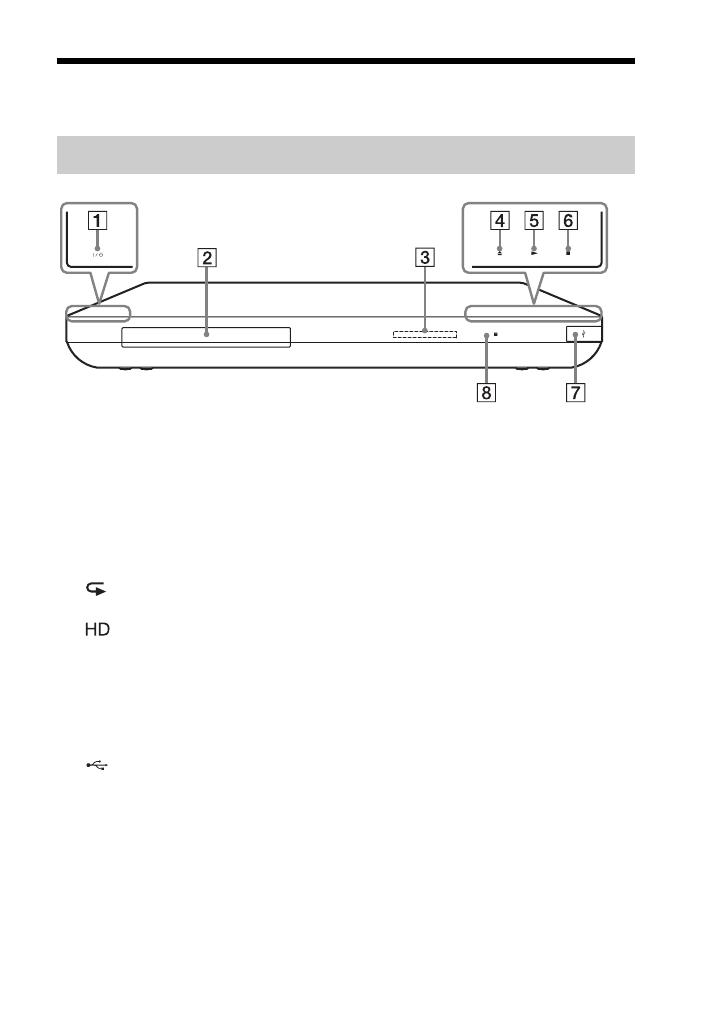
9
Guide to Parts and Controls
A [/1 (on/standby)
Turns on the player, or sets to
standby mode.
B Disc tray
C Front panel display
N, X: Lights up during playback
or pause.
: Lights up when enabling the
repeat setting.
: Lights up when outputting
720p/1080i/1080p video signals.
D Z (open/close)
E N (play)
F x (stop)
G (USB) jack
Connect a USB device to this jack.
H Remote sensor
To lock the disc tray (Child Lock)
You can lock the disc tray to prevent it
being opened by mistake.
When the player is turned on, hold down
N on the player for more than 10
seconds. The disc tray is locked or
unlocked.
About soft-touch buttons/indicators
These buttons, 4, 5 and 6, function
when the soft-touch button indicators are
lit.
You can turn on/off the indicators by
setting [Dimmer] in the [System
Settings] setup (page 33).
b
These buttons work when you touch them
lightly. Do not press them with excessive
force.
z
These buttons still work, even if you turn off
the indicators by setting [Dimmer] to [Off].
Front panel

10
A LINE OUT (VIDEO) jack
B DIGITAL OUT (COAXIAL)
jack
C Ventilation holes
D DIGITAL OUT (OPTICAL)
jack
E LINE OUT (R-AUDIO-L) jacks
F HDMI OUT 1 jack
G HDMI OUT 2 jack
H (USB) jack
I LAN (100) terminal
Rear panel
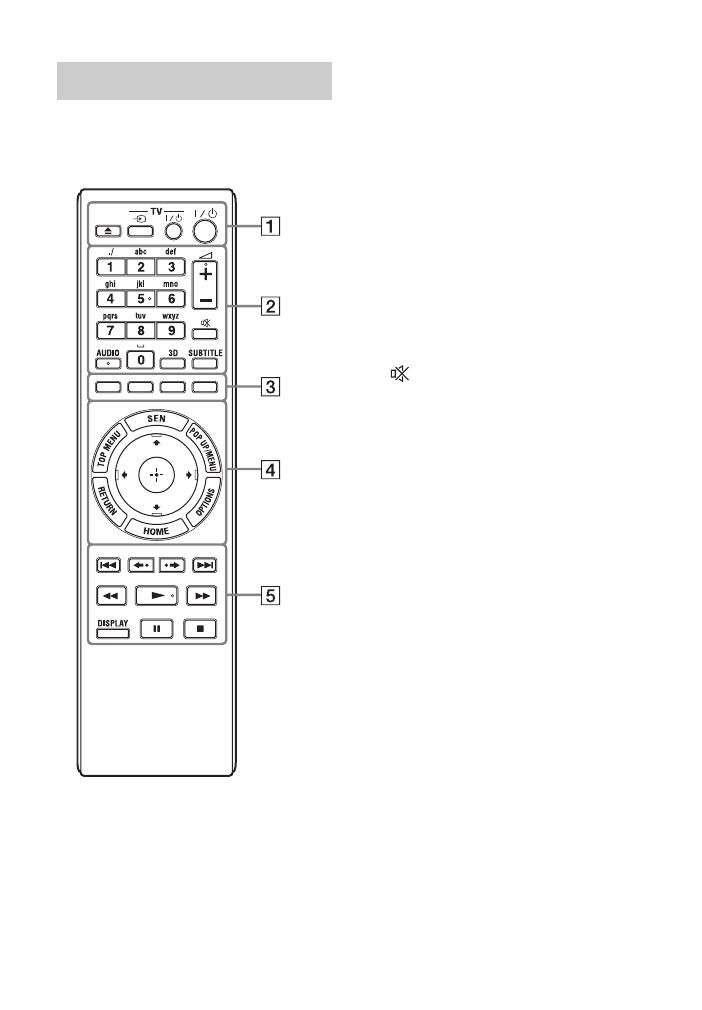
11
The available functions of the remote
differ depending on the disc or the
situation.
z
Number 5, AUDIO, 2 +, and N buttons
have a tactile dot. Use the tactile dot as a
reference when operating the player.
A Z (open/close)
Opens or closes the disc tray.
-TV- t (TV input select)
Switches between TV and other
input sources.
-TV- [/1 (on/standby)
Turns on the TV, or sets to standby
mode.
[/1 (on/standby)
Turns on the player, or sets to
standby mode.
B Number buttons (0 - 9)
Enters the title/chapter numbers, etc.
2 (volume) +/–
Adjusts the TV volume.
(muting)
Turns off the sound temporarily.
AUDIO (page 32)
Selects the language track when
multi-lingual tracks are recorded on
BD-ROMs/DVD VIDEOs.
Selects the sound track on CDs.
3D (page 22)
Converts 2D content into simulated
3D content when connected to 3D-
compatible devices.
SUBTITLE (page 32)
Selects the subtitle language when
multi-lingual subtitles are recorded
on BD-ROMs/DVD VIDEOs.
C Colour buttons (red/green/
yellow/blue)
Shortcut keys for interactive
functions.
D TOP MENU
Opens or closes the BD’s or DVD’s
Top Menu.
SEN
Accesses the “Sony Entertainment
Network™” online service.
Remote
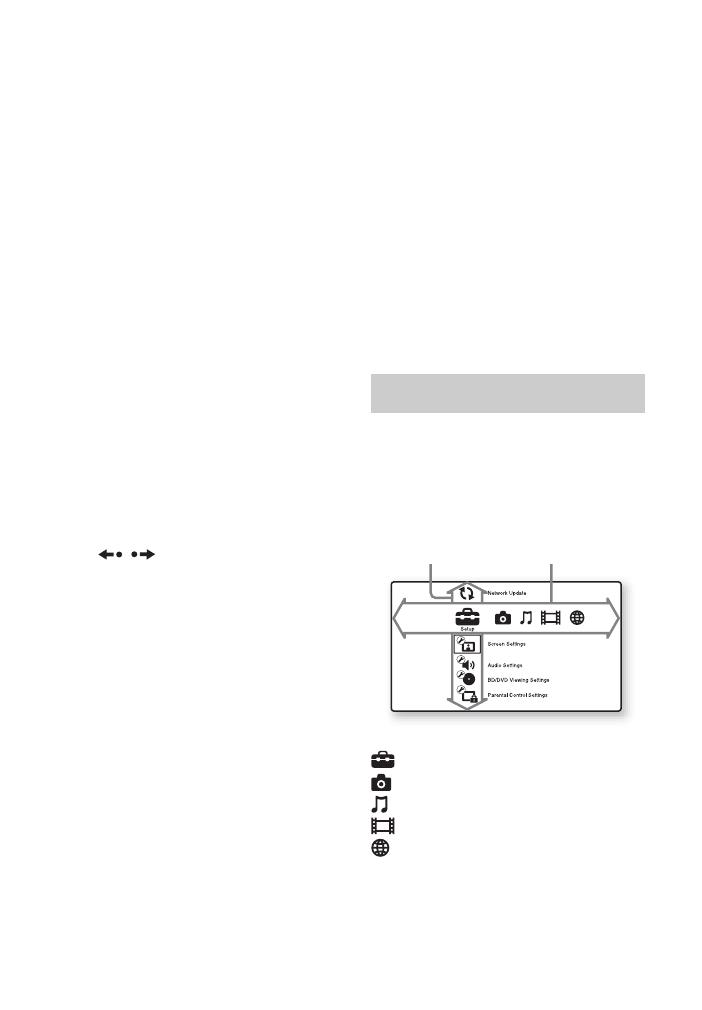
12
POP UP/MENU
Opens or closes the BD-ROM’s
Pop-up Menu, or the DVD’s menu.
OPTIONS (page 22)
The options menu that can be
selected appears on the screen.
HOME
Enters the player’s home menu.
Displays the wallpaper when
pressed on the category icon of the
home menu.
RETURN
Returns to the previous display.
</M/m/,
Moves the highlight to select a
displayed item.
Centre button (ENTER)
Enters the selected item.
E ./> (previous/next)
Skips to the previous/next chapter,
track, or file.
/ (replay/advance)
Briefly replays the current scenes for
10 seconds/briefly fast forwards the
current scenes for 15 seconds.
m/M (fast/slow/freeze
frame)
• Fast reverses/fast forwards the disc
when pressed during playback.
Each time you press the button
during playback of videos, the
search speed changes.
• Plays in slow motion, when
pressed for more than one second
in pause mode.
• Plays one frame at a time, when
pressed briefly in pause mode.
z
Playback in slow motion or one frame is
not available for a Blu-ray 3D Disc.
N (play)
Starts or re-starts playback.
DISPLAY (page 19)
Displays the playback and web
browsing information on the screen.
X (pause)
Pauses or re-starts playback.
x (stop)
Stops playback and remembers the
stop point (resume point).
The resume point for a title/track is
the last point you played or the last
photo for a photo folder.
The home menu appears when you press
HOME. Select a category using </,.
Select an item using M/m, then press
ENTER.
[Setup]: Adjusts the player settings.
[Photo]: Displays photos.
[Music]: Plays music.
[Video]: Plays videos.
[Network]: Displays network items.
Home menu display
Item Category
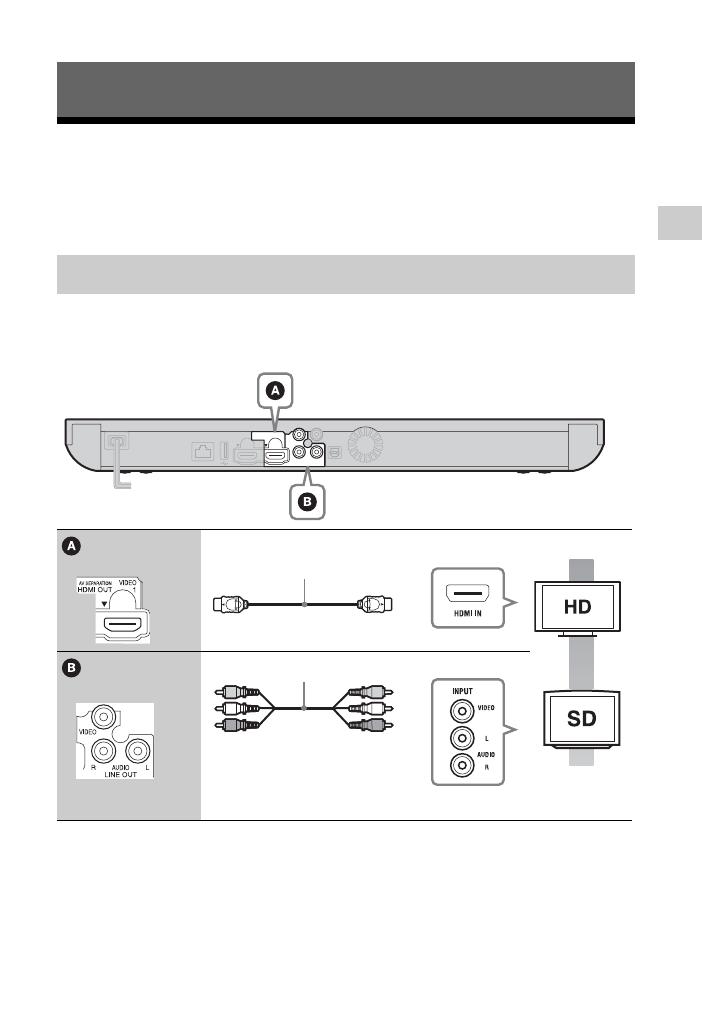
Hookups and Settings
13
Hookups and Settings
Step 1: Connecting the Player
Do not connect the mains lead until you have made all the other connections.
For supplied accessories, see “Supplied accessories” (page 40).
Select one of the following connection methods according to the input jacks on your
TV.
Match the colour of the plug to that of the jack when connecting.
*1
See “Supplied accessories” (page 40).
b
Do not connect the player through a VCR. Video signals fed through VCRs may be affected by
copyright protection systems and the picture will be distorted on the television.
Connecting to your TV
High quality
Standard
quality
High Speed HDMI Cable
*1
(not supplied)
Audio/video cable
*1
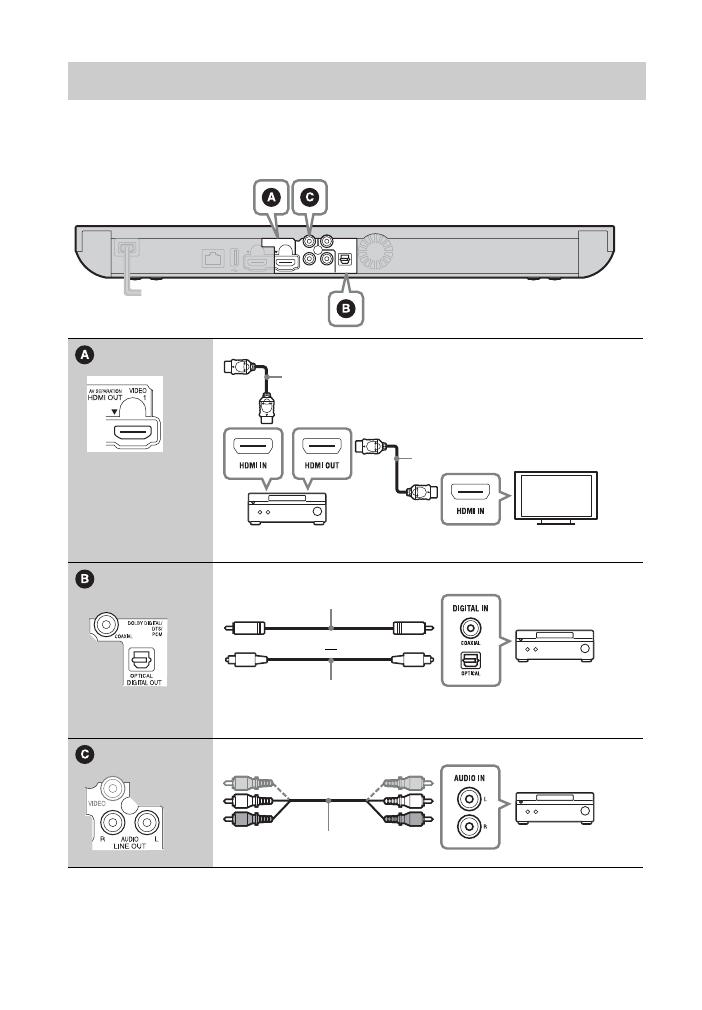
14
Select one of the following connection methods according to the input jacks on your
AV amplifier (receiver). When you select A or B, make the appropriate settings in
the [Audio Settings] setup (page 31).
Connecting to your AV amplifier (receiver)
t Set [BD Audio MIX Setting] (page 31).
High Speed HDMI Cable
(not supplied)
*1
*2
High Speed HDMI Cable
*1
(not supplied)
Coaxial digital cable (not supplied)
t Set [Dolby Digital]
*3
/[DTS]
*4
(page 31).
Optical digital cable (not supplied)
or
Audio/video cable
*5
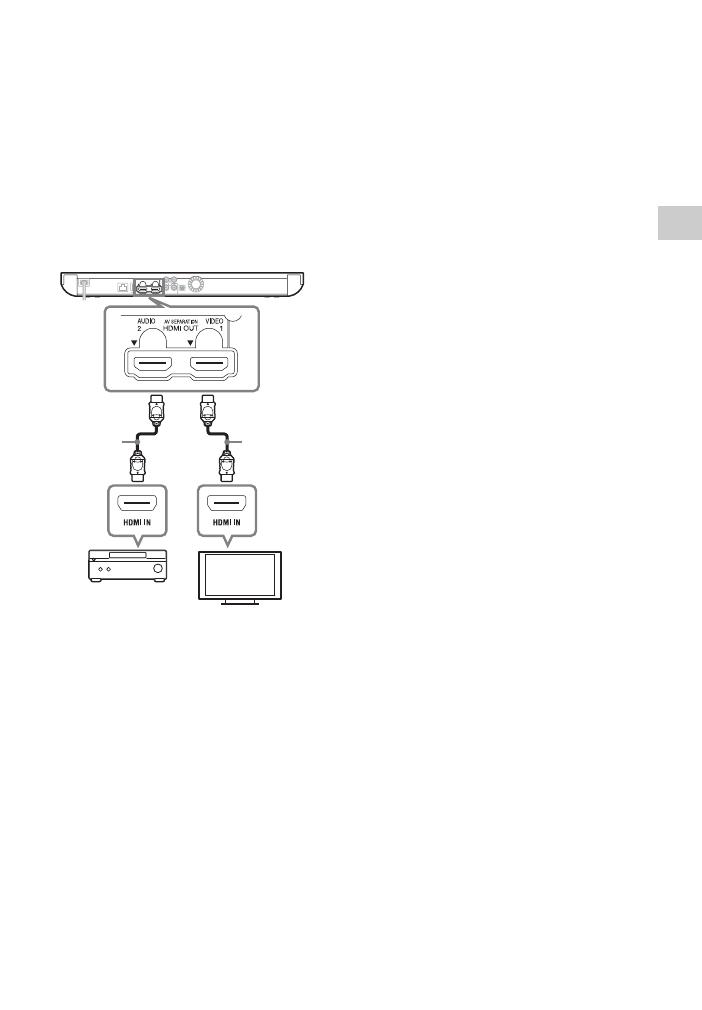
Hookups and Settings
15
About AV Separation Mode
This mode allows you to output video
signals via the HDMI OUT 1 jack and
audio signals via the HDMI OUT 2 jack
separately (page 34).
Example:
The illustration below shows an example
where a TV (3D-compatible) and an AV
amplifier (not 3D-compatible) are
connected.
*1
Use a High Speed HDMI Cable. We
recommend using a Sony HDMI cable
(available at your nearest Sony dealer or
local authorized Sony service facility, with
part number 1-834-169-22, as of February
2012, or equivalent).
*2
To enjoy 3D viewing, connect a TV and an
AV amplifier that are both 3D-compatible.
*3
Manufactured under license from Dolby
Laboratories.
Dolby, Pro Logic, and the double-D
symbol are trademarks of Dolby
Laboratories.
*4
Manufactured under license under U.S.
Patent Nos: 5,956,674; 5,974,380;
6,226,616; 6,487,535; 7,212,872;
7,333,929; 7,392,195; 7,272,567 & other
U.S. and worldwide patents issued &
pending. DTS-HD, the Symbol, & DTS-
HD and the Symbol together are registered
trademarks & DTS-HD Master Audio is a
trademark of DTS, Inc. Product includes
software. © DTS, Inc. All Rights Reserved.
*5
See “Supplied accessories” (page 40).
TV (3D-compatible)
AV amplifier
(not 3D-compatible)
*1
*1

16
Step 2: Preparing for
Network Connection
Use a LAN cable to connect to the LAN
(100) terminal on the player.
z
Using a shielded interface cable (LAN cable)
is recommended.
Use the wireless LAN that is built into
the player.
z
Use a wireless LAN router supporting
802.11b/g or 802.11b/g/n.
Before setting the network settings
When your wireless LAN router (access
point) is Wi-Fi Protected Setup (WPS)-
compatible, you can easily set the
network settings with the WPS button.
If not, check the following information
in advance, and record it in the space
provided below.
– The network name (SSID*
1
) that
identifies your network*
2
.
SSID*
1
:
– If security is set on your wireless
network, the security key (WEP key,
WPA key)*
2
.
Security key:
*1
SSID (Service Set Identifier) is a name that
identifies a particular wireless network.
*2
You need to check the setting of your
wireless LAN router for information about
the SSID and security key.
For details:
– visit the following website:
For customers in European countries
http://support.sony-europe.com/
– refer to the instruction manual supplied
with the wireless LAN router
– consult the manufacturer of the wireless
LAN router.
Wired Setup
Wireless Setup
LAN cable
(not supplied)
Broadband
router
ADSL modem/
Cable modem
Internet
Wireless
LAN router
ADSL modem/
Cable modem
Internet
LAN cable
(not supplied)
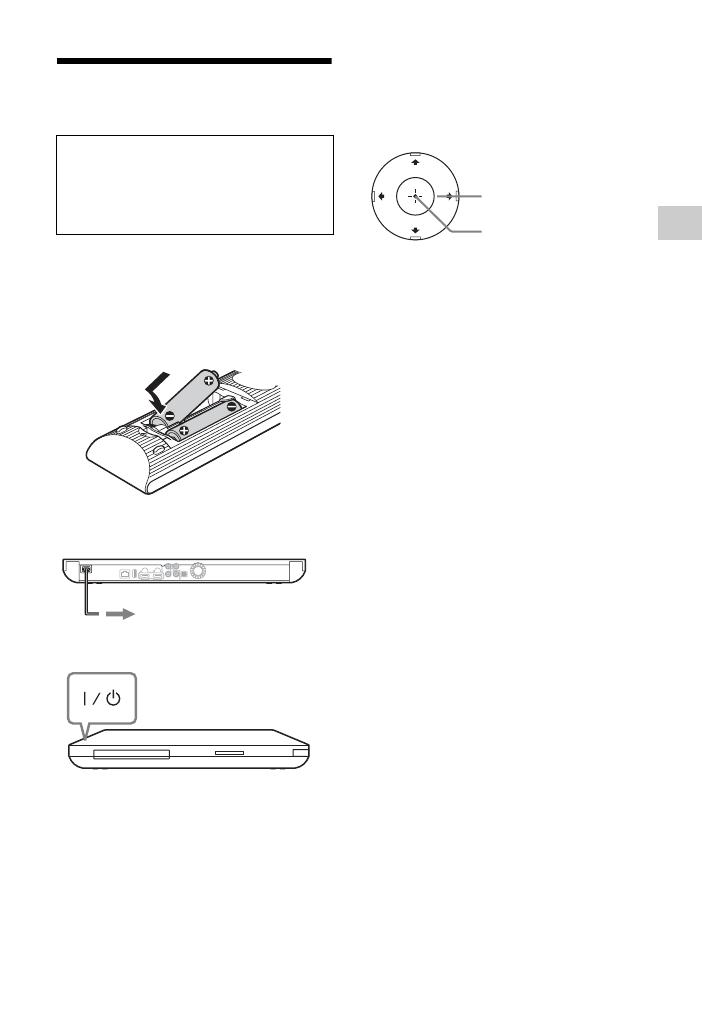
Hookups and Settings
17
Step 3: Easy Setup
1 Insert two R6 (Size AA) batteries
by matching the 3 and # ends on
the batteries to the markings
inside the battery compartment.
2 Plug the player into the mains.
3 Press [/1 to turn on the player.
4 Turn on the TV, then switch the
input selector on your TV so that
the signal from the player appears
on your TV screen.
5 Perform [Easy Setup].
Follow the on-screen instructions to
make the basic settings using </M/
m/, and ENTER on the remote.
When turned on for the first time
Wait for a short while before the
player turns on and starts [Easy
Setup].
to AC outlet
ENTER
</M/m/,
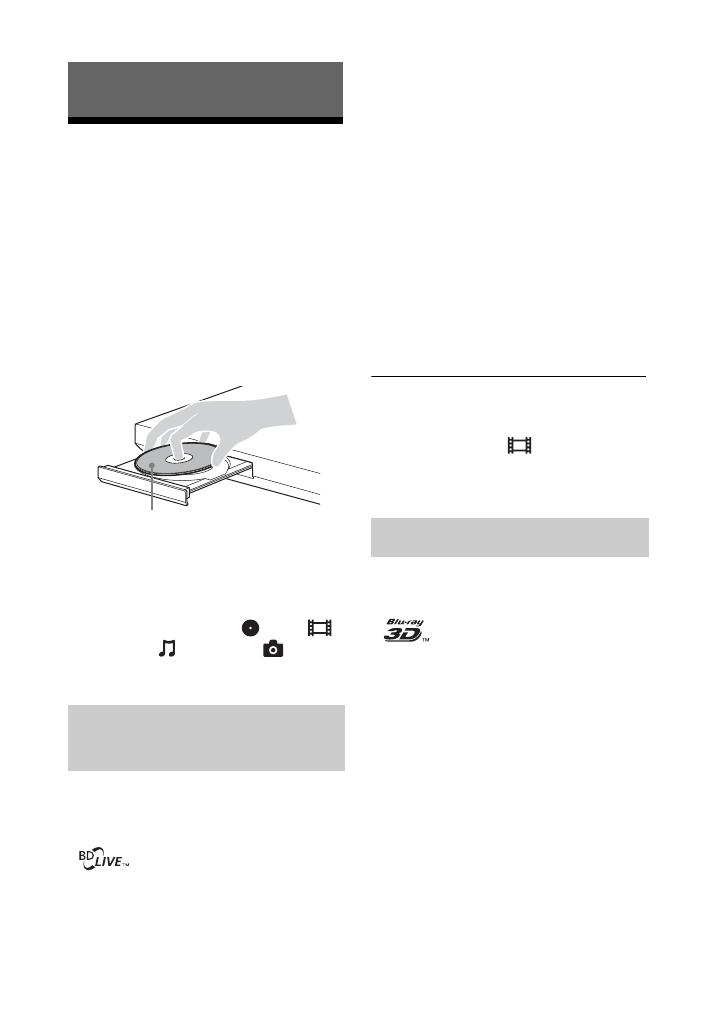
18
Playback
Playing a Disc
For playable discs, see “Playable discs”
(page 40).
1 Switch the input selector on your
TV so that the signal from the
player appears on your TV screen.
2 Press Z, and place a disc on the
disc tray.
3 Press Z to close the disc tray.
Playback starts.
If playback does not start
automatically, select in the
[Video], [Music], or [Photo]
category, and press ENTER.
Some BD-ROMs with the “BD-LIVE”
logo* have bonus content and other data
that can be downloaded for enjoyment.
*
1 Connect a USB memory to the
USB jack on the rear of the player
(page 10).
As your local storage, use a 1 GB or
larger USB memory.
2 Prepare for BD-LIVE (BD-LIVE
only).
• Connect the player to a network
(page 16).
• Set [BD Internet Connection] to
[Allow] (page 32).
3 Insert a BD-ROM with
BONUSVIEW/BD-LIVE.
The operation method differs
depending on the disc. Refer to the
instruction manual supplied with the
disc.
z
To delete data in the USB memory, select
[Erase BD Data] in the [Video], and press
ENTER. All data stored in the buda folder
will be erased.
You can enjoy a Blu-ray 3D Disc with
the “Blu-ray 3D” logo*.
*
1 Prepare for Blu-ray 3D Disc
playback.
• Connect the player to your 3D-
compatible devices using a High
Speed HDMI cable.
• Set [3D Output Setting] and [TV
Screen Size Setting for 3D] in the
[Screen Settings] setup (page 29).
2 Insert a Blu-ray 3D Disc.
The operation method differs
depending on the disc. Refer to the
Enjoying BONUSVIEW/BD-
LIVE
Playing side facing down
Enjoying Blu-ray 3D
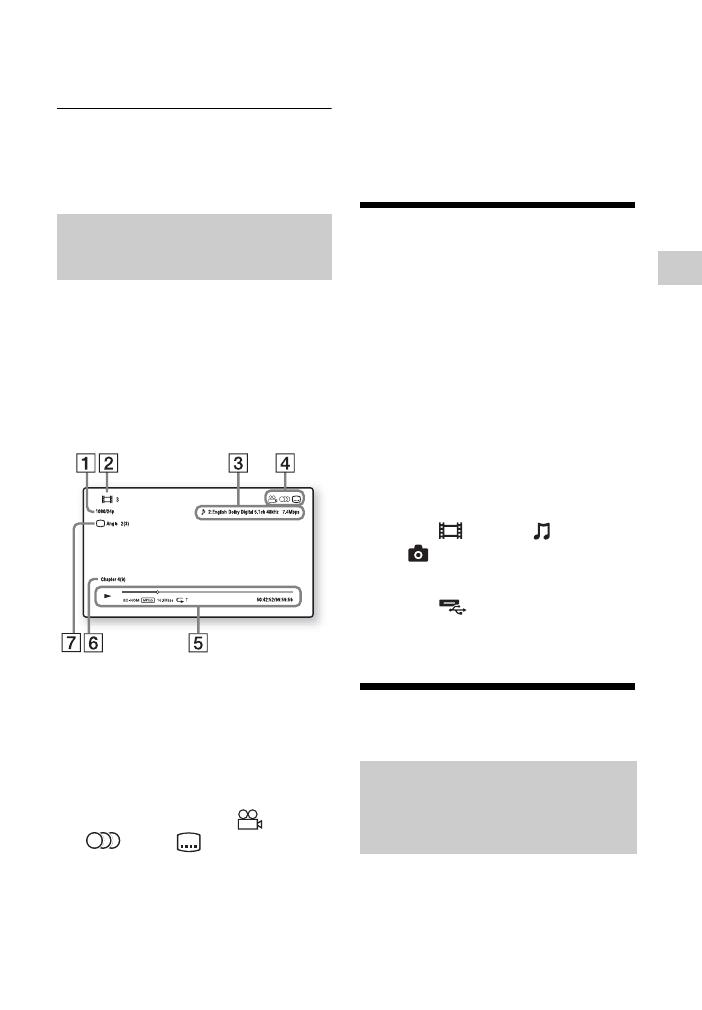
19
Playback
instruction manual supplied with the
disc.
z
Refer also to the instruction manuals supplied
with your TV and the connected device.
You can check playback information,
etc., by pressing DISPLAY.
The displayed information differs
depending on the disc type and player
status.
Example: when playing a BD-ROM
A Output resolution/Video
frequency
B Title number or name
C The currently selected audio
setting
D Available functions ( angle,
audio, subtitle)
E Playback information
Displays the Play mode, Playing
status bar, Disc type, Video codec,
Bitrate, Repeat type, Elapsed time,
and Total playing time.
F Chapter number
G The currently selected angle
Playing from a USB
Device
You can play video/music/photo files on
the connected USB device.
For playable USB devices, see “Playable
types of files” (page 42).
1 Connect the USB device to the
USB jack on the player (page 9).
Refer to the instruction manual
supplied with the USB device before
connecting.
2 Select [Video], [Music],
or [Photo] on the home menu
using </,.
3 Select [USB device (front)]
using M/m, and press ENTER.
Playing via a Network
Serves as a gateway delivering the
selected Internet content and a variety of
on-demand entertainment straight to
your player.
Displaying the play
information
Enjoying Sony
Entertainment Network
(SEN)

20
z
• Some Internet content requires registration
via a PC before it can be played.
• Some Internet content may not be available
in some regions/countries.
1 Connect the player to a network
(page 16).
2 Press SEN.
3 Select the Internet content and a
variety of on-demand
entertainment using </M/m/,,
and press ENTER.
To use the control panel during video
streaming
The control panel appears when a video
file starts playing. The displayed items
may differ depending on the Internet
content provider.
To display again, press DISPLAY.
A Control display
Press </M/m/, or ENTER for
playback operations.
B Playing status bar
Status bar, Cursor indicating the
current position, Playing time,
Duration of the video file
C Network condition
indicates the signal strength for
wireless connection.
indicates the wired
connection.
D Network transmission speed
E The next video file name
F The currently selected video file
name
The player (DLNA Player) can play
video/music/photo files stored on
another DLNA-compatible product
(DLNA Server) via a network.
1 Prepare for using DLNA.
• Connect the player to a network
(page 16).
• Prepare the other necessary
DLNA-compatible products.
Refer to the instruction manual
supplied with the product.
2 Select the DLNA Server icon from
[Video], [Music], or
[Photo] on the home menu.
3 Select the file you want to play
using M/m, and press ENTER.
To control the player using another
product (Renderer)
When you play files from a DLNA
Server on the player, you can use a
Playing files on a Home
Network (DLNA)
Server
Player
Page is loading ...
Page is loading ...
Page is loading ...
Page is loading ...
Page is loading ...
Page is loading ...
Page is loading ...
Page is loading ...
Page is loading ...
Page is loading ...
Page is loading ...
Page is loading ...
Page is loading ...
Page is loading ...
Page is loading ...
Page is loading ...
Page is loading ...
Page is loading ...
Page is loading ...
Page is loading ...
Page is loading ...
Page is loading ...
Page is loading ...
Page is loading ...
Page is loading ...
Page is loading ...
Page is loading ...
Page is loading ...
-
 1
1
-
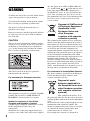 2
2
-
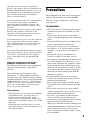 3
3
-
 4
4
-
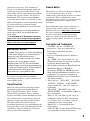 5
5
-
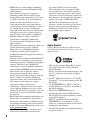 6
6
-
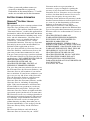 7
7
-
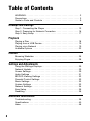 8
8
-
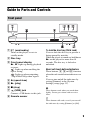 9
9
-
 10
10
-
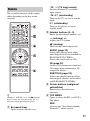 11
11
-
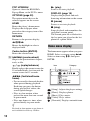 12
12
-
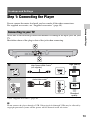 13
13
-
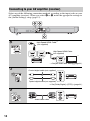 14
14
-
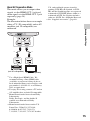 15
15
-
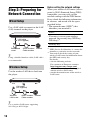 16
16
-
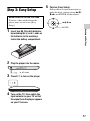 17
17
-
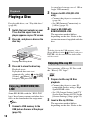 18
18
-
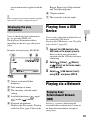 19
19
-
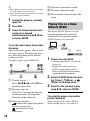 20
20
-
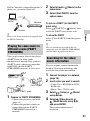 21
21
-
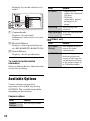 22
22
-
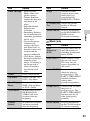 23
23
-
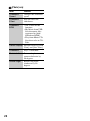 24
24
-
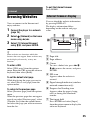 25
25
-
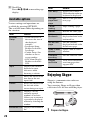 26
26
-
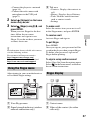 27
27
-
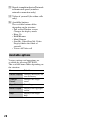 28
28
-
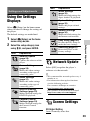 29
29
-
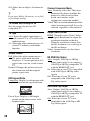 30
30
-
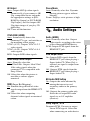 31
31
-
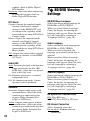 32
32
-
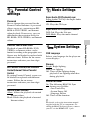 33
33
-
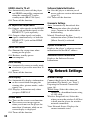 34
34
-
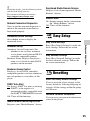 35
35
-
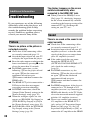 36
36
-
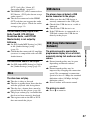 37
37
-
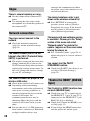 38
38
-
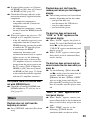 39
39
-
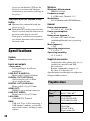 40
40
-
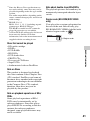 41
41
-
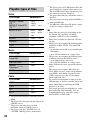 42
42
-
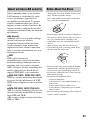 43
43
-
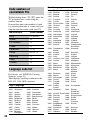 44
44
-
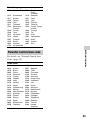 45
45
-
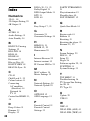 46
46
-
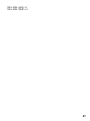 47
47
-
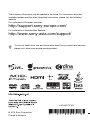 48
48
LG Electronics BDP-S790 User manual
- Category
- Blu-Ray players
- Type
- User manual
- This manual is also suitable for
Ask a question and I''ll find the answer in the document
Finding information in a document is now easier with AI
Other documents
-
Sony BDP-S780 Operating Instructions Manual
-
Sony BDP-S790 User manual
-
Sony BDP-S790 Operating instructions
-
Sony BDP-S790 Operating instructions
-
Sony BDP-S490 Operating instructions
-
Sony BDP-S490 Operating instructions
-
Sony BDP-S490 Operating instructions
-
Sony BDP-S7200 Operating instructions
-
Sony BDP-S7200 Operating instructions
-
Sony BDP-S4100 Operating instructions