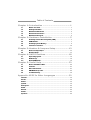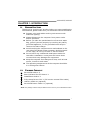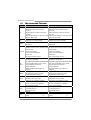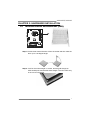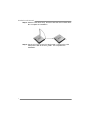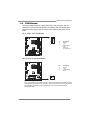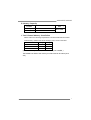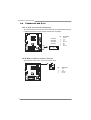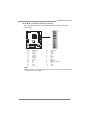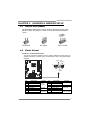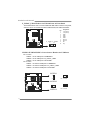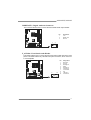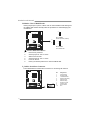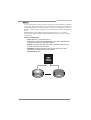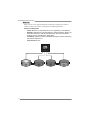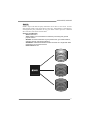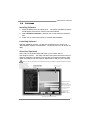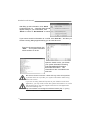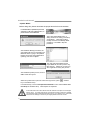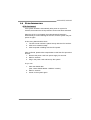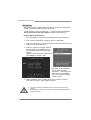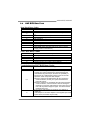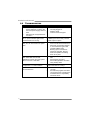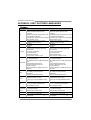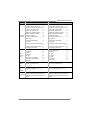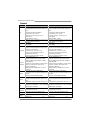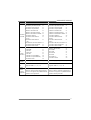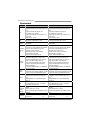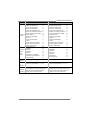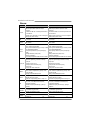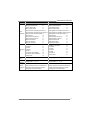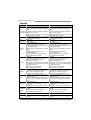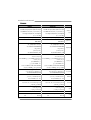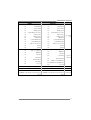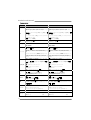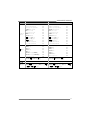Biostar A880GU3Z User manual
- Category
- Motherboards
- Type
- User manual
This manual is also suitable for

A880GU3Z/A880GZ Setup Manual
FCC Information and Copyright
This equipment has been tested and found to comply with the limits of a Class
B digital device, pursuant to Part 15 of the FCC Rules. These limits are designed
to provide reasonable protection against harmful interference in a residential
installation. This equipment generates, uses, and can radiate radio frequency
energy and, if not installed and used in accordance with the instructions, may
cause harmful interference to radio communications. There is no guarantee
that interference will not occur in a particular installation.
The vendor makes no representations or warranties with respect to the
contents here and specially disclaims any implied warranties of merchantability
or fitness for any purpose. Further the vendor reserves the right to revise this
publication and to make changes to the contents here without obligation to
notify any party beforehand.
Duplication of this publication, in part or in whole, is not allowed without first
obtaining the vendor’s approval in writing.
The content of this user’s manual is subject to be changed without notice and
we will not be responsible for any mistakes found in this user’s manual. All the
brand and product names are trademarks of their respective companies.
Dichiarazione di conformità
sintetica
Ai sensi dell’art. 2 comma 3 del D.M.
275 del 30/10/2002
Si dichiara che questo prodotto è
conforme alle normative vigenti e
soddisfa i requisiti essenziali richiesti
dalle direttive
2004/108/CE, 2006/95/CE e
1999/05/CE
quando ad esso applicabili
Short Declaration of conf ormity
We declare this product is complying
with the laws in force and meeting all
the essential requirements as specified
by the directives
2004/108/CE, 2006/95/CE and
1999/05/CE
whenever these laws may be applied

Table of Contents
Chapter 1: Introduction ........................................ 1
1.1 Before You Start ................................................................................ 1
1.2 Package Checklist............................................................................. 1
1.3 Motherboard Features...................................................................... 2
1.4 Rear Panel Connectors ..................................................................... 3
1.5 Motherboard Layout......................................................................... 4
Chapter 2: Hardware Installation .......................... 5
2.1 Installing Central Processing Unit (CPU)....................................... 5
2.2 FAN Headers...................................................................................... 7
2.3 Installing System Memory................................................................ 8
2.4 Connectors and Slots ....................................................................... 10
Chapter 3: Headers & Jumpers Setup ................... 13
3.1 How to Setup Jumpers .................................................................... 13
3.2 Detail Settings.................................................................................. 13
Chapter 4: RAID Functions .................................. 18
4.1 Operating System............................................................................ 18
4.2 Raid Arrays ...................................................................................... 18
4.3 How RAID Works............................................................................. 18
Chapter 5: Useful Help ........................................ 22
5.1 Driver Installation Note.................................................................. 22
5.2 Software............................................................................................ 23
5.3 Extra Information............................................................................ 27
5.4 AMI BIOS Beep Code....................................................................... 29
5.5 Troubleshooting............................................................................... 30
Appendix: SPEC In Other Languages ................... 32
German.................................................................................................................. 32
French .................................................................................................................... 34
Italian..................................................................................................................... 36
Spanish ................................................................................................................... 38
Portuguese ............................................................................................................ 40
Polish...................................................................................................................... 42
Russian ................................................................................................................... 44
Arabic..................................................................................................................... 46
Japanese ................................................................................................................ 48

A880GU3Z/A880GZ
1
CHAPTER 1: INTRODUCTION
1.1 B
EFORE YOU START
Thank you for choosing our product. Before you start installing the
motherboard, please make sure you follow the instructions below:
Prepare a dry and stable working environment with
sufficient lighting.
Always disconnect the computer from power outlet
before operation.
Before you take the motherboard out from anti-static
bag, ground yourself properly by touching any safely
grounded appliance, or use grounded wrist strap to
remove the static charge.
Avoid touching the components on motherboard or the
rear side of the board unless necessary. Hold the board
on the edge, do not try to bend or flex the board.
Do not leave any unfastened small parts inside the
case after installation. Loose parts will cause short
circuits which may damage the equipment.
Keep the computer from dangerous area, such as heat
source, humid air and water.
The operating temperatures of the computer should be
0 to 45 degrees Celsius.
1.2 PACKAGE CHECKLIST
Serial ATA Cable X 2
Rear I/O Panel for ATX Case X 1
Installation Guide X 1
Fully Setup Driver CD X 1 (full version manual files inside)
USB 2.0 Cable X1 (optional)
Serial ATA Power Cable X 1 (optional)
Note: The package contents may be different due to area or your motherboard version.

Motherboard Manual
2
1.3 MOTHERBOARD FEATURES
A880GU3Z A880GZ
CPU
Socket AM3+
AMD Sempron/Athlon II/Phenom II/FX
processors
AMD 64 Architecture enables 32 and 64 bit
computing
Supports Hyper Transport 3.0 and Cool=n=Quiet
(Maximum Watt: 125W)
Socket AM3+
AMD Sempron/Athlon II/Phenom II/FX
processors
AMD 64 Architecture enables 32 and 64 bit
computing
Supports Hyper Transport 3.0 and Cool=n=Quiet
(Maximum Watt: 125W)
FSB
Support HyperTransport 3.0
Supports up to 5.2 GT/s Bandwidth
Support HyperTransport 3.0
Supports up to 5.2 GT/s Bandwidth
Chipset
AMD 880G
AMD SB850
AMD 880G
AMD SB850
Super I/O
ITE 8728
Provides the most commonly used legacy Super
I/O functionality
Low Pin Count Interface
Environment Control in it iatives
H/W Mon itor
ITE's "S mart Guardian" funct ion
ITE 8728
Provides the most commonly used legacy Super
I/O functionality
Low Pin Count Interface
Environment Control in it iatives
H/W Mon itor
ITE's "S mart Guardian" funct ion
Main
Memory
DDR3 DIMM Slots x 2
Max Memory Capacity 8GB
Each DIMM supports 512MB/1GB/2GB/4GB DDR3
Dual Channel Mode DDR3 memory module
Supports DDR3 800/1066/1333/
1600(OC)/1866(OC)
Registered DIMM and ECC DIMM is not
supported
DDR3 DIMM Slots x 2
Max Memory Capacity 8GB
Each DIMM supports 512MB/1GB/2GB/4GB DDR3
Dual Channel Mode DDR3 memory module
Supports DDR3 800/1066/1333/
1600(OC)/1866(OC)
Registered DIMM and ECC DIMM is not
supported
Graphics
Integrated in AMD 880G Chipset
Max Shared V id eo Memory is 512MB
DVI/HDMI/HDCP/UVD2 support
Integrated in AMD 880G Chipset
Max Shared V id eo Memory is 512MB
DVI/HDMI/HDCP/UVD2 support
SATA 3
Integrated Serial ATA Controller
Data transfer rates up to 6 Gb/s
SATA Version 3.0 spe cif icat ion co mpliant
Integrated Serial ATA Controller
Data transfer rates up to 6 Gb/s
SATA Version 3.0 spe cif icat ion co mpliant
LAN
Realtek RTL 8111E
10 / 100 / 1000 Mb/s auto negotiation
Half / Full duplex capability
Realtek RTL 8111E
10 / 100 / 1000 Mb/s auto negotiation
Half / Full duplex capability
Sound
ALC662
5.1 channels audio out
High Definition Audio
ALC662
5.1 channels audio out
High Definition Audio
USB3.0
ASM1042 N/A
PCI Express Gen2 x16 slot x1 PCI Express Gen2 x16 slot x1
Slots
PCI slot x2 PCI slot x2

A880GU3Z/A880GZ
3
A880GU3Z A880GZ
SATA Connector x4 SATA Connector x4
Front Panel Connector x1 Front Panel Connector x1
Front Audio Connector x1 Front Audio Connector x1
S/PDIF Out Connector x1 S/PDIF Out Connector x1
CPU Fan Header x1 CPU Fan Header x1
System Fan Header x1 System Fan Header x1
CMOS clear Header x1 CMOS clear Header x1
USB 2.0 Connector x2 USB 2.0 Connector x2
Power Connector (24pin) x1 Power Connector (24pin) x1
Power Connector (4pin) x1 Power Connector (4pin) x1
Consumer IR Connector x1 Consumer IR Connector x1
Printer Port Connector x1 Printer Port Connector x1
On Board
Connector
Serial port Connector x1 Serial port Connector x1
Back Panel
I/O
PS/2 Keyboard / Mouse x1
HDMI Port x1
VGA Port x1
DVI-D Port x1
LAN Port x1
USB 2.0 Port (by SB850) x2
USB 3.0 Port (by ASM1042) x2
Audio Jack x3
PS/2 Keyboard / Mouse x1
HDMI Port x1
VGA Port x1
DVI-D Port x1
LAN Port x1
USB 2.0 Port x4
Audio Jack x3
Board Size 200 mm(W) x 244 mm(L) 200 mm(W) x 244 mm(L)
Special
Features
RAID 0 / 1 / 5 / 10 support RAID 0 / 1 / 5 / 10 support
OS Support
Windows XP / Vista / 7
Biostar reserves the right to add or remove
support for any OS With or without notice.
Windows XP / Vista / 7
Biostar reserves the right to add or remove
support for any OS With or without notice.
1.4 R
EAR PANEL CONNECTORS
USB3.0X2 (For A880GU3Z)
LAN
HDMI VGADVI-D
Line In/
Surround
Line Out
Mic In 1/
Bass/ Center
PS/2
Keyboard / Mouse
USB 2.0 X2
USB2.0X2 (For A880GZ)
NOTE: The HDMI and DVI-D ports both can provide digital video signals out-put function, but
these two interfaces cannot work at the same time. The chipset uses the same channel
to control HDMI and DVI-D, so these ports cannot transmit video signal to different display
panels simultaneously.
NOTE: USB3.0 ports are backward compatible with USB2.0/USB1.X devices. USB3.0 is
controlled by ASM1042, but, USB2.0/USB1.X is controlled by SB850. (For A880GU3Z)

Motherboard Manual
4
1.5 MOTHERBOARD LAYOUT
USBKBMS1
HDMI1
VGA1
DVI1
RJ45USB1
AUDIO1
JUSBV1
JU SBV3
LAN
Codec
Super I/O
F_AUDIO1
JSPDIFOUT1
CIR 1 J_PR INT1 J_COM1 F_USB1
JUSBV2
F_USB2
SYS_FAN1
PANEL1
SATA1
SATA2
BIOS
SATA3
SATA4
JCMOS1
BAT1
ATXPWR1
D3_1DR A
D3_1
DR B
CPU_FAN1
PCI1
PCI2
PEX16_1
AMD
880G
AMD
SB850
Socket AM3+
ATXPWR 2
Note: represents the 1■
st
pin.

A880GU3Z/A880GZ
5
CHAPTER 2: HARDWARE INSTALLATION
2.1 I
NSTALLING CENTRAL PROCESSING UNIT (CPU)
Step 1: Pull the lever toward direction A from the socket and then raise the
lever up to a 90-degree angle.
Step 2: Look for the white triangle on socket, and the gold triangle on
CPU should point towards this white triangle. The CPU will fit only
in the correct orientation.

Motherboard Manual
6
Step 3: Hold the CPU down firmly, and then close the lever toward direct
B to complete the installation.
Step 4: Put the CPU Fan on the CPU and buckle it. Connect the CPU
FAN power cable to the CPU_FAN1. This completes the
installation.

A880GU3Z/A880GZ
7
2.2 FAN HEADERS
These fan headers support cooling-fans built in the computer. The fan
cable and connector may be different according to the fan manufacturer.
Connect the fan cable to the connector while matching the black wire to
pin#1.
CPU_FAN1: CPU Fan Header
Pin
Assignment
1 Ground
2 +12V
3
FAN RPM rate
sense
4
1
4 Smart Fan
Control (By Fan)
SYS_FAN1: System Fan Header
Pin
Assignment
1 Ground
2 +12V
13
3 FAN RPM rate
sense
Note:
CPU_FAN1 supports 4-pin head connector. SYS_FAN1 supports 3-pin head connector.
When connecting with wires onto connectors, please note that the red wire is the positive
and should be connected to pin#2, and the black wire is Ground and should be
connected to GND.

Motherboard Manual
8
2.3 INSTALLING SYSTEM MEMORY
A. Memory Modules
DDR B3_ 1
D3_A1RD
1. Unlock a DIMM slot by pressing the retaining clips outward. Align a
DIMM on the slot such that the notch on the DIMM matches the
break on the Slot.
2. Insert the DIMM vertically and firmly into the slot until the retaining
chip snap back in place and the DIMM is properly seated.

A880GU3Z/A880GZ
9
B. Memory Capacity
DIMM Socket
Location
DDR3 Module
Total Mem ory
Size
DDR3_A1 512MB/1GB/2GB/4GB
DDR3_B1 512MB/1GB/2GB/4GB
Max is 8GB.
C. Dual Channel Memory installation
Please refer to the following requirements to activate Dual Channel function:
Install memory module of the same density in pairs, shown in the table
Dual Channel Status
DDR3_A1
DDR3_B1
Disabled X O
Disabled O X
Enabled O O
(O means memory installed, X means memory not installed.)
The DRAM bus width of the memory module must be the same (x8 or
x16)

Motherboard Manual
10
2.4 CONNECTORS AND SLOTS
SATA1~SATA4: Serial ATA Connectors
The motherboard has a PCI to SATA Controller with 4 channels SATA interface,
it satisfies the SATA 2.0 spec and with transfer rate of 3.0Gb/s.
Pin
Assignment
1 Ground
2 TX+
3 TX-
4 Ground
5 RX-
6 RX+
147
SATA4
SATA3
SATA2
SATA1
7 Ground
ATXPWR2: ATX Power Source Connector
This connector will provide +12V to CPU power circuit.
Pin
Assignment
1 +12V
2 +12V
3 Ground
1
2
3
4
4 Ground

A880GU3Z/A880GZ
11
ATXPWR1: ATX Power Source Connector
This connector allows user to connect 24-pin power connector on the ATX
power supply.
1
12
13
24
Pin Assignment Pin Assignment
13 +3.3V 1 +3.3V
14 -12V 2 +3.3V
15 Ground 3 Ground
16 PS_ON 4 +5V
17 Ground 5 Ground
18 Ground 6 +5V
19 Ground 7 Ground
20 NC 8 PW_OK
21 +5V 9 Standby Voltage+5V
22 +5V 10 +12V
23 +5V 11 +12V
24 Ground 12 +3.3V
Note:
Before you power on the system, please make sure that both ATXPWR1 and ATXPWR2
connectors have been plugged-in.

Motherboard Manual
12
PEX16_1: PCI-Express Gen2 x16 Slot
- PCI-Express 2.0 compliant.
- Maximum theoretical realized bandwidth of 8GB/s simultaneously per
direction, for an aggregate of 16GB/s totally.
PEX16_1
PCI1~PCI2: Peripheral Component Interconnect Slots
This motherboard is equipped with 2 standard PCI slots. PCI stands for
Peripheral Component Interconnect, and it is a bus standard for expansion
cards. This PCI slot is designated as 32 bits.
PCI1
PCI2

A880GU3Z/A880GZ
13
CHAPTER 3: HEADERS & JUMPERS SETUP
3.1 H
OW TO SETUP JUMPERS
The illustration shows how to set up jumpers. When the jumper cap is
placed on pins, the jumper is “close”, if not, that means the jumper is
“open”.
Pin opened Pin closed Pin1-2 closed
3.2 DETAIL SETTINGS
PANEL1: Front Panel Header
This 16-pin connector includes Power-on, Reset, HDD LED, Power LED, and
speaker connection. It allows user to connect the PC case’s front panel switch
functions.
1
8
16
PWR_LED
On/Off
RST
HLED
SPK
++
+
9
-
-
Pin Assignment Function Pin Assignment Function
1 +5V 9 N/A
2 N/A 10 N/A
N/A
3 N/A 11 N/A N/A
4 Speaker
Speaker
Connector
12 Power LED (+)
5 HDD LED (+) 13 Power LED (+)
6 HDD LED (-)
Hard drive
LED
14 Power LED (-)
Power LED
7 Ground 15 Power button
8 Reset control
Reset button
16 Ground
Power-on button

Motherboard Manual
14
F_USB1/F_USB2: Headers for USB 2.0 Ports at Front Panel
This header allows user to connect additional USB cable on the PC front panel,
and also can be connected with internal USB devices, like USB card reader.
Pin
Assignment
1 +5V (fused)
2 +5V (fused)
3 USB-
4 USB-
5 USB+
6 USB+
7 Ground
8 Ground
9 NC
102
91
FUSB F_1 _USB2
10 Key
JUSBV1/JUSBV2/JUSBV3: Power Source Headers for USB Ports
Pin 1-2 Close:
JUSBV1: +5V for USB ports at USBKBMS1.
JUSBV2: +5V for USB ports at F_USB1/F_USB2.
JUSBV3: +5V for USB ports at RJ45USB1.
Pin 2-3 Close:
JUSBV1: +5V STB for USB ports at USBKBMS1.
JUSBV2: +5V STB for USB ports at F_USB1/F_USB2.
JUSBV3: +5V STB for USB ports at RJ45USB1.
13
Pin 1-2 close
13
JUSBV2
JUSBV1
JUSBV3
3
1
13
Pin 2-3 close

A880GU3Z/A880GZ
15
JSPDIFOUT1: Digital Audio-out Connector
This connector allows user to connect the PCI bracket SPDIF output header.
Pin
Assignment
1 +5V
2 SPDIF_OUT
13
3 Ground
F_AUDIO1: Front Panel Audio Header
This header allows user to connect the front audio output cable with the PC front
panel. This header allows only HD audio front panel connector; AC’97 connector
is not acceptable.
Pin
Assignment
1 Mic Left in
2 Ground
3 Mic Right in
4 GPIO
5 Right line in
6 Jack Sense
7 Front Sense
8 Key
9 Left line in
19
210
10 Jack Sense

Motherboard Manual
16
JCMOS1: Clear CMOS Header
Placing the jumper on pin2-3, it allows user to restore the BIOS safe setting and
the CMOS data. Please carefully follow the procedures to avoid damaging the
motherboard.
1
3
Pin 1-2 Close:
Normal Operation (default).
1
3
1
3
Pin 2-3 Close:
Clear CMOS data.
※ Clear CMOS Procedures:
1. Remove AC power line.
2. Set the jumper to “Pin 2-3 close”.
3. Wait for five seconds.
4. Set the jumper to “Pin 1-2 close”.
5. Power on the AC.
6. Reset your desired password or clear the CMOS data.
J_COM1: Serial Port Connector
The motherboard has a Serial Port Connector for connecting RS-232 Port.
Pin
Assignment
1 Carrier detect
2 Received data
3 Transmitted data
4 Data terminal ready
5 Signal ground
6 Data set ready
7 Request to send
8 Clear to send
9 Ring indicator
19
210
10 NC

A880GU3Z/A880GZ
17
J_PRINT1: Printer Port Connector
This header allows you to connector printer on the PC.
125
2
26
Pin Assignment Pin Assignment
1 -Strobe 14 Ground
2 -ALF 15 Data 6
3 Data 0 16 Ground
4 -Error 17 Data 7
5 Data 1 18 Ground
6 -Init 19 -ACK
7 Data 2 20 Ground
8 -Scltin 21 Busy
9 Data 3 22 Ground
10 Ground 23 PE
11 Data 4 24 Ground
12 Ground 25 SCLT
13 Data 5 26 Key
CIR1: Consumer IR Connector
This header is for infrared remote control and communication.
Pin Assignment
1 IrDA serial input
2 Ground
3 Ground
4 Key
5 IrDA serial output
6 IR Power
1
2
5
6

Motherboard Manual
18
CHAPTER 4: RAID FUNCTIONS
4.1 O
PERATING SYSTEM
Supports Windows XP, Windows Vista, and Windows 7.
4.2 RAID ARRAYS
RAID supports the following types of RAID arrays:
RAID 0: RAID 0 defines a disk striping scheme that improves disk read and write times for
many applications.
RAID 1: RAID 1 defines techniques for mirroring data.
RAID 10: RAID 10 combines the techniques used in RAID 0 and RAID 1.
RAID 5: RAID 5 provides fault tolerance and better utilization of disk capacity.
4.3 HOW RAID WORKS
RAID 0:
The controller “stripes” data across multiple drives in a RAID 0 array system. It breaks
up a large file into smaller blocks and performs disk reads and writes across multiple
drives in parallel. The size of each block is determined by the stripe size parameter,
which you set during the creation of the RAID set based on the system environment.
This technique reduces overall disk access time and offers high bandwidth.
Features and Benefits
- Drives: Minimum 2, and maximum is up to 6 or 8. Depending on the
platform.
- Uses: Intended for non-critical data requiring high data throughput, or any
environment that does not require fault tolerance.
- Benefits: provides increased data throughput, especially for large files.
No capacity loss penalty for parity.
- Drawbacks: Does not deliver any fault tolerance. If any drive in the array
fails, all data is lost.
- Fault Tolerance: No.
Block 1
Block 3
Block 5
Block 2
Block 4
Block 6
Page is loading ...
Page is loading ...
Page is loading ...
Page is loading ...
Page is loading ...
Page is loading ...
Page is loading ...
Page is loading ...
Page is loading ...
Page is loading ...
Page is loading ...
Page is loading ...
Page is loading ...
Page is loading ...
Page is loading ...
Page is loading ...
Page is loading ...
Page is loading ...
Page is loading ...
Page is loading ...
Page is loading ...
Page is loading ...
Page is loading ...
Page is loading ...
Page is loading ...
Page is loading ...
Page is loading ...
Page is loading ...
Page is loading ...
Page is loading ...
Page is loading ...
-
 1
1
-
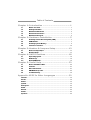 2
2
-
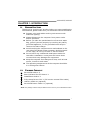 3
3
-
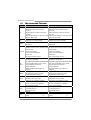 4
4
-
 5
5
-
 6
6
-
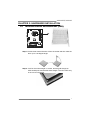 7
7
-
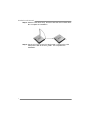 8
8
-
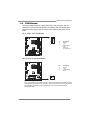 9
9
-
 10
10
-
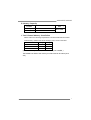 11
11
-
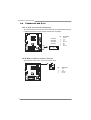 12
12
-
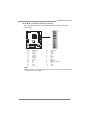 13
13
-
 14
14
-
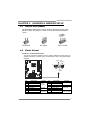 15
15
-
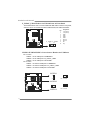 16
16
-
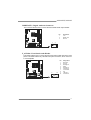 17
17
-
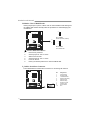 18
18
-
 19
19
-
 20
20
-
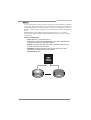 21
21
-
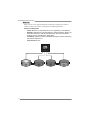 22
22
-
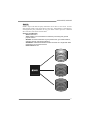 23
23
-
 24
24
-
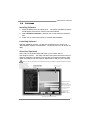 25
25
-
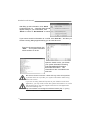 26
26
-
 27
27
-
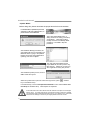 28
28
-
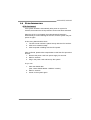 29
29
-
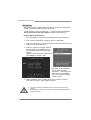 30
30
-
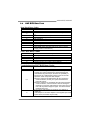 31
31
-
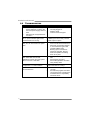 32
32
-
 33
33
-
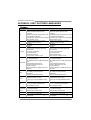 34
34
-
 35
35
-
 36
36
-
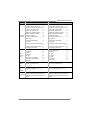 37
37
-
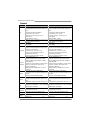 38
38
-
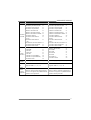 39
39
-
 40
40
-
 41
41
-
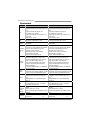 42
42
-
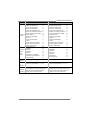 43
43
-
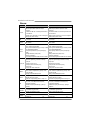 44
44
-
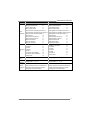 45
45
-
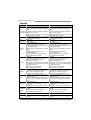 46
46
-
 47
47
-
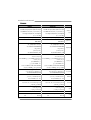 48
48
-
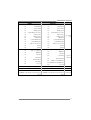 49
49
-
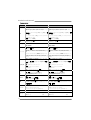 50
50
-
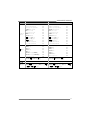 51
51
Biostar A880GU3Z User manual
- Category
- Motherboards
- Type
- User manual
- This manual is also suitable for
Ask a question and I''ll find the answer in the document
Finding information in a document is now easier with AI