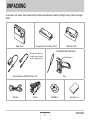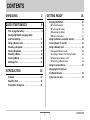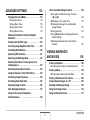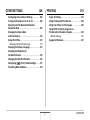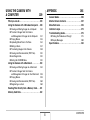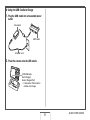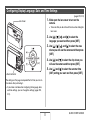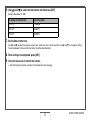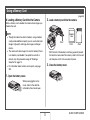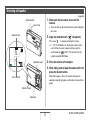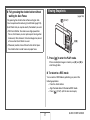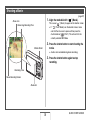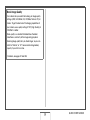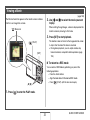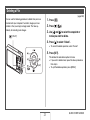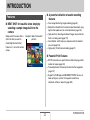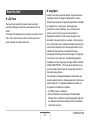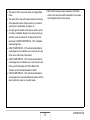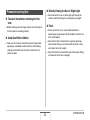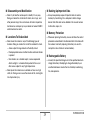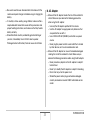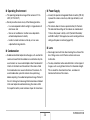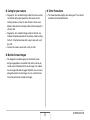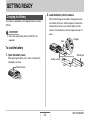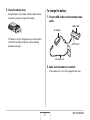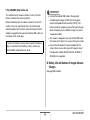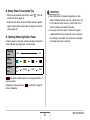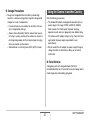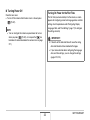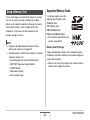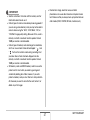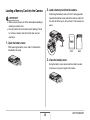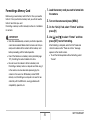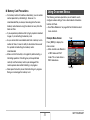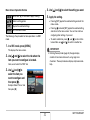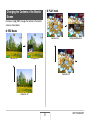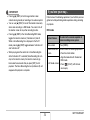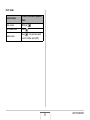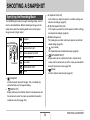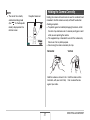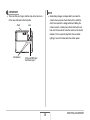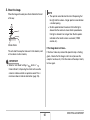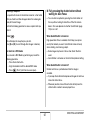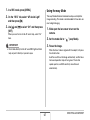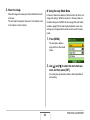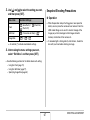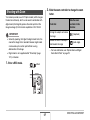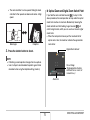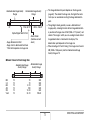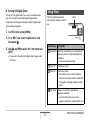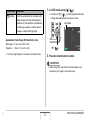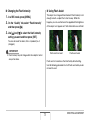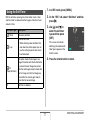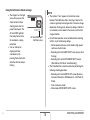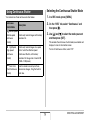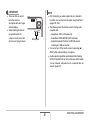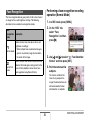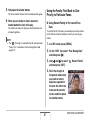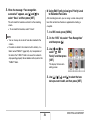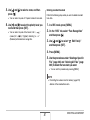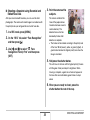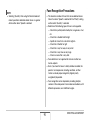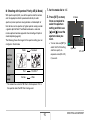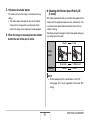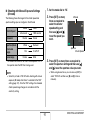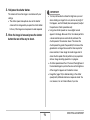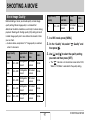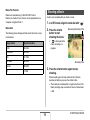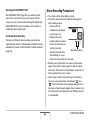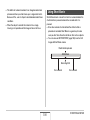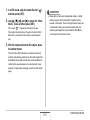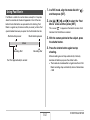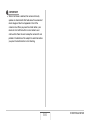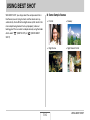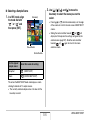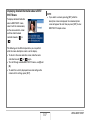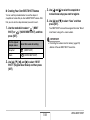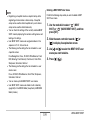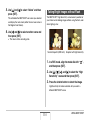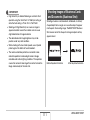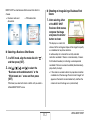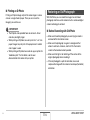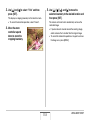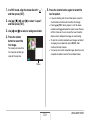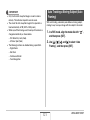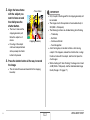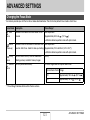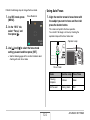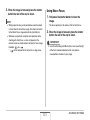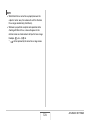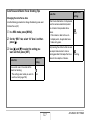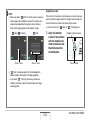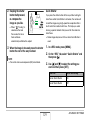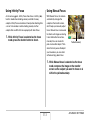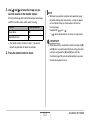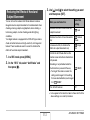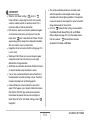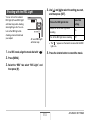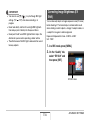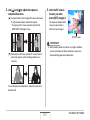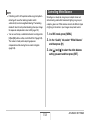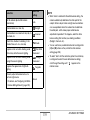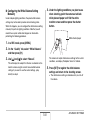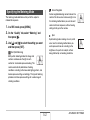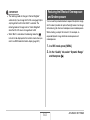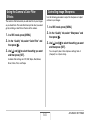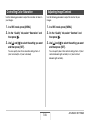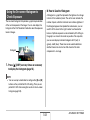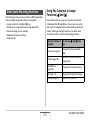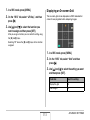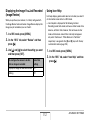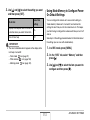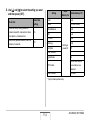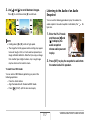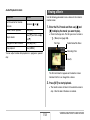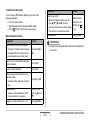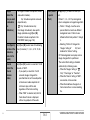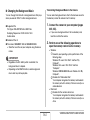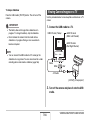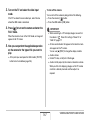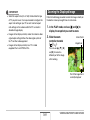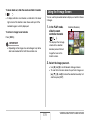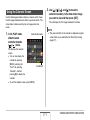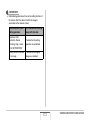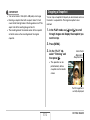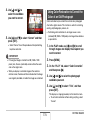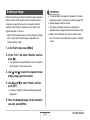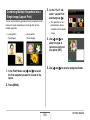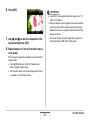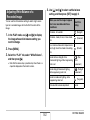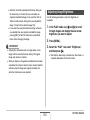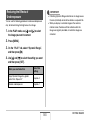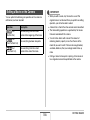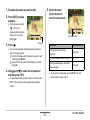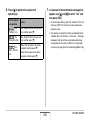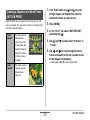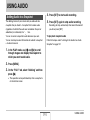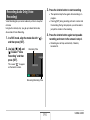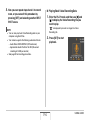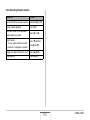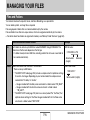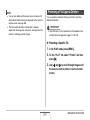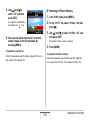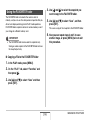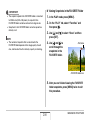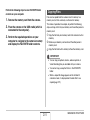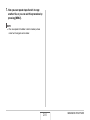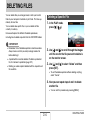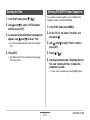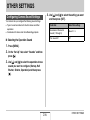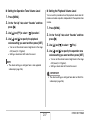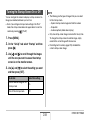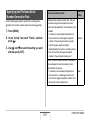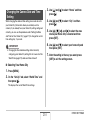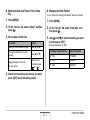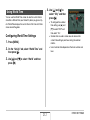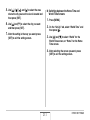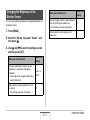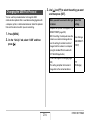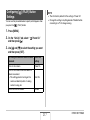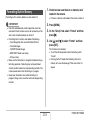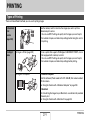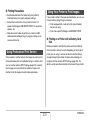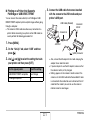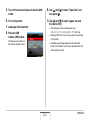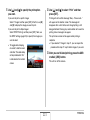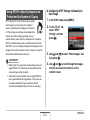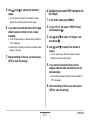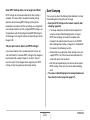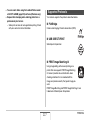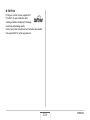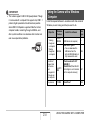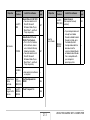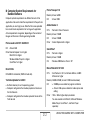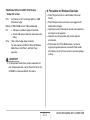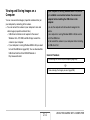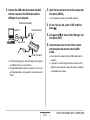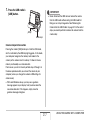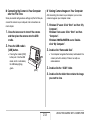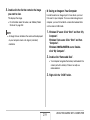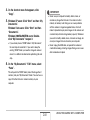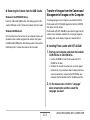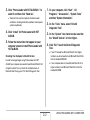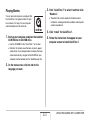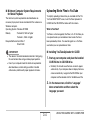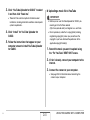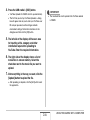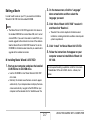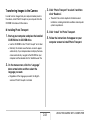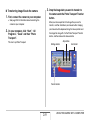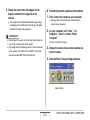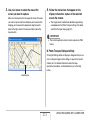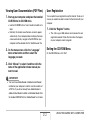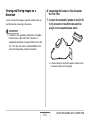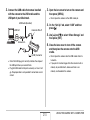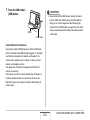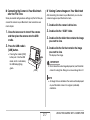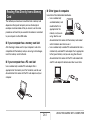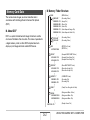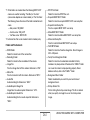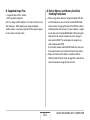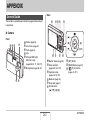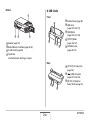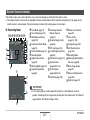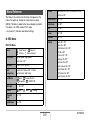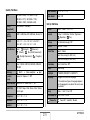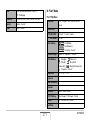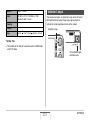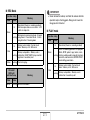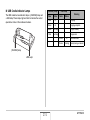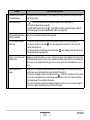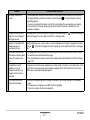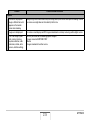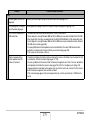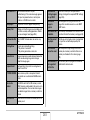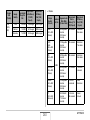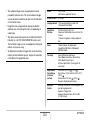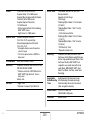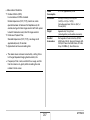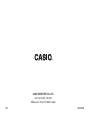Casio EXILIM K1191PCM1DMX User manual
- Category
- Bridge cameras
- Type
- User manual
This manual is also suitable for

1
E
Digital Camera
EX-V8
User’s Guide
K830PCM1DMX
Thank you for purchasing this CASIO product.
• Before using it, be sure to read the precautions
contained in this User’s Guide.
• Keep the User’s Guide in a safe place for future
reference.
• For the most up-to-date information about this
product, visit the official EXILIM
Website at http://www.exilim.com/

2
UNPACKING
UNPACKING
As you unpack your camera, check to make sure that all items shown below are included. If anything is missing, contact your original
retailer.
Digital Camera Rechargeable Lithium Ion Battery (NP-50) USB Cradle (CA-35)
Special AC Adaptor (AD-C52G)/AC Power Cord * Strap
USB Cable AV Cable CD-ROMs (2) Basic Reference
* The shape of the AC power
cord plug varies according to
country or geographic area.
Attach strap here.
To attach the strap to the camera.

3
CONTENTS
CONTENTS
UNPACKING 2
QUICK START BASICS 9
First, charge the battery . . . . . . . . . . . . . . . . . . . . . . 9
Configuring Display Language, Date,
and Time Settings . . . . . . . . . . . . . . . . . . . . . . . . . . 11
Using a Memory Card . . . . . . . . . . . . . . . . . . . . . . . 13
Shooting a Snapshot . . . . . . . . . . . . . . . . . . . . . . . . 15
Viewing Snapshots . . . . . . . . . . . . . . . . . . . . . . . . . 17
Shooting a Movie . . . . . . . . . . . . . . . . . . . . . . . . . . . 18
Viewing a Movie . . . . . . . . . . . . . . . . . . . . . . . . . . . . 20
Deleting a File . . . . . . . . . . . . . . . . . . . . . . . . . . . . . 21
INTRODUCTION 22
Features . . . . . . . . . . . . . . . . . . . . . . . . . . . . . . . . . . 22
Read this first! . . . . . . . . . . . . . . . . . . . . . . . . . . . . . 23
Precautions during Use . . . . . . . . . . . . . . . . . . . . . 26
GETTING READY 36
Charging the Battery . . . . . . . . . . . . . . . . . . . . . . . . 36
■ To load the battery 36
■ To charge the battery 37
■ Replacing the Battery 41
■ Battery Precautions 41
Using the Camera in another Country . . . . . . . . . . 42
Turning Power On and Off . . . . . . . . . . . . . . . . . . . 43
Using a Memory Card . . . . . . . . . . . . . . . . . . . . . . . 46
■ Supported Memory Cards 46
■ Loading a Memory Card into the Camera 48
■ Replacing the Memory Card 49
■ Formatting a Memory Card 50
Using On-screen Menus . . . . . . . . . . . . . . . . . . . . . 51
Changing the Contents of
the Monitor Screen . . . . . . . . . . . . . . . . . . . . . . . . . 53
If you lose your way... . . . . . . . . . . . . . . . . . . . . . . . 54

4
CONTENTS
SHOOTING A SNAPSHOT 56
Specifying the Recording Mode . . . . . . . . . . . . . . . 56
Holding the Camera Correctly . . . . . . . . . . . . . . . . 57
Shooting a Snapshot . . . . . . . . . . . . . . . . . . . . . . . . 59
■ Specifying Image Size 62
■ Specifying Image Quality 63
■ Turning Off the AF Assist Lamp 64
■ Using the easy Mode 65
■ Snapshot Shooting Precautions 67
■ Auto Focus Restrictions 68
Shooting with Zoom . . . . . . . . . . . . . . . . . . . . . . . . 69
Using Flash . . . . . . . . . . . . . . . . . . . . . . . . . . . . . . . 72
Using the Self-Timer . . . . . . . . . . . . . . . . . . . . . . . . 77
Using Continuous Shutter . . . . . . . . . . . . . . . . . . . 79
■ Selecting the Continuous Shutter Mode 79
■ Recording with Normal-speed Continuous
Shutter, High-speed Continuous Shutter,
and Flash Continuous Shutter 80
■ Continuous Shutter Precautions 80
Adding Audio to a Snapshot . . . . . . . . . . . . . . . . . 81
Face Recognition. . . . . . . . . . . . . . . . . . . . . . . . . . . 84
■ Performing a face recognition recording
operation (Normal Mode) 84
■ Using the Family First Mode to
Give Priority to Particular Faces 85
■ Face Recognition Precautions 90
Manually Configuring Shutter Speed
and Aperture Settings . . . . . . . . . . . . . . . . . . . . . . . 91
SHOOTING A MOVIE 97
Movie Image Quality . . . . . . . . . . . . . . . . . . . . . . . . 97
Shooting a Movie . . . . . . . . . . . . . . . . . . . . . . . . . . . 98
■ Movie Recording Precautions 99
Using Short Movie . . . . . . . . . . . . . . . . . . . . . . . . . 100
Using Past Movie . . . . . . . . . . . . . . . . . . . . . . . . . . 102
USING BEST SHOT 104
Taking Bright Images without Flash . . . . . . . . . . 110
Shooting Images of Business Cards and
Documents (Business Shot) . . . . . . . . . . . . . . . . . 111
Shooting ID Photographs . . . . . . . . . . . . . . . . . . . 114
Restoring an Old Photograph. . . . . . . . . . . . . . . . 116
Recording Snapshots into a Multi-image
Layout (Layout Shots) . . . . . . . . . . . . . . . . . . . . . . 119
Auto Tracking a Moving Subject
(Auto Framing) . . . . . . . . . . . . . . . . . . . . . . . . . . . . 121

5
CONTENTS
ADVANCED SETTINGS 123
Changing the Focus Mode . . . . . . . . . . . . . . . . . . 123
■ Using Auto Focus 124
■ Using Macro Focus 125
■ Using Infinity Focus 131
■ Using Manual Focus 131
Reducing the Effects of Hand and Subject
Movement . . . . . . . . . . . . . . . . . . . . . . . . . . . . . . . . 133
Shooting with the REC Light . . . . . . . . . . . . . . . . 135
Correcting Image Brightness (EV Shift) . . . . . . . 136
Controlling White Balance . . . . . . . . . . . . . . . . . . 138
Specifying ISO Sensitivity . . . . . . . . . . . . . . . . . . 141
Specifying the Metering Mode . . . . . . . . . . . . . . . 142
Reducing the Effects of Overexposure and
Underexposure . . . . . . . . . . . . . . . . . . . . . . . . . . . 143
Enhancing Human Skin Textures. . . . . . . . . . . . . 144
Using the Camera’s Color Filter Effects . . . . . . . 145
Controlling Image Sharpness . . . . . . . . . . . . . . . . 145
Controlling Color Saturation . . . . . . . . . . . . . . . . 146
Adjusting Image Contrast . . . . . . . . . . . . . . . . . . . 146
Date Stamping Snapshots . . . . . . . . . . . . . . . . . . 147
Using the On-screen Histogram to
Check Exposure. . . . . . . . . . . . . . . . . . . . . . . . . . . 148
Other Useful Recording Functions . . . . . . . . . . . 150
■ Using Key Customize to Assign Functions
[W] and [X]150
■ Displaying an On-screen Grid 151
■ Displaying the Image You Just Recorded
(Image Review) 152
■ Using Icon Help 152
■ Using Mode Memory to Configure Power On
Default Settings 153
■ Resetting the Camera to Its Initial Factory
Defaults 155
VIEWING SNAPSHOTS
AND MOVIES 156
Viewing a Snapshot . . . . . . . . . . . . . . . . . . . . . . . . 156
■ Listening to the Audio of an Audio Snapshot 157
Viewing a Movie . . . . . . . . . . . . . . . . . . . . . . . . . . . 158
■ Playing Back a Movie with Anti Shake 160
Playing a Slideshow on the Camera . . . . . . . . . . 160
Viewing Camera Images on a TV . . . . . . . . . . . . . 166
Zooming the Displayed Image . . . . . . . . . . . . . . . 169
Using the 9-image Screen . . . . . . . . . . . . . . . . . . . 170
Using the Calendar Screen . . . . . . . . . . . . . . . . . . 171

6
CONTENTS
EDITING IMAGES 173
Resizing a Snapshot . . . . . . . . . . . . . . . . . . . . . . . 173
Cropping a Snapshot . . . . . . . . . . . . . . . . . . . . . . 174
Keystone Correction . . . . . . . . . . . . . . . . . . . . . . . 175
Using Color Restoration to Correct
the Color of an Old Photograph . . . . . . . . . . . . . . 176
Editing the Date and Time of an Image . . . . . . . . 178
Rotating an Image . . . . . . . . . . . . . . . . . . . . . . . . . 179
Combining Multiple Snapshots into
a Single Image (Layout Print) . . . . . . . . . . . . . . . . 180
Adjusting White Balance of
a Recorded Image . . . . . . . . . . . . . . . . . . . . . . . . . 182
Adjusting Image Brightness . . . . . . . . . . . . . . . . . 183
Reducing the Effects of Underexposure . . . . . . . 185
Editing a Movie on the Camera . . . . . . . . . . . . . . 186
Creating a Snapshot of a Movie Frame
(MOTION PRINT) . . . . . . . . . . . . . . . . . . . . . . . . . . 189
USING AUDIO 191
Adding Audio to a Snapshot. . . . . . . . . . . . . . . . . 191
Recording Audio Only (Voice Recording) . . . . . . 193
MANAGING YOUR FILES 196
Files and Folders . . . . . . . . . . . . . . . . . . . . . . . . . . 196
Protecting a File Against Deletion . . . . . . . . . . . . 197
Using the FAVORITE Folder . . . . . . . . . . . . . . . . . 199
Copying Files . . . . . . . . . . . . . . . . . . . . . . . . . . . . . 201
DELETING FILES 204
Deleting a Specific File . . . . . . . . . . . . . . . . . . . . . 204
Deleting All Files . . . . . . . . . . . . . . . . . . . . . . . . . . 205
Deleting FAVORITE Folder Snapshots . . . . . . . . 205

7
CONTENTS
OTHER SETTINGS 206
Configuring Camera Sound Settings. . . . . . . . . . 206
Turning the Startup Screen On or Off . . . . . . . . . 208
Specifying the File Name Serial Number
Generation Rule . . . . . . . . . . . . . . . . . . . . . . . . . . . 209
Changing the Camera Date
and Time Setting . . . . . . . . . . . . . . . . . . . . . . . . . . 210
Using World Time . . . . . . . . . . . . . . . . . . . . . . . . . 212
■ Configuring World Time Settings 212
Changing the Display Language . . . . . . . . . . . . . 214
Changing the Brightness of
the Monitor Screen . . . . . . . . . . . . . . . . . . . . . . . . 215
Changing the USB Port Protocol . . . . . . . . . . . . . 216
Configuring [ ] (PLAY) Button Settings . . . . . 217
Formatting Built-in Memory . . . . . . . . . . . . . . . . . 218
PRINTING 219
Types of Printing . . . . . . . . . . . . . . . . . . . . . . . . . . 219
Using Professional Print Service . . . . . . . . . . . . . 220
Using Your Printer to Print Images . . . . . . . . . . . 220
Using DPOF to Specify Images to be
Printed and the Number of Copies. . . . . . . . . . . . 224
■ Date Stamping 226
Supported Protocols . . . . . . . . . . . . . . . . . . . . . . . 227

8
CONTENTS
USING THE CAMERA WITH
A COMPUTER 229
What you can do . . . . . . . . . . . . . . . . . . . . . . . . . . 229
Using the Camera with a Windows Computer . . 230
■ Viewing and Storing Images on a Computer 234
■ Transfer of Images from the Camera
and Management of Images on the Computer 241
■ Playing Movies 243
■ Uploading Movie Files to YouTube 244
■ Editing a Movie 247
■ Transferring Images to the Camera 248
■ Viewing User Documentation (PDF Files) 252
■ User Registration 252
■ Exiting the CD-ROM Menu 252
Using the Camera with a Macintosh . . . . . . . . . . 253
■ Viewing and Storing Images on a Macintosh 254
■ Transfer of Images from the Camera
and Management of Images on Your Macintosh 259
■ Playing Movies 259
■ Viewing User Documentation (PDF Files) 260
■ Registering as a User 260
Reading Files Directly from a Memory Card . . . . 261
Memory Card Data . . . . . . . . . . . . . . . . . . . . . . . . . 262
APPENDIX 265
General Guide . . . . . . . . . . . . . . . . . . . . . . . . . . . . 265
Monitor Screen Contents . . . . . . . . . . . . . . . . . . . 267
Menu Reference . . . . . . . . . . . . . . . . . . . . . . . . . . . 269
Indicator Lamps . . . . . . . . . . . . . . . . . . . . . . . . . . . 272
Troubleshooting Guide . . . . . . . . . . . . . . . . . . . . . 275
■ Finding the Problem and Fixing It 275
■ Display Messages 280
Specifications. . . . . . . . . . . . . . . . . . . . . . . . . . . . . 282

9
QUICK START BASICS
QUICK START BASICS
(page 36)
■ Loading the Battery into the Camera
1. Open the battery cover.
2. Load the battery into the camera.
3. Close the battery cover.
First, charge the battery
1
2
While pressing lightly on the
cover, slide it in the direction
indicated by the arrow to open.
Monitor Screen
Back
Stopper
EXILIM logo
Front
Back
Battery contacts
1
2

10
QUICK START BASICS
■ Using the USB Cradle to Charge
1. Plug the USB cradle into a household power
outlet.
2. Place the camera onto the USB cradle.
AC adaptor
AC power cord
USB cradle
[CHARGE] lamp
Red: Charging
Green: Charged (Full)
• It takes about 150 minutes to
achieve a full charge.

11
QUICK START BASICS
(pages 210, 214)
The settings on this page are required the first time you turn on
the camera after purchasing it.
• If you make a mistake when configuring the language, date,
and time settings, you can change the settings (pages 210,
214).
1. Slide open the lens cover to turn on the
camera.
• Take care that you do not touch the lens when sliding the
lens cover.
2. Use [S], [T], [W], and [X] to select the
language you want and then press [SET].
3. Use [S], [T], [W], and [X] to select the area
where you will use the camera and then press
[SET].
4. Use [S] and [T] to select the city where you
will use the camera and then press [SET].
5. Use [S] and [T] to select the summer time
(DST) setting you want and then press [SET].
Configuring Display Language, Date, and Time Settings
[]
[]
[]
[]
[SET]
Lens Cover
Zoom Controller

12
QUICK START BASICS
6. Use [S] and [T] to select the date format and then press [SET].
Example: December 19, 2007
7. Set the date and the time.
Use [W] and [X] to select the setting you want (year, month, day, hour, minute) and then use [S] and [T] to change the setting.
To switch between 12-hour and 24-hour format, slide the Zoom Controller.
8. When settings are completed, press [SET].
9. Close the lens cover to turn off the camera.
• After finishing this procedure, advance to the procedure on the next page.
To display the date like this: Select this option:
07/12/19 YY/MM/DD
19/12/07 DD/MM/YY
12/19/07 MM/DD/YY

13
QUICK START BASICS
(page 46)
■ Loading a Memory Card into the Camera
When a memory card is loaded, the camera stores images you
shoot on the card.
NOT
E
• Though the camera has built-in memory, using a memory
card provides additional capacity you can use to store more
images, high-quality and large-size images, and longer
movies.
• The camera will store images in its built-in memory if there
is no memory card loaded. If you prefer to use built-in
memory, skip this procedure and go to “Shooting a
Snapshot” on page 15.
• For information about memory card capacity, see page
282.
1. Open the battery cover.
2. Load a memory card into the camera.
With the front of the memory card facing upwards (towards
the monitor screen side of the camera), slide it into the card
slot and press until it clicks securely into place.
3. Close the battery cover.
Using a Memory Card
1
2
While pressing lightly on the
cover, slide it in the direction
indicated by the arrow to open.
Front
MEMORY
CARD
Front Back
1
2

14
QUICK START BASICS
■ Formatting a Memory Card
Before you can use a memory card with your camera, you must
format it.
IMPORTANT!
• Formatting a memory card that already has snapshots or
other files on it, will delete its contents. Normally you do not
need to format a memory card again. However, if storing to
a card has slowed down or if you notice any other
abnormality, re-format the card.
• Be sure to perform the following procedure on the camera
to format the memory card.
1. Slide open the lens cover to turn on the
camera.
• Take care that you do not touch the lens when sliding the
lens cover.
2. Press [MENU].
3. Use [W] and [X] to select the “Set Up” tab.
4. Use [T] to select “Format” and then press [X].
5. Press [S] to select “Format” and then press
[SET].
• To cancel formatting, select “Cancel” and then press
[SET].
• Wait until the “Busy... Please wait...” message disappears
from the monitor screen before doing anything else.
[]
[]
[]
[SET]
[]
Lens Cover
[MENU]
“Set Up” Tab

15
QUICK START BASICS
(page 56)
1. Slide open the lens cover to turn on the
camera.
• Take care that you do not touch the lens when sliding the
lens cover.
2. Align the mode dial with “ ” (Snapshot).
This causes “ ” to appear on the monitor screen.
• If “ ” (PLAY Mode) is on the monitor screen, make
sure that the lens cover is open and then press the
shutter button or [ ] (PLAY). This will switch to the
currently selected REC Mode.
3. Point the camera at the subject.
4. While taking care to keep the camera still, half-
press the shutter button.
When the image is in focus, the camera will beep, the
operation lamp will light green, and the focus frame will turn
green.
Shooting a Snapshot
Snapshot icon
Focus Frame
Shutter Button
Lens Cover
Monitor Screen
Operation Lamp
Mode dial

16
QUICK START BASICS
5. Continuing to keep the camera still, press the
shutter button all the way down.
The recorded image will remain on the display for about one
second, and then it will be stored in memory. After that, the
camera will be ready to shoot the next image.
Snapshot Image Size and Image Quality
Your camera lets you select from among various image size
and quality settings. Note that image size and quality
settings affect how many images can be stored in memory.
• You can change the image size and quality settings as
required to shoot a smaller or lower-resolution image for
attachment to an e-mail message, for publishing on a
website, etc. You can also select an image size that suits
the size of paper you plan to use for printing your images.
For details, see pages 62, 63, and 282.
How do I half-press the shutter button?
The shutter button is designed to stop about half way down
when you press it lightly. Stopping at this point is called a
“half-press”. When you half-press the shutter button, the
camera automatically adjusts exposure and focuses on the
subject it is currently pointed at.
Mastering how much pressure is required for a half-press
and a full-press of the shutter button is an important
technique for good-looking images.
Half-press
Press lightly
until the
button stops.
Beep-beep!
Click!
Full-press
All the way

17
QUICK START BASICS
(page 156)
1. Press [ ] to enter the PLAY mode.
If there are multiple images in memory, use [W] and [X] to
scroll through them.
■ To return to a REC mode
You can enter a REC Mode by performing any one of the
following operations.
– Press the shutter button.
– Align the mode dial with the desired REC mode.
– Press [ ] (PLAY) (with the lens cover open).
■ Fully pressing the shutter button without
waiting for Auto Focus
Fully pressing the shutter button without waiting for Auto
Focus to operate will record using Quick Shutter (page 129).
Quick Shutter lets you capture exactly the moment you want.
• With Quick Shutter, the camera uses high-speed Auto
Focus, which means you can capture quick moving action
more easily. Note, however, that some images may be out
of focus when Quick Shutter is used.
• Whenever possible, take a little extra time to half-press
the shutter button in order to ensure proper focus.
Viewing Snapshots
[] (PLAY)
[W][X]

18
QUICK START BASICS
(page 97)
1. Align the mode dial with “ ” (Movie).
This causes “ ” (Movie) to appear on the monitor screen.
• If “ ” (PLAY Mode) is on the monitor screen, make
sure that the lens cover is open and then press the
shutter button or [ ] (PLAY). This will switch to the
currently selected REC Mode.
2. Press the shutter button to start shooting the
movie.
• Audio is also recorded during movie recording.
3. Press the shutter button again to stop
recording.
Shooting a Movie
Movie Icon
Remaining Recording Time
Recording Time
Mode dial
Movie Recording Screen
Shutter Button

19
QUICK START BASICS
Movie Image Quality
Your camera lets you select from among six image quality
settings (UHQ, UHQ Wide, HQ, HQ Wide, Normal, LP) for
movies. To get the most out of the imaging capabilities of
your camera, use a quality setting of “HQ” (High Quality) or
“HQ Wide” or better.
Movie quality is a standard that determines the detail,
smoothness, and clarity of the image during playback.
Reducing image quality let’s you shoot longer, so you can
switch to “Normal”, or “LP” conserve remaining memory
capacity if you start to run low.
For details, see pages 97 and 283.

20
QUICK START BASICS
(page 158)
The film-like frame that appears on the monitor screen indicates
that this is an image from a movie.
1. Press [ ] to enter the PLAY mode.
2. Use [W] and [X] to select the movie you want
to play.
When scrolling through images, a movie is displayed on the
monitor screen by showing its first frame.
3. Press [SET] to start playback.
The monitor screen will return to the image selection screen
in step 2 after the end of the movie is reached.
• During movie playback, you can adjust volume, skip
forward and back, and perform other operations (page
159).
■ To return to a REC mode
You can enter a REC Mode by performing any one of the
following operations.
– Press the shutter button.
– Align the mode dial with the desired REC mode.
– Press [ ] (PLAY) (with the lens cover open).
Viewing a Movie
[] (PLAY)
[W] [X]
[SET]
“ ” Movie icon
Page is loading ...
Page is loading ...
Page is loading ...
Page is loading ...
Page is loading ...
Page is loading ...
Page is loading ...
Page is loading ...
Page is loading ...
Page is loading ...
Page is loading ...
Page is loading ...
Page is loading ...
Page is loading ...
Page is loading ...
Page is loading ...
Page is loading ...
Page is loading ...
Page is loading ...
Page is loading ...
Page is loading ...
Page is loading ...
Page is loading ...
Page is loading ...
Page is loading ...
Page is loading ...
Page is loading ...
Page is loading ...
Page is loading ...
Page is loading ...
Page is loading ...
Page is loading ...
Page is loading ...
Page is loading ...
Page is loading ...
Page is loading ...
Page is loading ...
Page is loading ...
Page is loading ...
Page is loading ...
Page is loading ...
Page is loading ...
Page is loading ...
Page is loading ...
Page is loading ...
Page is loading ...
Page is loading ...
Page is loading ...
Page is loading ...
Page is loading ...
Page is loading ...
Page is loading ...
Page is loading ...
Page is loading ...
Page is loading ...
Page is loading ...
Page is loading ...
Page is loading ...
Page is loading ...
Page is loading ...
Page is loading ...
Page is loading ...
Page is loading ...
Page is loading ...
Page is loading ...
Page is loading ...
Page is loading ...
Page is loading ...
Page is loading ...
Page is loading ...
Page is loading ...
Page is loading ...
Page is loading ...
Page is loading ...
Page is loading ...
Page is loading ...
Page is loading ...
Page is loading ...
Page is loading ...
Page is loading ...
Page is loading ...
Page is loading ...
Page is loading ...
Page is loading ...
Page is loading ...
Page is loading ...
Page is loading ...
Page is loading ...
Page is loading ...
Page is loading ...
Page is loading ...
Page is loading ...
Page is loading ...
Page is loading ...
Page is loading ...
Page is loading ...
Page is loading ...
Page is loading ...
Page is loading ...
Page is loading ...
Page is loading ...
Page is loading ...
Page is loading ...
Page is loading ...
Page is loading ...
Page is loading ...
Page is loading ...
Page is loading ...
Page is loading ...
Page is loading ...
Page is loading ...
Page is loading ...
Page is loading ...
Page is loading ...
Page is loading ...
Page is loading ...
Page is loading ...
Page is loading ...
Page is loading ...
Page is loading ...
Page is loading ...
Page is loading ...
Page is loading ...
Page is loading ...
Page is loading ...
Page is loading ...
Page is loading ...
Page is loading ...
Page is loading ...
Page is loading ...
Page is loading ...
Page is loading ...
Page is loading ...
Page is loading ...
Page is loading ...
Page is loading ...
Page is loading ...
Page is loading ...
Page is loading ...
Page is loading ...
Page is loading ...
Page is loading ...
Page is loading ...
Page is loading ...
Page is loading ...
Page is loading ...
Page is loading ...
Page is loading ...
Page is loading ...
Page is loading ...
Page is loading ...
Page is loading ...
Page is loading ...
Page is loading ...
Page is loading ...
Page is loading ...
Page is loading ...
Page is loading ...
Page is loading ...
Page is loading ...
Page is loading ...
Page is loading ...
Page is loading ...
Page is loading ...
Page is loading ...
Page is loading ...
Page is loading ...
Page is loading ...
Page is loading ...
Page is loading ...
Page is loading ...
Page is loading ...
Page is loading ...
Page is loading ...
Page is loading ...
Page is loading ...
Page is loading ...
Page is loading ...
Page is loading ...
Page is loading ...
Page is loading ...
Page is loading ...
Page is loading ...
Page is loading ...
Page is loading ...
Page is loading ...
Page is loading ...
Page is loading ...
Page is loading ...
Page is loading ...
Page is loading ...
Page is loading ...
Page is loading ...
Page is loading ...
Page is loading ...
Page is loading ...
Page is loading ...
Page is loading ...
Page is loading ...
Page is loading ...
Page is loading ...
Page is loading ...
Page is loading ...
Page is loading ...
Page is loading ...
Page is loading ...
Page is loading ...
Page is loading ...
Page is loading ...
Page is loading ...
Page is loading ...
Page is loading ...
Page is loading ...
Page is loading ...
Page is loading ...
Page is loading ...
Page is loading ...
Page is loading ...
Page is loading ...
Page is loading ...
Page is loading ...
Page is loading ...
Page is loading ...
Page is loading ...
Page is loading ...
Page is loading ...
Page is loading ...
Page is loading ...
Page is loading ...
Page is loading ...
Page is loading ...
Page is loading ...
Page is loading ...
Page is loading ...
Page is loading ...
Page is loading ...
Page is loading ...
Page is loading ...
Page is loading ...
Page is loading ...
Page is loading ...
Page is loading ...
Page is loading ...
Page is loading ...
Page is loading ...
Page is loading ...
Page is loading ...
Page is loading ...
Page is loading ...
Page is loading ...
Page is loading ...
Page is loading ...
Page is loading ...
Page is loading ...
Page is loading ...
Page is loading ...
Page is loading ...
Page is loading ...
Page is loading ...
Page is loading ...
Page is loading ...
Page is loading ...
Page is loading ...
Page is loading ...
Page is loading ...
Page is loading ...
Page is loading ...
Page is loading ...
Page is loading ...
-
 1
1
-
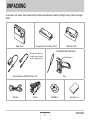 2
2
-
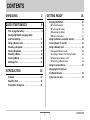 3
3
-
 4
4
-
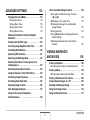 5
5
-
 6
6
-
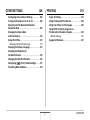 7
7
-
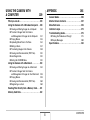 8
8
-
 9
9
-
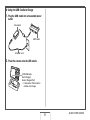 10
10
-
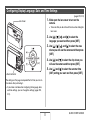 11
11
-
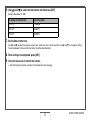 12
12
-
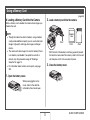 13
13
-
 14
14
-
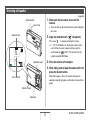 15
15
-
 16
16
-
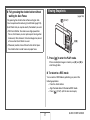 17
17
-
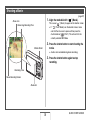 18
18
-
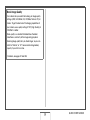 19
19
-
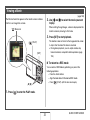 20
20
-
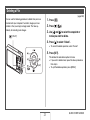 21
21
-
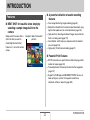 22
22
-
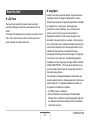 23
23
-
 24
24
-
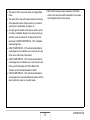 25
25
-
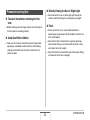 26
26
-
 27
27
-
 28
28
-
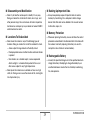 29
29
-
 30
30
-
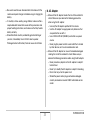 31
31
-
 32
32
-
 33
33
-
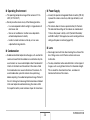 34
34
-
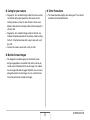 35
35
-
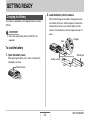 36
36
-
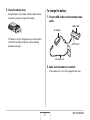 37
37
-
 38
38
-
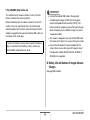 39
39
-
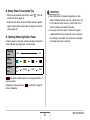 40
40
-
 41
41
-
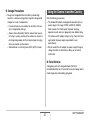 42
42
-
 43
43
-
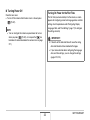 44
44
-
 45
45
-
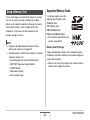 46
46
-
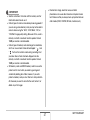 47
47
-
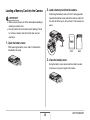 48
48
-
 49
49
-
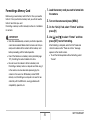 50
50
-
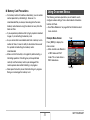 51
51
-
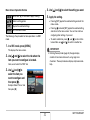 52
52
-
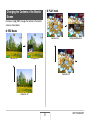 53
53
-
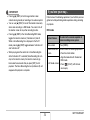 54
54
-
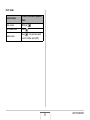 55
55
-
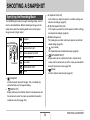 56
56
-
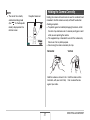 57
57
-
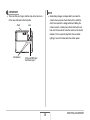 58
58
-
 59
59
-
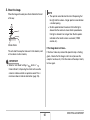 60
60
-
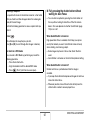 61
61
-
 62
62
-
 63
63
-
 64
64
-
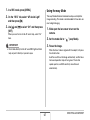 65
65
-
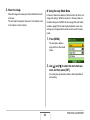 66
66
-
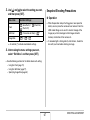 67
67
-
 68
68
-
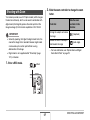 69
69
-
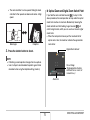 70
70
-
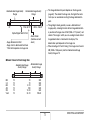 71
71
-
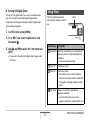 72
72
-
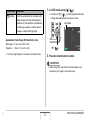 73
73
-
 74
74
-
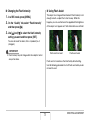 75
75
-
 76
76
-
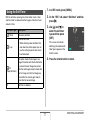 77
77
-
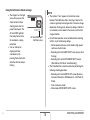 78
78
-
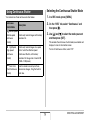 79
79
-
 80
80
-
 81
81
-
 82
82
-
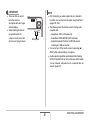 83
83
-
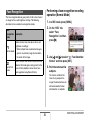 84
84
-
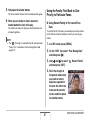 85
85
-
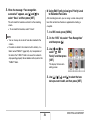 86
86
-
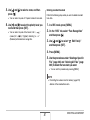 87
87
-
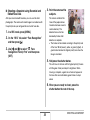 88
88
-
 89
89
-
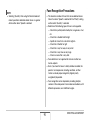 90
90
-
 91
91
-
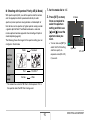 92
92
-
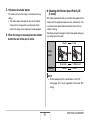 93
93
-
 94
94
-
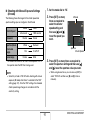 95
95
-
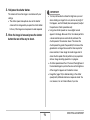 96
96
-
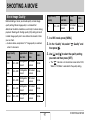 97
97
-
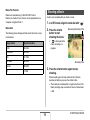 98
98
-
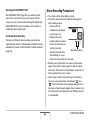 99
99
-
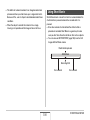 100
100
-
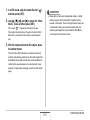 101
101
-
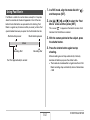 102
102
-
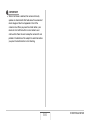 103
103
-
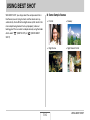 104
104
-
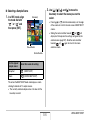 105
105
-
 106
106
-
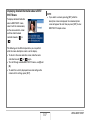 107
107
-
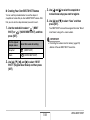 108
108
-
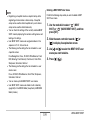 109
109
-
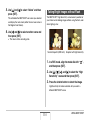 110
110
-
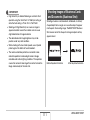 111
111
-
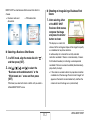 112
112
-
 113
113
-
 114
114
-
 115
115
-
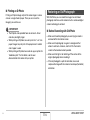 116
116
-
 117
117
-
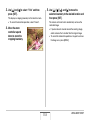 118
118
-
 119
119
-
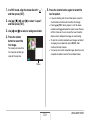 120
120
-
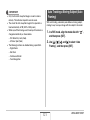 121
121
-
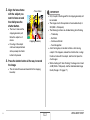 122
122
-
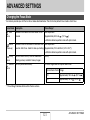 123
123
-
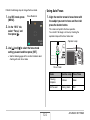 124
124
-
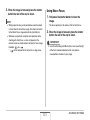 125
125
-
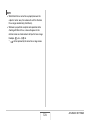 126
126
-
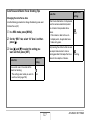 127
127
-
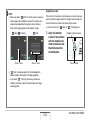 128
128
-
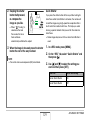 129
129
-
 130
130
-
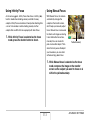 131
131
-
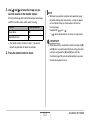 132
132
-
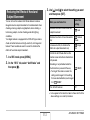 133
133
-
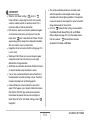 134
134
-
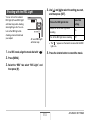 135
135
-
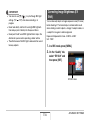 136
136
-
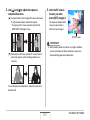 137
137
-
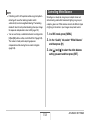 138
138
-
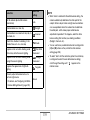 139
139
-
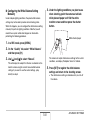 140
140
-
 141
141
-
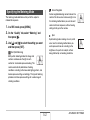 142
142
-
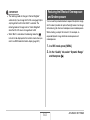 143
143
-
 144
144
-
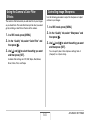 145
145
-
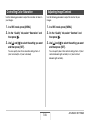 146
146
-
 147
147
-
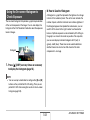 148
148
-
 149
149
-
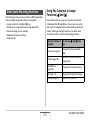 150
150
-
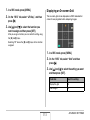 151
151
-
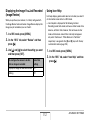 152
152
-
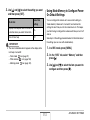 153
153
-
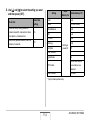 154
154
-
 155
155
-
 156
156
-
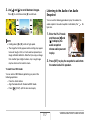 157
157
-
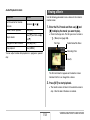 158
158
-
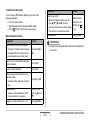 159
159
-
 160
160
-
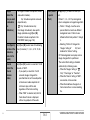 161
161
-
 162
162
-
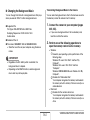 163
163
-
 164
164
-
 165
165
-
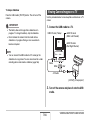 166
166
-
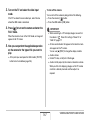 167
167
-
 168
168
-
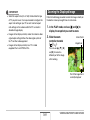 169
169
-
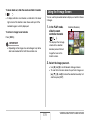 170
170
-
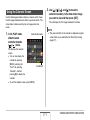 171
171
-
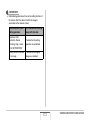 172
172
-
 173
173
-
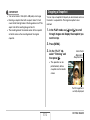 174
174
-
 175
175
-
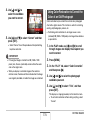 176
176
-
 177
177
-
 178
178
-
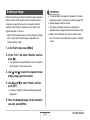 179
179
-
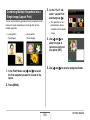 180
180
-
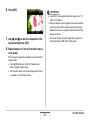 181
181
-
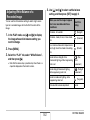 182
182
-
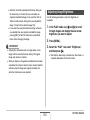 183
183
-
 184
184
-
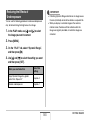 185
185
-
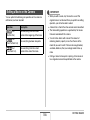 186
186
-
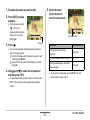 187
187
-
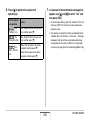 188
188
-
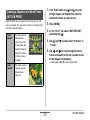 189
189
-
 190
190
-
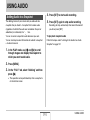 191
191
-
 192
192
-
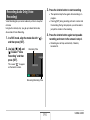 193
193
-
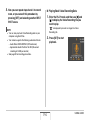 194
194
-
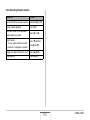 195
195
-
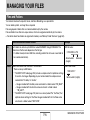 196
196
-
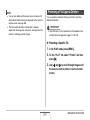 197
197
-
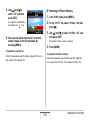 198
198
-
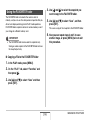 199
199
-
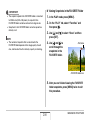 200
200
-
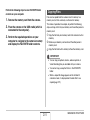 201
201
-
 202
202
-
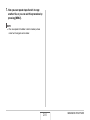 203
203
-
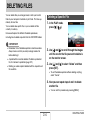 204
204
-
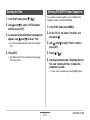 205
205
-
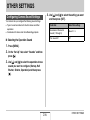 206
206
-
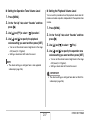 207
207
-
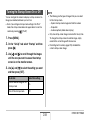 208
208
-
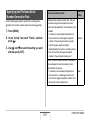 209
209
-
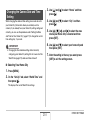 210
210
-
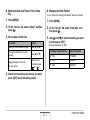 211
211
-
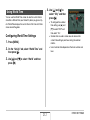 212
212
-
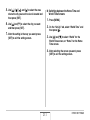 213
213
-
 214
214
-
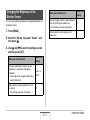 215
215
-
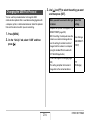 216
216
-
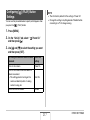 217
217
-
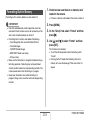 218
218
-
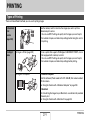 219
219
-
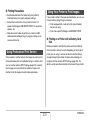 220
220
-
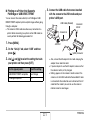 221
221
-
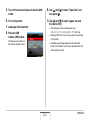 222
222
-
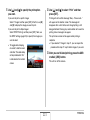 223
223
-
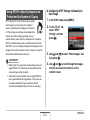 224
224
-
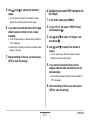 225
225
-
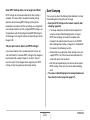 226
226
-
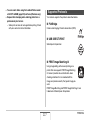 227
227
-
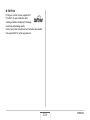 228
228
-
 229
229
-
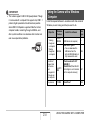 230
230
-
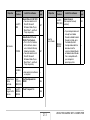 231
231
-
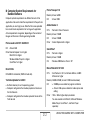 232
232
-
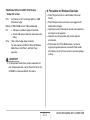 233
233
-
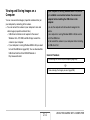 234
234
-
 235
235
-
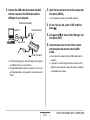 236
236
-
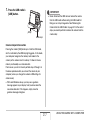 237
237
-
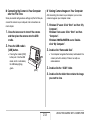 238
238
-
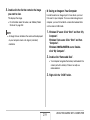 239
239
-
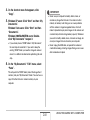 240
240
-
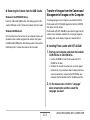 241
241
-
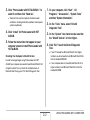 242
242
-
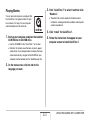 243
243
-
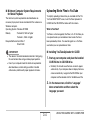 244
244
-
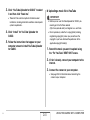 245
245
-
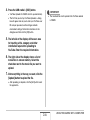 246
246
-
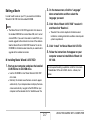 247
247
-
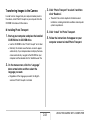 248
248
-
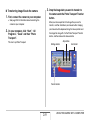 249
249
-
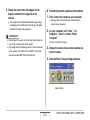 250
250
-
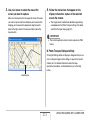 251
251
-
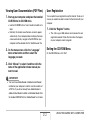 252
252
-
 253
253
-
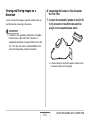 254
254
-
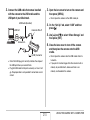 255
255
-
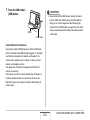 256
256
-
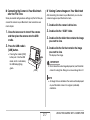 257
257
-
 258
258
-
 259
259
-
 260
260
-
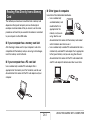 261
261
-
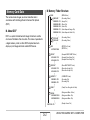 262
262
-
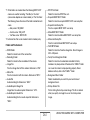 263
263
-
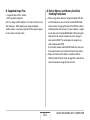 264
264
-
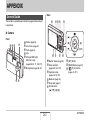 265
265
-
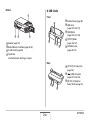 266
266
-
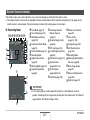 267
267
-
 268
268
-
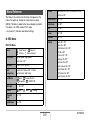 269
269
-
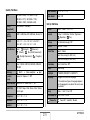 270
270
-
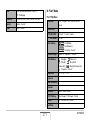 271
271
-
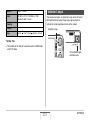 272
272
-
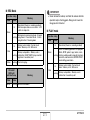 273
273
-
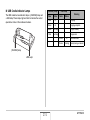 274
274
-
 275
275
-
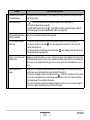 276
276
-
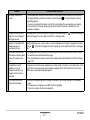 277
277
-
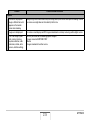 278
278
-
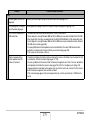 279
279
-
 280
280
-
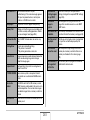 281
281
-
 282
282
-
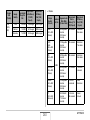 283
283
-
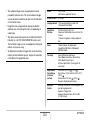 284
284
-
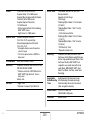 285
285
-
 286
286
-
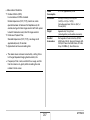 287
287
-
 288
288
-
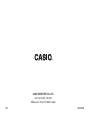 289
289
Casio EXILIM K1191PCM1DMX User manual
- Category
- Bridge cameras
- Type
- User manual
- This manual is also suitable for
Ask a question and I''ll find the answer in the document
Finding information in a document is now easier with AI