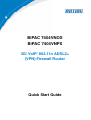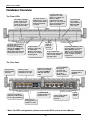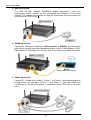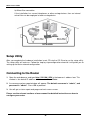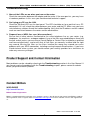Billion BiPAC-7404VPNX User manual
- Category
- Routers
- Type
- User manual
This manual is also suitable for

BiPAC 7404VNOX
BiPAC 7404VNPX
3G/ VoIP/ 802.11n ADSL2+
(VPN) Firewall Router
Quick Start Guide


Billion BiPAC 7404VNOX/7404VNPX 3G/VoIP/802.11n ADSL2+ (VPN) Firewall Router
-
1-
Package Contents
BiPAC 7404VNOX/ 7404VNPX ADSL2+ Router
CD containing the on-line manual
RJ-11 ADSL/ telephone cable
Ethernet (RJ-45) cable
Three 2dBi detachable antennas
Power adapter
PS2-RS 232 console cable
Quick Start Guide
Splitter/ Micro-filter (Optional)
Warning
PLEASE READ THE QUICK START GUIDE AND FOLLOW THE
STEPS CAREFULLY. THIS QUICK START GUIDE WILL HELP YOU
INSTALL THE DEVICE PROPERLY AND AVOID IMPROPER USAGE.
IF YOU NEED MORE INFORMATION ON THIS SOFTWARE
CONFIGURATION, PLEASE REFER TO THE USER MANUAL ON
CD-ROM.
Do not use the
router
in high humidity or high temperatures.
Do not use the same power source for the router as other
equipment.
Do not open or repair the case yourself. If the router is too hot,
turn off the power immediately and have it repaired at a qualified
service center.
Avoid using this
product
and all
accessories
outdoors.
Place the router on a stable surface.
Only use the power adapter that comes with the package. Using a
different voltage rating power adaptor may damage the router.
Attention

Quick Start Guide
-
2-
H
H
a
a
r
r
d
d
w
w
a
a
r
r
e
e
O
O
v
v
e
e
r
r
v
v
i
i
e
e
w
w
The Front LEDs
The Rear Ports
* Note: For WPS configuration, please refer to the WPS section of User Manual.
Connect
it with
the
supplied power
adapter.
Connect
to the
ADSL
/
telephone network with
RJ-11 cable (telephone).
Press the
RESET
button for 6
seconds and
above to restore
the factory
default settings.
Conne
ct
to a PC or an
office/ home network
of 10/100/1000Mbps
with UTP Ethernet
cable.
Connect
with
the detachable
antenna
s
.
Connect
to the
telephone jack on the
wall with RJ-11 cable.
Connect
to an
analog phone set
with RJ-11 cable.
Lit when connected to an
Ethernet device.
Lit Green for 1000Mbps;
Orange for 100Mbps; but
no light for 10Mbps.
Blinks when data is being
Transmitted / Received.
L
it green
when the
phone is
off hook
Lit Green when
successfully
connected to an
ADSL DSLAM,
(“line sync”).
Lit green when a
wireless connection
is established.
Flashes green when
the device is sending/
receiving data.
Lit
green when the
USB device is ready.
Flashes when data is
being transmitted /
received.
Power
ON/OFF
switch
Lit red when WAN port fails
to get IP address. Lit green
when WAN port gets IP
address successfully. Unlit
when device is in bridged
mode or WAN connection
not present.
Lit
green
when the
inbound and outbound
calls are transmitted
through PSTN.
Lit green when SIP
registration is ok for
phone 1 or orange for
phone 2. When
registration for both
phone 1 & 2 are ok, both
green and orange light
will be lit together.
Push
to trigger Wi
-
Fi
Protected Setup
function. *
3G/ HSDPA USB
modem backup for
Internet access
Lit
orange
/
red
when
power is ON. Lit red
means system has
failed. Lit green when
the system is ready.

Billion BiPAC 7404VNOX/7404VNPX 3G/VoIP/802.11n ADSL2+ (VPN) Firewall Router
-
3-
H
H
a
a
r
r
d
d
w
w
a
a
r
r
e
e
C
C
o
o
n
n
n
n
e
e
c
c
t
t
i
i
o
o
n
n
H
H
a
a
r
r
d
d
w
w
a
a
r
r
e
e
I
I
n
n
s
s
t
t
a
a
l
l
l
l
a
a
t
t
i
i
o
o
n
n
1. Power Connection
Plug the supplied power adapter in
to the wall jack and the other side to the router.
Please note that the plug type may differ according to country.
2. LAN Connection
Connect the supplied RJ-45 Ethernet cable to one of the Ethernet ports, and the
other side to the PC’s Ethernet interface.

Quick Start Guide
-
4-
3. USB Connection
The USB 2.0 port supports 3G/HSDPA modem connectivity: users can
conveniently access Internet via 3G, eliminating the limitations of the wired
network. This solution also employs an auto fail-over feature to ensure always-on
connectivity for SOHO users.
4. EWAN Connection
Connect RJ-45 Ethernet cable to the Ethernet port # 1 (EWAN), and connect the
other side to another alternative broadband device, such as Cable Modem, VDSL,
Fibre Modem or PON optic lines. Please refer to User Manual for detail instruction.
5. Phone Connection
Connect RJ-11 cable to the router’s “Phone 1” or “Phone 2” when connecting to an
analog phone set. Both ports (“Phone 1” and “Phone 2”) can make VoIP calls
simultaneously. But only one phone is allowed to make PSTN call at the same
time
.

Billion BiPAC 7404VNOX/7404VNPX 3G/VoIP/802.11n ADSL2+ (VPN) Firewall Router
-
5-
6. Line Connection
a) Connect RJ-11 cable to the router Line port and the splitter phone port.
b) Connect RJ-11 cable to the router DSL port and the splitter ADSL port.
c) Connect RJ-11 cable to the splitter Line port and the phone jack on the wall.
7. Splitter/ Micro-filter Connection
The Splitter / Micro-filter are important for ADSL installation, they help direct
high-frequency signals to the ADSL modem & low frequency signals to the
telephone or other analogue device to prevent inter-modulation distortion & get
good speed/stable ADSL sync rate.
a) Splitter connection
If the installation has only a single telephone and a single ADSL modem, then a
splitter can be employed.

Quick Start Guide
-
6-
b) Micro-filter connection
If the installation has several telephones or other analog devices, then an internal
micro-filter can be employed at each analog device.
S
S
e
e
t
t
u
u
p
p
U
U
t
t
i
i
l
l
i
i
t
t
y
y
After you complete the hardware installation insert CD into the CD Drive to run the setup utility.
The setup utility will auto-run. Follow the step-by-step configuration wizard & it will guide you to
setting up the basic network configuration.
C
C
o
o
n
n
n
n
e
e
c
c
t
t
i
i
n
n
g
g
t
t
o
o
t
t
h
h
e
e
R
R
o
o
u
u
t
t
e
e
r
r
1. Open the web browser and type http://192.168.1.254 in the browser's address box. This
number is the default IP address for this router. Press Enter.
2. A username and password window will appear. The default username is “admin”, and
password is “admin”. Press OK to proceed.
3. You will get a status report web page and main menu screen.
Please see the relevant sections of user manual for detailed instructions on how to
configure your router.
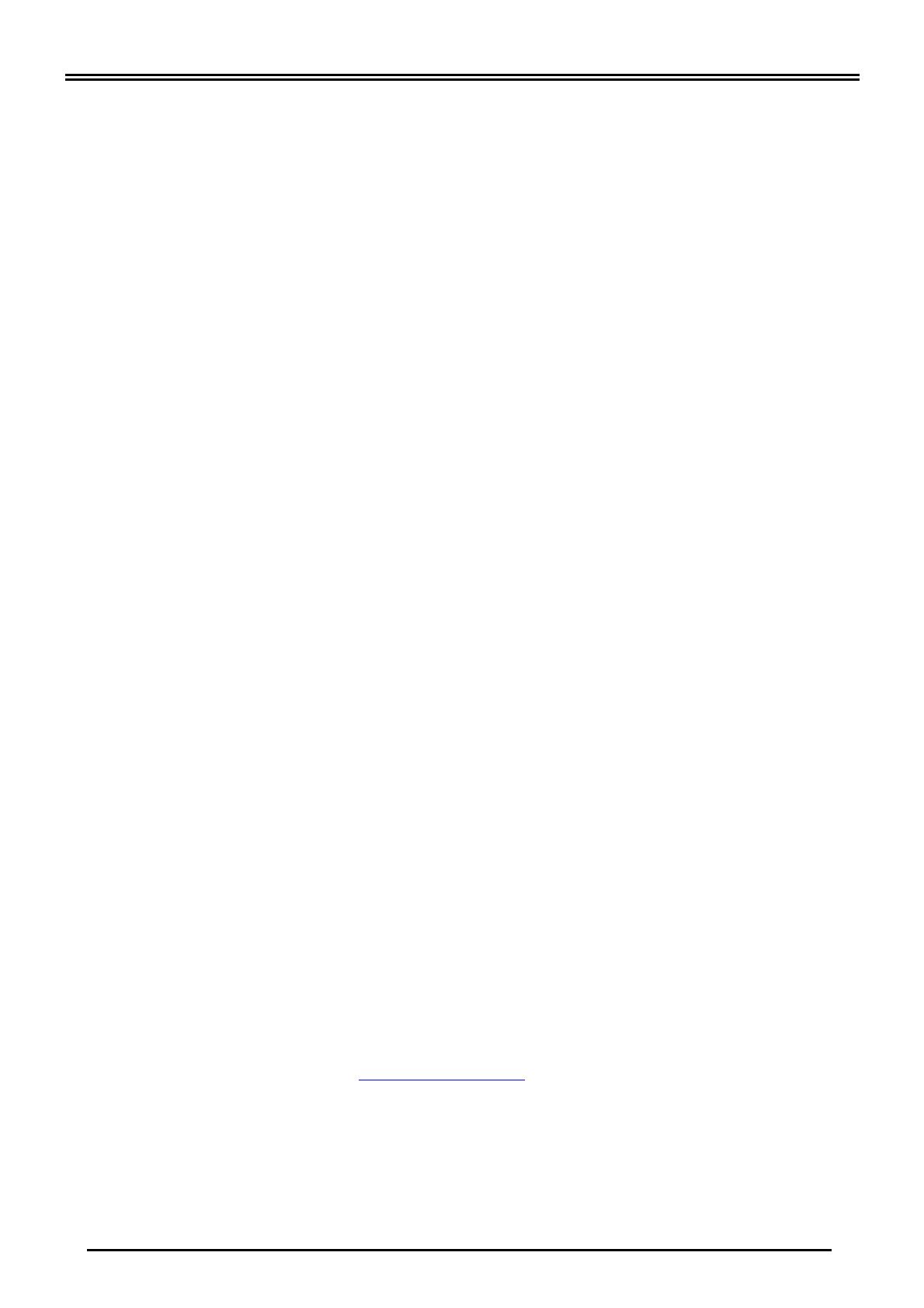
Billion BiPAC 7404VNOX/7404VNPX 3G/VoIP/802.11n ADSL2+ (VPN) Firewall Router
-
7-
T
T
r
r
o
o
u
u
b
b
l
l
e
e
s
s
h
h
o
o
o
o
t
t
i
i
n
n
g
g
1. None of the LEDs are on when you turn on the router.
Check the connection between the adapter and the router. If the error persists, you may have
a hardware problem. In this case you should contact technical support.
2. Can’t ping any PCs on the LAN.
Check the Ethernet LEDs on the front panel. The LED should be on for a port that has a PC
connected. If it is off, check the cables between your router and the PC. Make sure you have
uninstalled any software firewall for troubleshooting. Verify that the IP address and the subnet
mask are consistent between the router and the workstations.
3. Frequent loss of ADSL line sync (disconnections).
Ensure that all other devices connected to the same telephone line as your router (e.g.
telephones, fax machines, analogue modems) have a line filter connected between them and
the wall socket (unless you are using a Central Splitter or Central Filter installed by a qualified
and licensed electrician), and ensure that all line filters are correctly installed and the right
way around. Missing line filters or line filters installed the wrong way around can cause
problems with your ADSL connection, including causing frequent disconnections. If you have
a back-to-base alarm system you should contact your security provider for a technician to
make any necessary changes.
P
P
r
r
o
o
d
d
u
u
c
c
t
t
S
S
u
u
p
p
p
p
o
o
r
r
t
t
a
a
n
n
d
d
C
C
o
o
n
n
t
t
a
a
c
c
t
t
I
I
n
n
f
f
o
o
r
r
m
m
a
a
t
t
i
i
o
o
n
n
Most problems can be solved by referring to the Troubleshooting section in the User Manual. If
you cannot resolve the problem with the Troubleshooting chapter, please contact the dealer
where you purchased this product.
C
C
o
o
n
n
t
t
a
a
c
c
t
t
B
B
i
i
l
l
l
l
i
i
o
o
n
n
WORLDWIDE
http://www.billion.com
Billion Product Registration
Billion is committed to before and after sales customer services. You will get the most out of your Billion's products
after registration. Please register online at www.billion.com/register to receive valuable services and support from
us.
BiPAC
7404V
N
OX/V
N
PX
:
V1.0
1
EN
-
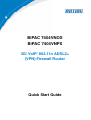 1
1
-
 2
2
-
 3
3
-
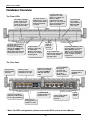 4
4
-
 5
5
-
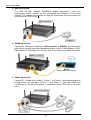 6
6
-
 7
7
-
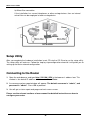 8
8
-
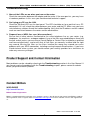 9
9
Billion BiPAC-7404VPNX User manual
- Category
- Routers
- Type
- User manual
- This manual is also suitable for
Ask a question and I''ll find the answer in the document
Finding information in a document is now easier with AI
Related papers
-
Billion BiPAC 5200 RC Quick start guide
-
Billion Electric Company BiPAC 7402R2 User manual
-
Billion Electric Company BiPAC 7402(G)X(L) Series User manual
-
Billion BiPAC 7300GRA User manual
-
Billion BiPAC 7800DXL User manual
-
Billion Electric Company BiPAC 7401VGP User manual
-
Billion BiPAC 8900X R3 User manual
-
Billion Electric Company BiPAC 7402R2 User manual
-
Billion BiPAC 5200GR2 User manual
-
Billion BiPaC-7402NX User manual
Other documents
-
Billion Electric Company 7404VNOX User manual
-
Billion Electric Company BiPAC 7401V(G)PX User manual
-
Billion Electric Company 7800(N) User manual
-
TP-LINK TD-VG3511 User manual
-
Telewell TW-EA510v3 (c) 3G Quick start guide
-
Billion Electric Company 7300(G) RA User manual
-
Billion Electric Company 7404V(G)OX User manual
-
BEC 7700N Quick start guide
-
NetComm Wireless NB16WV-02 Quick Setup Manual
-
iiNet Bob Owner's manual