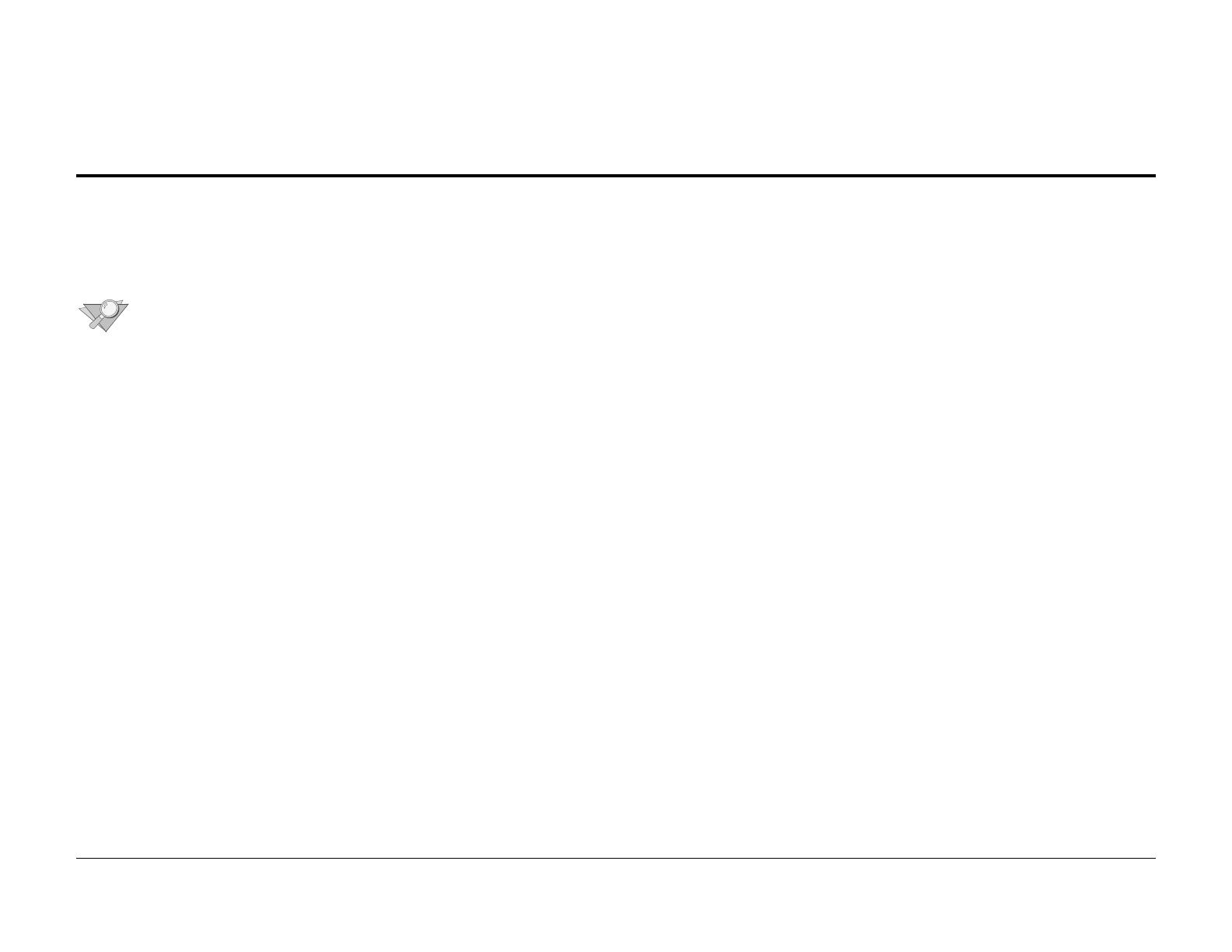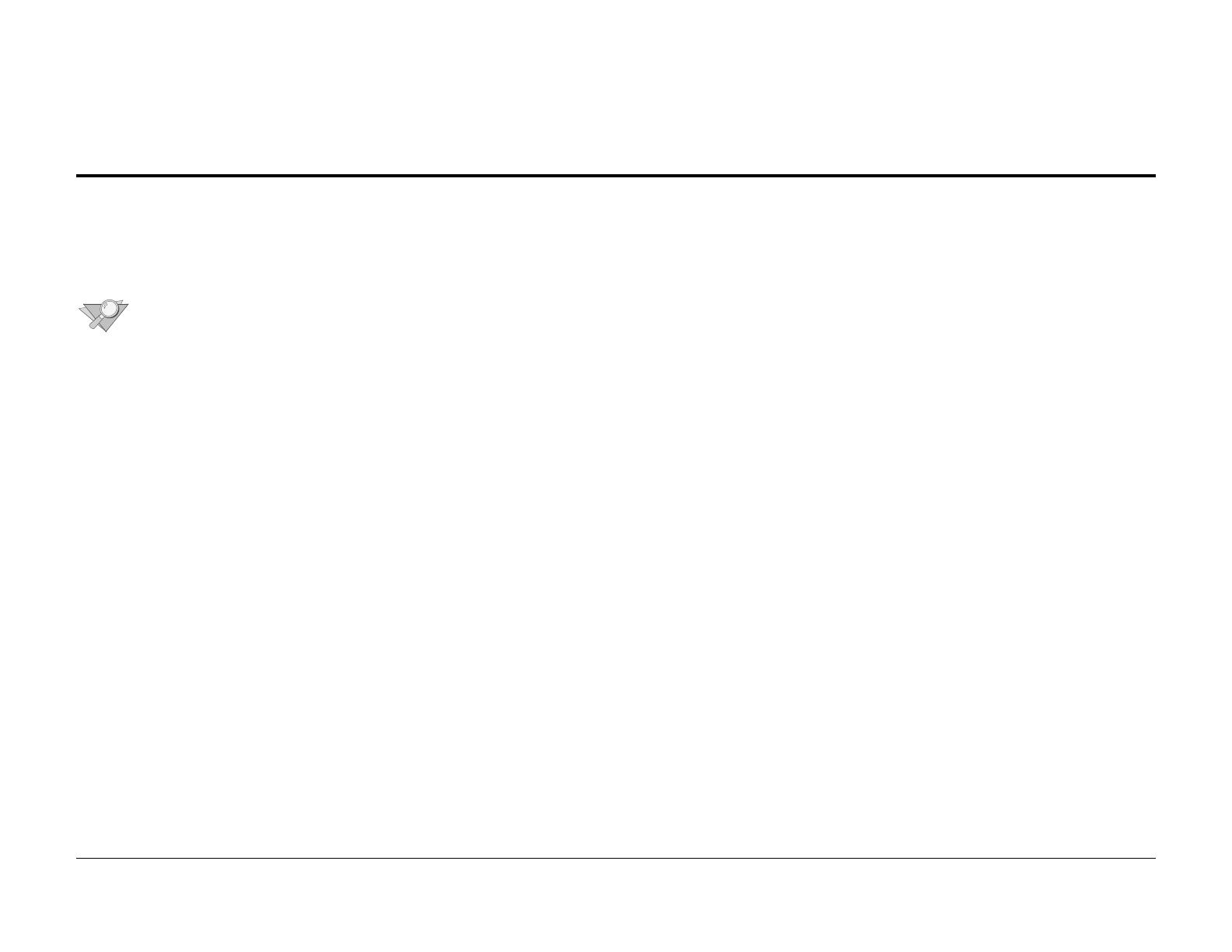
Stacker 1000 Operator Manual 1
Safety notes
Safety notes
The Stacker 1000 is designed and tested to meet strict
safety requirements. These requirements include safety
agency examination and approval and compliance to any
established environmental standards. Please read the following
instructions carefully before operating the stacker.
Note: In order to ensure safe operation of your stacker,
refer to the instructions, as needed, which are provided
in this operator manual.
Follow all the warnings and instructions which are marked on
or supplied with the product.
Unplug the stacker from the wall outlet before cleaning.
Always use materials which are supplied or approved by Xerox.
The use of other materials may result in poor performance and
could create a hazardous situation.
Do not use aerosol cleaners.
Never use supplies or cleaning materials for any purposes
other than what they were intended. Keep all supplies and
materials out of the reach of children.
Do not use the stacker near water, wet locations, or outdoors.
This product is equipped with a three-wire, grounding-type
plug (in other words, a plug which has a third grounding pin).
This product also is equipped with an additional safety device.
The plug fits into a grounding-type power outlet only. This is a
safety feature. If you are unable to insert the plug into the
outlet, contact your electrician in order to avoid the risk of
electric shock and have the receptacle replaced. Never use a
ground adapter plug to connect the copier to a power source
receptacle which lacks a ground connection terminal.
This stacker must be operated from the type of power source
which is indicated on the marking label. If you are not sure of
the type of power available, consult your local power company.
If an extension cord is used with this stacker, ensure that the
total of the ampere ratings of any products plugged into the
extension cord does not exceed the extension cord ampere
rating. Also, ensure that the total amperage of all products
plugged into the wall outlet does not exceed the outlet
protection.
Do not install the stacker in a direct sunlit area, in a high
humidity or dusty environment, nor in a double-insulated room.