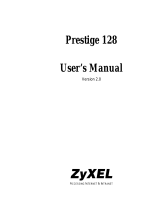Page is loading ...

ZyXEL
TOTAL INTERNET ACCESS SOLUTION
Prestige 100WH
Internet Access Router
User's Manual

Prestige 100WH Internet Access Router
ii
Prestige 100WH
Internet Access Router
Copyright
Copyright © 1998 by ZyXEL Communications Corporation.
The contents of this publication may not be reproduced in any part or as a whole, transcribed, stored in a retrieval
system, translated into any language, or transmitted in any form or by any means, electronic, mechanical,
magnetic, optical, chemical, photocopying, manual, or otherwise, without the prior written permission of ZyXEL
Communications Corporation.
Published by ZyXEL Communications Corporation. All rights reserved.
Disclaimer
ZyXEL does not assume any liability arising out of the application or use of any products, or software described
herein. Neither does it convey any license under its patent rights nor the patents rights of others. ZyXEL further
reserves the right to make changes in any products described herein without notice. This publication is subject to
change without notice.
Trademarks
Trademarks mentioned in this publication are used for identification purposes only and may be properties of their
respective owners.

Prestige 100WH Internet Access Router
iii
FCC Interference Statement
Federal Communications Commission (FCC) Interference Statement
This device complies with Part 15 of FCC rules. Operation is subject to the following two conditions:
l This device may not cause harmful interference.
l This device must accept any interference received, including interference that may cause undesired
operations.
This equipment has been tested and found to comply with the limits for a CLASS B digital device pursuant to Part
15 of the FCC Rules. These limits are designed to provide reasonable protection against harmful interference in a
commercial environment. This equipment generates, uses, and can radiate radio frequency energy, and if not
installed and used in accordance with the instructions, may cause harmful interference to radio communications.
If this equipment does cause harmful interference to radio/television reception, which can be determined by turning
the equipment off and on, the user is encouraged to try to correct the interference by one or more of the following
measures:
1. Reorient or relocate the receiving antenna.
2. Increase the separation between the equipment and the receiver.
3. Connect the equipment into an outlet on a circuit different from that to which the receiver is connected.
4. Consult the dealer or an experienced radio/TV technician for help.
Notice 1
Changes or modifications not expressly approved by the party responsible for compliance could void the user's
authority to operate the equipment.
Notice 2
Shielded RS-232 cables are required to be used to ensure compliance with FCC Part 15, and it is the responsibility
of the user to provide and use shielded RS-232 cables.

Prestige 100WH Internet Access Router
iv
Information for Canadian Users
Information for Canadian Users
The Industry Canada label identifies certified equipment. This certification means that the equipment meets certain
telecommunications network protective, operation, and safety requirements. The Industry Canada does not
guarantee that the equipment will operate to a user's satisfaction.
Before installing this equipment, users should ensure that it is permissible to be connected to the facilities of the
local telecommunications company. The equipment must also be installed using an acceptable method of
connection. In some cases, the company's inside wiring associated with a single line individual service may be
extended by means of a certified connector assembly. The customer should be aware that the compliance with the
above conditions may not prevent degradation of service in some situations.
Repairs to certified equipment should be made by an authorized Canadian maintenance facility designated by the
supplier. Any repairs or alterations made by the user to this equipment, or equipment malfunctions, may give the
telecommunications company cause to request the user to disconnect the equipment.
For their own protection, users should ensure that the electrical ground connections of the power utility, telephone
lines, and internal metallic water pipe system, if present, are connected together. This precaution may be
particularly important in rural areas.
Caution
Users should not attempt to make such connections themselves, but should contact the appropriate electrical
inspection authority, or electrician, as appropriate.
Note
This digital apparatus does not exceed the class A limits for radio noise emissions from digital apparatus set out in
the radio interference regulations of Industry Canada.

Prestige 100WH Internet Access Router
v
ZyXEL Limited Warranty
ZyXEL Limited Warranty
ZyXEL warrants to the original end user (purchaser) that this product is free from any defects in materials or
workmanship for a period of up to two (2) years from the date of purchase. During the warranty period, and upon
proof of purchase, should the product have indications of failure due to faulty workmanship and/or materials,
ZyXEL will, at its discretion, repair or replace the defective products or components without charge for either parts
or labor, and to whatever extent it shall deem necessary to restore the product or components to proper operating
condition. Any replacement will consist of a new or re-manufactured functionally equivalent product of equal
value, and will be solely at the discretion of ZyXEL. This warranty shall not apply if the product is modified,
misused, tampered with, damaged by an act of God, or subjected to abnormal working conditions.
Note
Repair or replacement, as provided under this warranty, is the exclusive remedy of the purchaser. This warranty is
in lieu of all other warranties, express or implied, including any implied warranty of merchantability or fitness for a
particular use or purpose. ZyXEL shall in no event be held liable for indirect or consequential damages of any kind
of character to the purchaser.
To obtain the services of this warranty, contact ZyXEL's Service Center; refer to the separate Warranty Card for
your Return Material Authorization number (RMA). Products must be returned Postage Prepaid. It is
recommended that the unit be insured when shipped. Any returned products without proof of purchase or those
with an out-dated warranty will be repaired or replaced (at the discretion of ZyXEL) and the customer will be
billed for parts and labor. All repaired or replaced products will be shipped by ZyXEL to the corresponding return
address, Postage Paid (USA and territories only). If the customer desires some other return destination beyond the
U.S. borders, the customer shall bear the cost of the return shipment. This warranty gives you specific legal rights,
and you may also have other rights which vary from state to state.

Prestige 100WH Internet Access Router
vi
Customer Support
Customer Support
If you have questions about your ZyXEL product or desire assistance, contact ZyXEL Communications
Corporation offices worldwide, in one of the following ways:
North America
ZyXEL Communications Inc.
4920 E. La Palma Avenue
Anaheim, CA 92807
USA
Telephone: (714) 693-0808 (call between 8:00 AM and 5:00 PM PST)
Facsimile: (714) 693-8811
- Technical Support: [email protected]
Worldwide Support
ZyXEL Communications Corporation
6, Innovation Road II, Science-Based Industrial Park
Hsinchu, Taiwan 300, R.O.C.
Telephone: 886-3-578-3942 Ext.: 266 (call between 8:00 AM and 5:00 PM [Taiwan time GMT+8:00])
Facsimile: 886-3-578-2439
E-mail: - Sales Inquiries: [email protected]
- Technical Support: [email protected]
Product Information
For product information, visit our site on the World Wide Web: http://www.zyxel.com.
FTP Information
Information such as ZyXEL software and ROM updates is available for download at these FTP addresses:
North America: ftp.zyxel.com
Europe: ftp.zyxel.co.at

Prestige 100WH Internet Access Router
vii
Table of Contents
Table of Contents
Table of Contents...............................................................................................................vii
List of Figures.....................................................................................................................xi
List of Tables.....................................................................................................................xiii
Preface ...............................................................................................................................xv
Chapter 1
Getting to Know Your Internet Access Router ................................................................1-1
1.1 Prestige 100WH Internet Access Router..........................................................1-1
1.2 Features of Prestige 100WH............................................................................1-1
1.3 The WAN Port .................................................................................................1-3
1.3.1 Terminology .........................................................................................1-3
1.4 Prestige 100WH Front Panel .........................................................................1-34
1.4.1 Front Panel Description......................................................................1-74
1.4.2 Front Panel LEDs...............................................................................1-75
1.4.3 WAN Port Status LEDs ......................................................................1-86
1.5 Prestige 100WH Back Panel..........................................................................1-36
1.6 Applications for Prestige 100WH......................................................................1-5
1.6.1 Internet Access....................................................................................1-7
1.6.2 Internet Single User Account................................................................1-7
1.6.3 LAN-to-LAN Connection.......................................................................1-8
1.6.4 Remote Access Server.........................................................................1-9
Chapter 2
Hardware Installation & Initial Setup ...............................................................................2-1
2.1 Unpacking your Internet Access Router ...........................................................2-1
2.2 Additional Installation Requirements ................................................................2-2
2.3 Connect your Internet Access Router...............................................................2-3
2.3.1 Prestige 100WH Connections...............................................................2-3
2.4 Connecting External Hubs ...............................................................................2-5

Prestige 100WH Internet Access Router
viii
Table of Contents
2.5 Power On Your Prestige ..................................................................................2-5
2.6 Navigating the SMT Interface...........................................................................2-7
2.6.1 System Management Terminal Interface Summary...............................2-8
2.7 Changing the System Password ......................................................................2-8
2.8 General Setup...............................................................................................2-10
2.9 Prestige 100WH WAN Port Setup..................................................................2-12
2.9.1 WAN Port Setup.................................................................................2-12
2.9.2 Advanced WAN Port Setup ................................................................2-14
Chapter 3
Internet Access Application.............................................................................................3-1
3.1 Ethernet Setup ................................................................................................3-1
3.2 TCP/IP Ethernet and DHCP Setup...................................................................3-2
3.2.1 IP Address and Subnet Mask...............................................................3-2
3.2.2 RIP Setup ............................................................................................3-3
3.2.3 DHCP Configuration.............................................................................3-3
3.2.4 More on IP Address and Subnet Mask .................................................3-4
3.3 Configuring TCP/IP and DHCP........................................................................3-5
3.4 Internet Access Configuration..........................................................................3-7
3.5 Single User Account........................................................................................3-9
3.5.1 Advantages of SUA............................................................................3-10
3.5.2 Configuration for Single User Account................................................3-11
3.6 Configuring Backup ISP Accounts..................................................................3-12
3.6.1 Configure a Backup ISP.....................................................................3-13
3.6.2 To Switch ISP.....................................................................................3-13
3.7 Editing Script Options ....................................................................................3-14
Chapter 4
Remote Node Configuration.............................................................................................4-1
4.1 Remote Node Setup........................................................................................4-1
4.1.1 Remote Node Profile............................................................................4-1
4.1.2 Editing PPP Options.............................................................................4-7
4.2 Outgoing Authentication Protocol.....................................................................4-8

Prestige 100WH Internet Access Router
ix
Table of Contents
Chapter 5
Remote Node TCP/IP Configuration ................................................................................5-1
5.1 LAN-to-LAN Application...................................................................................5-1
5.1.1 Remote Node Setup.............................................................................5-2
5.1.2 Static Route Setup...............................................................................5-6
Chapter 6
Dial-in Server Applications...............................................................................................6-1
6.1 Telecommuting ................................................................................................6-1
6.2 LAN-to-LAN Application...................................................................................6-3
6.3 Default Dial-In Setup........................................................................................6-4
6.4 Dial-In Users Setup..........................................................................................6-8
6.5 CLID Authentication.......................................................................................6-10
6.6 Callback ........................................................................................................6-10
Chapter 7
Filter Configuration...........................................................................................................7-1
7.1 Configuring a Filter Set....................................................................................7-3
7.1.1 Filter Rules Summary Menu.................................................................7-4
7.2 Configuring a Filter Rule..................................................................................7-6
7.2.1 TCP/IP Filter Rule................................................................................7-7
7.2.2 Generic Filter Rule.............................................................................7-10
Chapter 8
System Password.............................................................................................................8-1
8.1 Configure the System Password......................................................................8-1
Chapter 9
Telnet Configuration and Capabilities .............................................................................9-1
9.1 About Telnet Configuration...............................................................................9-1
9.2 Single Administrator.........................................................................................9-2
9.2.1 System Timeout...................................................................................9-2

Prestige 100WH Internet Access Router
x
Table of Contents
Chapter 10
System Maintenance ......................................................................................................10-1
10.1 System Status...............................................................................................10-2
10.2 Terminal Baud Rate.......................................................................................10-5
10.3 Log and Trace ...............................................................................................10-5
10.3.1 View Error Log...................................................................................10-6
10.3.2 Syslog And Accounting ......................................................................10-7
10.4 Diagnostic .....................................................................................................10-9
10.5 Backup Configuration ..................................................................................10-12
10.6 Restore Configuration..................................................................................10-12
10.7 Firmware Update.........................................................................................10-13
10.7.1 Uploading Firmware.........................................................................10-14
10.7.2 Uploading ROM File.........................................................................10-15
10.8 Command Interpreter Mode.........................................................................10-16
10.9 Call Control .................................................................................................10-16
10.9.1 Blacklist ...........................................................................................10-17
10.9.2 Budget Management........................................................................10-18
Chapter 11
Troubleshooting .............................................................................................................11-1
11.1 Problems Starting Up the Prestige.................................................................11-1
11.2 Problems With the Modem.............................................................................11-2
11.3 Problems with the LAN Interface....................................................................11-2
11.4 Problems Connecting to a Remote node or ISP.............................................11-3
11.5 Problems with Remote User Dial-in................................................................11-3
Index...................................................................................................................................I-1

Prestige 100WH Internet Access Router
xi
List of Figures
List of Figures
Figure 1-1. Prestige 100WH Front Panel..............................................................1-84
Figure 1-2. Prestige 100WH Back Panel..............................................................1-86
Figure 1-3. Internet Access Application..................................................................1-7
Figure 1-4. LAN-to-LAN Connection Application.....................................................1-8
Figure 1-5. Telecommuting/Remote Access Application .........................................1-9
Figure 2-1. Connect Prestige 100WH.....................................................................2-3
Figure 2-2. Power-On Display................................................................................2-5
Figure 2-3. Login Screen .......................................................................................2-6
Figure 2-4. SMT Main Menu ..................................................................................2-8
Figure 2-5. Menu 23.1 - System Password.............................................................2-9
Figure 2-6. Menu 1 - General Setup.....................................................................2-10
Figure 2-7. Menu 2.1 – WAN Port Setup..............................................................2-12
Figure 2-8. Menu 2.1.1 - Advanced WAN Setup...................................................2-14
Figure 3-1. Menu 3 - Ethernet Setup......................................................................3-1
Figure 3-2. Menu 3.1 - General Ethernet Setup......................................................3-2
Figure 3-3. Menu 3.2 - TCP/IP and DHCP Ethernet Setup .....................................3-5
Figure 3-4. Menu 4 - Internet Access Setup ...........................................................3-7
Figure 3-5. Single User Account Topology..............................................................3-9
Figure 3-6. Menu 4 - Internet Access Setup for Single User Account....................3-11
Figure 3-7. Menu 4.1 - Remote Node Script.........................................................3-15
Figure 4-1. Menu 11 - Remote Node Setup............................................................4-1
Figure 4-2. Menu 11.1 - Remote Node Profile for Dial-up Line Applications ............4-2
Figure 4-3. Menu 11.2 - Remote Node PPP Options ..............................................4-7
Figure 5-1. LAN-to-LAN Application with TCP/IP....................................................5-1
Figure 5-2. Menu 11.3-
Remote Node Network Layer Options for TCP/IP Applications
..5-2
Figure 5-3. Sample IP Addresses for a LAN-to-LAN Connection with TCPI/IP........5-3
Figure 5-4. Example of Static Routing Topology.....................................................5-6

Prestige 100WH Internet Access Router
xii
List of Figures
Figure 5-5. Menu 12 - Static Route Setup ..............................................................5-7
Figure 5-6. Menu 12.1 - Edit IP Static Route..........................................................5-7
Figure 6-1. Example of Remote User: Telecommuter .............................................6-2
Figure 6-2. Example of a LAN-to-LAN Application..................................................6-3
Figure 6-3. Menu 13 - Default Dial-in Setup ...........................................................6-4
Figure 6-4. Menu 14 - Dial-in User Setup...............................................................6-8
Figure 6-5. Menu 14.1 - Edit Dial-in User ...............................................................6-8
Figure 7-1. Outgoing Packet Filtering Process .......................................................7-2
Figure 7-2. Menu 21 - Filter Set Configuration........................................................7-3
Figure 7-3. Menu 21.1 - Filter Rules Summary.......................................................7-4
Figure 7-4. Menu 21.1.1 - TCP/IP Filter Rule .........................................................7-7
Figure 7-5. Menu 21.1.2 - Generic Filter Rule ......................................................7-10
Figure 9-1. Telnet Configuration on a TCP/IP Network ...........................................9-1
Figure 10-1. Menu 24 - System Maintenance.........................................................10-1
Figure 10-2. Menu 24.1 - System Maintenance - Status.........................................10-2
Figure 10-3. LAN Packet Which Triggered Last Call...............................................10-4
Figure 10-4. Menu 24.2 - System Maintenance - Change Terminal Baud Rate.......10-5
Figure 10-5. Examples of Error and Information Messages ....................................10-6
Figure 10-6. Menu 24.3.2 - System Maintenance - Syslog and Accounting.............10-7
Figure 10-7. Menu 24.4 - System Maintenance - Diagnostic...................................10-9
Figure 10-8. Trace Display for a Successful IPCP Connection Via Manual Call....10-11
Figure 10-9. Trace Display of a Failed Authentication...........................................10-11
Figure 10-10. Menu 24.7 - System Maintenance - Upload Firmware ......................10-13
Figure 10-11. Menu 24.7.1 - Example of Uploading RAS Using PCPLUS...............10-14
Figure 10-12. Menu 24.7.2 - System Maintenance - Upload ROM File ...................10-15
Figure 10-15. Menu 24.9 - System Maintenance - Call Control...............................10-16
Figure 10-16. Menu 24.9.2 - Blacklist.....................................................................10-17
Figure 10-17. Menu 24.9.3 - Budget Management.................................................10-18

Prestige 100WH Internet Access Router
xiii
List of Tables
List of Tables
Table 1-1. LED Functions.....................................................................................1-5
Table 2-1. Item Checklist .....................................................................................2-1
Table 2-2. Main Menu Commands .......................................................................2-7
Table 2-3. Main Menu Summary ..........................................................................2-8
Table 2-4. General Setup Menu Fields...............................................................2-11
Table 2-5. WAN Port Setup Menu Fields............................................................2-13
Table 2-6. Advanced WAN Setup Fields.............................................................2-15
Table 2-7. Advanced Modem Setup Call Control Parameters .............................2-16
Table 3-1. DHCP Ethernet Setup Menu Fields .....................................................3-6
Table 3-2. TCP/IP Ethernet Setup Menu Fields....................................................3-6
Table 3-3. Internet Account Information................................................................3-7
Table 3-4. Internet Access Setup Menu Fields .....................................................3-8
Table 3-5. Single User Account Menu Fields......................................................3-12
Table 3-6. Internet Setup Script Menu Fields......................................................3-15
Table 4-1. Remote Node Profile Menu Fields for Dial-up Line Applications...........4-2
Table 4-2. Remote Node PPP Options Menu Fields.............................................4-7
Table 5-1. Remote Node Network Layer Options for a TCP/IP Configuration........5-4
Table 5-2. Edit IP Static Route Menu Fields .........................................................5-8
Table 6-1. Remote Dial-in Users/Remote Nodes Comparison Chart.....................6-1
Table 6-2. Default Dial-in Setup Fields .................................................................6-5
Table 6-3. Edit Dial-in User Menu Fields ..............................................................6-9
Table 7-1. Abbreviations Used in the Filter Rules Summary Menu........................7-4
Table 7-2. Abbreviations Used If Filter Type Is IP.................................................7-5
Table 7-3. Abbreviations Used If Filter Type Is GEN.............................................7-6
Table 7-4. TCP/IP Filter Rule Menu Fields ...........................................................7-8
Table 7-5. Generic Filter Rule Menu Fields.........................................................7-11

Prestige 100WH Internet Access Router
xiv
List of Tables
Table 10-1. System Maintenance - Status Menu Fields........................................10-3
Table 10-2. System Maintenance Menu Syslog Parameters.................................10-7
Table 10-3. System Maintenance Menu Diagnostic Test Options........................10-10
Table 11-1. Troubleshooting the Start-Up of your Prestige ...................................11-1
Table 11-2. Troubleshooting a WAN Port Connection...........................................11-2
Table 11-3. Troubleshooting the LAN Interface ....................................................11-2
Table 11-4. Troubleshooting a Connection to a Remote Node or ISP...................11-3
Table 11-5. Troubleshooting Remote User Dial-in................................................11-3

Prestige 100WH Internet Access Router
xv
Preface
Preface
About Your Internet Access Router
Congratulations on your purchase of the Prestige 100WH Internet Access Router.
The Prestige 100WH is a high-performance Router/Hub that offers a complete solution for
your WAN (Wide Area Network) applications such as Internet access, LAN-to-LAN
connections, telecommuting and remote access over a regular telephone line (or PSTN, Public
Switched Telephone Network) or ISDN (Integrated Service Digital Network). In addition, the
integrated Ethernet 10Base-T hub saves you the cost and clutter of an external hub.
Your Prestige 100WH is easy to install and to configure since you do not need to set any
switch. All functions of the Prestige are software configurable via either the SMT (System
Management Terminal) Interface or the Java-based Prestige Web Configurator (PWC). This
manual concentrates on configuration via the SMT; for detailed information on PWC, please
refer to the Prestige Web Configuration User’s Manual.
About This User's Manual
This user's manual covers all aspects of your Prestige 100WH operations and shows you how
to get the best out of the multiple advanced features of your Internet Access Router.
This manual consists of eleven chapters designed to guide you through the correct
configuration of your Prestige 100WH for various applications.

Prestige 100WH Internet Access Router
xvi
Preface
Structure of this Manual
This manual is divided into five parts:
1. Getting Started (Chapters 1-2), is structured as a step-by-step guide to help you
connect, install and setup your Prestige 100WH to operate on your network.
2. The Internet (Chapter 3), describes how to configure your Prestige 100WH to connect
to the Internet.
3. Setting Up Advanced Applications (Chapters 4-6), describes how to use your
Prestige for more advanced applications such as Telecommuting and LAN-to-LAN.
4. Management & Maintenance (Chapters 7-10), provides information on access
control and logging features for network administrators.
5. Troubleshooting (Chapter 11), provides information about solving common problems.
Regardless of your particular application, it is important that you follow the steps outlined in
Chapters 1-2 to correctly connect your Prestige 100WH to your LAN. You can then refer the
appropriate chapters of the manual depending on which applications you wish to use.
Orientation Map
The following Orientation Map is designed to guide you through a quick and correct
installation of your Prestige. According to your particular application (Internet,
Telecommuting, LAN-to-LAN Connection), follow the path outlined in this Orientation Map
to refer to the appropriate chapters in this manual. Read the instructions in each chapter
carefully for a successful configuration of your Prestige.

Prestige 100WH Internet Access Router
xvii
Preface
Orientation Map
INSTALLATION
Chapter 2
Hardware
Installation
Chapter 3
Internet Access
Application
INTERNET ACCESS
MANAGEMENT &
MAINTENANCE
TROUBLESHOOTING
Chapter 11
Troubleshooting
Chapter 10
System
Maintenance
Chapter 9
Telnet Configuration
and Capabilities
Chapter 8
System Password
Chapter 7
Filter Configuration
ADVANCED
APPLICATIONS
DIAL-IN
APPLICATIONS
LAN-TO-LAN
APPLICATIONS
1
2
3
4
5
Chapter 6
Dial-in Server
Applications
Chapter 4
Remote Node Configuration
Chapter 5
Remote Node
TCP/IP Configuration
Chapter 1
Getting to Know your
Internet Access Router


Prestige 100WH Internet Access Router
1-1
Chapter 1 Getting to Know Your Internet Access Router
Chapter 1
Getting to Know Your Internet Access
Router
This chapter describes the key features and applications of your Prestige 100WH Internet
Access Router.
1.1 Prestige 100WH Internet Access Router
Congratulations on the purchase of your ZyXEL Prestige 100WH Internet Access Router.
Your Prestige integrates a 4-port hub and one high-speed WAN (Wide Area Network) port
into a single package. The Prestige is ideal for everything from Internet browsing to dial-in
server to making LAN-to-LAN connections to remote networks.
1.2 Features of Prestige 100WH
Your Prestige is packed with a number of features that give it the flexibility to provide a
complete networking solution for almost any user.
l Ease of Installation
Your Prestige is quick and easy to install. Physically, it resembles an external modem except
for the fact that it is a router/hub.
l High-Speed WAN Port
The high speed RS232 WAN port allows you to use either a modem or an ISDN TA (Terminal
Adapter) for your wide area networking applications.

Prestige 100WH Internet Access Router
1-2
Chapter 1 Getting to Know Your Internet Access Router
l Protocols Supported
u TCP/IP (Transmission Control Protocol/Internet Protocol) network layer protocol.
u PPP (Point-to-Point Protocol) link layer protocol.
u SUA™ (Single User Account) and NAT (Network Address Translation).
l Integrated 4-Port Ethernet Hub
The built-in 4-port Ethernet 10base-T hub saves you the cost and the clutter of an external
hub.
l Dial-On-Demand
The Dial-On-Demand feature allows the Prestige to automatically place a call whenever you
use your router to access the Internet.
l Full Network Management
Your Prestige allows menu-driven network management via an RS-232/telnet connection or
the Java-based PWC. Your Prestige is also equipped with a Call Detail Record to help analyze
and manage your telephone bill.
l PAP and CHAP Security
The Prestige supports PAP (Password Authentication Protocol) and CHAP (Challenge
Handshake Authentication Protocol). CHAP is more secure since the password is scrambled
prior to transmission. However, PAP is readily available on more platforms.
l DHCP Support
DHCP (Dynamic Host Configuration Protocol) allows you to automatically assign TCP/IP
settings to hosts on your network.
l Call Control
Your Prestige provides budget management for outgoing calls and maintains a blacklist for
unreachable phone numbers in order to save you the expense of unnecessary charges.
/