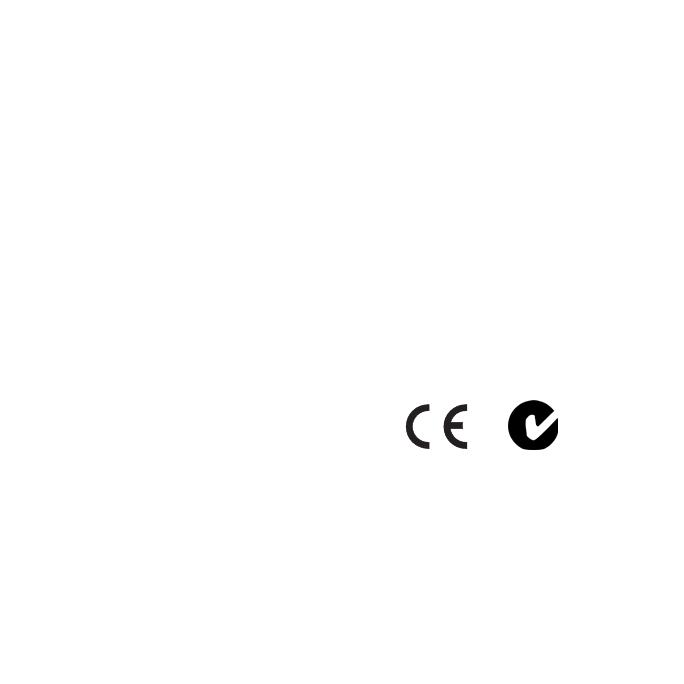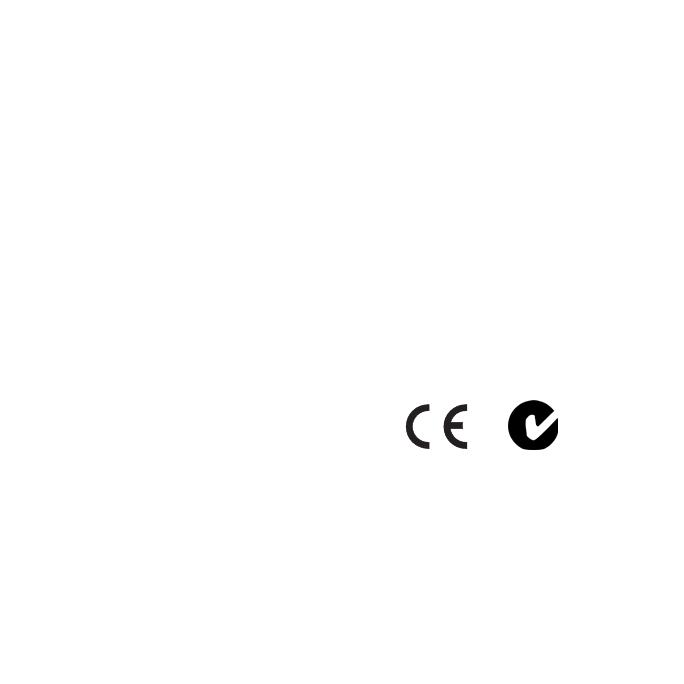
12 nüvi3700SeriesQuickStartManual
satellites while driving with your
nüvi. For more information, go to
www.garmin.com/numaps.
More Information
For more information about your
device, select Tools > Help. You can
download the latest version of the
owner’s manual from www.garmin
.com. For information on accessories,
go to http://buy.garmin.com or contact
your Garmin dealer.
Contact Garmin
Contact Garmin Product Support if
you have any questions while using
your nüvi device. In the USA, go to
www.garmin.com/support, or contact
Garmin USA by phone at (913)
397.8200 or (800) 800.1020.
In the UK, contact Garmin (Europe)
Ltd. by phone at 0808 2380000.
In Europe, go to www.garmin.com
/support and click Contact Support
for in-country support information,
or contact Garmin (Europe) Ltd. by
phone at +44 (0) 870.8501241.
Garmin
®
, the Garmin logo, and nüvi
®
are
trademarks of Garmin Ltd. or its subsidiaries,
registered in the USA and other countries.
cityXplorer
™
, nüMaps Guarantee
™
,
myDashboard
™
, and
myGarmin
™
are trademarks of
Garmin Ltd. or its subsidiaries. These trademarks
may not be used without the express permission of
Garmin. The Bluetooth
®
word mark and logos are
owned by the Bluetooth SIG, Inc., and any use of
such name by Garmin is under license. Mac
®
is a
trademark of Apple Computer, Inc., registered in
the U.S. and other countries.
© 2010–2011 Garmin Ltd. or its
subsidiaries