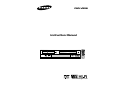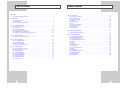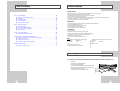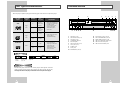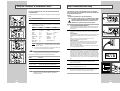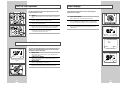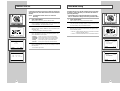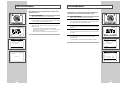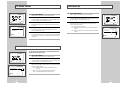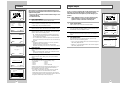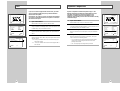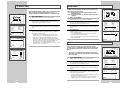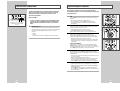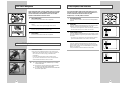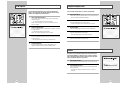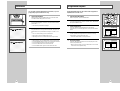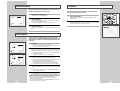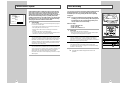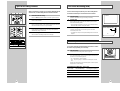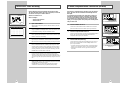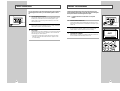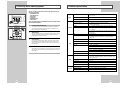Samsung DVD-V2000 User manual
- Category
- DVD players
- Type
- User manual
This manual is also suitable for

Instruction Manual
DVD-V2000
www.samsungasc.com
POWER
DVD SELECT VCR
CHANNEL REC VIDEO
EJECT
OPEN/CLOSE
L
AUDIO
R
LINE IN 2
2
3
4
5
6
78
9
0
100+
+
-
SHUTTLE
OPEN/CLOSE
POWER
SCREEN FIT
3D SOUND CLEAR
DVD VCR TV
SELECT
ZOOM
VIEW
VOL CH/TRK
DISPLAY
REC
DISC MENU
F.ADV/SKIP
SETUP
/ENTER
RETURN TITLE SUBTITLE MARK
SPEED TIMER SEARCH
MODE/
REPEAT
DIGEST
TV MUTE
TV/VCR
AUDIO
ANGLE
INPUT SEL.

32
Important Safety Instructions
1. Read these instructions.
2. Keep these instructions.
3. Heed all warnings.
4. Follow all instructions.
5. Do not use this apparatus near water.
6. Clean only with dry cloth.
7. Do not block any ventilation openings. Install in accordance with the manufacturer’s instructions.
8. Do not install near any heat sources such as radiators, heat registers, or other apparatus (including amplifiers) that
produce heat.
9. Do not defeat the safety purpose of the polarized or grounding-type plug. A polarized plug has two blades with
one wider than the other. A grounding type plug has two blades and a third grounding prong. The wide blade or
the third prong are provided for your safety. If the provided plug does not fit into your outlet, consult an
electrician for replacement of the obsolete outlet.
10. Protect the power cord from being from being walked on or pinched particularly at plugs, convenience
receptacles, and the point where they exit from the apparatus.
11. Only use attachments/accessories specified by the manufacturer.
12. Use only with cart, stand, tripod, bracket, or table specified by the manufacturer, or sold with the apparatus.
When a used, caution when moving the cart/apparatus combination to avoid injury from tip-over.
13. Unplug this apparatus. When a cart is used, use caution when moving the cart/apparatus combination to avoid
injury from tip-over.
14. Refer all servicing to qualified service personnel. Servicing is required when the apparatus has been damaged in
any way, such as power-supply cord or plug is damaged, liquid has been spilled or objects have fallen into the
apparatus, the apparatus has been exposed to rain or moisture, does not operate normally, or been dropped.
WARNING:
TO PREVENT DAMAGE WHICH MAY RESULT IN
FIRE OR ELECTRIC SHOCK HAZARD, DO NOT
EXPOSE THIS APPLIANCE TO RAIN OR
MOISTURE.
WARNING:
TO AVOID HAZARDOUS EXPOSURE TO
INVISIBLE LASER RADIATION, DO NOT OPEN
OR REMOVE/DEFEAT LASER TRANSPORT
PROTECTIVE HOUSING.
USER/INSTALLER CAUTION:
Your authority to operate this FCC certified
equipment could be voided if you make changes or
modifications not expressly approved by the
manufacturer, who is responsible for compliance
with Part 15 FCC rules.
NOTE TO CATV SYSTEM INSTALLER:
This reminder is provided to call the CATV system
installer’s attention to Article 820-40 of the
National Electronic Code that provides guidelines
for proper grounding and, in particular, specifies
that the cable ground shall be connected to the
grounding system of the building, as close to the
point of cable entry as practical.
Copy Notification
Federal law provides severe civil and criminal
penalties for the unauthorized reproduction,
distribution, or exhibition of copyrighted motion
pictures and videotapes. (Title 17, United States
Code, Sections 501 and 506).
Macrovision Notification
This product incorporates copyright protection
technology that is protected by method claims of
certain U.S. patents and other intellectual property
rights owned by Macrovision Corporation and other
rights owners. Use of this copyright protection
technology must be authorized by Macrovision
Corporation, and is intended for home and other
limited viewing uses only unless otherwise
authorized by Macrovision Corporation. Reverse
engineering or disassembly is prohibited.
CAUTION:
To prevent fire, shock hazard, or annoying
interference, use only the recommended
accessories. To prevent electric shock, do not use
this (polarized) plug with an extension cord,
receptacle, or other outlet unless the blades can be
fully inserted to prevent blade exposure. To reduce
the risk of electric shock, do not remove the unit
cover or back. There are no serviceable parts
inside. Refer servicing to qualified personnel only.
CUIDADO:
Para prevenir incendio, riesgo de choque, o
interferencia enfadosa, use solamente los
accesorios recomendados. Para prevenir
electrochoque, no use este enchufe (polarizado)
con un cordón de extensión, toma de corriente, o
cualquier otra toma a menos que los dientes
puedan ser completamente insertados para prevenir
exposición de los dientes. Para reducir el riesgo de
descarga eléctrica, no remueva la cubierta o la
parte posterior del equipo. Dentro del equipo no
hay partes que requieren servicio. Diríjase
solamente a personal calificado cuando requiera
servicio.
ATTENTION:
Pour éviter les incendis, risque de chocs, ou
interférences fâcheuses, employer seulement les
accessoires recommandés. Pour éviter les chocs
électriques, ne pas employer cette prise (polarisée)
avec une rallonge, une prise de courant ou une
autre sortie de courant à moins que les lames
peuvent être insérées à fond pour l’exposition des
lames. Pour réduire les risques de chocs
électriques, ne pas retirer le couvercle ou l'arrière
du module. Il n'y a pas de pièce utilisable à
l'intérieur. Ne faire effectuer l'entretien que par un
personnel qualifié.
This symbol is intended to alert
the user to the presence of
uninsulated dangerous voltage
within the product’s enclosure
that may be of sufficient
magnitude to constitute risk of
fire or electric shock.
This symbol is intended to alert
the user to the presence of
important operating and
maintenance instructions in the
literature accompanying this
product.
CAUTION

5
Table of Contents
◆ 5 - DVD Setup. . . . . . . . . . . . . . . . . . . . . . . . . . . . . . . . . . . . . . . . . . . . . . . 24
■ Disc Menu Language . . . . . . . . . . . . . . . . . . . . . . . . . . . . . . . . . . . . . . . . . . . . . 24
■ Audio Language . . . . . . . . . . . . . . . . . . . . . . . . . . . . . . . . . . . . . . . . . . . . . . . . . 24
■ Subtitle Language . . . . . . . . . . . . . . . . . . . . . . . . . . . . . . . . . . . . . . . . . . . . . . . 25
■ Parental . . . . . . . . . . . . . . . . . . . . . . . . . . . . . . . . . . . . . . . . . . . . . . . . . . . . . . . 26
■ Digital Output . . . . . . . . . . . . . . . . . . . . . . . . . . . . . . . . . . . . . . . . . . . . . . . . . . . 27
■ DTS . . . . . . . . . . . . . . . . . . . . . . . . . . . . . . . . . . . . . . . . . . . . . . . . . . . . . . . . . . 28
■ Dynamic Compression . . . . . . . . . . . . . . . . . . . . . . . . . . . . . . . . . . . . . . . . . . . . 29
■ TV Aspect Ratio . . . . . . . . . . . . . . . . . . . . . . . . . . . . . . . . . . . . . . . . . . . . . . . . . 30
■ Black Level . . . . . . . . . . . . . . . . . . . . . . . . . . . . . . . . . . . . . . . . . . . . . . . . . . . . . 31
■ Alt Video Out . . . . . . . . . . . . . . . . . . . . . . . . . . . . . . . . . . . . . . . . . . . . . . . . . . . 31
◆ 6 - DVD Sound Setup . . . . . . . . . . . . . . . . . . . . . . . . . . . . . . . . . . . . . . . . . 32
■ A/V Receiver Connections . . . . . . . . . . . . . . . . . . . . . . . . . . . . . . . . . . . . . . . . . 32
◆ 7 - DVD Operations . . . . . . . . . . . . . . . . . . . . . . . . . . . . . . . . . . . . . . . . . . 33
■ Special Playback Features. . . . . . . . . . . . . . . . . . . . . . . . . . . . . . . . . . . . . . . . . 33
■ Disc Menu Navigation . . . . . . . . . . . . . . . . . . . . . . . . . . . . . . . . . . . . . . . . . . . . 34
■ Screen Fit Playback . . . . . . . . . . . . . . . . . . . . . . . . . . . . . . . . . . . . . . . . . . . . . . 34
■ Title/Chapter/Time Selection . . . . . . . . . . . . . . . . . . . . . . . . . . . . . . . . . . . . . . . 35
■ Zoom . . . . . . . . . . . . . . . . . . . . . . . . . . . . . . . . . . . . . . . . . . . . . . . . . . . . . . . . . 36
■ Angle . . . . . . . . . . . . . . . . . . . . . . . . . . . . . . . . . . . . . . . . . . . . . . . . . . . . . . . . . 36
■ Subtitle . . . . . . . . . . . . . . . . . . . . . . . . . . . . . . . . . . . . . . . . . . . . . . . . . . . . . . . . 37
■ Digest Playback . . . . . . . . . . . . . . . . . . . . . . . . . . . . . . . . . . . . . . . . . . . . . . . . . 37
■ A-B Repeat. . . . . . . . . . . . . . . . . . . . . . . . . . . . . . . . . . . . . . . . . . . . . . . . . . . . . 38
■ Repeat Chapter/Title . . . . . . . . . . . . . . . . . . . . . . . . . . . . . . . . . . . . . . . . . . . . . 39
■ Audio . . . . . . . . . . . . . . . . . . . . . . . . . . . . . . . . . . . . . . . . . . . . . . . . . . . . . . . . . 39
■ Bookmarks . . . . . . . . . . . . . . . . . . . . . . . . . . . . . . . . . . . . . . . . . . . . . . . . . . . . . 40
■ Programmed Playback . . . . . . . . . . . . . . . . . . . . . . . . . . . . . . . . . . . . . . . . . . . . 41
■ Random Playback . . . . . . . . . . . . . . . . . . . . . . . . . . . . . . . . . . . . . . . . . . . . . . . 42
■ MP3 Playback . . . . . . . . . . . . . . . . . . . . . . . . . . . . . . . . . . . . . . . . . . . . . . . . . . 42
■ 3D Sound . . . . . . . . . . . . . . . . . . . . . . . . . . . . . . . . . . . . . . . . . . . . . . . . . . . . . . 43
4
Table of Contents
◆ Safety . . . . . . . . . . . . . . . . . . . . . . . . . . . . . . . . . . . . . . . . . . . . . . . . . . . . . 3
■ Important Safety Instructions . . . . . . . . . . . . . . . . . . . . . . . . . . . . . . . . . . . . . . . 3
◆ Welcome . . . . . . . . . . . . . . . . . . . . . . . . . . . . . . . . . . . . . . . . . . . . . . . . . . . 7
■ Feature Summary . . . . . . . . . . . . . . . . . . . . . . . . . . . . . . . . . . . . . . . . . . . . . . . 7
■ Unpacking . . . . . . . . . . . . . . . . . . . . . . . . . . . . . . . . . . . . . . . . . . . . . . . . . . . . . 7
■ Disc Type and Characteristics . . . . . . . . . . . . . . . . . . . . . . . . . . . . . . . . . . . . . . 8
◆ 1 - System Overview. . . . . . . . . . . . . . . . . . . . . . . . . . . . . . . . . . . . . . . . . . 9
■ Front Panel Overview. . . . . . . . . . . . . . . . . . . . . . . . . . . . . . . . . . . . . . . . . . . . . 9
■ Rear Panel . . . . . . . . . . . . . . . . . . . . . . . . . . . . . . . . . . . . . . . . . . . . . . . . . . . . . 10
■ Front Panel Display . . . . . . . . . . . . . . . . . . . . . . . . . . . . . . . . . . . . . . . . . . . . . . 10
■ Remote Control Overview . . . . . . . . . . . . . . . . . . . . . . . . . . . . . . . . . . . . . . . . . 11
■ Insert Remote Control Batteries . . . . . . . . . . . . . . . . . . . . . . . . . . . . . . . . . . . . . 11
■ Using the TV Buttons on the Remote Control . . . . . . . . . . . . . . . . . . . . . . . . . . 12
◆ 2 - Getting Started . . . . . . . . . . . . . . . . . . . . . . . . . . . . . . . . . . . . . . . . . . . 13
■ Basic Connections/Auto Setup. . . . . . . . . . . . . . . . . . . . . . . . . . . . . . . . . . . . . . 13
◆ 3 - Basic Operation . . . . . . . . . . . . . . . . . . . . . . . . . . . . . . . . . . . . . . . . . . . 14
■ Deck Control Buttons . . . . . . . . . . . . . . . . . . . . . . . . . . . . . . . . . . . . . . . . . . . . . 14
■ Basic DVD Playback . . . . . . . . . . . . . . . . . . . . . . . . . . . . . . . . . . . . . . . . . . . . . 14
■ Basic VHS Playback . . . . . . . . . . . . . . . . . . . . . . . . . . . . . . . . . . . . . . . . . . . . . 15
■ Basic TV Tuner Operations . . . . . . . . . . . . . . . . . . . . . . . . . . . . . . . . . . . . . . . . 16
◆ 4 - System Setup . . . . . . . . . . . . . . . . . . . . . . . . . . . . . . . . . . . . . . . . . . . . . . . . . 16
■ On-Screen Menu Navigation . . . . . . . . . . . . . . . . . . . . . . . . . . . . . . . . . . . . . . . 16
■ Menu Language . . . . . . . . . . . . . . . . . . . . . . . . . . . . . . . . . . . . . . . . . . . . . . . . . 17
■ Manual Clock Set . . . . . . . . . . . . . . . . . . . . . . . . . . . . . . . . . . . . . . . . . . . . . . . . 18
■ Tuner Band Setting . . . . . . . . . . . . . . . . . . . . . . . . . . . . . . . . . . . . . . . . . . . . . . 19
■ Auto Channel Memory . . . . . . . . . . . . . . . . . . . . . . . . . . . . . . . . . . . . . . . . . . . . 20
■ Channel Add/Delete . . . . . . . . . . . . . . . . . . . . . . . . . . . . . . . . . . . . . . . . . . . . . . 21
■ RF Output Channel . . . . . . . . . . . . . . . . . . . . . . . . . . . . . . . . . . . . . . . . . . . . . . 22
■ Front Panel Dimmer . . . . . . . . . . . . . . . . . . . . . . . . . . . . . . . . . . . . . . . . . . . . . . 22
■ Auto Power Off . . . . . . . . . . . . . . . . . . . . . . . . . . . . . . . . . . . . . . . . . . . . . . . . . . 23

7
Feature Summary
System Features
• Complete versatility to play DVD, VCDs, audio CDs, MP3 discs or VHS Tapes.
• Watch a DVD while recording a TV show to the VCR.
• Auto Setup automatically sets clock and searches for channels.
• Remote controls both DVD and VCR decks.
• Composite, S-Video and Component video outputs for high connectivity and optimum performance.
• RF inputs and outputs for connection to all TVs–new or old.
• English/French/Spanish on-screen programming.
DVD Features
• 10-bit video digital to analog converter and 27MHz advanced digital filter.
• Playback of 96KHz/24-bit sources.
• DTS digital output for DTS-enhanced DVDs.
• Playback MP3 files from CD-ROM.
• Continued audio during 2x speed playback.
VCR Features
• Hi-Fi Stereo VCR.
• 4 heads for superior slow motion and stop action.
• Playback of S-VHS tapes at better than standard resolution.
• VISS Index Search/Scan, Zero Return, Blank Search.
• 8-event/1 month timer recording.
• Time remaining counter, real time counter.
Note
*Discs which cannot be played with this player. *Ability to play back may depend on recording
• DVD-ROM • DVD-RAM conditions.
• CD-ROM • CDV • DVD-R • CD-RW
• CDI • DVD+RW, -RW
• HD layer of super Audio CD
• CDGs play audio only, not graphics.
Unpacking
As you unpack, please check that the following items are included in your DVD-VCR packing case:
• DVD-VCR
• Registration Card (AD68-00078A)
• User’s Guide (AC68-01816A)
• RCA cable for Audio/Video connection (AC99-10500H)
• RF (Radio Frequency) Antenna Cable (AC39-42001J)
• Remote Control (AC59-00058K)
• 1.5V “AA” Batteries - 2EA (AC43-12002J)
POWER
DVD SELECT VCR
CHANNEL REC VIDEO
EJECT
OPEN/CLOSE
L
AUDIO
R
LINE IN 1
2
3
4
5
6
78
9
0
100+
+
-
SHUTTLE
OPEN/CLOSE
POWER
SCREEN FIT
3D SOUND CLEAR
DVD VCR TV
SELECT
ZOOM
VOLUME CH/TRK
DISPLAY
REC
DISC MENU
F.ADV/SKP
SETUP
/ENTER
RETURN TITLE SUBTITLE MARK
AUDIO SPEED TIMER SEARCH
MODE
REPEAT
DIGEST
TV MUTE
TV/VCR
CLOCK/
COUNTER
ANGLE
INPUT SEL.
6
Table of Contents
◆ 8 - VCR Playback . . . . . . . . . . . . . . . . . . . . . . . . . . . . . . . . . . . . . . . . . . . . 44
■ Special VCR Playback Features . . . . . . . . . . . . . . . . . . . . . . . . . . . . . . . . . . . . 44
■ Tracking . . . . . . . . . . . . . . . . . . . . . . . . . . . . . . . . . . . . . . . . . . . . . . . . . . . . . . . 44
■ Auto Play/Rewind . . . . . . . . . . . . . . . . . . . . . . . . . . . . . . . . . . . . . . . . . . . . . . . . 45
■ S-VHS Playback . . . . . . . . . . . . . . . . . . . . . . . . . . . . . . . . . . . . . . . . . . . . . . . . 45
■ Variable Search System. . . . . . . . . . . . . . . . . . . . . . . . . . . . . . . . . . . . . . . . . . . 46
◆ 9 - VCR Recording . . . . . . . . . . . . . . . . . . . . . . . . . . . . . . . . . . . . . . . . . . . 47
■ Basic Recording . . . . . . . . . . . . . . . . . . . . . . . . . . . . . . . . . . . . . . . . . . . . . . . . . 47
■ Special Recording Features . . . . . . . . . . . . . . . . . . . . . . . . . . . . . . . . . . . . . . . . 48
■ One-Touch Recording (OTR) . . . . . . . . . . . . . . . . . . . . . . . . . . . . . . . . . . . . . . . 49
■ Record Speed . . . . . . . . . . . . . . . . . . . . . . . . . . . . . . . . . . . . . . . . . . . . . . . . . . 49
◆ 10 - Timer Recording . . . . . . . . . . . . . . . . . . . . . . . . . . . . . . . . . . . . . . . . . 50
■ How to Set a Timer Recording . . . . . . . . . . . . . . . . . . . . . . . . . . . . . . . . . . . . . . 50
◆ Appendix A - Advanced Connections . . . . . . . . . . . . . . . . . . . . . . . . . . . . . 51
■ S-Video/Component Video Connections (for DVD) . . . . . . . . . . . . . . . . . . . . . . 51
■ Stereo Connections . . . . . . . . . . . . . . . . . . . . . . . . . . . . . . . . . . . . . . . . . . . . . . 52
■ Monitor TV Connections. . . . . . . . . . . . . . . . . . . . . . . . . . . . . . . . . . . . . . . . . . . 53
■ Connecting Other Video Equipment. . . . . . . . . . . . . . . . . . . . . . . . . . . . . . . . . . 54
◆ Appendix B - Help . . . . . . . . . . . . . . . . . . . . . . . . . . . . . . . . . . . . . . . . . . . . 55
■ Technical Specifications. . . . . . . . . . . . . . . . . . . . . . . . . . . . . . . . . . . . . . . . . . . 55

98
Front Panel Overview
1 DVD DECK (p.14)
2 DVD OPEN/CLOSE (p.14)
3 VCR DECK (p.15)
4 CHANNEL
"
/
❷
(p.16)
5 RECORD (p.46)
6 DVD-VCR SELECT (p.14)
7 VCR EJECT (p.15)
8 POWER (p.14)
9 STOP (p.33)
10 REWIND/REV (p.33, 44)
11 PLAY/PAUSE (p.14, 15, 33, 44)
12 FAST-FORWARD/FWD (p.33, 44)
13 FRONT PANEL DISPLAY (p.10)
14 LINE IN 2 COMPOSITE VIDEO JACK
15 LINE IN 2 LEFT AUDIO JACK
16 LINE IN 2 RIGHT AUDIO JACK
POWER
DVD SELECT VCR
CHANNEL REC VIDEO
EJECT
OPEN/CLOSE
L
AUDIO
R
LINE IN 2
1 2 3 4 5 6 7
8 9 10 11 12 13 14 15 16
Disc Type and Characteristics
Disc Markings
Play Region Number
This DVD player is capable of playing the following types of discs with the corresponding logos:
~
DIGITAL
SOUND
STEREO
NTSC
• Play
Region
Number
• NTSC broadcast
system in U.S.A,
Canada, Korea,
Japan, etc.
• Dolby
Digital disc
• Stereo disc
• Digital
Audio disc
• DTS disc
• MP3 disc
Both the DVD player and the discs are coded by region. These regional codes must
match in order for the disc to play. If the codes do not match, the disc will not play.
The Region Number for this player is described on the rear panel of the player.
5"
31/2"
Single-sided
240 min.
Double-sided
480 min.
Single-sided
80 min.
Double-sided
160 min.
Audio
+
Video
Audio
+
Video
Audio
• CD is recorded as a
Digital Signal with better
audio quality, less
distortion and less
deterioration of audio
quality over time.
• Video with CD sound, VHS
quality & MPEG-1
compression technology.
• DVD contains excellent sound
and video due to Dolby Digital
and MPEG-2 system.
• Various screen and audio
functions can be easily
selected through the on-
screen menu.
VIDEO-CD
AUDIO-CD
5"
31/2"
74 min.
20 min.
5"
31/2"
74 min.
20 min.
Disc Types
(Logos)
Recording
Types
Disc Size
Max.
Playing Time
Characteristics
DVD

11
Remote Control Overview
Insert Remote Control Batteries
• Remove the battery cover by pushing down on the thumb tab and
sliding the cover.
• Insert two 1.5V “AA” batteries as shown, paying attention to the correct
polarities (+/–).
• When finished, slide the cover until it clicks back into place.
2
3
4
5
6
78
9
0
100+
+
-
SHUTTLE
OPEN/CLOSE
POWER
SCREEN FIT
3D SOUND CLEAR
DVD VCR TV
SELECT
ZOOM
VIEW
VOL CH/TRK
DISPLAY
REC
DISC MENU
F.ADV/SKIP
SETUP
/ENTER
RETURN TITLE SUBTITLE MARK
SPEED TIMER SEARCH
MODE/
REPEAT
DIGEST
TV MUTE
TV/VCR
AUDIO
ANGLE
INPUT SEL.
1
2
3
4
5
6
7
8
9
10
11
12
13
14
15
16
17
18
19
20
21
22
23
24
25
26
27
28
29
30
31
32
33
1 POWER (p.14)
2 SCREEN FIT (p. 34)
3 SHUTTLE <</>> (p.44)
4 MODE (p.41, 42)
REPEAT (p.38, 39, 44)
5 ZOOM (p.36), TV MUTE (p.12)
6 3D SOUND (p.43), 100+ (p.16)
7 DVD (p.14)
8 DIGEST (p.37)
F.ADV/SKIP (p.33, 44)
9 VOLUME +/– (p.12)
10 REWIND (p.33, 44)
SKIP BACK (p.33, 44)
11 STOP (p.33)
12 RECORD (p.47)
13 UP (p.16)
14 LEFT (p.16)
15 SETUP (p.16)
ENTER (p.16)
16 RETURN (p.16)
17 TITLE (p.34)
SP/SLP (p.49)
18 OPEN/CLOSE (p.14, 15)
19 TV/VCR (p.16)
20 0-9 (p.16)
21 AUDIO (p.39)
22 ANGLE (p.36)
INPUT SEL. (p.47)
23 CLEAR (p.40, 41, 42)
24 VCR, TV SELECT (p.14)
25 DISPLAY (p.16, 35)
26 CHANNEL
"
/
❷
(p.12, 16)
TRACKING
"
/
❷
(p.44)
27 FAST-FORWARD (p.33, 44)
SKIP NEXT (p.33, 44)
28 DISC MENU (p.34)
29 PLAY/PAUSE (p.14, 15)
30 RIGHT (p.16)
31 DOWN (p.16)
32 MARK (p.40)
SEARCH (p.46)
33 SUBTITLE (p.37)
TIMER (p.50)
10
Front Panel Display
TITLE
CHAP
STEREO
1 2 3 4 5 6 7
8 9 10 11 12
1 The DVD Deck is active
2 A DVD, CD, VCD, or SVCD is loaded
3 The number to the right of the “TITLE” symbol is
the current title number
4 The time, counter position, time remaining or
current deck status is displayed
5 VHS tape is inserted
6 Recording is in progress (normal and timer)
7 The VCR Deck is active
8 3D Sound is active
9 A DVD with a DTS soundtrack is loaded
10 The number to the right of the “CHAP” symbol is
the current chapter number
11 The Hi-Fi track of a VHS tape is playing
(The current TV show or video is broadcast in
Stereo)
12 A Timer Recording is programmed or in progress.
If blinking there is an error.
Also displays without the clock hands to indicate
that a recording is in progress, and blinks when
the VCR is in Pause mode.
Rear Panel
1 2 3 4 5 6 7 8 9
1 RF ANTENNA INPUT
2 RF OUT TO TV
3 LINE OUT TO TV (COMPOSITE)
4 LINE IN 1
5 AUDIO LINE OUT TO TV
(S-VIDEO OR COMPONENT)
6 COMPONENT VIDEO OUT
7 DIGITAL AUDIO OUT(COAXIAL)
8 DIGITAL AUDIO OUT(OPTICAL)
9 S-VIDEO OUT
DVD & VCR
DVD Only

12 13
Basic Connections/Auto Setup
In this section, you will connect the DVD-VCR to your television
and run Auto Setup, which automatically searches for channels and
sets the player’s internal clock.
NOTES:
• Advanced Connections are covered in Appendix A.
• Even if you plan to use the S-Video or Component Video Outputs,
you MUST connect the DVD-VCR to your television with
either the standard RF or the Line Out connection. This
enables you to operate the DVD-VCR setup menus.
1 Connect Antenna/Cable to DVD-VCR
Connect the RF antenna cable from your indoor/outdoor antenna or
cable wall outlet to the IN (FROM ANT.) jack on the back panel of
the DVD-VCR.
2 Connect DVD-VCR to TV
Choose one of the following methods to connect the DVD-VCR to
your TV:
RF Connection
Connect the supplied RF antenna cable from the OUT (TO TV) jack
on the back panel of the DVD-VCR to your television’s Antenna
Input.
NOTE : Check the channel to connect DVD-VCR to your
television’s Antenna Input; See page 22.
Line Connection
Connect an RCA-type audio/video cable (red, white, yellow) from
the LINE OUT jacks on the back panel of the DVD–VCR to your
television’s Line In jacks. Use red for right audio, white for left
audio, and yellow for video.
NOTE: It is recommended that you use the Line Connection if your
TV is equipped with RCA jacks.
3 Plug In DVD-VCR
Connect the DVD-VCR power cord to a standard 120V/60Hz wall
outlet. Don’t press any buttons on the DVD-VCR or remote during
auto setup. “AUTO” blinks while the DVD-VCR runs an auto setup
procedure, where it will automatically search for all active channels
and set the clock. When Auto setting has been completed, the front
panel displays the current time. If Auto Clock set is unable to find a
channel to set the clock, you can set the clock manually; See page
18.
4 Turn On DVD-VCR
Press the POWER button on the remote control or on the
DVD–VCR’s front panel.
5 Turn On TV
Press the POWER button on your TV.
6 Set TV to Channel 3, 4 or Line
Be sure to use the same channel you selected in Step 2. If you
used the Line Connection, set your TV to its Line Input.
DVD & VCR
DVD & VCR
From Antenna or Cable
To TV’s Antenna Input
1
2
2
POWER
2
4
5
78
SHUTTLE
POWER
SCREEN FIT
3D SOUND C
L
ZOOM
MODE/
REPEAT
3
4
4
Using the TV Buttons on the Remote Control
Your VCR remote control will work with Samsung televisions and
compatible brands.
To determine whether your television is compatible, follow the instructions
below.
1 Switch your television on.
2 Point the remote control towards the television.
3 Hold down the TV button and enter the two-figure code
corresponding to the brand of your television, by pressing the
appropriate numeric buttons.
Brand Codes Brand Codes
SAMSUNG 01, 14, 15, 23 LOEWE 28
SHARP 02, 16, 22 ZENITH 17
SONY 03 LG 06, 08, 18
RCA 07, 29 MAGNAVOX 04
TOSHIBA 09 EMERSON 21
PANASONIC 12, 24 SANYO 05, 20
JVC 11 DAEWOO 19
HITACHI 10 NOBLEX 25
MITSUBISHI 13 TELEFUNKEN 26
NEWSAN 27
Result:
If your television is compatible with the remote control, it
will switch off. It is now programmed to operate with the
remote control.
➢ If several codes are indicated for your television brand, try
each one in turn until you find one that works.
☛
When you change the batteries in the remote control, you
must reprogram the code, following the same procedure.
You can then control the television using the following buttons.
Button Function
POWER
➀
Used to switch the television on and off.
INPUT
➁
Used to select an external source.
VOL +or –
➂
Used to adjust the volume of the television.
CH (
"
or
❷
)
➃
Used to select the required channel.
MUTE
➄
Used to toggle the sound on and off.
➢
The various functions will not necessarily work on all
televisions. If you encounter problems, operate the
television directly.
2
3
4
5
6
78
9
SHUTTLE
OPEN/CLOSE
POWER
SCREEN FIT
MODE/
REPEAT
TV/VCR
AUDIO
1
0
100+
+
-
3D SOUND CLEAR
DVD VCR TV
SELECT
ZOOM
VIEW
VOL CH/TRK
DISPLAY
F.ADV/SKIP
DIGEST
TV MUTE
ANGLE
INPUT SEL.
2
3
3
+
-
DVD VCR TV
SELECT
VIEW
VOL CH/TRK
DISPLAY
REC
DISC MENU
F.ADV/SKIP
DIGEST
78
9
0
100+
+
-
3D SOUND CLEAR
DVD VCR TV
SELECT
ZOOM
VIEW
VOL CH/TRK
DISPLAY
F.ADV/SKIP
DIGEST
TV MUTE
ANGLE
INPUT SEL.
4
4
5

1514
Basic VHS Playback
To play a videotape, simply insert it in the VHS deck and press the
Play button. Tapes without Record Safety Tabs can be set to play
automatically when inserted; see page 45.
1 Insert VHS Tape
Insert a standard VHS videotape into the VHS Deck.
• Power will turn on automatically when you insert a videotape.
2 Play Tape
Press the
❿ll
(Play/Pause) button on the remote control or front
panel. If the tape is missing the Record Safety Tab and Auto Play
is turned on, the tape will begin to play automatically, see page 45.
3 Stop Playback
Press the
■
(Stop) button on the remote control or front panel.
4 Eject Tape
Press the OPEN/CLOSE button on the remote control or the
EJECT button on the front panel.
5 Additional VCR Options
• For special VCR Playback features, see pages 44~45.
• For VCR Recording features, see pages 47~49.
• For Timer Recording features, see pages 50.
DVD SELECT VCR
CHANNEL REC VIDEO
EJECT
OPEN/CLOSE
L
AUDIO
R
LINE IN 2
+
-
VOL CH/TRK
DISPLAY
REC
DISC MENU
F.ADV/SKIP
SETUP
/ENTER
DIGEST
DVD SELECT VCR
CHANNEL REC VIDEO
EJECT
L
AUDIO
R
LINE IN 2
1
2
3
4
78
9
0
100+
+
-
3D SOUND CLEAR
DVD VCR TV
SELECT
ZOOM
VIEW
VOL CH/TRK
DISPLAY
F.ADV/SKIP
DIGEST
TV MUTE
ANGLE
INPUT SEL.
2
3
4
5
6
SHUTTLE
OPEN/CLOSE
POWER
SCREEN FIT
MODE/
REPEAT
TV/VCR
AUDIO
The DVD-VCR uses one set of controls to operate both decks. The
following buttons are helpful in successfully controlling each deck.
1 POWER Button
Press the POWER button on the remote control or front panel to
turn on the DVD-VCR.
2 DVD Button
Press the DVD button on the remote control or front panel when
you want to control the DVD deck.
• The DVD indicator will light on the Front Panel Display to show
that the DVD deck is selected.
3 VCR Button
Press the VCR button on the remote control or front panel when
you want to control the VCR deck.
• The VCR indicator will light on the Front Panel Display to show
that the VHS deck is selected.
4 INPUT SEL. Button
Press the INPUT SEL. button repeatedly to cycle through all of
your input sources, including the Tuner (Ch##), Line 1 (rear AV
input), and Line 2 (front AV input).
• It is only available when VCR deck is selected.
Deck Control Buttons
2
3
4
1
2
3
5
6
S
HUTTLE
OPEN/CLOSE
TV/VCR
AUDIO
1
OPEN/CLOSE
1
+
-
O
L CH/TRK
DISPLAY
DISC MENU
4
Follow these instructions to playback a DVD.
1 Open Disc Drawer
Press the OPEN/CLOSE button on the remote control or front
panel to automatically power on the DVD-VCR and open the disc
drawer.
2 Insert Disc
Place the disc in the drawer with the label side of the disc facing
up. If the disc has two sides, orient the disc with the desired label
facing up.
3 Close Disc Drawer
Press the OPEN/CLOSE button on the remote control or front
panel to close the disc drawer.
4 Play the DVD
Press the
❿ll
(Play/Pause) button on the remote control or front
panel.
• Many discs will begin playback automatically when the disc
drawer closes.
• If the DVD has a disc menu, or more than one title, the disc
menu may appear.
5 Additional DVD Options
• For advanced DVD Setup options, see pages 24~31.
• For special DVD Playback features, see page 33~43.
Basic DVD Playback
4

1716
Menu Language
Follow these steps to change the on-screen menu language to
English, French or Spanish.
1 Open “SETUP MENU”
With the DVD in stop mode, press the SETUP button.
2 Set “Language”
Using the Up/Down and Left/Right buttons, move the selection
arrow to “Language/Idioma/Langue,” then press ENTER button.
3 Set menu Language
Move the selection bar to your desired Language, then press
ENTER button.
REC
DISC MENU
SETUP
/ENTER
RETURN TITLE SUBTITLE MARK
SPEED TIMER SEARCH
English Setup Menu
1
Basic TV Tuner Operations
The following buttons are used when watching television via the
DVD-VCR’s built-in TV tuner.
1 TV/VCR
Press to switch between your TV’s tuner and the VCR’s internal
tuner.
2 Channel Up/Down
Press to change to the next or previous channel.
3 0-9 Buttons
Press to select channels directly.
4 100+ Button
Press to select channels 100 and higher. First, press the 100+
button, then press the remaining digits using the 0-9 buttons.
5 Display
Press to display the channel you are watching.
• Also works in DVD and VCR mode.
The on-screen menu system allows you to set all functions for your
DVD-VCR. The following buttons are used to open and navigate
through the on-screen menu system.
1 SETUP Button
With the DVD in stop mode, press to access the DVD-VCR on-
screen menu system.
2 Up/Down and Left/Right
Moves menu selection cursor up, down, left and right to cycle
through menu options
3 ENTER Button
Press to confirm settings in certain menus.
4 RETURN Button
Returns to the last menu viewed or exits the menu system.
On-Screen Menu Navigation
REC
DISC MENU
SETUP
/ENTER
RETURN TITLE SUBTITLE MARK
SPEED TIMER SEARCH
The Setup Menu is the opening
screen of the on-screen menu
system
2
2
2
2
4
1,3
0
100+
+
-
3D SOUND CLEAR
DVD VCR TV
SELECT
VIEW
VOL CH/TRK
DISPLAY
F.ADV/SKIP
DIGEST
TV MUTE
INPUT SEL.
2
3
4
5
6
78
9
0
100+
SHUTTLE
SCREEN FIT
3D SOUND CLEAR
DVD VCR TV
SELECT
ZOOM
MODE/
REPEAT
TV MUTE
TV/VCR
AUDIO
ANGLE
INPUT SEL.
5
1
4
2
2
3
MAIN MENU
DVD Setup
RETURN
#❷!!
➛!!!❿
ENTER
Program Clock Channel Exit
DVD VCR Option Language
DVD
LANGUAGE/IDIOMA/LANGUE
❿
English
Español
Français
RETURN
#❷!
ENTER
MAIN MENU
Language/Idioma/Langue
RETURN
#❷!!
➛!!!❿
ENTER
Program Clock Channel Exit
DVD VCR Option Language
Language
MENU PRINCIPAL
Language/Idioma/Langue
RETURN
#❷!!
➛!!!❿
ENTER
Program Clock Channel Exit
DVD VCR Option Language
Language
French/Spanish Setup Menu

19
Tuner Band Setting
This feature allows you to manually set the DVD-VCR’s tuner band
to Antenna or Cable, whichever you connected to the Antenna In
jack during initial setup.
• Use this setting only if Auto Setup detected the incorrect tuner
band, i.e. channels are coming in on the wrong channel numbers.
1 Open “SETUP MENU”
With the DVD in stop mode, press the SETUP button.
2 Select “Channel”
Using the up/down and left/right buttons, move the selection cursor
to “Channel Setup”, then press ENTER to select.
3 Select “Ant/Cable”
Move the selection arrow to “Ant/Cable” then press right to select
from the following options:
• Antenna - Indicates that the DVD-VCR is connected to an indoor
or outdoor VHF/UHF antenna.
• Cable TV - Indicates that the DVD-VCR is connected to Cable TV.
REC
DISC MENU
SETUP
/ENTER
RETURN TITLE SUBTITLE MARK
SPEED TIMER SEARCH
1
18
If Auto Setup was unable to find a local TV station to set the DVD-
VCR’s internal clock, follow these instructions to set the date/time
manually.
NOTE: It is important to set the clock for accurate Timer
Recording.
1 Open “SETUP MENU”
With the DVD in stop mode, press the SETUP button.
2 Select “Clock”
Using the up/down and left/right buttons, move the selection cursor
to “Clock Set/Adjust,” then press ENTER to select.
3 Select “MANUAL”
Move the selection arrow to “MANUAL”, then press ENTER to turn
this feature “Off.”
• The “Set Clock Menu” will change as shown.
4 Set the Clock
Press LEFT/RIGHT to select each of the following options, then
press UP/DOWN to set each option:
• Set Hour – Set the hour using the up and down buttons.
• Set Minute – Set the minute using the up and down buttons.
• Set Month – Set the month using the up and down buttons.
• Set Day – Set the day using the up and down buttons.
• Set Year – Set the year using the up and down buttons.
5 Confirm Settings
Press the RETURN button to save your clock settings and return to
the Setup menu.
• Press Return again to exit.
Manual Clock Set
REC
DISC MENU
SETUP
/ENTER
RETURN TITLE SUBTITLE MARK
SPEED TIMER SEARCH
1,3
MAIN MENU
Clock Set/Adjust
RETURN
#❷!!
➛!!!❿
ENTER
Program Clock Channel Exit
DVD VCR Option Language
Clock
CLOCK SET/ADJUST
TIME DATE YEAR
12:00
A
M
1/01 2002 TUE
RETURN
#❷ ! ! !
➛!❿
CLOCK SET/ADJUST
Auto
❿
Manual
RETURN
#❷!!!!!!!!!!
ENTER
MAIN MENU
Channel Setup
RETURN
#❷!!
➛!!!❿
ENTER
Program Clock Channel Exit
DVD VCR Option Language
Channel
CHANNEL SETUP
❿
Ant/Cable: [Cable TV]
Auto channel memory
Channel add/delete
RETURN
#❷!!!
➛!❿
CHANNEL SETUP
❿
Ant/Cable: [Antenna]
Auto channel memory
Channel add/delete
RETURN
#❷!!!
➛!❿

2120
Channel Add/Delete
Use this feature if Auto Channel Search missed a channel that you
would like to add, or added a channel you wish to remove.
1 Open “SETUP MENU”
With the DVD in stop mode, press the SETUP button.
2 Select “Channel”
Using the up/down and left/right buttons, move the selection cursor
to “Channel Setup”, then press ENTER to select.
3 Select “Channel add/delete”
Move the selection bar to “Channel add/delete,” then press ENTER
to select.
4 Select Channel to add/delete
Use the 0–9 buttons to tune in the channel number you wish to add
or remove.
5 Select “CHANNEL ADD/DELETE”
Press right to add or press left to remove the channel from
your channel list.
• Repeat steps 4 and 5 to add or remove additional channels.
Auto Channel Search will automatically seek and store all active
channels in your area.
1 Open “SETUP MENU”
With the DVD in stop mode, press the SETUP button.
2 Select “Channel”
Using the up/down and left/right buttons, move the selection cursor
to “Channel Setup”, then press ENTER to select.
3 Run “Auto channel memory”
Move the selection arrow to “Auto channel memory,” then press
ENTER to select.
• The DVD-VCR will automatically search for all available
channels in the selected Tuner Band. This procedure may take
a few minutes to complete.
• When finished, the lowest channel found will be displayed.
Auto Channel Memory
REC
DISC MENU
SETUP
/ENTER
RETURN TITLE SUBTITLE MARK
SPEED TIMER SEARCH
1,3
MAIN MENU
Channel Setup
RETURN
#❷!!
➛!!!❿
ENTER
Program Clock Channel Exit
DVD VCR Option Language
Channel
CHANNEL SETUP
Ant/Cable: [CABLE TV]
❿
Auto channel memory
Channel add/delete
RETURN
#❷!!!!!!
ENTER
Memorizing CH 07
. . . . . please wait . . . . .
REC
DISC MENU
SETUP
/ENTER
RETURN TITLE SUBTITLE MARK
SPEED TIMER SEARCH
1,3
MAIN MENU
Channel Setup
RETURN
#❷!!
➛!!!❿
ENTER
Program Clock Channel Exit
DVD VCR Option Language
Channel
CHANNEL SETUP
Ant/Cable: [CABLE TV]
Auto channel memory
❿
Channel add/delete
RETURN
#❷!!!!!!!!
ENTER
CHANNEL ADD/DELETE
Select channel : [ 01]
and press [
❿
] to ADD
press [
➛
] to DELETE
RETURN CH
#❷

1 Open “SETUP MENU”
With the DVD in stop mode, press the SETUP button.
2 Select “Option”
Using the up/down and left/right buttons, move the selection cursor
to “Option Setup,” then press ENTER to select.
3 Select “Auto Power Off”
Move the selection bar to “Option Setup”, then press right to
select from following options:
• Off – Auto power off is disabled.
• 1Hr – DVD-VCR will auto shut off 1 hour after the last button is
pressed.
• 2Hr – DVD-VCR will auto shut off 2 hours after the last button is
pressed.
Auto Power Off
2322
Front Panel Dimmer
You can set the Front Panel Display to be bright all the time, dim
all the time, dim during power off.
1 Open “SETUP MENU”
With the DVD in stop mode, press the SETUP button.
2 Select “Option”
Using the up/down and left/right buttons, move the selection cursor
to “Option Setup,” then press ENTER to select.
3 Set “Panel Display”
Move the selection bar to “Panel Display,” then press right to select
from the following options:
• Auto – Front Panel Display will dim automatically during
power off.
• Bright – Front Panel Display will be bright all the time.
• Dim – Front Panel Display will be dim all the time.
RF Output Channel
1 Open “SETUP MENU”
With the DVD in stop mode, press the SETUP button.
2 Select “Option”
Using the up/down and left/right buttons, move the selection cursor
to “Option Setup,” then press ENTER to select.
3 Select “RF Output Channel”
Move the selection bar to “RF Output Channel”, then press right
to change.
4 Change “RF Output Channel”
Press Return to change. A message will appear on your TV.
Then press ENTER to change.
5 Change “TV Channel”
A message will appear on your TV. When the message disappears,
change your TV to channel 3 or 4 to match the RF output channel
of the player.
MAIN MENU
Option Setup
RETURN
#❷!!
➛!!!❿
ENTER
Program Clock Channel Exit
DVD VCR Option Language
Option
OPTION SETUP
RETURN
#❷
RF Output Channel
➛➛❿❿
3CH
Panel Display Auto
Auto Power Off Off
MAIN MENU
Option Setup
RETURN
#❷!!
➛!!!❿
ENTER
Program Clock Channel Exit
DVD VCR Option Language
Option
OPTION SETUP
RETURN
#❷
RF Output Channel 3CH
Panel Display
➛➛❿❿
Auto
Auto Power Off Off
Auto
Bright
Dim
MAIN MENU
Option Setup
RETURN
#❷!!
➛!!!❿
ENTER
Program Clock Channel Exit
DVD VCR Option Language
Option
OPTION SETUP
RETURN
#❷
RF Output Channel 3CH
Panel Display Auto
Auto Power Off
➛➛❿❿
Off
Off
1Hr
2Hr

2524
Follow these steps to choose your preferred language for DVD
subtitles. The DVD-VCR will automatically default to the language
you choose if it is available on a given DVD.
1 Open “SETUP MENU”
With the DVD in stop mode, press the SETUP button.
2 Select “DVD”
Using the up/down and left/right buttons, move the selection cursor
to “DVD Setup,” then press ENTER to select.
3 Select “Subtitle”
Move the selection bar to “Subtitle,” then press ENTER to select.
4 Set “Subtitle Language” Preference
Move the selection bar to your preferred language for DVD
subtitles, then press ENTER to select.
Subtitle Language
MAIN MENU
DVD Setup
RETURN
#❷!!
➛!!!❿
ENTER
Program Clock Channel Exit
DVD VCR Option Language
DVD
RETURN
#❷!!!!!!!!!!
ENTER
DVD SETUP
Disc Menu English
Audio English
Subtitle Automatic
Parental Unlocked
Audio Options
Display Options
RETURN
#❷!!!!!!!!!!
ENTER
SUBTITLE LANGUAGE
❿
Automatic
English
Français
Deutsch
Español
Italiano
Nederlands
Others
Audio Language
Follow these steps to choose your preferred language for DVD
audio soundtracks. The DVD-VCR will automatically default to the
language you choose if it is available on a given DVD.
1 Open “SETUP MENU”
With the DVD in stop mode, press the SETUP button.
2 Select “DVD”
Using the up/down and left/right buttons, move the selection cursor
to “DVD Setup,” then press ENTER to select.
3 Select “Audio”
Move the selection bar to “Audio,” then press ENTER to select.
4 Set “Audio Language” Preference
Move the selection bar to your preferred language for DVD audio
soundtracks, then press ENTER to select.
RETURN
#❷!!!!!!!!!!
ENTER
DVD SETUP
Disc Menu English
Audio English
Subtitle Automatic
Parental Unlocked
Audio Options
Display Options
RETURN
#❷!!!!!!!!!!
ENTER
AUDIO LANGUAGE
❿
English
Francais
Deutsch
Español
Italiano
Nederlands
Original
Others
Disc Menu Language
Follow these steps to choose your preferred language for DVD disc
menus. The DVD-VCR will automatically default to the language
you choose if it is available on a given DVD.
1 Open “SETUP MENU”
With the DVD in stop mode, press the SETUP button.
2 Select “DVD”
Using the up/down and left/right buttons, move the selection cursor
to “DVD Setup,” then press ENTER to select.
3 Select “Disc Menu”
Move the selection bar to “Disc Menu,” then press ENTER to select.
4 Set “Disc Menu Language” Preference
Move the selection bar to your preferred language for DVD disc
menus, then press ENTER to select.
RETURN
#❷!!!!!!!!!!
ENTER
DVD SETUP
Disc Menu English
Audio English
Subtitle Automatic
Parental Unlocked
Audio Options
Display Options
RETURN
#❷!!!!!!!!!!
ENTER
DISC MENU LANGUAGE
❿
English
Français
Deutsch
Español
Italiano
Nederlands
Others
MAIN MENU
DVD Setup
RETURN
#❷!!
➛!!!❿
ENTER
Program Clock Channel Exit
DVD VCR Option Language
DVD

If your A/V receiver is equipped with a Dolby Digital decoder, your
DVD-VCR can output Dolby Digital 5.1 sound, but you MUST
enable this feature in the menu system to prevent damage to your
speakers.
NOTE: Select “Bitstream” ONLY if you have connected a Dolby
Digital-equipped A/V receiver to the Digital Output
(optical or coaxial) on the DVD-VCR back panel.
1 Open “SETUP MENU”
With the DVD in stop mode, press the SETUP button.
2 Select “DVD”
Using the up/down and left/right buttons, move the selection cursor
to “DVD Setup,” then press ENTER to select.
3 Select “Audio Options”
Move the selection bar to “Audio Options,” then press ENTER to
select.
4 Set “Digital Output”
Move the selection bar to “Digital Output” then press the right
button to select from the following options:
• PCM - To use your DVD/TV with an A/V receiver NOT equipped
with a Dolby Digital decoder.
• Bitstream – To use your DVD/TV with an A/V receiver equipped
with a Dolby Digital decoder.
Digital Output
27
Parental
Rating Control is a password protected system that allows you to
block playback of DVDs based on their content. The system uses an
eight level rating system.
• If you try to play a DVD that exceeds the selected rating, an error
message will appear.
• Not all discs are rated.
1 Open “SETUP MENU”
With the DVD in stop mode, press the SETUP button.
2 Select “DVD”
Using the up/down and left/right buttons, move the selection cursor
to “DVD Setup,” then press ENTER to select.
3 Select “Parental”
Move the selection bar to “Parental,” then press ENTER to select.
4 Select “Use Password”
Move the selection arrow to “Use Password,” then press the right
button to select from the following options:
• No - Indicates that no password is required to view any DVD
disc or to change Rating Control options. No additional Rating
Control settings are necessary.
• Yes – Indicates that a password is required to view some DVD
discs and to view Rating Control options. The menu will change
as shown.
NOTES:
• The first time “Require Password” is set to “Yes,” you will be
prompted to enter a new password.
• If the “Enter Password” screen appears, then “Require
Password” has already been set to “Yes.” Please skip to Step 5.
5 Enter Password
Enter a 4-digit password using the 0–9 buttons on the remote
control.
• Write your password down, and keep it in a safe place in case
you need it to change your settings later.
6 Select “Rating Level”
Move the selection bar to “Rating Level,” then press ENTER to
select.
7 Change Rating Level
Use the up/down to select one of the following ratings:
• Level 8 Adult • Level 4
• Level 7 • Level 3
• Level 6 • Level 2
• Level 5 • Level 1 Kids Safe
All ratings above the level you select will also be blocked, e.g., if
you block Level 6, then Levels 7 and 8 will also be blocked.
Press ENTER to confirm your selection.
• If you forgot your password, press power on from a cold start
with no disc in the unit. Press the REW and F.F buttons
simultaneously on the front panel for 5 seconds. The “reset ok”
message will appear. Press the power button and the DVD-VCR
will go to the “Auto Setup” mode. (See page 13)
26
MAIN MENU
DVD Setup
RETURN
#❷!!
➛!!!❿
ENTER
Program Clock Channel Exit
DVD VCR Option Language
DVD
RETURN
#❷!!!!!!!!!!
ENTER
DVD SETUP
Disc Menu English
Audio English
Subtitle Automatic
Parental Unlocked
Audio Options
Display Options
RETURN ENTER
PARENTAL
Use Password
➛!❿
No
RETURN PRESS 0-9
PASSWORD CHECK
Enter Password
_ _ _ _
RETURN
#❷!
ENTER
PARENTAL
Use Password
➛!❿
Yes
Rating Level 1
Change Password
RETURN
#❷!
ENTER
RATING LEVEL
Level 8 Adult
Level 7
Level 6
Level 5
Level 4
Level 3
Level 2
Level 1 Kids Safe
MAIN MENU
DVD Setup
RETURN
#❷!!
➛!!!❿
ENTER
Program Clock Channel Exit
DVD VCR Option Language
DVD
RETURN
#❷!!!!!!!!!!
ENTER
DVD SETUP
Disc Menu English
Audio English
Subtitle Automatic
Parental Unlocked
Audio Options
Display Options
RETURN
#❷
AUDIO OPTIONS
Digital Output
➛!!❿
PCM
DTS off
Dynamic Compression on
PCM
Bitstream

2928
Dynamic Compression
Dynamic Compression constrains the dynamic range, i.e. the
difference between the quietest and loudest passages of a DVD
soundtrack. This enables you to limit loud noises, such as
explosions, or raise the volume of quiet passages, such as
whispering, while watching a movie. This is convenient for viewing
movies late at night.
1 Open “SETUP MENU”
With the DVD in stop mode, press the SETUP button.
2 Select “DVD”
Using the up/down and left/right buttons, move the selection cursor
to “DVD Setup,” then press ENTER to select.
3 Select “Audio Options”
Move the selection bar to “Audio Options,” then press ENTER to
select.
4 Set “Dynamic Compression”
Move the selection bar to “Dynamic Compression,” then press
right to select from the following options:
• On - The total dynamic range of the DVD soundtrack will be
compressed, so quiet passages will be louder and loud
passages will be softer.
• Off – The original dynamic range will be preserved.
If your A/V receiver is equipped with a DTS decoder, your DVD-
VCR can output DTS digital sound, but you MUST enable this
feature in the menu system.
NOTE: Select “Yes” ONLY if you have connected a DTS-equipped
A/V receiver to the DIGITAL AUDIO OUT (optical or coaxial) on
the DVD-VCR back panel.
1 Open “SETUP MENU”
With the DVD in stop mode, press the SETUP button.
2 Select “DVD”
Using the up/down and left/right buttons, move the selection cursor
to “DVD Setup,” then press ENTER to select.
3 Select “Audio Options”
Move the selection bar to “Audio Options,” then press ENTER to
select.
4 Set “DTS”
Move the selection bar to “DTS,” then press right to select from the
following options:
• off - To use your DVD/TV with an A/V receiver NOT equipped
with a DTS decoder.
• on – To use your DVD/TV with an A/V receiver equipped with a
DTS decoder.
DTS
MAIN MENU
DVD Setup
RETURN
#❷!!
➛!!!❿
ENTER
Program Clock Channel Exit
DVD VCR Option Language
DVD
RETURN ENTER
DVD SETUP
Disc Menu English
Audio English
Subtitle Automatic
Parental Unlocked
Audio Options
Display Options
RETURN
#❷
AUDIO OPTIONS
Digital Output PCM
DTS
➛!!❿
off
Dynamic Compression on
Off
On
MAIN MENU
DVD Setup
RETURN
#❷!!
➛!!!❿
ENTER
Program Clock Channel Exit
DVD VCR Option Language
DVD
RETURN
#❷!!!!!!!!!!
ENTER
DVD SETUP
Disc Menu English
Audio English
Subtitle Automatic
Parental Unlocked
Audio Options
Display Options
RETURN
#❷
AUDIO OPTIONS
Digital Output PCM
DTS off
Dynamic Compression
➛!!❿
on
On
Off

3130
Alt Video Out
Black Level
The Black Level feature adjusts the reference level of black in the
video signal to one of two choices:
• Low - Standard NTSC black level. Yields consistent contrast
through all sources.
• High - Enhanced black level, for increased contrast during DVD
playback.
1 Open “SETUP MENU”
With the DVD in stop mode, press the SETUP button.
2 Select “DVD”
Using the up/down and left/right buttons, move the selection cursor
to “DVD Setup,” then press ENTER to select.
3 Set “Display Options”
Move the selection bar to “Display Options”, then press ENTER to
select.
4 Set “Black Level”
Move the selection bar to “Black Level,” then press right to select
from the following options:
• Low - Standard NTSC reference Black Level for consistent
brightness/contrast across all sources.
• High – Enhanced Black Level for increased brightness/contrast
when viewing DVDs.
RETURN
#❷!!!!!!!!!!
ENTER
DVD SETUP
Disc Menu English
Audio English
Subtitle Automatic
Parental Unlocked
Audio Options
Display Options
RETURN
#❷!
DISPLAY OPTION
TV Aspect Wide
Black Level
➛➛ ❿❿
Low
Alt Video Out Component
Low
High
MAIN MENU
DVD Setup
RETURN
#❷!!
➛!!!❿
ENTER
Program Clock Channel Exit
DVD VCR Option Language
DVD
MAIN MENU
DVD Setup
RETURN
#❷!!
➛!!!❿
ENTER
Program Clock Channel Exit
DVD VCR Option Language
DVD
RETURN
#❷!!!!!!!!!!
ENTER
DVD SETUP
Disc Menu English
Audio English
Subtitle Automatic
Parental Unlocked
Audio Options
Display Options
RETURN
#❷!
DISPLAY OPTION
TV Aspect Wide
Black Level Low
Alt Video Out
➛➛ ❿❿
Component
S-Video
Component
If you connected your DVD-VCR to your television using the
S-VIDEO OUT or COMPONENT VIDEO OUT jacks, you MUST set
the “Alt (alternative) Video Out” selection in the on-screen menu
system.
• The S-Video or Component Video connection is only for the
DVD player. The tuner and VCR will still be viewed through the
RF or line outputs.
1 Open “SETUP MENU”
With the DVD in stop mode, press the SETUP button.
2 Select “DVD”
Using the up/down and left/right buttons, move the selection cursor
to “DVD Setup,” then press ENTER to select.
3 Set “Display Options”
Move the selection bar to “Display Options”, then press ENTER to
select.
4 Select “Alt Video Out”
Move the selection bar to “Alt Video Out,” then press right to
select from the following options:
• S-Video – Indicates that you are using the S-VIDEO OUT jack on
the rear panel to connect to your TV.
• Component – Indicates that you are using the COMPONENT
VIDEO OUT jacks on the rear panel to connect to your TV.
TV Aspect Ratio
Set the aspect ratio (length x width) of your TV screen so the DVD
player will display movies at the appropriate size for your
television. Choose from standard, letterbox, or widescreen format.
1 Open “SETUP MENU”
With the DVD in stop mode, press the SETUP button.
2 Select “DVD”
Using the up/down and left/right buttons, move the selection cursor
to “DVD Setup,” then press ENTER to select.
3 Set “Display Options”
Move the selection bar to “Display Options”, then press ENTER to
select.
4 Set “TV Aspect”
Move the selection arrow to “TV Aspect”, then press ENTER to
select from the following options:
• 4:3 Letterbox – This method displays the full width of the
widescreen movie on a standard 4:3 television. As a result,
black bars will appear at the top and bottom of the screen.
• 4:3 Pan-Scan – The familiar way of watching DVD and VHS
movies, this method selectively crops (by panning and scanning
to keep the most important part of the picture visible) wide
screen movies to fit a standard 4:3 television screen.
• 16:9 Widescreen – This method allows you to view the full 16:9
picture on a widescreen television.
MAIN MENU
DVD Setup
RETURN
#❷!!
➛!!!❿
ENTER
Program Clock Channel Exit
DVD VCR Option Language
DVD
RETURN
#❷!!!!!!!!!!
ENTER
DVD SETUP
Disc Menu English
Audio English
Subtitle Automatic
Parental Unlocked
Audio Options
Display Options
RETURN
#❷!!!!!!!!!!
ENTER
DISPLAY OPTION
TV Aspect Wide
Black Level Low
Alt Video Out Component
RETURN
#❷!!!!!!!!!!
ENTER
TV ASPECT
4:3 Letter Box
4:3 Pan-Scan
❿!!
16:9 Wide

During DVD/CD playback you can select from the following
special playback options. To resume normal playback, press the
❿ll
(Play/Pause) button.
1 Still
Press the
❿ll
(Play/Pause) button on the remote control during
playback.
• The picture will pause and the audio will mute.
• To resume playback, press the
❿ll
(Play/Pause) button.
• If the player is left in Pause mode for 5 minutes, it will stop
automatically.
2 Frame Advance (Step)
While in Still mode, press the F.ADV/SKIP button on the remote
control to advance one frame at a time.
• Audio is muted during Frame Advance mode.
• Press
❿ll
(Play/Pause) to resume normal playback.
NOTE: Frame Advance operates only in the forward direction.
3 Skip Forward/Back
While a CD or DVD disc is in Play mode, press the Skip
Forward/Back (
❿❿
/
➛➛
) buttons on the remote control or front
panel to jump forward and backward through disc chapters/tracks.
• Skip Forward will jump to the next chapter/track.
• Skip Back will jump to the beginning of the current chapter/track.
• Press Skip Back again to jump to the beginning of the previous
chapter/track.
Search Forward/Back
While a disc is in Play mode, press and hold the Forward/Back
(
❿❿
/
➛➛
) buttons on the remote control or front panel to visually
search forward/backward at 2X - 4X - 8X - 16X - 32X - 128X speed.
Press
❿ll
(Play/Pause) button to resume normal speed.
4 Slow Motion
During playback, press the
❿ll
(Play/Pause) button to Still the
image. Then use the Search Forward (
❿❿
) to play in slow motion at
variable speeds.
• Each press increases the slow motion speed playback to 1/8, 1/4
or 1/2 normal speed.
• Audio is muted during slow motion playback.
• Front Panel Slow Motion Buttons - Press and hold the Forward
buttons on the front panel to activate slow motion playback.
Press the
❿ll
(Play/Pause) button to resume normal playback.
5 Stop/Resume
• Press the Stop button once to stop playback. To resume the
DVD/CD from the point where the disc stopped, press the
❿ll
(Play/Pause) button.
• Press the
■
(Stop) button twice to completely stop playback.
The next time you press
❿ll
(Play/Pause), the disc will start over
from the beginning.
Special Playback Features
33
A/V Receiver Connections
To take full advantage of the movie theater experience that DVD
offers, you may want to connect your DVD-VCR to a complete
Surround Sound system, including an A/V Receiver and six
Surround Sound speakers.
Before You Begin...
•
If your A/V receiver IS equipped with a Dolby Digital Decoder,
you have the option to bypass the DVD-VCR’s built-in Dolby
Digital Decoder. Use the DIGITAL AUDIO OUT connection
below.
1 Digital Audio Out
Connect EITHER an optical cable OR a digital coaxial cable from
the DIGITAL AUDIO OUT jacks on the back panel of the DVD-VCR
to their corresponding Digital Audio Input jacks on your A/V
Receiver:
• Optical
• Coaxial
• Use whichever connection is available on your A/V Receiver.
32
To Digital Audio Input of an A/V
Receiver with a Dolby Digital
Decoder
OR
-
REC
DISC MENU
F
.
ADV/SKIP
SETUP
/ENTER
0
100+
+
-
DVD VCR TV
SELECT
VIEW
VOL CH/TRK
DISPLAY
REC
DISC MENU
F.ADV/SKIP
DIGEST
TV
MUTE
INPUT
SEL
.
+
-
VOL CH/TRK
DISPLAY
REC
DISC MENU
F.ADV/SKIP
SETUP
/ENTER
DIGEST
2
1
3
3
5

3534
Title/Chapter/Time Selection
If you press the DISPLAY button during DVD playback, you can
view the current Title, Chapter/Track, and counter position. You
can also use this screen as shortcut to select any Title,
Chapter/Track, or counter position on the disc.
1 View DVD/CD Display
Press the DISPLAY button on the remote control during DVD/CD
playback.
2 Select Title
Press the up/down and left/right buttons to select Title, then press
ENTER to change among all available titles on the disc.
• The “TITLE” icon will light on the Front Panel Display, followed by
the current title number, hours, minutes, and seconds.
3 Select Chapter or Track
Press the up/down and left/right buttons to select Chapter or Track,
then press ENTER to change among all available Chapters/Tracks
on the disc.
• The “CHAP” icon will light on the Front Panel Display, followed
by the current title number, hours, minutes, and seconds.
4 Select Counter Position
Press the up/down and left/right buttons to select the counter
position indicator, then use the number buttons (0-9) to enter the
desired counter position in the format HH:MM:SS (H = Hours, M =
Minutes, S = Seconds).
Then press ENTER to enter the desired counter position.
SETUP
/ENTER
RETURN TITLE SUBTITLE MARK
SPEED TIMER SEARCH
Many DVDs feature their own menu systems, where you can select
Titles, Chapters, Audio Tracks, Subtitles, and special disc features,
such as movie trailers, and information on the cast. Use these
buttons to make selections in the Disc menus.
1 DISC MENU Button
Press to access the DVD’s Disc menu, if applicable.
2 Press
„
,
or
ˆ
,
¤
to navigate through DVD’s Disc menu
options.
• Press up, down, left and right to highlight menu choices.
3 ENTER Button
Press to make your selections in the Disc menu.
4 TITLE Button
Press to access the DVD’s Title menu, if applicable.
1 SCREEN FIT Button
During play, press SCREEN FIT button on the remote control.
• Allows you to eliminate the black bars in the top and bottom of
the screen when a movie is playing in the Widescreen
format (16:9).
• Screen Fit will not work when the Zoom mode is active.
(you can not remove the black bars on the screen) However,
Zoom mode will work when Screen Fit is active.
➢
◆ Various aspect ratios are available only in multiple
screen format discs.
◆ This function does not work when a DVD has been
recorded in a multi-camera angle format.
◆ On some DVDs, the black bars cannot be eliminated
due to their aspect ratio.
Disc Menu Navigation
Screen Fit Playback
REC
DISC MENU
SETUP
/ENTER
RETURN TITLE SUBTITLE MARK
2
2
1
4
3
2
2
+
-
VIEW
VOL CH/TRK
DISPLAY
REC
DISC MENU
F.ADV/SKIP
DIGEST
1
A
DVD
T : 01
C : 02
0 : 01 : 09
ENG 5.1CH
ENG
ˆ¤
A
DVD
T : 01
C : 02
0 : 01 : 09
ENG 5.1CH
ENG
ˆ¤
A
DVD
T : 01
C : 02
0 : 01 : 09
ENG 5.1CH
ENG

3736
Many DVDs provide subtitles in one or more languages. The
SUBTITLE button provides a shortcut to view and select these
options.
1 Open Subtitle Menu
During playback, press the SUBTITLE button.
2 Set Subtitle Language
Press the up/down buttons to select among all available subtitle
languages.
• Subtitle languages are often represented by abbreviations.
3 Activate Subtitles
Press the left/right buttons to turn subtitles On or Off.
• The default subtitle setting is Off.
• Press the ENTER button to confirm your selection.
1 DIGEST Button
During playback, press the DIGEST button.
• You’ll see the 9 individual windows representing each of the
chapters on the TV screen.
• When each window is displayed, the first 3 seconds of the
chapter will be played.
2 Set DIGEST
Press the up/down buttons and left/right buttons or NUMBER
button to select the window you’d like to see, and press ENTER.
• Up to 9 windows(chapters) can be displayed on the screen at a
time. Press
¤¤
for the next 9 chapters if the movie has more than
9.
➢ ◆ You can start playback of the DVD player from the
desired chapter.
◆ ‘DIGEST’ may not operate depending on the disc in
use.
Subtitle
Digest Playback
A
A
SETUP
/ENTER
RETURN TITLE SUBTITLE MARK
SPEED TIMER SEARCH
1
+
-
DVD
VCR
TV
SELECT
VIEW
VOL CH/TRK
DISPLAY
REC
DISC MENU
F.ADV/SKIP
DIGEST
1
78
9
0
100+
+
-
3D SOUND CLEAR
DVD VCR TV
SELECT
ZOOM
VIEW
VOL CH/TRK
DISPLAY
F.ADV/SKIP
DIGEST
TV MUTE
ANGLE
INPUT SEL.
You can zoom in at 2 or 4 times the normal magnification while
watching a DVD.
1 Open Zoom Magnifying Glass
During Playback or STILL mode, press the ZOOM button to display
the “Magnifying Glass icon” on the screen.
2 Position Magnifying Glass
Use the
„
,,
ˆ
,
¤
buttons to move the magnifying glass to any
position on the screen you want to zoom.
3 Zoom In
Press the ENTER button repeatedly to zoom in at 2X - 4X - 2X -
and normal magnification.
Zoom
1
Angle
Some DVDs allow you to view the same scene from
different perspectives, or angles, while watching a
movie. Press the ANGLE button to activate this feature.
1 Check for Angle Marker
If multiple Angles are available on the DVD, the Angle mark will
appear on the screen during playback.
2 View Angle Options
If the Angle mark is present, press the ANGLE button to view the
Angle Selection menu.
3 Select Screen Angle
Press the up/down buttons to select one of the available screen
angles.
4
5
6
78
9
0
100+
+
3D SOUND CLEAR
DVD VCR TV
SELECT
ZOOM
VIEW
VOL CH/TRK
DISPLAY
MODE/
REPEAT
DIGEST
TV MUTE
AUDIO
ANGLE
INPUT SEL.
1
Skip button

3938
Audio
Many DVDs provide multiple language and audio setup options,
such as Dolby Digital 5.1, Dolby Pro Logic, or LPCM 2 Channel
audio. The AUDIO button provides a shortcut to view and select
among all available options for a given disc.
1 Open the Audio Menu
During playback, press the AUDIO button on the remote control.
2 Select DVD Audio Track
Press the up/down buttons to select the desired language/audio
setup on the DVD.
• Languages are represented by abbreviations; i.e. “ESP” for
“español.”
You can repeat a single chapter, or repeat a complete title.
1 Open Repeat Menu
In Play mode, press the REPEAT button to open the Repeat menu.
• The current Repeat Mode will highlighted.
2 Select “Chapter”
Press the left/right buttons to select “Chapter”.
• “Chapter” will highlight when Chapter Repeat is selected.
3 Repeat Chapter
Press the ENTER button to repeat the current chapter/track.
4 Select “Title”
Press the left/right buttons to select “Title”.
• “Title” will highlight when Title Repeat is selected.
5 Repeat Title
Press the ENTER button to repeat the title.
Repeat Chapter/TitleA-B Repeat
The A-B Repeat function allows you to repeat any segment of a
DVD or CD. Simply mark the beginning point (A) and the ending
point (B) of the segment you want to review.
1 Select A-B Repeat Function
In Play mode, press the REPEAT button, then press left/right to
select A-B Repeat.
•“A-” will highlight when A-B Repeat is selected.
NOTE: If you are playing a CD, the menu will display “Track” in
place of “Chapter”
2 Mark the Starting Point
Press the ENTER button at the beginning of the segment you want
to repeat (Point A).
• “B” will highlight after Point A is selected.
NOTE: The minimum AB Repeat time is 5 seconds.
3 Mark the Ending Point
Press the ENTER button again at the end of the segment you want
to repeat (Point B).
• The segment will begin repeating in a continuous loop.
4 Cancel A-B Repeat
Press the REPEAT button to open the Repeat Menu, press
left/right to highlight “Off,” then press the ENTER button.
2
3
4
5
6
78
9
0
100+
SHUTTLE
SCREEN FIT
3D SOUND CLEAR
DVD VCR TV
SELECT
ZOOM
VIEW
MODE/
REPEAT
TV MUTE
TV/VCR
AUDIO
ANGLE
INPUT SEL.
1
2
3
4
5
6
78
9
0
100+
SHUTTLE
SCREEN FIT
3D SOUND CLEAR
DVD VCR TV
SELECT
ZOOM
VIEW
MODE/
REPEAT
TV MUTE
TV/VCR
AUDIO
ANGLE
INPUT SEL.
1
Page is loading ...
Page is loading ...
Page is loading ...
Page is loading ...
Page is loading ...
Page is loading ...
Page is loading ...
Page is loading ...
Page is loading ...
-
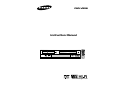 1
1
-
 2
2
-
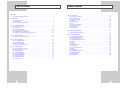 3
3
-
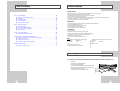 4
4
-
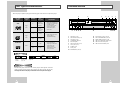 5
5
-
 6
6
-
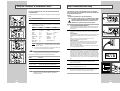 7
7
-
 8
8
-
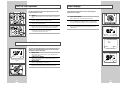 9
9
-
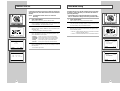 10
10
-
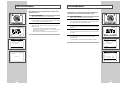 11
11
-
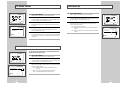 12
12
-
 13
13
-
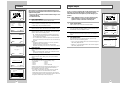 14
14
-
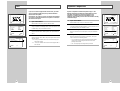 15
15
-
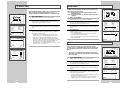 16
16
-
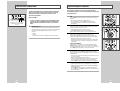 17
17
-
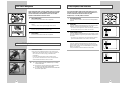 18
18
-
 19
19
-
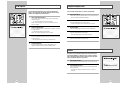 20
20
-
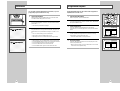 21
21
-
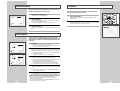 22
22
-
 23
23
-
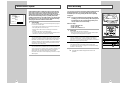 24
24
-
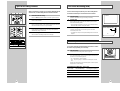 25
25
-
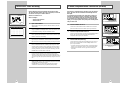 26
26
-
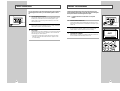 27
27
-
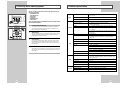 28
28
-
 29
29
Samsung DVD-V2000 User manual
- Category
- DVD players
- Type
- User manual
- This manual is also suitable for
Ask a question and I''ll find the answer in the document
Finding information in a document is now easier with AI