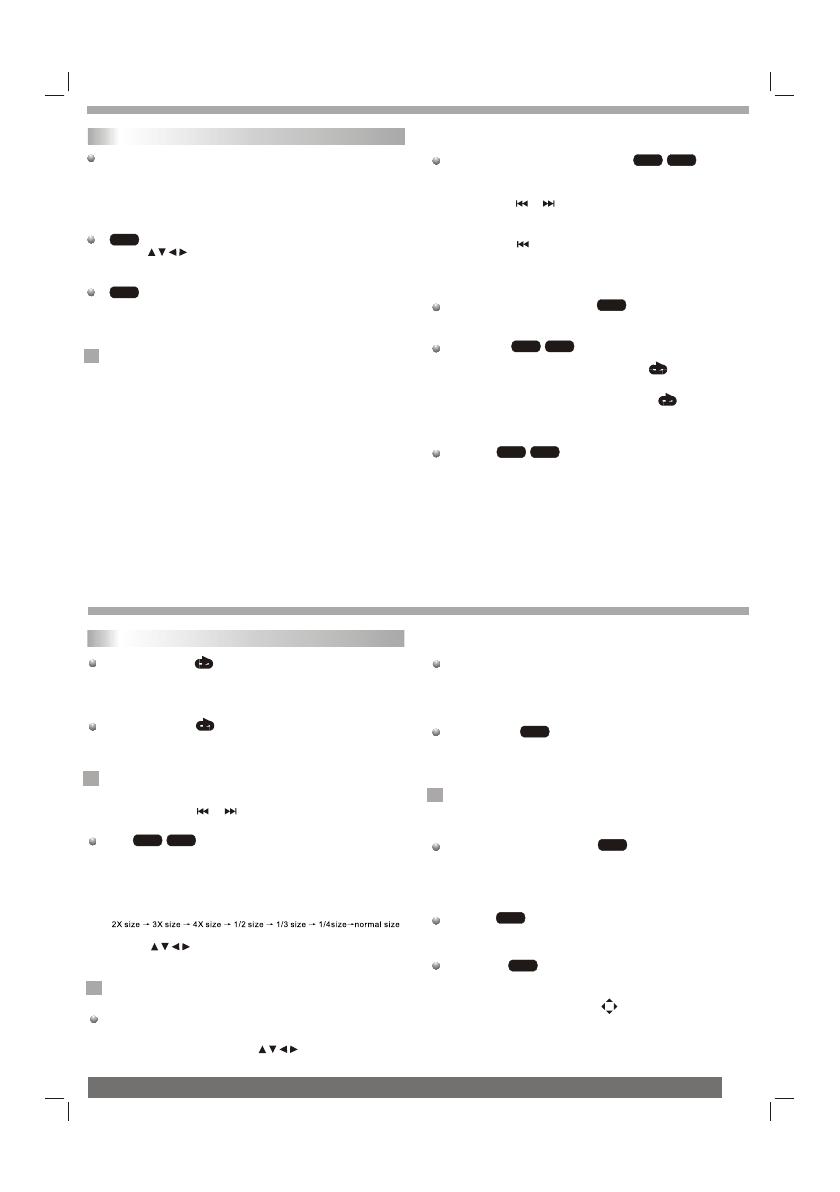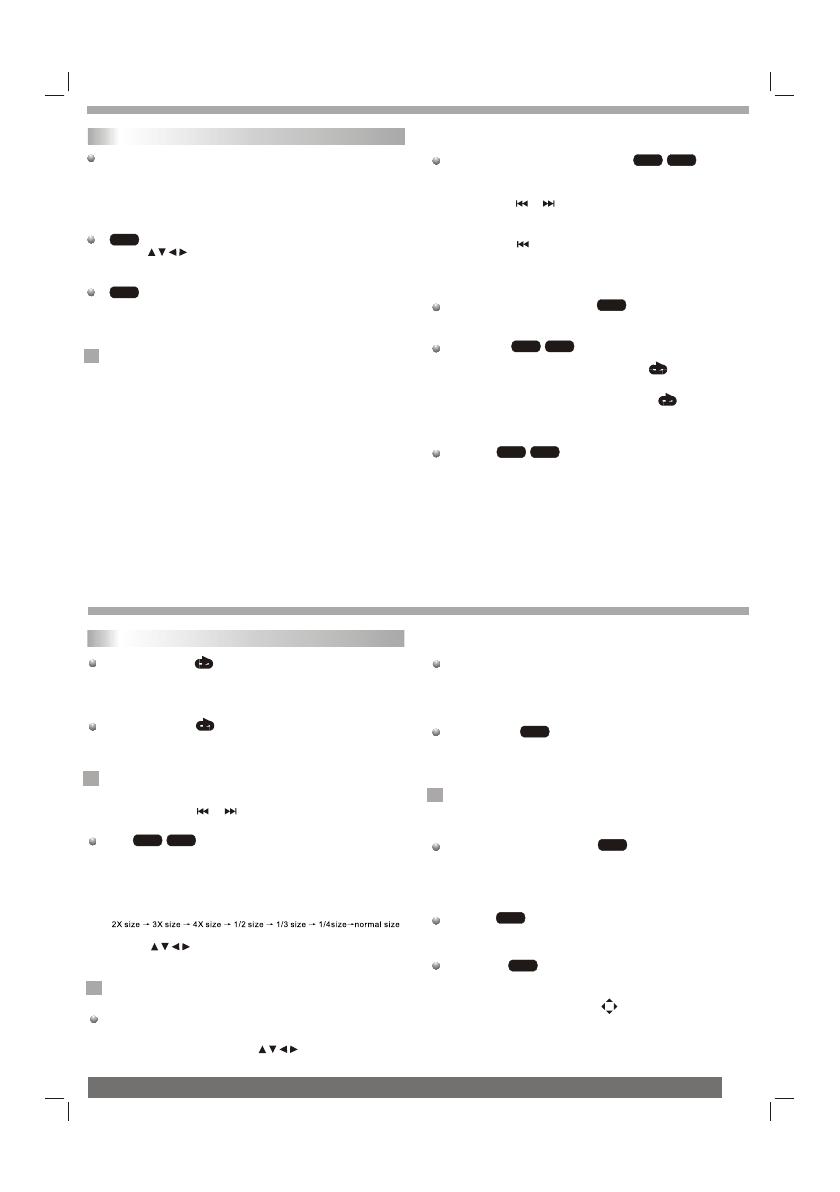
Getting Started
Playback Setup
1. turn on the power switch at the left side of the product.
2. Press OPEN to open the disc tray and insert your chosen
disc in the tray, with the playback side down.
3. Close the tray. Playback will start automatically.
Use the buttons to select the title/chapter you want to
view, then press ENTER to start.Press MENU to return to the
menu screen.
Use the number buttons to select the track you want to view and
press MENU to return to the menu screen. Menu settings and
operating procedures may differ.Follow the instructions on the
each menu screen.
Notes:
1.If parental control is set and the disc isn't fit for the rating
setting you must input the password.(See "parental" on page 21).
2.DVDs may have a region code.Your player does not play
discs that have a region code different from your player.
3.Unless stated otherwise,all operations described use the
remote control.Some features may also be available on the
setup menu.
Playing a DVD or Video CD(Operation)
VCD
DVD
N
Most of the functions can be controlled by remote control unit.Most of the functions can be controlled by remote control unit.Most of the functions can be controlled by remote control unit.Most of the functions can be controlled by remote control unit.
DVD
VCD
Moving to another CHAPTER/TRACK
When a title on a disc has more than one chapter or a disc has
more than one track, you can move to another chapter/track as
follows:
1.Press SKIP or briefly during playback to select the next
(or previous)chapter/track or to return to the beginning of the current
chapter/track.
2.Press SKIP twice briefly to step back to the previous
chapter/track.
3.To go directly to any chapter during DVD playback, input the
chapter/track number .
Changing the Audio Channel
Press AUDIO repeatedly during playback to hear a different audio
channel (Stereo, Left, or Right).
Repeat A-B
To repeat a sequence.
1. Press A-B at your chosen starting point " A". Appears
briefly on the TV screen.
2. Press A-B again at your chosen end point." AB" appears
briefly on the TV screen and the repeat sequence begins.
3. Press A-B again to cancel.
Repeat
You can play a title/chapter/all/track on a disc repeatedly.
Press REPEAT during playback to select a desired repeat mode.
VCD
DVD
VCD
DVD
VCD
Getting started
DVD Video Discs - " Repeat Chapter / Title/Off"
Chapter: repeats the current chapter. Chapter
Title: repeats the current title.
All : repeats all the tracks on a disc.
Off : does not play repeatedly.
Video CDs, discs - " Repeat Track /All/Off"
Track : repeats the current track
All : repeats all the tracks on a disc.
Off : does not play repeatedly.
Notes:
1.On a Video CD with PBC, you must set PBC to Off to use the
repeat function.
2.If you press SKIP ( or ) once during Repeat Chapter(Track)
playback, the repeat playback cancels
Zoom
Use zoom to enlarge the video image:
1.Press ZOOM during playback or still playback to activate the
Zoom function. The square frame appears briefly in the right bottom
of the picture.
2. Each press of the ZOOM button changes the TV screen in the
following sequence:
3. Use the buttons to move through the zoomed picture.
4. To resume normal playback, press ZOOM button until screen
becomes 1X.
Note:Zoom may not work on some DVDs.
Playing a DVD or Video CD(Operation)
N
DVD
VCD
N
MENU
1. Press MENU.If the current title has a menu, the menu appears on
the screen. Otherwise, the disc menu may not appear.
2. The MENU offers features such as camera angles,spoken language
and subtitle options, and chapters for the title.
3. Press MENU to exit.
Camera Angle
If the disc contains scenes recorded at different camera angles, you
can change to a different camera angle during playback. Press
ANGLE repeatedly during playback to select a desired angle. Note
that the number of the current angle appears on screen.
Note:
The angle indicator will blink on the TV screen during scenes
recorded at different angles as an indication that angle switching is
possible.
Changing the Audio Language
Press AUDIO repeatedly during playback to hear a different audio
language or audio track.With DVD-RW discs recorded in VR mode
that have both a main and a Bilingual audio channel, you can
switch between Main (L), Bilingual (R), or a mix of both (Main +
Bilingual) by pressing AUDIO.
Subtitles
Press SUBTITLE repeatedly during playback to see the different
subtitle languages.
DVD
DVD
DVD
N
TITLE button
DVD disc:
Press TITLE button, then the DVD menu or titles available on the disc
will be displayed. Then you can use " " and ENTER button to select
programs.
Special DVD Features Checking the contents of DVD discs:
Menus DVDs may offer menus that allow you to access special
features. To use the disc menu, press MENU. Input the
corresponding number or use the buttons to highlight
your selection.Then press ENTER.
DVD
6