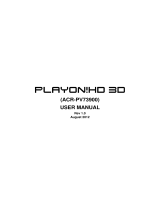2 / 80
Table of Contents
1. Introduction .......................................................................................................................... 4
1.1 Preface .............................................................................................................. 4
1.2 Packing List ..................................................................................................... 5
1.3 Caution ............................................................................................................. 6
1.4 Connection ....................................................................................................... 8
1.5 First Time Usage ............................................................................................ 13
2. About the Player ................................................................................................................ 15
2.1 Remote Control .............................................................................................. 15
2.2 Front Panel ..................................................................................................... 20
2.3 Rear Panel ...................................................................................................... 21
3. Getting Started ................................................................................................................... 22
3.1 Selecting DVB-T TV ..................................................................................... 22
3.2 Selecting Analog TV ...................................................................................... 22
3.3 Selecting A/V In – Signal from the A/V IN jack ........................................... 22
3.4 Selecting Playback – Playback and Edit Recorded Titles .............................. 22
3.5 Selecting Browser – Playback Multimedia Files ........................................... 23
3.6 Selecting Setup ............................................................................................... 23
4. Watching DVB-T & Analog TV programs ......................................................................... 24
4.1 Watching DVB-T TV programs ..................................................................... 24
4.2 Watching Analog TV programs...................................................................... 26
5. The Title List Menu for Recorded Videos ........................................................................ 27
5.1 Title List Menu ............................................................................................... 27
5.2 Playing Back Titles ........................................................................................ 28
5.3 Deleting Titles ................................................................................................ 28
5.4 Renaming Titles ............................................................................................. 28
5.5 Sorting Files ................................................................................................... 29
5.6 Title Edit Menu .............................................................................................. 30
5.7 Tools ............................................................................................................... 32
5.8 Saving Your Recorded Titles .......................................................................... 33
6. Timer Record Menu ........................................................................................................... 34
6.1 Create a New Schedule .................................................................................. 34
6.2 Editing Schedule ............................................................................................ 34
6.3 Deleting Schedules ......................................................................................... 35
6.4 Viewing Schedule Status ................................................................................ 35
6.5 Viewing Recording History ........................................................................... 36
7. Setup Menu ........................................................................................................................ 37
7.1 Changing DVB-T TV settings ....................................................................... 37
7.2 Changing Analog TV settings ........................................................................ 39
7.3 Changing Video Settings ................................................................................ 40
7.4 Changing Audio Settings ............................................................................... 42
7.5 Changing Record Settings .............................................................................. 43
7.6 Changing Network Settings ........................................................................... 45