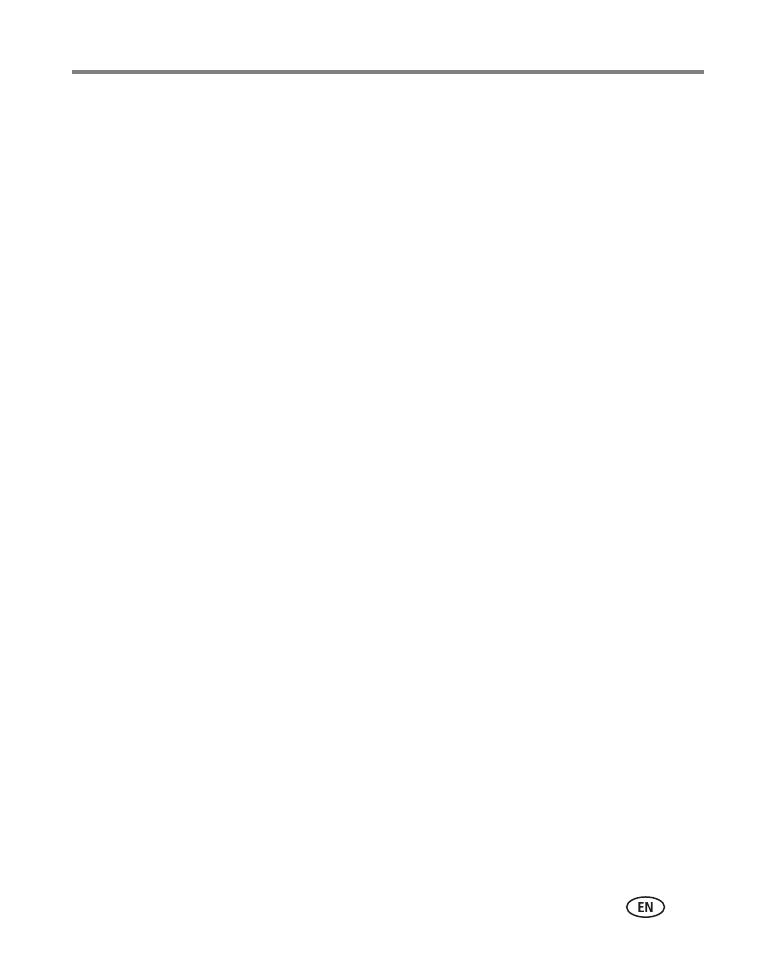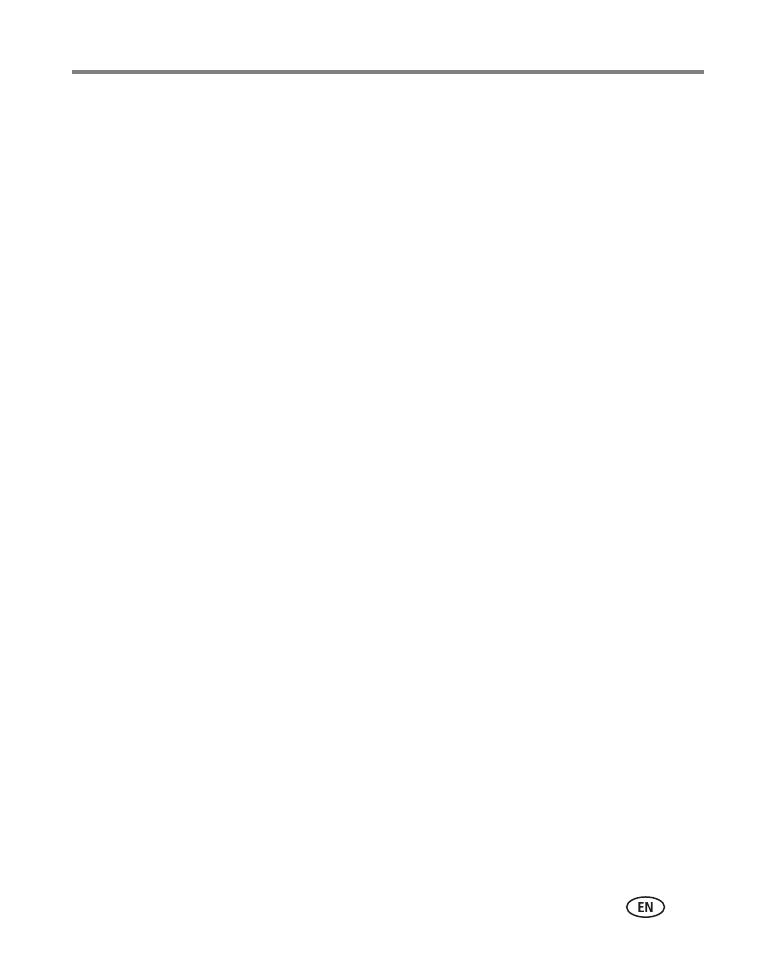
www.kodak.com/go/support iii
Table of contents 1
1 Setting up your camera .........................................................................1
Attaching the strap .......................................................................................1
Loading the battery....................................................................................... 1
Turning on the camera .................................................................................. 2
Setting the language, date/time..................................................................... 2
Storing pictures on an SD card.......................................................................3
2 Taking pictures/videos ...........................................................................4
Taking a picture ............................................................................................4
Taking a video ..............................................................................................5
Using optical zoom .......................................................................................6
Using the flash.............................................................................................. 7
Using different picture-taking modes ............................................................. 8
Using camera Help...................................................................................... 10
Understanding the picture-taking icons........................................................11
3 Working with pictures/videos ..............................................................12
Reviewing pictures/videos ........................................................................... 12
Deleting pictures/videos .............................................................................. 14
Using the menu button in review................................................................. 15
Using Kodak Perfect Touch technology ........................................................15
Cropping pictures........................................................................................ 16
Rotating pictures......................................................................................... 16
Editing videos ............................................................................................. 17
Running a slide show ..................................................................................18
Copying pictures/videos...............................................................................19
Viewing pictures by date, Favorites, or other tag..........................................20
Selecting multiple pictures/videos ................................................................21
Understanding the review icons...................................................................22
4 Doing more with your camera .............................................................24
Changing picture-taking settings ................................................................. 24