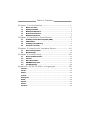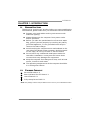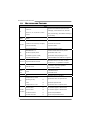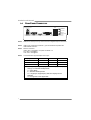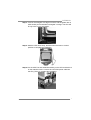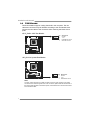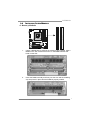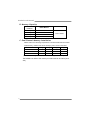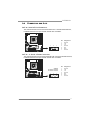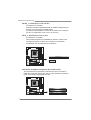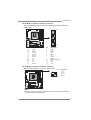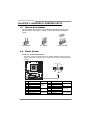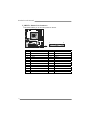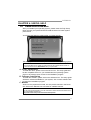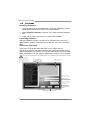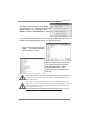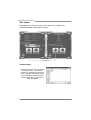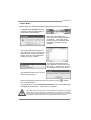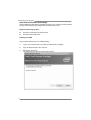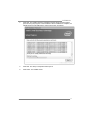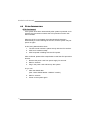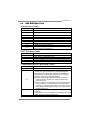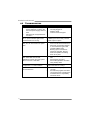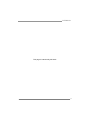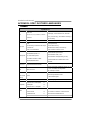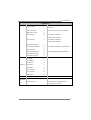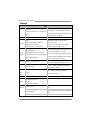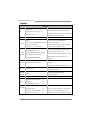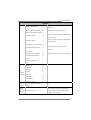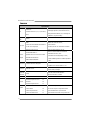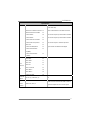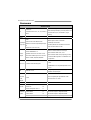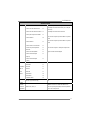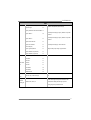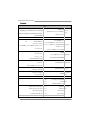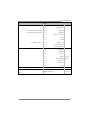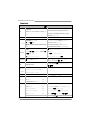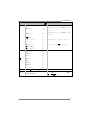B75MU3+ Setup Manual
FCC Information and Copyright
This equipment has been tested and found to comply with the limits of a Class
B digital device, pursuant to Part 15 of the FCC Rules. These limits are designed
to provide reasonable protection against harmful interference in a residential
installation. This equipment generates, uses, and can radiate radio frequency
energy and, if not installed and used in accordance with the instructions, may
cause harmful interference to radio communications. There is no guarantee
that interference will not occur in a particular installation.
The vendor makes no representations or warranties with respect to the
contents here and specially disclaims any implied warranties of merchantability
or fitness for any purpose. Further the vendor reserves the right to revise this
publication and to make changes to the contents here without obligation to
notify any party beforehand.
Duplication of this publication, in part or in whole, is not allowed without first
obtaining the vendor’s approval in writing.
The content of this user’s manual is subject to be changed without notice and
we will not be responsible for any mistakes found in this user’s manual. All the
brand and product names are trademarks of their respective companies.
Dichiarazione di conformità
sintetica
Ai sensi dell’art. 2 comma 3 del D.M.
275 del 30/10/2002
Si dichiara che questo prodotto è
conforme alle normative vigenti e
soddisfa i requisiti essenziali richiesti
dalle direttive
2004/108/CE, 2006/95/CE e
1999/05/CE
quando ad esso applicabili
Short Declaration of conf ormity
We declare this product is complying
with the laws in force and meeting all
the essential requirements as specified
by the directives
2004/108/CE, 2006/95/CE and
1999/05/CE
whenever these laws may be applied
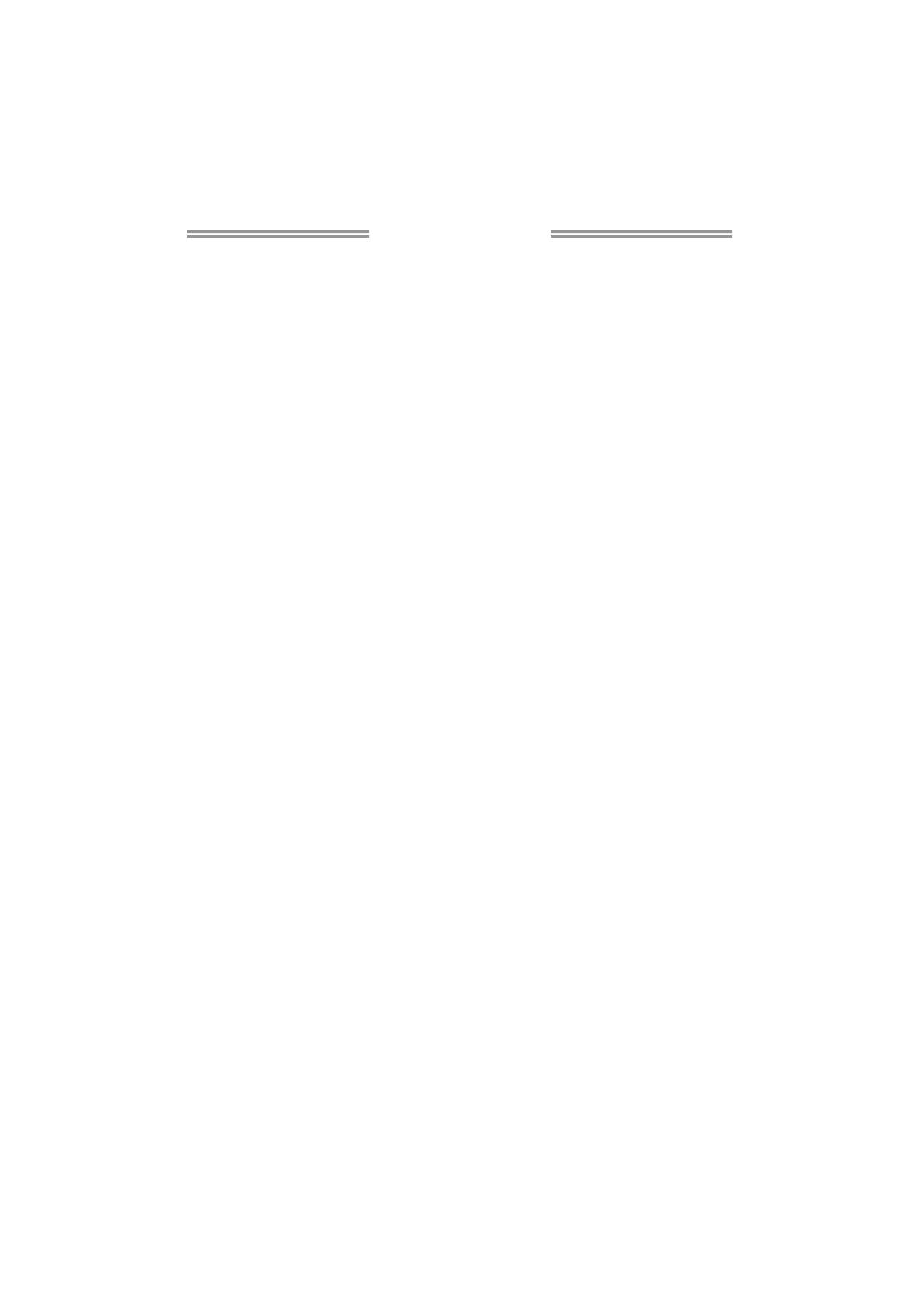
Table of Contents
Chapter 1: Introduction ........................................ 1
1.1 Before You Start......................................................................................... 1
1.2 Package Checklist ..................................................................................... 1
1.3 Motherboard Features.............................................................................. 2
1.4 Rear Panel Connectors.............................................................................. 4
1.5 Motherboard Layout................................................................................. 5
Chapter 2: Hardware Installation .......................... 6
2.1 Installing Central Processing Unit (CPU) ............................................... 6
2.2 FAN Headers.............................................................................................. 8
2.3 Installing System Memory ........................................................................ 9
2.4 Connectors and Slots................................................................................ 11
Chapter 3: Headers & Jumpers Setup .................. 14
3.1 How to Setup Jumpers............................................................................. 14
3.2 Detail Settings .......................................................................................... 14
Chapter 4: Useful Help ........................................ 19
4.1 Driver Installation Note.......................................................................... 19
4.2 Software .................................................................................................... 20
4.3 Extra Information.................................................................................... 26
4.4 AMI BIOS Beep Code............................................................................... 27
4.5 Troubleshooting....................................................................................... 28
Appendix: SPEC In Other Languages ................... 30
German.................................................................................................................. 30
French .................................................................................................................... 32
Italian..................................................................................................................... 34
Spanish ................................................................................................................... 36
Portuguese ............................................................................................................ 38
Polish...................................................................................................................... 40
Russian ................................................................................................................... 42
Arabic..................................................................................................................... 44
Japanese ................................................................................................................ 46

B75MU3+
1
CHAPTER 1: INTRODUCTION
1.1 B
EFORE YOU START
Thank you for choosing our product. Before you start installing the
motherboard, please make sure you follow the instructions below:
Prepare a dry and stable working environment with
sufficient lighting.
Always disconnect the computer from power outlet
before operation.
Before you take the motherboard out from anti-static
bag, ground yourself properly by touching any safely
grounded appliance, or use grounded wrist strap to
remove the static charge.
Avoid touching the components on motherboard or the
rear side of the board unless necessary. Hold the board
on the edge, do not try to bend or flex the board.
Do not leave any unfastened small parts inside the
case after installation. Loose parts will cause short
circuits which may damage the equipment.
Keep the computer from dangerous area, such as heat
source, humid air and water.
The operating temperatures of the computer should be
0 to 45 degrees Celsius.
1.2 PACKAGE CHECKLIST
Serial ATA Cable X 2
Rear I/O Panel for ATX Case X 1
User’s Manual X 1
Fully Setup Driver DVD X 1
Note: The package contents may be different due to area or your motherboard version.

Motherboard Manual
2
1.3 MOTHERBOARD FEATURES
SPEC
CPU
Socket 1155
Intel Core i7 / i5 / i3 / Pent ium / C ele ron
processor
Supports Execute Disable Bit / Enhanced Intel
SpeedStep® / Intel Architecture-64 / Extended
Memory 64 Technology / Virtualization Technology /
Hyp er Thr ead ing
Chipset
Intel B75
Super I/O
IT8728
Provides the most commonly used legacy
Super I/O functionality.
Low Pin Count Interface
Environment Control in it iatives ,
Hardware Monitor Controller
Fan Speed Contro ller
ITE's "Smart Guard ian" funct ion
Main
Memory
DDR3 DIMM Slots x 4
Max Memory Capacity 32GB
Each DIMM supports 512MB/
1GB/2GB/4GB/8GB DDR3
Dual Channel Mode DDR3 memory module
Supports DDR3 1066 / 1333
Supports DDR3 1600 (Depending on CPU)
Registered DIMM and ECC DIMM is not supported
SATA 2 & 3
Integrated Serial ATA Controller
Data transfer rates up to 3.0 Gb/s / 6.0 Gb/s.
SATA Version 2.0 / 3.0 specification compliant
LAN
Realtek RTL 8111F
10 / 100 Mb/s / 1Gb/s auto negotiation
Half / Full duplex capability
Sound
Codec
ALC662
5.1 channels audio out
High Definition Audio
USB3.0
B75 Data transfer rates up to 600 MB/s
PCI Express Gen3 x 16 slot
(Depending on CPU) x1
Supports PCI-E Gen3 x16 expansion card
PCI slot x2 Supports PCI expansion cards
Slots
PCI Express Gen2 x 1 slot x1 Supports PCI-E Gen2 x1 expansion cards
SATA3 Connector x1 Each connector supports 1 SATA3 devices
SATA2 Connector x5 Each connector supports 1 SATA2 devices
Front Panel Connector x1 Supports front panel facilities
On Board
Connectors
Front Audio Connector x1 Supports front panel audio function

B75MU3+
3
SPEC
CPU Fan Header x1 CPU Fan power supply (with Smart Fan function)
System Fan Header x1 System Fan Power supply
Clear CMOS Header x1 Restore CMOS dat a to factory default
USB2.0 Connector x2 Each connector supports 2 front panel USB2.0 ports
USB3.0 Connector x1 Each connector supports 2 front panel USB3.0 ports
Consumer IR Connector x1 Supports infrared function
Printer Port Connector x1 Each connector supports 1 Printer port
Serial Port Connector x1 Connects to RS-232 Port
S/PDIF out Connector x1 Supports digital audio out function
Power Connector (24pin) x1 Connects to Power supply
Power Connector (4pin) x1 Connects to Power supply
Back Panel
I/O
PS/2 Keyboard x1
HDMI Port x1
VGA Port x1
DVI Port x1
LAN port x1
USB2.0 Port x2
USB3.0 Port x2
Audio Jack x3
Connects to PS/2 Keyboard
Connects to HDMI cable
Connect to D-SUB monitor
Connect to DVI monitor
Connect to RJ-45 ethernet cable
Connect to USB2.0 devices
Connect to USB3.0 devices
Provide Audio-In/Out and Mic. connection
Board Size
220 (W) x 244 (L) mm ATX
OS Support
Windows XP / Vista / 7
Biostar reserves the right to add or remove support
for any OS with or without notice

Motherboard Manual
4
1.4 REAR PANEL CONNECTORS
USB3 .0X2
LAN
HDMIVGA DVI-D
Line In/
Surro und
Line Out
Mic In 1/
Bass/ Cen ter
PS/2
Keyboard / Mouse
USB2.0X2
NOTE: HDMI, DVI-D & VGA ports only work with an Intel integrated Graphics Processor.
NOTE: USB3.0 (only supported by Windows 7) ports are backward compatible with
USB2.0/USB1.X de vices.
NOTE: Maximum resolution:
HDMI: 1920 x 1200 @60Hz, compliant with HDMI 1.4a
DVI: 1920 x 1200 @60Hz
VGA: 2048 x 1536 @75Hz
NOTE: This motherboard supports Multiple VGA output:
Display Devices
VGA
DVI-D HDMI
VGA
X A A
DVI-D A X S
1
, C, E
HDMI A S
1
, C, E X
z A = Single Pipe Single Display, Intel® Dual Display Clone (Only
24-bpp), or Extended Desktop Mode
z C = Clone Mode
z E = Extended Desktop Mode
z S
1
= Single Pipe Single Display With One Display Device
Disabled
z X = Unsupported / Note Applicable

B75MU3+
5
1.5 MOTHERBOARD LAYOUT
US B_KBMS1
VGA1
HD MI1
DVI1
RJ45USB1
AUDIO1
BAT1
F_AUDIO1
JSPDIFOUT1
CODEC
Super
I/O
J_COM1
J_PRINT1
SYS_FAN1
JFRONT_USB3_1
F_U SB1
F_U SB2
PAN EL1
SATA5
SATA1
SATA2
SATA6 SATA3
SATA4
JC MOS 1
BIOS
B75
ATXPWR1
DDR3_A1
DDR3_A2
DDR3_B1
DD R3_ B2
CPU_FAN1
Socket 1155
CPU1
PEX16_1
PEX1_1
LAN
CIR1
PCI1
PCI2
Note: represents the 1■
st
pin.

Motherboard Manual
6
CHAPTER 2: HARDWARE INSTALLATION
2.1 I
NSTALLING CENTRAL PROCESSING UNIT (CPU)
Notice:
1. Remove Pin Cap before installation, and make good preservation for future use.
When the CPU is removed, cover the Pin Cap on the empty socket to ensure pin
legs won’t be damaged.
2. The motherboard might equip with two different types of pin cap. Please refer
below instruction to remove the pin cap.
Step 1: Pull the socket locking lever out from the socket and then raise
the lever up.
Step 2: Remove the Pin Cap.

B75MU3+
7
Step 3: Look for the triangular cut edge on socket, and the golden dot on
CPU should point forwards this triangular cut edge. The CPU will
fit only in the correct orientation.
Step 4: Hold the CPU down firmly, and then lower the lever to locked
position to complete the installation.
Step 5: Put the CPU Fan and heatsink assembly on the CPU and buckle it
on the retention frame. Connect the CPU FAN power cable into
the CPU_FAN1 to complete the installation.

Motherboard Manual
8
2.2 FAN HEADERS
These fan headers support cooling-fans built in the computer. The fan
cable and connector may be different according to the fan manufacturer.
Connect the fan cable to the connector while matching the black wire to
pin#1.
CPU_FAN1: CPU Fan Header
Pin Assignment
1 Ground
2 +12V
3
FAN RPM rate sense
41
4 Smart Fan Control
SYS_FAN1: System Fan Header
Pin
Assignment
1 Ground
2 +12V
13
3
FAN RPM rate sense
Note:
The SYS_FAN1 supports 3-pin head connector; the CPU_FAN1 supports 4-pin head
connector. When connecting with wires onto connectors, please note that the red wire is
the positive and should be connected to pin#2, and the black wire is Ground and should
be connected to GND.

B75MU3+
9
2.3 INSTALLING SYSTEM MEMORY
A. Memory Modules
DDR3_A1
DDR3_B1
DDR3_A2
DDR3_B2
1. Unlock a DIMM slot by pressing the retaining clips outward. Align a
DIMM on the slot such that the notch on the DIMM matches the
break on the Slot.
2. Insert the DIMM vertically and firmly into the slot until the retaining
chip snap back in place and the DIMM is properly seated.

Motherboard Manual
10
B. Memory Capacity
DIMM Socket
Location
DDR3 Module
Total Memory Size
DDR3_A1 512MB/1GB/2GB/4GB/8GB
DDR3_A2 512MB/1GB/2GB/4GB/8GB
DDR3_B1 512MB/1GB/2GB/4GB/8GB
DDR3_B2 512MB/1GB/2GB/4GB/8GB
Max is 32GB.
C. Dual Channel Memory Installation
Please refer to the following requirements to activate Dual Channel function:
Install memory module of the same density in pairs, shown in the table.
Dual Channel Status DDR3_A1 DDR3_A2 DDR3_B1 DDR3_B2
Enabled O X O X
Enabled X O X O
Enabled O O O O
(O means memory installed, X means memory not installed.)
The DRAM bus width of the memory module must be the same (x8 or
x16)

B75MU3+
11
2.4 CONNECTORS AND SLOTS
SATA1: Serial ATA3.0 Connectors
The motherboard has a PCI to SATA Controller with 1 channels SATA interface,
it satisfies the SATA 3.0 spec and with transfer rate of 6.0Gb/s.
Pin
Assignment
1 Ground
2 TX+
3 TX-
4 Ground
5 RX-
6 RX+
14 7
7 Ground
SATA2 ~ 6: Serial ATA2.0 Connectors
The motherboard has a PCI to SATA Controller with 5 channels SATA2 interface,
it satisfies the SATA 2.0 spec and with transfer rate of 3.0Gb/s.
Pin
Assignment
1 Ground
2 TX+
3 TX-
4 Ground
5 RX-
6 RX+
147
SATA2
S ATA 6 SATA4
S ATA 5 SATA3
7 Ground

Motherboard Manual
12
PEX16_1: PCI-Express Gen3 x16 Slot
- PCI-Express 3.0 compliant.
- Maximum theoretical realized bandwidth of 16GB/s simultaneously per
direction, for an aggregate of 32GB/s totally.
- PCI-Express Gen3 supports a raw bit-rate of 8.0Gb/s on the data pins.
- PCI-E 3.0 is supported by Core i7-3xxx / i5-3xxx CPU.
PEX1_1: PCI-Express Gen2 x1 Slot
- PCI-Express 2.0 compliant.
- Data transfer bandwidth up to 500MB/s per direction; 1GB/s in total.
- PCI-Express supports a raw bit-rate of 2.5Gb/s on the data pins.
- 2X bandwidth over the traditional PCI architecture.
PEX16_1
PEX1_1
PCI1/PCI2: Peripheral Component Interconnect Slots
This motherboard is equipped with 2 standard PCI slots. PCI stands for
Peripheral Component Interconnect, and it is a bus standard for expansion
cards. This PCI slot is designated as 32 bits.
PCI2
PCI1

B75MU3+
13
ATXPWR1: ATX Power Source Connector
This connector allows user to connect 24-pin power connector on the ATX
power supply.
1
12
13
24
Pin Assignment Pin Assignment
13 +3.3V 1 +3.3V
14 -12V 2 +3.3V
15 Ground 3 Ground
16 PS_ON 4 +5V
17 Ground 5 Ground
18 Ground 6 +5V
19 Ground 7 Ground
20 NC 8 PW_OK
21 +5V 9 Standby Voltage+5V
22 +5V 10 +12V
23 +5V 11 +12V
24 Ground 12 +3.3V
ATXPWR2: ATX Power Source Connector
This connector provides +12V to CPU power circuit.
Pin Assignment
1 +12V
2 +12V
3 Ground
1
23
4
4 Ground
Note:
Before you power on the system, please make sure that ATXPWR1 and ATXPWR2
connectors have been well plugged-in.

Motherboard Manual
14
CHAPTER 3: HEADERS & JUMPERS SETUP
3.1 H
OW TO SETUP JUMPERS
The illustration shows how to set up jumpers. When the jumper cap is
placed on pins, the jumper is “close”, if not, that means the jumper is
“open”.
Pin opened Pin closed Pin1-2 closed
3.2 D
ETAIL SETTINGS
PANEL1: Front Panel Header
This 16-pin connector includes Power-on, Reset, HDD LED, Power LED, and
speaker connection. It allows user to connect the PC case’s front panel switch
functions.
1
9
8
16
POW_LED
On/Off
RST
HLED
SPK
++
+
-
-
Pin Assignment Function Pin Assignment Function
1 +5V 9 N/A
2 N/A 10 N/A
N/A
3 N/A 1 1 N/A N/A
4 Speaker
Speaker
Connector
12 Power LED (+)
5 HDD LED (+) 13 Power LED (+)
6 HDD LED (-)
Hard drive
LED
14 Power LED (-)
Power LED
7 Ground 15 Power button
8 Reset control
Reset button
16 Ground
Power-on button

B75MU3+
15
F_USB1/F_USB2: Headers for USB 2.0 Ports at Front Panel
These headers allow user to connect additional USB cable on the PC front panel,
and also can be connected with internal USB devices, like USB card reader.
Pin
Assignment
1 +5V (fused)
2 +5V (fused)
3 USB-
4 USB-
5 USB+
6 USB+
7 Ground
8 Ground
9 Key
1
2
9
10
F_USB1
F_USB2
10 NC
JFRONT_USB3_1: Header for USB 3.0 Ports at Front Panel
This header allows user to connect additional USB cable on the PC front panel,
and also can be connected with internal USB devices, like USB card reader.
1
20 11
10
Pin Assignment Pin Assignment
1 VBUS0 11 D2+
2 SSRX1- 12 D2-
3 SSRX1+ 13 Ground
4 Ground 14 SSTX2+
5 SSTX1- 15 SSTX2-
6 SSTX1+ 16 Ground
7 Ground 17 SSRX2+
8 D1- 18 SSRX2-
9 D1+ 19 VBUS1
10 ID 20 Key
NOTE: USB3.0 is only supported by Windows 7.

Motherboard Manual
16
F_AUDIO1: Front Panel Audio Header
This header allows user to connect the front audio output cable with the PC front
panel. This header supports HD and AC’97 audio front panel connector.
Pin
Assignment
1 Mic Left in
2 Ground
3 Mic Right in
4 GPIO
5 Right line in
6 Jack Sense
7 Front Sense
8 Key
9 Left line in
12
910
10 Jack Sense
JSPDIFOUT1: Digital Audio-out Connector
This connector allows user to connect the PCI bracket SPDIF output header.
Pin
Assignment
1 +5V
2 SPDIF_OUT
3
1
3 Ground
CIR1: Consumer IR Connector
This header is for infrared remote control and communication.
Pin Assignment
1 IrDA serial input
2 Ground
3 Ground
4 Key
5 IrDA serial output
6 IR Power
1
2
5
6

B75MU3+
17
JCMOS1: Clear CMOS Header
Placing the jumper on pin2-3 allows user to restore the BIOS safe setting and
the CMOS data. Please carefully follow the procedures to avoid damaging the
motherboard.
13
Pin 1-2 Close:
Normal Operation
(default).
13
13
Pin 2-3 Close:
Clear CMOS data.
※ Clear CMOS Procedures:
1. Remove AC power line.
2. Set the jumper to “Pin 2-3 close”.
3. Wait for five seconds.
4. Set the jumper to “Pin 1-2 close”.
5. Power on the AC.
6. Reset your desired password or clear the CMOS data.
J_COM1: Serial Port Connector
The motherboard has a Serial Port Connector for connecting RS-232 Port.
Pin
Assignment
1 Carrier detect
2 Received data
3 Transmitted data
4 Data terminal ready
5 Signal ground
6 Data set ready
7 Request to send
8 Clear to send
9 Ring indicator
19
210
10 NC

Motherboard Manual
18
J_PRINT1: Printer Port Connector
This header allows you to connector printer on the PC.
1
2
25
26
Pin Assignment Pin Assignment
1 -Strobe 14 Ground
2 -ALF 15 Data 6
3 Data 0 16 Ground
4 -Error 17 Data 7
5 Data 1 18 Ground
6 -Init 19 -ACK
7 Data 2 20 Ground
8 -Scltin 21 Busy
9 Data 3 22 Ground
10 Ground 23 PE
11 Data 4 24 Ground
12 Ground 25 SCLT
13 Data 5 26 Key
Page is loading ...
Page is loading ...
Page is loading ...
Page is loading ...
Page is loading ...
Page is loading ...
Page is loading ...
Page is loading ...
Page is loading ...
Page is loading ...
Page is loading ...
Page is loading ...
Page is loading ...
Page is loading ...
Page is loading ...
Page is loading ...
Page is loading ...
Page is loading ...
Page is loading ...
Page is loading ...
Page is loading ...
Page is loading ...
Page is loading ...
Page is loading ...
Page is loading ...
Page is loading ...
Page is loading ...
Page is loading ...
Page is loading ...
-
 1
1
-
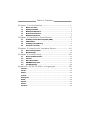 2
2
-
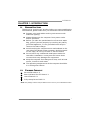 3
3
-
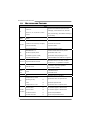 4
4
-
 5
5
-
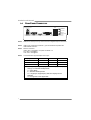 6
6
-
 7
7
-
 8
8
-
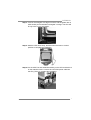 9
9
-
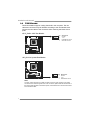 10
10
-
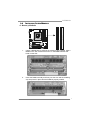 11
11
-
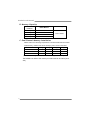 12
12
-
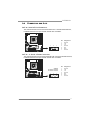 13
13
-
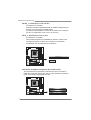 14
14
-
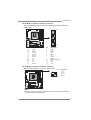 15
15
-
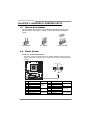 16
16
-
 17
17
-
 18
18
-
 19
19
-
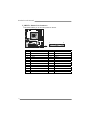 20
20
-
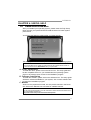 21
21
-
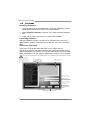 22
22
-
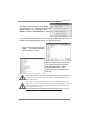 23
23
-
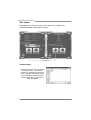 24
24
-
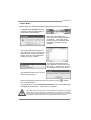 25
25
-
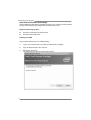 26
26
-
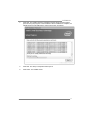 27
27
-
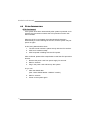 28
28
-
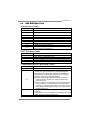 29
29
-
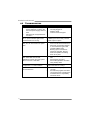 30
30
-
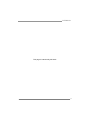 31
31
-
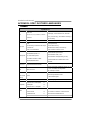 32
32
-
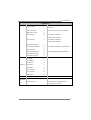 33
33
-
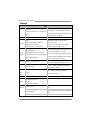 34
34
-
 35
35
-
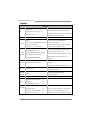 36
36
-
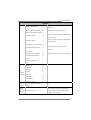 37
37
-
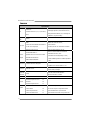 38
38
-
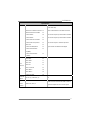 39
39
-
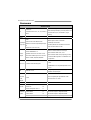 40
40
-
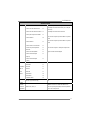 41
41
-
 42
42
-
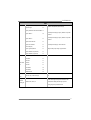 43
43
-
 44
44
-
 45
45
-
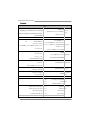 46
46
-
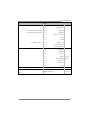 47
47
-
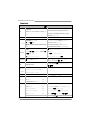 48
48
-
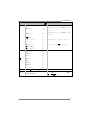 49
49
Ask a question and I''ll find the answer in the document
Finding information in a document is now easier with AI