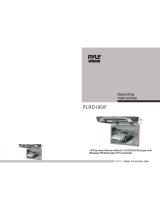SafetyInstructions
READ INSTRUCTIONS
Al! the safety and operating instructions should be
read before the appliance is operated.
RETAIN INSTRUCTIONS
The safety and operating instructions should be
retained for future reference.
HEED WARNINGS
Al! warnfngs on the appliance and in the operating
instructions should be adhered to.
FOLLOW INSTRUCTIONS
Al! operating and use instructions should be
fo_!owed.
WATER AND MOISTURE
Do not use this video product near water-
for example, near a bathtub, wash bowl,
kitchen sink, or laundry tub, in a wet basement,
or near a swimming pool, and the like.
OVERLOADING
Do not overload wall outlets and extension cords as
this can result in the risk of fire
or electric shock.
VENTILATION
Slots and openings in the cabinet are provided
for ventilation and to ensure reliable operation of the
video product and to protect it from overheating
these openings must not be blocked or covered.
The openings should never be blocked
by pJaeing the video product on a bed, sofa, rug, or
other similar surface. This video product
should never be placed near or over a radiator or
heat register.
This video product should not be placed
in a built-in installation such as a bookcase
or rack unless proper ventilation is provided
or the manufacturer's instructions have been fol-
lowed.
POWER CORD PROTECTION
Power-supply cords should be routed so that
they are not likely to be walked on or pinched
by items placed upon or against them paying
particular attention to cords at plugs,
convenience receptacles, and the point where
they exit from the appliance
CLEANING
Unplug this video product from the wall out)et
before cleaning. Do not use liquid cleaners
or aerosol cleaners. Use a damp cloth for cleaning.
LIGHTNING
For added protection of this video product
receiver during a lightning storm, or when
it is left unattended and unused for long
periods of time, unptug it from the wal_ outlet
and disconnect the antenna or cable system.
This will prevent damage to the video product
due to lightning and power-line surges
OBJECT AND LIQUID ENTRY
Never push objects of any kind into this
product through openJngs as they may touch
dangerous voltage points or short-out parts
that could result in a fire or electric shock.
Never spil! liquid of any kind on the video
product.
ACCESSORIES
Do not place this video product on an unstable cart,
stand, tripod, bracket, or table.
The video product may fal!, causing serious injury to
a child or adult, and serious damage
to the appliance.
Use only with a cart, stand, tripod, bracket,
or table recommended by the manufacturer,
or sold with the video product. Any mounting
of the appliance should foI{ow the manufacturer's
instructions and should use a mounting accessory
recommended by the manufacturer
CART
An appliance and cart combination should be moved
with care. Quick stops, excessive force, and uneven
surfaces may cause the appliance and cart
combination to overturn.
POWER SOURCES
This video product should be operated only from the
type of power source indicated
on the marking label. If you are not sure
of the type of supply to your home, consult your
apptiance dealer or local power company.
For video products intended to be operated from bat-
tery power, or other sources, refer
to the operating instructions.
POWER LINES
An outside antenna system should not be located in
the vicinity of overhead power lines or other electric
light or power circuits,
or where it can fair into such power tines
or circuits. When installing an outside antenna sys-
tem, extreme care should be taken to keep from
touching such power lines or circuits as contact witt_
them might be fatal.
POLARIZATION
This video product is equipped with a polarized
alternating current line plug (a plug having one
blade wider than the other.) This plug wil! tit into the
power outlet only one way.
This is a safety feature. If you are unable
to insert the plug fully into the outlet, try reversing the
ptug. if the plug should still fail to fit, contact your
electrician to replace your obsolete outlet. Do not
defeat the safety purpose of the polarized plug.
OUTDOOR ANTENNA GROUNDING
• If an outside antenna is connected to the
antenna terminal, be sure the antenna system
is grounded so as to provide some protection
against voltage surges and built-up static
charges.
• In the U.S.A section 810 of the National
Electrical Code, ANSl/NFPA No. 70-1984,
provides information with respect to proper
grounding of the mast and supporting
structure, grounding o1 the lead-in wire
to an antenna discharge unit, size of grounding
conductors, location of antenna discharge unit,
connection to grounding electrodes, and
requirements for the grounding electrode.
See the figure below
ATTACHMENTS
Do not use attachments not recommended
by the video product manufacturer as they may
cause hazards.
SERVICING
• Do not attempt to service this product yourself
as opening or removing covers may expose
you to dangerous vottage or other hazards.
• Refer all servicing to qualified service personnel.
REPLACEMENT PARTS
When replacement pars are required, be sure the
service technician has used replacement parts spec-
ified by the manufacturer or having the same charac-
teristics as the original part. Unauthorized substitu-
tions may result in fire, electric shock or other haz-
ards.
ANTENNA
....ILEAS_,W'RE :
GROUND
CL_MP ANTENNA
DISCHARGE UNIT
_//" _._ tNEC SECTION. 810-20}
GROUNDINGCONSUCTORS
(NECSECT!ON 8!Q_21)
GROUND CLAMPS
R SERViCSGROUNDING
ELECTRODE SYSTEM
_NEC ART _.,5_,PART _)
SAFETY CHECK
Upon completion of any service or repairs
to this video product, ask the service technician to
perform safety checks to determine that the video
product is in proper operating condition.
DAMAGE REQUIRING SERVICE
Unplug this video product from the wall outlet and
refer servicing to qualified service personnel under
the following conditions.
a. When the power-supply cord or plug is damaged.
b If liquid has been spilled, or objects have
fallen into the video product.
c. If the video product has been exposed to rain
or water
d. If the video product does not operate normally
by following the operating instructions.
Adjust only those controls that are covered
by the operating instructions as an improper
adjustment of other controls may result
in damage and wil! often require extensive
work by a qualified technician to restore
the video product to its normal operation.
e If the video product has been dropped
or the cabinet has been damaged.
f When the video product exhibits a distinct
change in performance - this indicates
a need for service.
HEAT
This video unit should be situated away from heat
sources such as radiators, stoves, or other products
(including amplifiers) that produce heat.