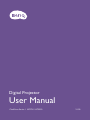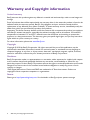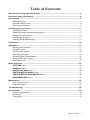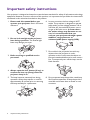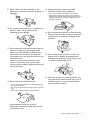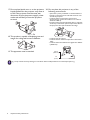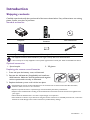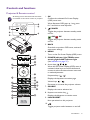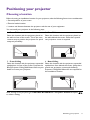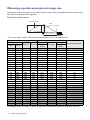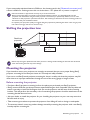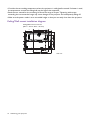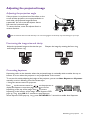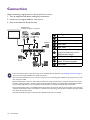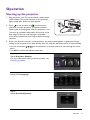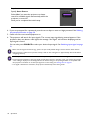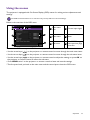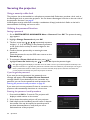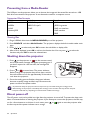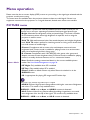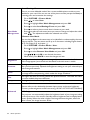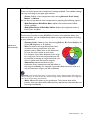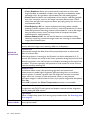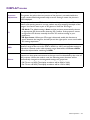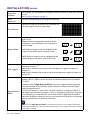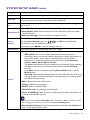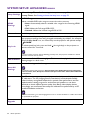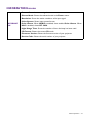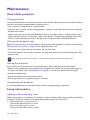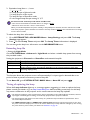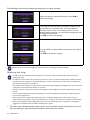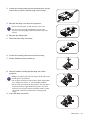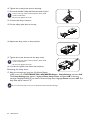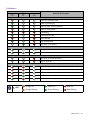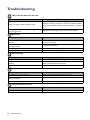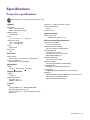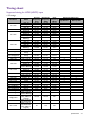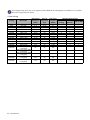BenQ BenQ-HT3550 User manual
- Category
- Data projectors
- Type
- User manual
This manual is also suitable for

Digital Projector
User Manual
CinePrime Series l W2700 / HT3550
V1.00

2 Warranty and Copyright information
Warranty and Copyright information
Limited warranty
BenQ warrants this product against any defects in material and workmanship, under normal usage and
storage.
Proof of purchase date will be required with any warranty claim. In the event this product is found to be
defective within the warranty period, BenQ's only obligation and your exclusive remedy shall be
replacement of any defective parts (labor included). To obtain warranty service, immediately notify the
dealer from which you purchased the product of any defects.
Important: The above warranty shall be void if the customer fails to operate the product in accordance
with BenQ's written instructions, especially the ambient humidity must be in-between 10% and 90%,
temperature in-between 0°C and 35°C, altitude lower than 4920 feet, and avoiding to operate the
projector in a dusty environment. This warranty gives you specific legal rights, and you may have other
rights which vary from country to country.
For other information, please visit www.BenQ.com.
Copyright
Copyright © 2018 by BenQ Corporation. All rights reserved. No part of this publication may be
reproduced, transmitted, transcribed, stored in a retrieval system or translated into any language or
computer language, in any form or by any means, electronic, mechanical, magnetic, optical, chemical,
manual or otherwise, without the prior written permission of BenQ Corporation.
Disclaimer
BenQ Corporation makes no representations or warranties, either expressed or implied, with respect
to the contents hereof and specifically disclaims any warranties, merchantability or fitness for any
particular purpose. Further, BenQ Corporation reserves the right to revise this publication and to make
changes from time to time in the contents hereof without obligation to notify any person of such
revision or changes.
*DLP, Digital Micromirror Device and DMD are trademarks of Texas Instruments. Others are
copyrights of their respective companies or organizations.
Patents
Please go to http://patmarking.benq.com/ for the details on BenQ projector patent coverage.

3 Table of Contents
Table of Contents
Warranty and Copyright information ................................................................................ 2
Important safety instructions .............................................................................................. 4
Introduction .......................................................................................................................... 7
Shipping contents ....................................................................................................................................... 7
Projector exterior view ............................................................................................................................ 8
Controls and functions.............................................................................................................................. 9
Positioning your projector ................................................................................................. 11
Choosing a location .................................................................................................................................11
Obtaining a preferred projected image size....................................................................................... 12
Shifting the projection lens ....................................................................................................................13
Mounting the projector ..........................................................................................................................13
Adjusting the projected image............................................................................................................... 15
Connection .......................................................................................................................... 16
Operation ............................................................................................................................ 17
Starting up the projector ........................................................................................................................17
Using the menus ....................................................................................................................................... 19
Securing the projector ............................................................................................................................ 20
Switching input signal ...............................................................................................................................21
Presenting from a Media Reader........................................................................................................... 22
Shutting down the projector .................................................................................................................22
Direct power off ......................................................................................................................................22
Menu operation ................................................................................................................... 23
PICTURE menu .....................................................................................................................................23
DISPLAY menu...................................................................................................................................... 27
INSTALLATION menu...................................................................................................................... 28
SYSTEM SETUP: BASIC menu...................................................................................................... 29
SYSTEM SETUP: ADVANCED menu ........................................................................................ 30
INFORMATION menu....................................................................................................................... 31
Maintenance ........................................................................................................................ 32
Care of the projector ..............................................................................................................................32
Lamp information .....................................................................................................................................32
Troubleshooting ................................................................................................................. 38
Specifications ...................................................................................................................... 39
Projector specifications ..........................................................................................................................39
Dimensions ................................................................................................................................................40
Timing chart............................................................................................................................................... 41

4 Important safety instructions
Important safety instructions
Your projector is designed and tested to meet the latest standards for safety of information technology
equipment. However, to ensure safe use of this product, it is important that you follow the instructions
mentioned in this manual and marked on the product.
1. Please read this manual before you
operate your projector. Save it for future
reference.
2. Do not look straight at the projector
lens during operation. The intense light
beam may damage your eyes.
3. Refer servicing to qualified service
personnel.
4. Always open the lens shutter (if any) or
remove the lens cap (if any) when the
projector lamp is on.
5. The lamp becomes extremely hot during
operation. Allow the projector to cool for
approximately 45 minutes prior to removing
the lamp assembly for replacement.
6. In some countries, the line voltage is NOT
stable. This projector is designed to operate
safely within a mains voltage between 100 to
240 volts AC, but could fail if power cuts or
surges of ±10 volts occur. In areas where
the mains voltage may fluctuate or cut
out, it is recommended that you
connect your projector through a power
stabilizer, surge protector or
uninterruptible power supply (UPS).
7. Do not block the projection lens with any
objects when the projector is under
operation as this could cause the objects to
become heated and deformed or even cause a
fire. To temporarily turn off the lamp, use the
blank function.
8. Do not operate lamps beyond the rated lamp
life. Excessive operation of lamps beyond the
rated life could cause them to break on rare
occasions.

5 Important safety instructions
9. Never replace the lamp assembly or any
electronic components unless the projector is
unplugged.
10. Do not place this product on an unstable cart,
stand, or table. The product may fall,
sustaining serious damage.
11. Do not attempt to disassemble this projector.
There are dangerous high voltages inside
which may cause death if you should come
into contact with live parts. The only user
serviceable part is the lamp which has its own
removable cover.
Under no circumstances should you ever
undo or remove any other covers. Refer
servicing only to suitably qualified professional
service personnel.
12. Do not block the ventilation holes.
- Do not place this projector on a blanket, bedding or
any other soft surface.
- Do not cover this projector with a cloth or any other
item.
- Do not place inflammables near the projector.
If the ventilation holes are seriously
obstructed, overheating inside the projector
may result in a fire.
13. Always place the projector on a level,
horizontal surface during operation.
- Do not use if tilted at an angle of more than 10
degrees left to right, nor at angle of more than 15
degrees front to back. Using the projector when it is
not fully horizontal may cause a malfunction of, or
damage to, the lamp.
14. Do not stand the projector on end vertically.
Doing so may cause the projector to fall over,
causing injury or resulting in damage to the
projector.
15. Do not step on the projector or place any
objects upon it. Besides probable physical
damage to the projector, doing so may result
in accidents and possible injury.
16. When the projector is under operation, you
may sense some heated air and odor from its
ventilation grill. It is a normal phenomenon
and not a product defect.

6 Important safety instructions
17. Do not place liquids near or on the projector.
Liquids spilled into the projector may cause it
to fail. If the projector does become wet,
disconnect it from the power supply's power
outlet and call BenQ to have the projector
serviced.
18. This product is capable of displaying inverted
images for ceiling/wall mount installation.
19. This apparatus must be earthed.
20. Do not place this projector in any of the
following environments.
- Space that is poorly ventilated or confined. Allow at
least 50 cm clearance from walls and free flow of air
around the projector.
- Locations where temperatures may become
excessively high, such as the inside of a car with all
windows rolled up.
- Locations where excessive humidity, dust, or cigarette
smoke may contaminate optical components, shorten
the projector's life span and darken the image.
- Locations near fire alarms
- Locations with an ambient temperature above 40°C /
104°F
- Locations where the altitudes are higher than 3000 m
(10000 feet).
Hg - Lamp contains mercury. Manage in accordance with local disposal laws. See www.lamprecycle.org.
3000 m
(10000 feet)
0 m
(0 feet)

7 Introduction
Introduction
Shipping contents
Carefully unpack and verify that you have all of the items shown below. If any of these items are missing,
please contact your place of purchase.
Standard accessories
Optional accessories
Replacing the remote control batteries
1. Press and open the battery cover, as illustrated.
2. Remove the old batteries (if applicable) and install two
AAA batteries. Make sure that the positive and negative
ends are positioned correctly, as illustrated.
3. Replace the battery cover until it clicks into place.
Projector
Remote control with
batteries
User manual CD
Quick start guide Warranty card* Power cord
• The supplied accessories will be suitable for your region, and may differ from those illustrated.
• *The warranty card is only supplied in some specific regions. Please consult your dealer for detailed information.
1. Spare lamp kit 2. 3D glasses
• Avoid leaving the remote control and batteries in an excessive heat or humid environment like the kitchen,
bathroom, sauna, sunroom or in a closed car.
• Replace only with the same or equivalent type recommended by the battery manufacturer.
• Dispose of the used batteries according to the manufacturer's instructions and local environment regulations for
your region.
• Never throw the batteries into a fire. There may be danger of an explosion.
• If the batteries are dead or if you will not be using the remote control for an extended period of time, remove the
batteries to avoid damage to the remote control from possible battery leakage.

8 Introduction
Projector exterior view
1. Lamp cover
2. Adjuster feet
3. Projection lens
4. IR remote sensor
5. External control panel
(See Controls and functions on page 9.)
6. Lens shift wheel
7. Zoom ring
8. Focus ring
9. Kensington anti-theft lock slot
10. Vent (air inlet)
11. 12V DC output terminal
Triggers external devices such as an electric
screen or light control, etc.
12. RS-232 control port
13. USB Mini-B port (for firmware upgrades)
14. USB Type-A port (USB 3.0: 5V 1.5A media
reader/drive, firmware download)
15. HDMI 1/ HDMI 2 input port (Version 2.0b)
16. USB Type-A port (USB 2.0: 2.5A power
supply)
17. SPDIF output port
18. Audio output jack
19. AC power jack
20. Wall mount holes
21. Vent (air exhaust)
22. Security bar
5
19
22
20
20
20
2
4
12
13
15
14
17
16
18
2
2
2
2
2
20
20
20
22
2
1
11
21
4
3
6
7
8
10
9
2

9 Introduction
Controls and functions
Projector & Remote control
1. OK
Confirms the selected On-Screen Display
(OSD) menu item.
When Keystone OSD pops up, long press
for 2 seconds to reset Keystone.
2. POWER
Toggles the projector between standby mode
and on.
ON/ Off
Toggles the projector between standby mode
and on.
3. BACK
Goes back to previous OSD menu, exits and
saves menu settings.
4. MENU
Turns on the On-Screen Display (OSD) menu.
5. POWER indicator light/TEMPerature
warning light/LAMP indicator light
(See Indicators on page 37.)
6. Arrow keys ( , , , )
When the On-Screen Display (OSD) menu is
activated, these keys are used as directional
arrows to select the desired menu items and
to make adjustments.
Keystone keys ( , )
Displays the keystone correction page.
Volume keys /
Decreases or increase the projector volume.
7. SOURCE
Displays the source selection bar.
8. Keystone correction key
Displays the Keystone correction menu.
9. LUMI EXPERT
Not operational on this projector.
10.
Toggles projector audio between on and off.
4
3
6
7
2
1
5
2
6
7
1
10
11
13
19
22
23
21
4
2
3
9
12
8
15
16
17
18
20
14
All the key presses described in this document
are available on the remote control or projector.

10 Introduction
Remote control effective range
The remote control must be held at an angle within 30 degrees perpendicular to the projector's IR
remote control sensor(s) to function correctly. The distance between the remote control and the
sensor(s) should not exceed 8 meters (~ 26 feet).
Make sure that there are no obstacles between the remote control and the IR sensor(s) on the
projector that might obstruct the infra-red beam.
11. SOUND MODE
Displays the SOUND MODE menu.
12. Picture quality adjustment keys (BRIGHT,
CONTRAST, COLOR TEMP, COLOR
MANAGE, GAMMA, SHARP)
Displays the setting bars for adjustments of the
appropriate picture quality values.
13. DYNAMIC IRIS
Enables or Disables the Dynamic Iris.
14. LIGHT MODE
Selects a suitable lamp power from among the
provided modes.
15. LIGHT
Turns on the remote control backlight for a
few seconds. To keep the backlight on, press
any other key while the backlight is on. Press
the key again to turn the backlight off.
16. DEFAULT
Resets to default value for all of adjustment
bars menu when doing adjustment.
17. TEST PATTERN
Displays the TEST PATTERN.
18. CINEMA MASTER
Displays the CinemaMaster menu. See
CinemaMaster on page 26.
19. HDR
Displays the HDR menu.
20. Volume keys /
Decreases or increases the projector volume.
21. 3D
Displays the 3D menu.
22. PIC MODE
Displays the Picture Mode menu.
When Keystone OSD pops up, long press
for 2 seconds to enable Auto Keystone.
23. ECO BLANK
Used to hide the screen picture.
Do not block the projection lens from
projecting as this could cause the blocking
object to become heated and deformed or
even cause a fire.
• Operating the projector from the front • Operating the projector from the top
A
p
p
r
o
x
.
+
3
0
º
A
p
p
r
o
x
.
+
3
0
º

11 Positioning your projector
Positioning your projector
Choosing a location
Before choosing an installation location for your projector, take the following factors into consideration:
• Size and position of your screen
• Electrical outlet location
• Location and distance between the projector and the rest of your equipment
You can install your projector in the following ways.
After turning on the projector, go to INSTALLATION Menu > Projector Position and press /
to select a setting.
1. Front Table
Select this location with the projector placed on
the table in front of the screen. This is the most
common way to position the projector for quick
setup and portability.
2. Rear Table
Select this location with the projector placed on
the table behind the screen. Note that a special
rear projection screen is required.
3. Front Ceiling
Select this location with the projector suspended
upside-down in front of the screen. Purchase the
BenQ Projector Ceiling/Wall Mount Kit from your
dealer to mount your projector.
4. Rear Ceiling
Select this location with the projector suspended
upside-down from behind the screen. Note that a
special rear projection screen and the BenQ
Projector Ceiling/Wall Mount Kit are required for
this installation location.

12 Positioning your projector
Obtaining a preferred projected image size
The distance from the projector lens to the screen, the zoom setting (if available), and the video format
each factors in the projected image size.
Projection dimensions
• The screen aspect ratio is 16:9 and the projected picture is in a 16:9 aspect ratio
For example, if you are using a 120-inch screen, the recommended projection distance is 3478 mm.
Screen size Distance from screen (mm)
Ver t ical offset ( m m )
Diagonal
H (mm) W (mm)
Min length
Average
Max length
Inch mm
(max.
zoom)
(min.
zoom)
30 762 374 664 718 835 952 19
40 1016 498 886 973 1129 1284 26
50 1270 623 1107 1228 1423 1617 33
60 1524 747 1328 1483 1717 1950 40
70 1778 872 1550 1738 2010 2281 47
80 2032 996 1771 1993 2303 2613 54
90 2286 1121 1992 2248 2597 2946 61
100 2540 1245 2214 2502 2890 3278 68
110 2794 1370 2435 2758 3184 3610 74
120 3048 1494 2657 3012 3478 3943 81
130 3302 1619 2878 3268 3772 4275 88
140 3556 1743 3099 3521 4064 4607 95
150 3810 1868 3321 3777 4358 4939 102
160 4064 1992 3542 4031 4652 5272 109
170 4318 2117 3763 4288 4946 5604 116
180 4572 2241 3985 4541 5239 5936 123
190 4826 2366 4206 4798 5533 6268 130
200 5080 2491 4428 5050 5826 6601 136
210 5334 2615 4649 5306 6120 6933 143
220 5588 2740 4870 5560 6413 7265 150
230 5842 2864 5092 5817 6707 7597 157
240 6096 2989 5313 6072 7001 7930 164
250 6350 3113 5535 6324 7293 8262 171
260 6604 3238 5756 6583 7589 8594 178
270 6858 3362 5977 6837 7882 8926 185
280 7112 3487 6199 7092 8176 9259 191
290 7366 3611 6420 7347 8469 9591 198
300 7620 3736 6641 7599 8761 9923 205
H
W
Projection distance
Center of lens
Screen
16:9 Screen diagonal
Ver ti cal Of fse t

13 Positioning your projector
If your measured projection distance is 5000 mm, the closest match in the "Distance from screen (mm)"
column is 4946 mm. Looking across this row shows that a 170'' (about 4.3 m) screen is required.
Shifting the projection lens
Mounting the projector
If you intend to mount your projector, we strongly recommend that you use a proper fitting BenQ
projector mounting kit and that you ensure it is securely and safely installed.
If you use a non-BenQ brand projector mounting kit, there is a safety risk that the projector may fall
down due to an improper attachment through the use of the wrong gauge or length screws.
Before mounting the projector
• Purchase a BenQ projector mounting kit from the place you purchased your BenQ projector.
• BenQ recommends that you also purchase a separate Kensington lock compatible security cable and
attach it securely to both the Kensington lock slot on the projector and the base of the mounting
bracket. This will perform the secondary role of restraining the projector should its attachment to the
mounting bracket become loose.
• Ask your dealer to install the projector for you. Installing the projector on your own may cause it to
fall and result in injury.
• Take necessary procedures to prevent the projector from falling off such as during an earthquake.
• The warranty doesn’t cover any product damage caused by mounting the projector with a non-BenQ
brand projector mounting kit.
• All measurements are approximate and may vary from the actual sizes.
BenQ recommends that if you intend to permanently install the projector, you should physically test the
projection size and distance using the actual projector in situ before you permanently install it, so as to make
allowance for this projector's optical characteristics. This will help you determine the exact mounting position so
that it best suits your installation location.
• To optimize your projection quality, we suggest doing the projection by following the values in the non-gray cells.
• The values in the gray cells are for reference only.
• Please stop turning the afjustment knob when you hear a clicking sound indicating the the knob has reached its
limit. Over-turning the knob may cause damage.
1V
min. 0 V
max. 0.1 V
Desk-front
projection

14 Positioning your projector
• Consider the surrounding temperature where the projector is ceiling/wall mounted. If a heater is used,
the temperature around the ceiling/wall may be higher than expected.
• Read the user manual for the mounting kit about the range of torque. Tightening with torque
exceeding the recommended range may cause damage to the projector and subsequently falling off.
• Make sure the power outlet is at an accessible height so that you can easily shut down the projector.
Ceiling/Wall mount installation diagram
Ceiling/Wall mount screw: M4
(Max L = 25 mm; Min L = 20 mm)
Unit: mm
49.7175108
118 104.3
226 154
47.3
57
222.3

15 Positioning your projector
Adjusting the projected image
Adjusting the projection angle
If the projector is not placed on a flat surface or the
screen and the projector are not perpendicular to
each other, the projected image becomes
trapezoidal. You can screw the adjuster feet to
fine-tune the horizontal angle.
To retract the feet, screw the adjuster feet in a
reverse direction.
Fine-tuning the image size and clarity
Correcting keystone
Keystoning refers to the situation where the projected image is noticeably wider at either the top or
bottom. It occurs when the projector is not perpendicular to the screen.
To correct this, esides adjusting the height of the projector, you can use Auto Keystone or Keystone
manually correct it following one of the these steps.
• Using the remote control or projector
Press on the remote control or / on the projector to
display the Keystone correction page. Press to correct
keystoning at the top of the image. Press to correct
keystoning at the bottom of the image. When Keystone OSD
pops up, long press OK for 2 seconds to reset Keystone.
When Keystone OSD pops up, long press PIC MODE for 2 seconds to enable Auto Keystone.
Do not look into the lens while the lamp is on. The strong light from the lamp may cause damage to your eyes.
Adjust the projected image to the size that you
need using the zoom ring.
Sharpen the image by rotating the focus ring.
Press /.
Press / .

16 Connection
Connection
When connecting a signal source to the projector, be sure to:
1. Turn all equipment off before making any connections.
2. Use the correct signal cables for each source.
3. Ensure the cables are firmly inserted.
• In the connections above, some cables may not be included with the projector (see Shipping contents on page 7).
They are commercially available from electronics stores.
• The connection illustrations are for reference only. The rear connecting jacks available on the projector vary with
each projector model.
• Many notebooks do not turn on their external video ports when connected to a projector. Usually a key combo
like FN + function key with a monitor symbol turns the external display on/off. Press FN and the labeled function
key simultaneously. Refer to your notebook's documentation to find your notebook's key combination.
• If the selected video image is not displayed after the projector is turned on and the correct video source has been
selected, check that the video source device is turned on and operating correctly. Also check that the signal cables
have been connected correctly.
• The built-in speaker(s) will be muted when the AUDIO OUT jack is connected.
2
2
4
7
2
1
6
8
9
3
5
Notebook or
desktop computer
12V Trigger for screen control
HDMI cable
USB cable (Mini-B to A type)
Audio cable
SPDIF cable
USB cable (A to Micro B type)
connect to the power port of
HDMI wireless dongle
HDMI wireless dongle
USB Storage Device for Media
Reader, Firmware Upgrade
RS232 cable
1
2
3
4
5
6
7
8
9
Speakers
A/V device

17 Operation
Operation
Starting up the projector
1. Plug the power cord. Turn on the power outlet switch
(where fitted). The power indicator on the projector
lights orange after power has been applied.
2. Press on the projector or on the remote
control to start the projector. The power indicator
flashes green and stays green when the projector is on.
The start up procedure takes about 30 seconds. In the
later stage of start up, a startup logo is projected.
(If necessary) Rotate the focus ring to adjust the image
clearness.
3. If this is the first time you turn on the projector, the setup wizard appears to guide you through
setting up the projector. If you have already done this, skip this step and move on to the next step.
• Use the arrow keys ( / / / ) on the projector or remote control to move through the menu
items.
• Use OK to confirm the selected menu item.
Step 1:
Specify Projector Position.
For more information about projector position, see
Choosing a location.
Step 2:
Specify OSD Language.
Step 3:
Specify Vertical Keystone.

18 Operation
4. If you are prompted for a password, press the arrow keys to enter a 6-digit password. See Utilizing
the password function on page 20.
5. Switch all of the connected equipment on.
6. The projector will search for input signals. The current input signal being scanned appears. If the
projector does not detect a valid signal, the message “No Signal” will continue displaying until an
input signal is found.
You can also press SOURCE to select your desired input signal. See Switching input signal on page
21.
Step 4:
Specify Auto Source.
Select On if you want the projector to always
search for available signals automatically when the
projector is turned on.
Now you’ve completed the initial setup.
• Please use the original accessories (e.g. power cord) to avoid possible dangers such as electric shock and fire.
• If the projector is still hot from previous activity, it will run the cooling fan for approximately 90 seconds before
energizing the lamp.
• The Setup Wizard screenshots are for reference only and may differ from the actual design.
• If the frequency/resolution of the input signal exceeds the projector's operating range, you will see the message
“Out of Range” displayed on the background screen. Please change to an input signal which is compatible with
the projector's resolution or set the input signal to a lower setting. See Timing chart on page 41.
• If no signal is detected for 3 minutes, the projector automatically enters saving mode.

19 Operation
Using the menus
The projector is equipped with On-Screen Display (OSD) menus for making various adjustments and
settings.
Below is the overview of the OSD menu.
To access the OSD menu, press MENU on the projector or remote control.
• Use the arrow keys ( / ) on the projector or remote control to move through the main menu items.
• Use the arrow keys ( / ) on the projector or remote control to move through the sub-menu items.
• Use the arrow keys ( / ) on the projector or remote control to adjust the settings or press OK on
the projector or remote control to enter the sub-menu.
• Press MENU twice* on the projector or remote control to leave and save the settings.
*The first press leads you back to the main menu and the second press closes the OSD menu.
The OSD screenshots below are for reference only, and may differ from the actual design.
Main menu
icon
Current input signal
Main menu Status
Sub-menu
Press BACK to go
to the previous page
or to exit.
2
1
3
4
5
6
1
4
2
5
3
6

20 Operation
Securing the projector
Using a security cable lock
The projector has to be installed in a safe place to prevent theft. Otherwise, purchase a lock, such as
the Kensington lock, to secure the projector. You can locate a Kensington lock slot on the rear side of
the projector. See item 9 on page 8.
A Kensington security cable lock is usually a combination of key(s) and the lock. Refer to the lock’s
documentation for finding out how to use it.
Utilizing the password function
Setting a password
1. Go to SYSTEM SETUP: ADVANCED Menu > Password. Press OK. The password setting
page appears.
2. Highlight Change Password and press OK.
3. The four arrow keys ( , , , ) respectively represent
4 digits (1, 2, 3, 4). According to the password you desire
to set, press the arrow keys to enter six digits for the
password.
4. Confirm the new password by re-entering the new
password.
Once the password is set, the OSD menu returns to the
Password page.
5. To activate the Power On Lock function, press / to
highlight Power On Lock and press / to select On. Input the password again.
If you forget the password
If you enter the wrong password, the password error
message will appear, and the Input Current Password
message follows. If you absolutely do not remember the
password, you can use the password recall procedure. See
Entering the password recall procedure on page 20.
If you enter an incorrect password 5 times in succession, the
projector will automatically shut down in a short time.
Entering the password recall procedure
1. Press and hold OK for 3 seconds. The projector will
display a coded number on the screen.
2. Write down the number and turn off your projector.
3. Seek help from the local BenQ service center to decode
the number. You may be required to provide proof of
purchase documentation to verify that you are an
authorized user of the projector.
• The digits being input will display as asterisks on-screen. Make a note of your selected password and keep it in a
safe place in advance or right after the password is entered so that it is available to you should you ever forget it.
• Once a password has been set and the power on lock is activated, the projector cannot be used unless the
correct password is entered every time the projector is started.
Page is loading ...
Page is loading ...
Page is loading ...
Page is loading ...
Page is loading ...
Page is loading ...
Page is loading ...
Page is loading ...
Page is loading ...
Page is loading ...
Page is loading ...
Page is loading ...
Page is loading ...
Page is loading ...
Page is loading ...
Page is loading ...
Page is loading ...
Page is loading ...
Page is loading ...
Page is loading ...
Page is loading ...
Page is loading ...
-
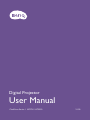 1
1
-
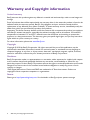 2
2
-
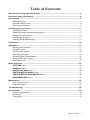 3
3
-
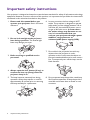 4
4
-
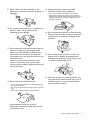 5
5
-
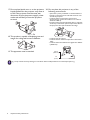 6
6
-
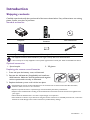 7
7
-
 8
8
-
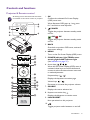 9
9
-
 10
10
-
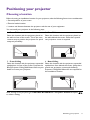 11
11
-
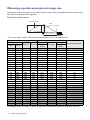 12
12
-
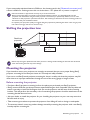 13
13
-
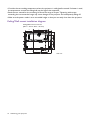 14
14
-
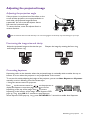 15
15
-
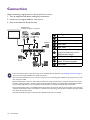 16
16
-
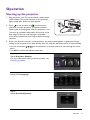 17
17
-
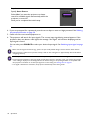 18
18
-
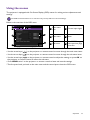 19
19
-
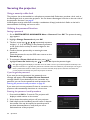 20
20
-
 21
21
-
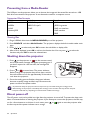 22
22
-
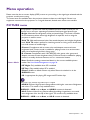 23
23
-
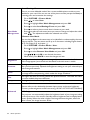 24
24
-
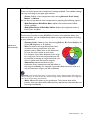 25
25
-
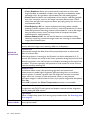 26
26
-
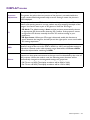 27
27
-
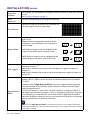 28
28
-
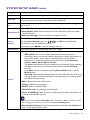 29
29
-
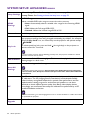 30
30
-
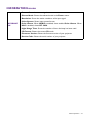 31
31
-
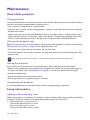 32
32
-
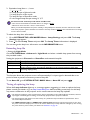 33
33
-
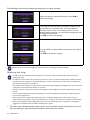 34
34
-
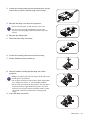 35
35
-
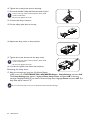 36
36
-
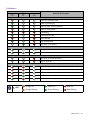 37
37
-
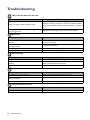 38
38
-
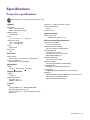 39
39
-
 40
40
-
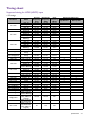 41
41
-
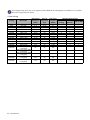 42
42
BenQ BenQ-HT3550 User manual
- Category
- Data projectors
- Type
- User manual
- This manual is also suitable for
Ask a question and I''ll find the answer in the document
Finding information in a document is now easier with AI
Related papers
Other documents
-
ViewSonic PS750W-S Operating instructions
-
ViewSonic PS501X-S Operating instructions
-
Sanyo PLC-ET30L User manual
-
ViewSonic PA503S Operating instructions
-
LG HW300G Owner's manual
-
Philips PicoPix Micro 2 Portable projector PPX340 User manual
-
Panasonic PT-LB75VU User manual
-
Panasonic PT-F200NTU User manual
-
LG LG HX300G User manual
-
Sony VPL-CX80 User manual