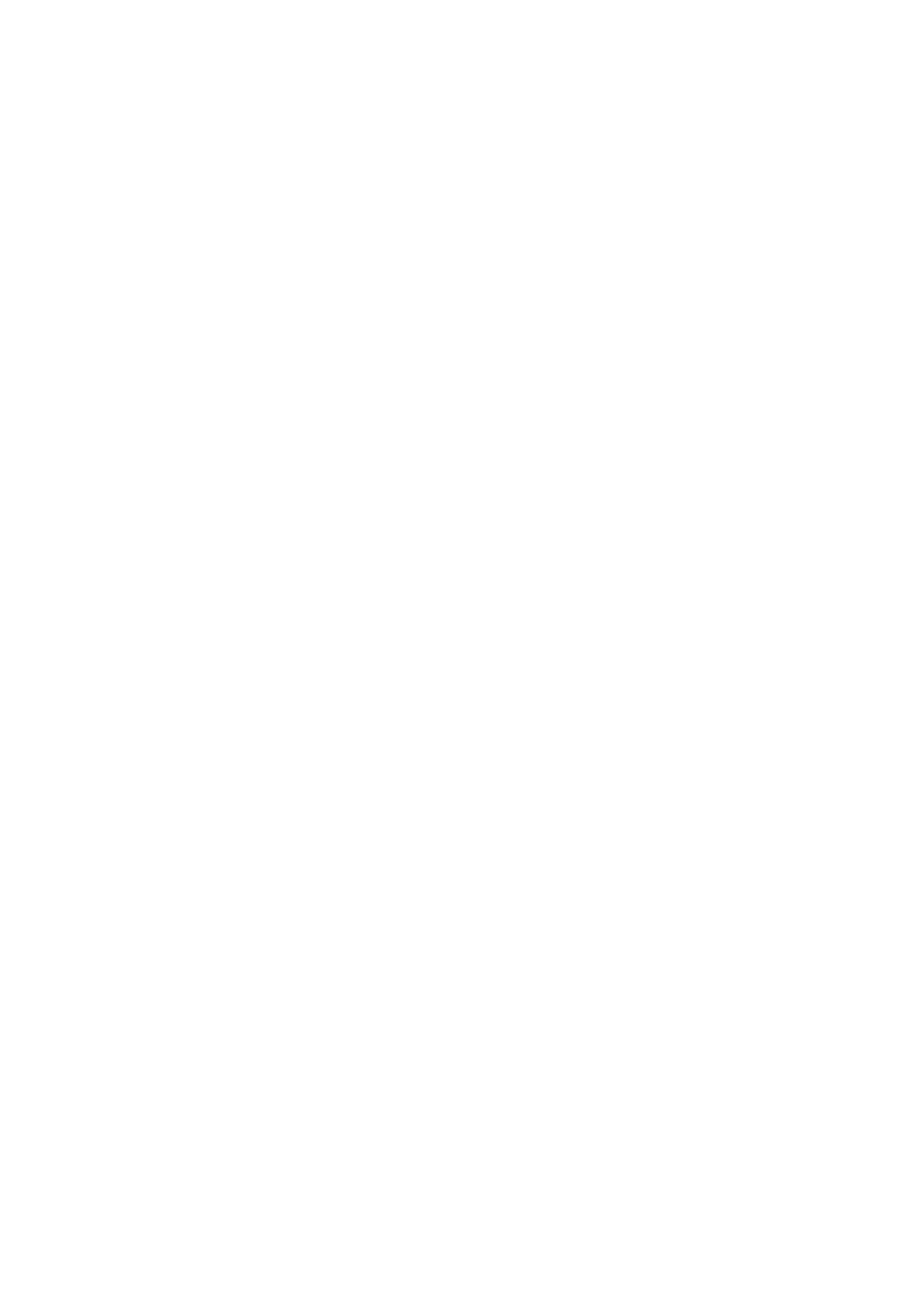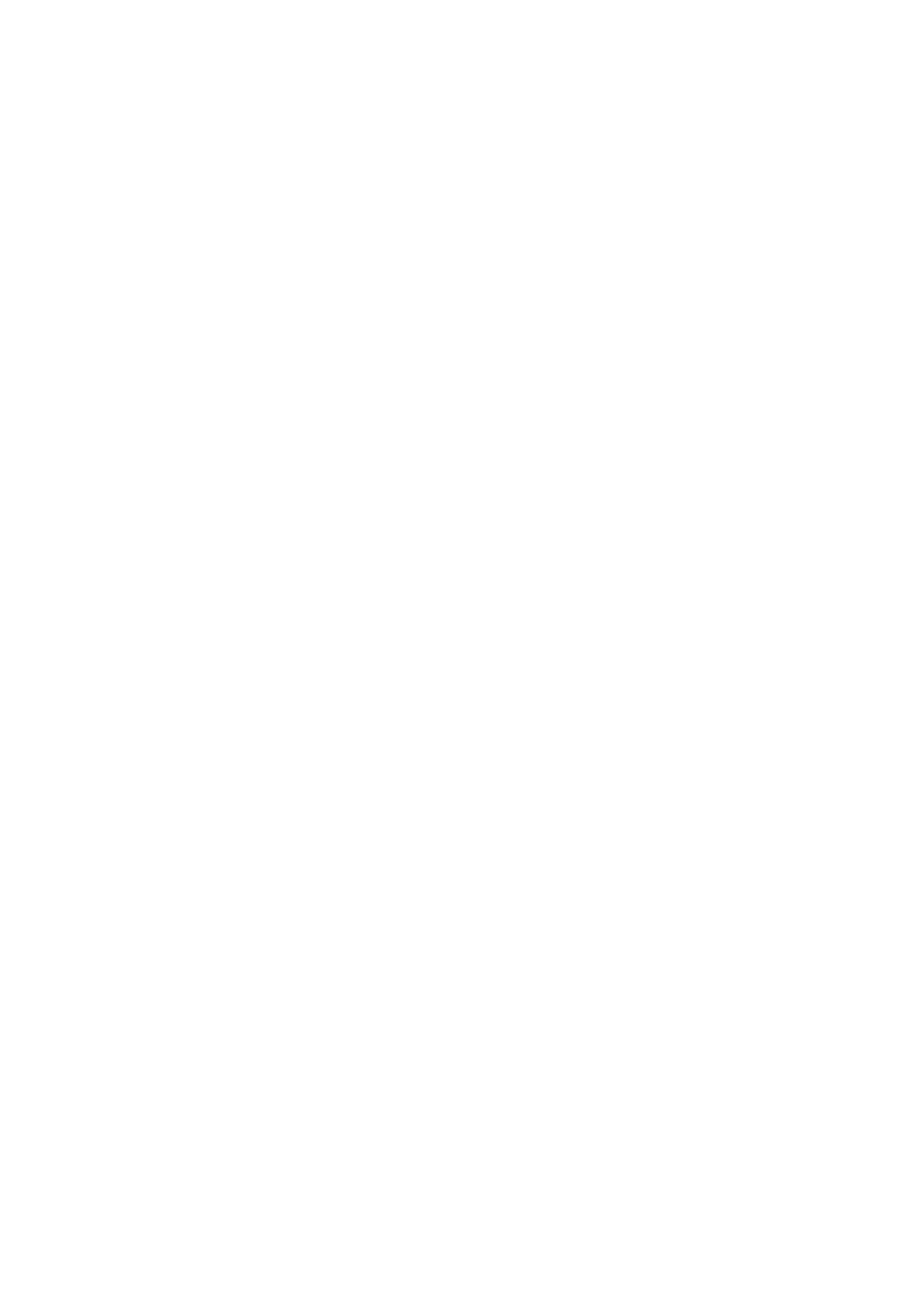
Write and send e-mail........................................................................40
E-mail account settings......................................................................41
User settings.......................................................................................41
Retrieval settings..............................................................................41
Automatic retrieval settings..........................................................41
Instant messaging...................................................................................42
Connect to an IM server......................................................................42
Search IM users or IM groups............................................................42
Conversations with a single IM user...............................................42
IM groups................................................................................................43
Group conversations........................................................................43
IM group settings..............................................................................43
Group editing rights.........................................................................43
Ban from groups................................................................................44
IM contacts..............................................................................................44
Blocked contacts................................................................................44
View invitations....................................................................................44
Recorded messaging...........................................................................44
Settings....................................................................................................45
IM server settings..............................................................................45
Special messages.....................................................................................45
Send service commands.....................................................................45
7. Team suite...............................................................................46
Team suite settings.................................................................................46
8. Office applications................................................................47
Notes............................................................................................................47
Calculator....................................................................................................47
Converter....................................................................................................47
Convert measurements......................................................................47
Set base currency and exchange rate............................................47
File manager.............................................................................................48
Manage files...........................................................................................48
Search for files.......................................................................................48
Quickoffice.................................................................................................48
Quickword...............................................................................................48
Quicksheet..............................................................................................49
Quickpoint..............................................................................................49
PDF reader..................................................................................................49
Zip manager..............................................................................................49
Clock.............................................................................................................49
Clock settings.........................................................................................49
World clock.............................................................................................50
9. Connectivity............................................................................51
Internet access points............................................................................51
Set up an Internet access point for data calls.............................51
Advanced Internet access point settings for data calls............51
Set up an Internet access point for packet data (GPRS)...........52
Advanced Internet access point settings for packet data
(GPRS).......................................................................................................52
Cable connection......................................................................................52
Bluetooth....................................................................................................53
Start using Bluetooth..........................................................................53
Settings....................................................................................................53
Security tips............................................................................................53
Send data................................................................................................53
Bluetooth connectivity indicators...................................................54
Pair devices............................................................................................54
Authorize a device............................................................................54
Receive data...........................................................................................54
End a Bluetooth connection..............................................................54
SIM access profile.....................................................................................54
Infrared.......................................................................................................55
Data connections.....................................................................................55
Packet data.............................................................................................55
Connection manager..............................................................................56
View and end active connections....................................................56
Modem........................................................................................................56
Mobile VPN ................................................................................................56
VPN management................................................................................56
Manage VPN policies............................................................................57
View the VPN log..................................................................................57
Data synchronization.............................................................................57
Create a synchronization profile......................................................57
Synchronization profiles....................................................................57
Synchronization connection settings............................................58
Define synchronization settings for Contacts..............................58
Define synchronization settings for Calendar.............................58
Define synchronization settings for Notes...................................58
10. Web.........................................................................................59
Access points.............................................................................................59
Browse the Web.......................................................................................59
Bookmarks.................................................................................................59
End a connection.....................................................................................59
Clear the cache......................................................................................60
News feeds and blogs............................................................................60
Web settings.............................................................................................60
Services.......................................................................................................60
11. Camera...................................................................................61
Take a picture...........................................................................................61
Record a video clip..................................................................................61
Insert pictures into messages.............................................................61
Insert videos into messages................................................................61
Settings.......................................................................................................61
12. Media applications.............................................................63
Gallery..........................................................................................................63
Images.....................................................................................................63
Manage image files..........................................................................63
Organizing images............................................................................64
RealPlayer .................................................................................................64
Play video clips and stream links....................................................64
Send audio files and video clips......................................................64
Receive videos.......................................................................................64
View information about a media clip............................................65
Settings....................................................................................................65
Video settings.....................................................................................65
Connection settings..........................................................................65
Proxy settings.....................................................................................65
Network settings...............................................................................65
Advanced network settings...........................................................65
Music player...............................................................................................65
Listen to music......................................................................................66
Adjust music volume...........................................................................66
Track lists................................................................................................66
Equalizer..................................................................................................66
Flash player................................................................................................66
Nokia Catalogs..........................................................................................67
Open a catalog.......................................................................................67
Open a folder.........................................................................................67
Catalogs settings..................................................................................67
13. Settings..................................................................................68
Phone settings..........................................................................................68
General settings....................................................................................68
Notification light..................................................................................68
Standby mode settings.......................................................................68
Display settings.....................................................................................68
Call settings...............................................................................................68
Connection settings................................................................................69
Access points..........................................................................................69
Packet data.............................................................................................69
Packet data settings.........................................................................69
Session initiation protocol (SIP) settings......................................70
Edit SIP profiles..................................................................................70
Edit SIP proxy servers.......................................................................70
Edit registration servers..................................................................70
Data call settings..................................................................................70
VPN............................................................................................................70
VPN access points..............................................................................70
VPN access point settings...............................................................71
Configurations.......................................................................................71
Date and time settings...........................................................................71
Security settings.......................................................................................71
Network settings.....................................................................................71
Enhancement settings...........................................................................71
Text phone settings.............................................................................72
14. Tools.......................................................................................73
Positioning.................................................................................................73
C o n t e n t s