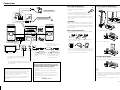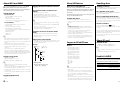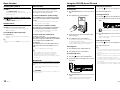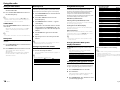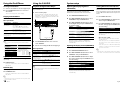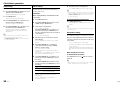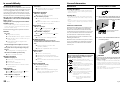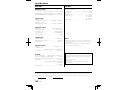© B60-5858-08/00 (E, X)
COMPACT Hi-Fi COMPONENT SYSTEM
C-414
INSTRUCTION MANUAL
Declaration of Conformity with regard to the EMC Directive
2004/108/EC
Manufacturer:
Kenwood Corporation
2967-3 Ishikawa-machi, Hachioji-shi, Tokyo, 192-8525 Japan
EU Representative's:
Kenwood Electronics Europe BV
Amsterdamseweg 37, 1422 AC UITHOORN, The Netherlands

2
C-414
English
3
THE EXCLAMATION POINT WITHIN AN EQUI-
LATERAL TRIANGLE IS INTENDED TO ALERT
THE USER TO THE PRESENCE OF IMPORTANT
OPERATING AND MAINTENANCE (SERVICING)
INSTRUCTIONS IN THE LITERATURE ACCOMPA-
NYING THE APPLIANCE.
Before applying power
¤
Caution : Read this page carefully to
ensure safe operation.
Units are designed for operation as follows.
Australia ........................................................... AC 240 V only
Europe .............................................................. AC 230 V only
Safety precautions
WARNING : TO PREVENT FIRE
OR ELECTRIC SHOCK, DO NOT
EXPOSE THIS APPLIANCE TO
RAIN OR MOISTURE.
CAUTION: TO REDUCE THE RISK OF ELECTRIC SHOCK,
DO NOT REMOVE COVER (OR BACK). NO USER-
SERVICEABLE PARTS INSIDE. REFER SERVICING TO
QUALIFIED SERVICE PERSONNEL.
THE LIGHTNING FLASH WITH ARROWHEAD
SYMBOL, WITHIN AN EQUILATERAL TRIANGLE,
IS INTENDED TO ALERT THE USER TO THE
PRESENCE OF UNINSULATED "DANGEROUS
VOLTAGE" WITHIN THE PRODUCT’S ENCLOSURE
THAT MAY BE OF SUFFICIENT MAGNITUDE TO
CONSTITUTE A RISK OF ELECTRIC SHOCK TO
PERSONS.
5. Ventilation
– Slots and openings in the cabinet are provided for
ventilation and to ensure reliable operation of the
product and to protect it from overheating. Do not
block any ventilation openings. Install in accordance
with the manufacturer’s instructions. The openings
should never be blocked by placing the product on
a bed, sofa, rug, or other similar surface. This product
should not be placed in a built-in installation such
as a bookcase or rack unless proper ventilation is
provided or the manufacturer’s instructions have
been adhered to.
6. Power Sources
– This product should be operated only from the
type of power source indicated on the product. If
you are not sure of the type of power supply to your
home, consult your product dealer or local power
company.
7.
CAUTION – Polarization
– Do not defeat the safety purpose of the polarized
or grounding-type plug. A polarized plug has two
blades with one wider than the other. A grounding
type plug has two blades and a third grounding
prong. The wide blade or the third prong are
provided for your safety. If the provided plug does
not fi t into your outlet, consult an electrician for
replacement of the obsolete outlet.
8. Power Cord Protection
– Protect the power cord from being walked on
or pinched particularly at plugs, convenience
receptacles, and the point where they exit from the
apparatus.
9. Lightning
– Unplug this apparatus during lightning storms or
when unused for long periods of time.
10. Overloading
– Do not overload wall outlets, extension cords, or
integral convenience receptacles as this can result in
a risk of fi re or electric shock.
11. Object and Liquid Entry
– Never push objects of any kind into this product
through openings as they may touch dangerous
voltage points or short-out parts that could result in
a fi re or electric shock. Never spill liquid of any kind
on the product.
12. Servicing
– Do not attempt to service this product yourself
as opening or removing covers may expose you
to dangerous voltage or other hazards. Refer all
servicing to qualifi ed service personnel.
13. Damage Requiring Service
– Refer all servicing to qualifi ed service personnel.
Servicing is required when the apparatus has been
damaged in any way, such as power-supply cord or
plug is damaged, liquid has been spilled or objects
have fallen into the apparatus, the apparatus has
been exposed to rain or moisture, does not operate
normally, or has been dropped.
14. Replacement Parts
– When replacement parts are required, be sure
the service technician has used replacement parts
specifi ed by the manufacturer or have the same
characteristics as the original part. Unauthorized
substitutions may result in fi re, electric shock, or
other hazards.
15. Safety Check
– Upon completion of any service or repairs to this
product, ask the service technician to perform safety
checks to determine that the product is in proper
operating condition.
16. Wall or Ceiling Mounting
– This product should be mounted to a wall or
ceiling only as recommended by the manufacturer.
17. H ea t
– Do not install near any heat sources such as
radiators, heat registers, stoves, or other apparatus
(including amplifi ers) that produce heat. Do not
place a fl aming object, such as a candle or lantern,
or near the product.
18. Power Lines
– An outside antenna system should not be located
in the vicinity of overhead power lines or other
electric light or power circuits, or where it can fall
into such power lines or circuits. When installing an
outside antenna system, extreme care should be
taken to keep from touching such power lines or
circuits as contact with them might be fatal.
Notes:
Item 7 is not required except for grounded or
polarized equipment.
IMPORTANT SAFETY
INSTRUCTIONS
¤
Caution : Read this page carefully to
ensure safe operation.
Read These Instructions
– All the safety and operating instructions should be
read before the product is operated.
Keep These Instructions
– The safety and operating instructions should be
retained for future reference.
Heed All Warnings
– All warnings on the product and in the operating
instructions should be adhered to.
Follow All Instructions
– All operating and use instructions should be
followed.
1. Clean only with dry cloth
– Unplug this product from the wall outlet before
cleaning. Do not use liquid cleaners or aerosol
cleaners. Use a damp cloth for cleaning.
2. Attachments
– Only use attachments/accessories specifi ed by the
manufacturer.
3. Do not use this apparatus near water
– This product shall not be exposed to dripping and
splashing – for example, near a bath tub, wash bowl,
kitchen sink, or laundry tub; in a wet basement; or
near a swimming pool; and the like. Do not place an
object containing liquid, such as a fl ower vase, on
the appliance.
4. Accessories
– Use only with the cart, stand, tripod, bracket, or
table specifi ed by the manufacturer, or sold with the
apparatus. When a cart is used, use caution when
moving the cart/apparatus combination to avoid
injury from tip-over.
The marking of products using lasers
The marking this product has been classified as
Class 1. It means that there is no danger of hazard-
ous radiation outside the product.
Location: Back panel
CAUTION
RISK OF ELECTRIC SHOCK
DO NOT OPEN
The markings of products' certifi cations.
Rating label location : Back panel

4
C-414
English
5
Preparing the remote control unit
Pull the battery sheet out from the
remote control unit to the direction of
the arrow.
Operation
When the power cord is plugged in, STANDBY/TIMER
indicator is lit. The power turns ON by pressing
button on the remote control unit pointing at the
remote sensor. When the power comes on, press the
button you want to operate.
DISPLAYSLEEP
USB/SD
CD
STOP D-BASS
VOLUME
MUTE
D.AUDIO/iPod AUX SOUND
EQ
BAND
TUNER
STEREO/MONO
P.MO D E
FOLDER
P.CA L L
TIMER SET
RANDOM
REPEAT
TIMER
ON/OFFMEMORY
BACKLIGHT
CONTRAST
REMOTE CONTROL UNIT
RC-F0514E
ENTER
Approx. 6 m
30°
30°
Remote sensor
⁄
• The supplied battery may have shorter live than ordinary
battery due to use during operation checks.
• When the remote-controllable distance gets shorter than
before, replace the battery with a new one.
• Placing the remote sensor in direct sunlight, or in direct
light from a high frequency fluorescent lamp may cause a
malfunction.
In such a case, change the location of the system installation
to prevent malfunction.
Contents
Caution : Read the pages marked
¤
carefully to
ensure safe operation.
Unpacking
Unpack the unit carefully and make sure that all
accessories are present.
FM indoor antenna ..............................................................................(1)
AM loop antenna ..................................................................................(1)
iPod applied part ..................................................................................(1)
Remote control unit
with a built-in button battery (RC-F0514E) ................(1)
AC adapter (AC-18335A) ..................................................................(1)
Power cord (For Europe) ..................................................................(1)
Power cord (For Australia) ...............................................................(1)
Stand ............................................................................................................(1)
If any accessories are missing, or if the unit is damaged of
falls to operate, notify your dealer immediately. If your unit
was shipped to you directly, notify your shipper immediately.
Kenwood recommends that you retain the original carton and
packing materials in case you need to move or ship the unit in
the future.
Keep this manual handy for future reference.
Before applying power ...................................2
Safety precautions ......................................................................2
IMPORTANT SAFETY INSTRUCTIONS ............2
Before use .......................................................4
Connections ....................................................6
About MP3 and WMA .....................................8
About USB device ...........................................9
Supported iPod/iPhone .................................9
Handling discs.................................................9
About SD card .................................................9
Usable D.AUDIO ..............................................9
Component names and functions ...............10
Basic function ...............................................12
Switching the system on ..................................................... 12
Switching the system to standby mode ....................12
Volume control .......................................................................... 12
Sound control ............................................................................. 12
Headphones ................................................................................ 12
Using the CD/USB device/SD card ...............13
Preparation ................................................................................... 13
Playing a CD/ audio fi le ........................................................ 14
Programming tracks/fi les .................................................... 14
Random play ...............................................................................14
Repeat play...................................................................................15
Changing the display information................................. 15
Using the AUX ..............................................15
Playing an external component......................................15
Using the radio .............................................16
Tuning in radio stations ........................................................ 16
Auto preset ................................................................................... 16
Manual preset ............................................................................. 16
Tuning to a preset radio station ...................................... 16
Using Radio Data System .................................................... 17
Changing the Radio Data System display
information .......................................................................... 17
Tuning by Program Type (PTY search) ......................... 17
Using the iPod/iPhone .................................18
Playing an iPod/iPhone ........................................................18
Repeat play...................................................................................18
Random play ...............................................................................18
Using the D.AUDIO .......................................18
Playback of Digital Audio Player ...................................... 18
System setup .................................................19
Adjusting the display brightness (BACKLIGHT)..... 19
Adjusting the display contrast (CONTRAST)............ 19
Setting Auto Power Save (A.P.S.) ...................................... 19
Clock/timer operation ..................................20
Clock setting ................................................................................ 20
Timer setting ............................................................................... 20
To activate/deactivate the timer ..................................... 21
Sleep timer setting .................................................................. 21
In case of di culty ........................................22
General information .....................................23
Maintenance ............................................................................... 23
To install speakers on a wall ...............................................23
Speci cations ................................................24
¤
CAUTION
• Lithium battery.
Danger of explosion if the battery is incorrectly replaced.
Replace only with the same or equivalent type.
• The battery pack or batteries shall not be exposed to
excessive heat such sunshine, fire or the like.
• Keep battery out of reach of children and in original
package until ready to use. Dispose of used batteries
promptly. If swallowed contact physician immediately.
Changing the battery of the remote control
unit
Use a commercially available button battery
(CR2025).
1 Insert something narrow like a paperclip into
the hole 1 and pull out the battery tray.
Keep on slide
Pull out
2 Replace the old battery with a new one.
CR2025(+side)
Before use
How to read this manual
Most of the functions are designed to be able to
operate from the remote control unit.
• Windows Media is a trademark of Microsoft Corporation
registered in the U.S. and other countries.
• SDHC logo is a trademark of SD-3C,LLC.
• “Made for iPod,” and “Made for iPhone” mean that an
electronic accessory has been designed to connect
specifically to iPod, or iPhone, respectively, and has been
certified by the developer to meet Apple performance
standards. Apple is not responsible for the operation of
this device or its compliance with safety and regulatory
standards. Please note that the use of this accessory
with iPod, or iPhone may affect wireless performance.
• iPhone, iPod, iPod classic, iPod nano, and iPod touch are
trademarks of Apple Inc., registered in the U.S. and other
countries.
• Manufactured under license from DTS Licensing
Limited. DTS is a registered trademark & the DTS Logos
and Symbol are trademarks of DTS, Inc. © 1996-2009
DTS, Inc. All Rights Reserved.

6
C-414 English
7
Connections
¤
CAUTION
Be sure to adhere to the following, or proper
ventilation will be blocked causing damage or
re hazard (Main unit and AC adapter).
• Do not place a cloth on the system or place it on a carpet
or cushion.
• Do not use the system in a poorly ventilated place.
• Do not place any objects impairing heat radiation onto
the top of the unit.
• Leave some space around the unit (from the largest
outside dimension including projection) equal to or
greater than, shown below.
Top panel : 50 cm
¤
CAUTION
The power in this equipment will not be completely cut off
from the wall outlet when the standby switch is turned off.
Install the equipment so that the wall outlet is easily
accessible and, in case of emergency, immediately unplug
the power plug from the wall outlet.
Mains plug is used as the disconnect device, It shall remain
readily operable and should not be obstructed during
intended use.
AM loop antenna
FM indoor antenna
iPod applied part
Right speaker
Left speaker
Connecting the FM antenna
1 Connect the lead to the [FM 75Ω] terminal.
2 Find the location that gives the best
reception.
3 Secure the antenna as high up as possible.
• The antenna supplied with the system is a basic antenna
for indoor use. For stable signal reception, the use of an
outdoor antenna (commercially available) is recommended.
Disconnect the indoor antenna first before connecting an
outdoor antenna.
¤
CAUTION
• Since antenna installation necessitates skill and experience,
always consult your dealer before installation. The antenna
should be placed at a distance from the power distribution
wires. Otherwise, an electric shock accident may occur if the
antenna falls down.
Connecting the AM antenna
1 Connect the AM antenna cord to the [AM] and [HGND]
terminals.
2 Setup the antenna in the position and the direction to be
able to receive AM broadcast.
• The antenna supplied with the system is for indoor use. Place
it as far away as possible from the system, your TV set, the
speaker cords, AC adapter and the power cord, and point it in
the direction that provides the best reception.
Connecting the iPod applied part
1 Connect the iPod applied part to iPod applied part
connector
2 Insert the Dock adapter into unit.
3 Connect your iPod/iPhone.
To remove Dock adapter
• Insert a thin object such as the tip of a flat-blade screwdriver
into the slit on the dock adapter and lift it to remove.
⁄
• Connect an iPod dock adapter, which is provided with your
iPod/iPhone or commercially available in iPod dealers, to
the iPod dock of this unit. Note that the iPod adapter is not
provided with this unit.
• See page 9 for the supported iPod/iPhone models.
To AC wall outlet
• Insert the plug firmly all the way
into the AC wall outlet.
To TV with video (composite)
input terminal
Video cord
Power cord
Two types of power cords
are provided. Select the one
designed for the country in
which this unit is used.
AC adapter
Use the AC adapter (AC-
18335A) provided with this
product.
Connect the audio output of the VCR, etc.
to the [AUX IN] terminals on the rear of the
main unit.
Connect a subwoofer (SW-40HT (separately available),
etc.) to the [SUB WOOFER PRE OUT] terminal on the rear
of the main unit.
FM
75Ω
FM
75Ω

8
C-414
English
9
About USB device
Notes on use of the USB device
This unit can play audio les stored in the ash
memory and digital audio player that have a USB port
(these devices are referred to as USB devices in this
document).
The following restrictions are placed on the types and
usage of available USB devices:
Available USB devices
• USB devices belonging to the USB mass storage class.
• USB devices whose maximum current consumption is 500
mA or less.
⁄
• USB Mass Storage Class : USB devices that the PC can
recognize as an external storage without using any special
driver or application software.
• Contact the sales agent as to whether your USB device
conforms to the USB mass storage class specs.
• Using an unsupported USB device can result in abnormal
playback or display of the audio file.
Even if you use the USB device conforming to the above
specs, audio files cannot be played normally depending on
the type or condition of the USB device.
Supported iPod/iPhone
Made for
• iPod nano (6th generation)
• iPod nano (5th generation)
• iPod nano (4th generation)
• iPod nano (3rd generation)
• iPod nano (2nd generation)
• iPod classic
• iPod touch (4th generation)
• iPod touch (3rd generation)
• iPod touch (2nd generation)
• iPod touch (1st generation)
• iPhone 4
• iPhone 3GS
• iPhone 3G
• iPhone
⁄
• Be sure to update the software of your iPod/iPhone to the
latest version.
• The iPod/iPhone cannot be connected together with its
accessories such as the cover or case. Be sure to remove any
accessories before connecting the iPod/iPhone.
• Video output setting of iPod/iPhone needs to be set on your
iPod/iPhone.
• When the iPod/iPhone is detached from the iPod dock, the TV
Out setting of the iPod/iPhone may sometimes be set to On.
Check this setting if the iPod/iPhone cannot display video.
Handling discs
Handling precautions
Hold a CD taking care not to touch the played surface. (The side
without the printed label is the playback side.)
Discs playable on the system
This system can play back a CD, CD-ROM, CD-R, CD-RW or the
audio part of a CD-EXTRA disc.
Notes on CD-ROM/CD-R/CD-RW discs
If the CD-ROM, CD-R or CD-RW disc in use has a printable label
surface, the disc may be unable to be taken out of the system
due to sticking of the label surface. To prevent malfunction of
the system, do not use such a disc.
Cautions on CD discs
Always use a CD carrying the marking.
A disc without this marking may be unable to be played back
correctly.
The disc rotates at a high speed during playback. Never use a
cracked, chipped or greatly warped disc. Otherwise, damage or
malfunction of the player may result.
Also, do not use a disc with a non-circular shape as this may
result in malfunction.
About SD card
Available SD card
• SD, SDHC, mini SD, micro SD/SDHC card
• An SD card of 512 MB to 32 GB can be used.
⁄
• A special adapter is required for using a mini SD/micro SD
card.
• A multimedia card (MMC) cannot be used.
Usable D.AUDIO
To control a Kenwood digital audio player from the
main unit or remote control unit, the Kenwood digital
audio player connection cable is necessary.
Usable Kenwood digital audio player models
HDD audio player Memory audio player/recorder
HD20GA7 MGR-E8/MGR-A7/M2GD55/
M1GD55/M1GC7/M2GC7
About MP3 and WMA
The playable MP3/WMA le (hereafter called Audio
le) and the media format have the following
limitation. The Audio le, which is not conforming to
the speci cation, may not play normally.
Playable Audio fi le
Playable MP3 le
• File formats: MPEG 1/2 Audio Layer 3 file
• Extension: .mp3
• Transfer bit rate: 8 kbps – 320 kbps
• Sampling frequency: 48/ 44.1/ 32/ 24/ 22.05/ 16/ 12/
11.025/ 8 kHz
Playable WMA le
• File format: Windows Media™ Audio compliant
• Extension: .wma
• Transfer bit rate: 32 kbps – 320 kbps
• Sampling frequency: 48/ 44.1/ 32 kHz
• Files created using functions in Windows Media™ Player 9 or
later cannot be played.
- WMA Professional
- WMA Lossless
- WMA Voice
⁄
• Do not attach the extensions to files other than the Audio file.
If the extension is attached, the file, which is not the Audio
file, will play and outputs a loud noise, causing damage to the
speaker.
• The files with copy protection cannot be played.
• Audio files cannot be played depending on the encoding
software setting, USB device type, and/or recording
conditions.
• The unit may not be compatible with upgrade of
compression format standard and additional specifications.
• Audio files encoded using VBR (Variable Bit Rate) may use bit
rates that fall outside the supported range. Audio files with bit
rates outside the supported range cannot be played.
Playable storage media
• CD-ROM, CD-R, CD-RW
• USB device (USB version 1.1/2.0)
• SD, SDHC, mimi SD, micro SD/SDHC card
⁄
• CD-RW discs which are quick formatted by the writing
software cannot be used.
• When recording to the maximum CD-R/RW media capacity at
once, the writing software is set to "Disc at once".
• For details on the available USB devices, refer to <About USB
device> (page 9).
• For details on the available SD/SDHC card, refer to <About SD
card> (page 9).
Playable CD-R/RW format
• ISO 9660 Level 1/2
• Joliet
Playable fi le format of USB device/ SD card
• FAT 16/ 32
The maximum number of characters for
display
• File/Folder name: 30/ 9 characters
• MP3 ID3 TAG/ WMA Contents property: 30 characters
WMA Contents property (album name): 14 characters
(The information which can be displayed with this unit: title,
artist name, and album name)
⁄
• File/Folder name is the number of the characters including
the extensions.
• This unit can display the following versions of MP3 ID3 TAG:
version 1.0/ 1.1/ 2.2/ 2.3/ 2.4
• A character that cannot be displayed with this unit is
displayed incorrectly or substituted by “-“.
Limitation of structure for the fi le and the
folder
• Maximum number of folders: 255 (including root folder)
• Maximum number of files per folder: 999 (including the
number of folders)
Playing order of the audio fi le
• Audio files are played in the order the files are written. You can
specify the order of playback by numbering files in a folder
and writing them by folder.
Example
CD
¡!
2
(1)
^: Folder
¡: Audio le
3
¡$
4
¡"
¡#
¡P
5
¡%
Folder
Audio file
• Playing order
Playing order after
¡!
play:
➡ ¡", ¡#, ¡$, ¡%...

10
C-414 English
11
1
1
button
To switch the system on or to standby mode.
[STANDBY/TIMER] indicator
Red lighting: Ordinary standby mode
Orange lighting: Timer standby mode
2
2
Source buttons
To select the source you want, or to turn the system on
to the selected source.
TUNER BAND button
FM R AM
CD/USB/SD button
CD R USB R SD
D.AUDIO/iPod button
D.AUDIO R iPod
AUX button
AUX
3
3
3/8 button
To start or interrupt playback for CD, audio fi le, iPod,
iPhone and D.AUDIO.
STOP 7 button
To stop playback for CD, audio fi le and D.AUDIO.
4
4
4 / ¢ buttons
To search forward/backward to next/previous track
for CD.
To skip tracks for CD.
To search forward/backward or to skip to the next/
previous fi les for audio fi les and iPod, iPhone.
To tune to higher/lower radio frequency or search
radio stations for TUNER.
5
MULTI CONTROL A/B/ C / D buttons
Press to select a setting item.
ENTER button
Press to enter the selected item.
6
digit 0 – 9 buttons
To select a track/fi le number for CD and audio fi le.
To select a preset radio station for TUNER.
7
STEREO/MONO button
To switch between stereo mode and mono mode (on
FM band only) for TUNER.
8
RANDOM button
To playback in random order for CD, audio fi le and
iPod.
9
REPEAT button
To repeat one track/fi le or all tracks/fi les for CD, audio
fi le and iPod.
10
P.MODE button
To program tracks/fi les for CD and audio fi le.
11
PTY/CLEAR
button
To carry out PTY search.
To delete the track/fi le number entered during track.
12
MEMORY button
To auto /manual preset radio stations for TUNER.
13
TIMER ON/OFF button
To switch the timer on/off .
14
TIMER SET button
To set the clock.
To set the timer.
To set the A.P.S.
15
FOLDER/P.CALL A/B buttons
To select an album (folder) of audio fi les and iPod.
To select a preset radio station for TUNER.
16
MUTE button
To interrupt and resume sound reproduction.
17
5
VOLUME A/B buttons
To increase or decrease the volume.
18
7
D-BASS button
To switch bass enhancement.
19
8
SOUND button
To select the desired DTS Envelo Speaker for the 3D
surround eff ect: DTS Envelo ON:1, ON:2 or OFF.
20
EQ button
To select the desired sound eff ect : POP, CLASSIC,
ROCK, JAZZ, GAME or FLAT (off ).
21
DISPLAY button
To change the time display for CD.
To change the information display for audio fi les.
To change the display for Radio Data System.
To change the display for clock.
BACKLIGHT/CONTRAST button
To switch the display backlight and illumination on
and off .
To adjust the display contrast.
22
SLEEP
button
To select the sleep time.
6
[0] button
To open or close the CD door.
9
SD card slot
10
USB connector
11
D.AUDIO input terminal
12
PHONES jack
13
Remote sensor
14
Display
15
Illumination
16
CD door
17
iPod applied part connector
Standby mode
While the STANDBY/TIMER indicator is lit, a small amount of
power is supplied to the system to back up the memory. This is
called standby mode. Under the condition, the system can be
turned ON by the remote control unit.
Component names and functions
DISPLAYSLEEP
USB/SD
CD
STOP D-BASS
VOLUME
MUTE
D.AUDIO/iPod AUX SOUND
EQ
BAND
TUNER
STEREO/MONO
P.MODE
FOLDER
P.CALL
TIMER SET
RANDOM
REPEAT
TIMER
ON/OFFMEMORY
BACKLIGHT
CONTRAST
REMOTE CONTROL UNIT
RC-F0514E
ENTER
1
2
3
4
5
6
7
8
9
10
11
12
13
14
15
16
17
18
19
20
21
22
13
14
15
16
17
7 689101112
1 2 3 4 5

12
C-414
English
13
Using the CD/USB device/SD card
Preparation
Inserting a disc
1 Press CD/USB/SD button once or more to select
"CD".
2 Press [0] button to open the CD door.
3 Insert a disc into the disc loader with the label
side is facing you.
4 Press [0] button to close the CD door.
For a CD, the total playtime and total number of
tracks will appear in the display.
For an audio fi le-CD, the total album number and
total fi le number will appear on the display.
Removing a disc
1 Press [0] button and carefully pull it out.
2 Press [0] button to close the CD door.
Inserting a USB device
1 Press the button to select standby mode.
2 Insert a USB device to the USB connector on the
front panel.
3 Press CD/USB/SD button once or more to select
"USB".
"USB" is displayed. The total album number and
total fi le number will appear on the display.
Removing the USB device
1 Press the button to select standby mode.
2 Remove the USB device.
Inserting an SD card
1 Press the button to select standby mode.
2 Insert the SD card into the SD card slot until it
clicks.
Insert the SD card so that the label side faces
up and the side with a cut comes on the right.
3 Press CD/USB/SD button once or more to select
"SD".
The total album number and total fi le number will
appear on the display.
Removing the SD card
1 Press the button to select standby mode.
2 Remove the SD card.
⁄
• To ensure good system performance; wait until the unit
completely reads the disc/USB device/SD card before
proceeding.
• If the disc compartment is not loaded with a disc, "NO DISC" is
displayed.
• If the disc is unreadable or there is no playable audio file in
the USB device/SD card , "NO DATA" is displayed.
• For audio files, reading time may exceed 10 seconds due
to the large number of songs compiled into one disc/ USB
device/ SD card.
• The icon "MP3" appears only when an MP3-file is played.
The icon "WMA" appears only when an WMA-file is played.
Switching the system on
Press , TUNER BAND, CD/USB/SD, D.AUDIO/iPod,
AUX button.
The [STANDBY/TIMER] LED will go out.
The system will switch to the last selected source or
the selected source.
Switching the system to standby mode
Press button.
[STANDBY/TIMER] indicator is lit.
Volume control
Press VOLUME A button to increase, or press
VOLUME B to decrease the volume level.
"VOL XX" is displayed. Adjust in the range from 0
(MIN.) to 40 (MAX.).
To switch off the volume temporarily
Press MUTE button.
Playback continues without sound, and "MUTE" is
displayed.
⁄
• To restore the volume, press MUTE button again or adjust the
volume.
Basic function
Sound control
The sound control system feature enables you to
enjoy special sound e ects; 3D surround e ect,
preset equalizer settings and bass enhancement,
providing the best music reproduction.
To switch on DTS Envelo Speaker settings
Press SOUND button to select DTS Envelo Speaker
for the 3D surround e ect: DTS Envelo ON:1, ON:2
or OFF.
When an eff ect other than OFF is selected, the
"DTS" appears on the display.
To switch on preset equalizer settings
Press EQ button to select the desired sound e ect:
POP, CLASSIC, ROCK, JAZZ, GAME or FLAT (o ).
When an eff ect other than FLAT is selected, the
icon "EQ" appears on the display.
To switch on the bass enhancement
For Remote control unit:
Press D-BASS button. Press MULTI CONTROL A or
B button to adjust the enhancement level: D-BASS
1 to 10 or OFF and press ENTER button.
For Main uint:
Press D-BASS button. Press 4 or ¢ button to
adjust the enhancement level: D-BASS 1 to 10 or
OFF.
The icon "EQ" appears on the display.
⁄
• Pressing [D-BASS] cancels the equalizer settings (EQ).
• Pressing [EQ] cancels the low frequency enhancement
(D-BASS) and DTS Envelo Speaker effect (SOUND).
• The DTS Envelo Speaker effect is cancelled when headphones
are connected.
Headphones
To listen to your stereo with headphones (separately
available), use the 3.5 mm phones jack on the main
unit.
Connecting headphones mutes the sound from
the speakers.
¤
CAUTION
• Excessive sound pressure from earphones or headphones can
cause hearing loss.

14
C-414
English
15
Repeat play
You can play the current track/ le/album or the
whole disc/audio le repeatedly.
Press REPEAT button in play or pause mode.
Every time the button is pressed, the repeat play
changes in the following order:
For CD :
Repeat mode Icon
Repeat a single track "REP."
Repeat all the tracks *
1
"REP. ALL"
Repeat off —
For audio le :
Repeat mode Icon
Repeat a single file "REP."
Repeat one album *
2
"REP. ALB."
Repeat all the files *
1
"REP. ALL"
Repeat off —
⁄
• *
1
All tracks/files are repeated continuously.
• *
2
This function cannot be used in program mode.
Changing the display information
Press DISPLAY button in play or pause mode.
Every time the button is pressed, the display
changes in the following order:
For CD :
Information Icon
Status display —
The current track elapsed time. —
The current track remaining time. "REMAIN"
The whole disc elapsed time. "TOTAL"
The whole disc remaining time. "TOTAL REMAIN"
The whole CD time. —
For audio le :
Information Icon
Status display —
Album name and file name. —
TAG information (Track, album title and
artist name).
—
Album number and track number. —
Playing a CD/ audio fi le
Press 6 button to start playback.
The track/fi le number and elapsed playing time of
the current track/fi le appear on the display.
Basic operations
Operation type Operation
To stop playback Press STOP 7 button.
To interrupt
playback
Press 6 button.
Press again to resume playback.
To search for a
particular passage
during playback
Press and hold 4 or ¢ button for
more than 2 seconds.
Press the 6 button when the desired
passage is located.
To select a track/ file Press 4 or ¢ button in play or pause
mode.
To select a folder
(For audio file only)
Press FOLDER/P.CALL A or B button
in play or pause mode.
⁄
• For audio file; "DIR:xxx TRK:xxx" appears on the display.
"DIR:xxx" indicates album number and "TRK:xxx" indicates the
file number.
• The digit buttons, 0–9 on the remote control unit can also be
used to select a track/file.
Press the digit buttons as shown below:
CD Audio file
To select track/file 2 2 and ENTER 2 and ENTER
To select track/file 23 2 and 3 2, 3 and ENTER
To select file 120 — 1, 2 and 0
If the ENTER button is not pressed, the search for the selected
track/file will start in 5 seconds.
Programming tracks/fi les
Programming tracks/ les of a CD/audio le is possible
when playback is stopped. Up to 30 tracks can be
stored in the memory in any order.
1 In stop mode, press P.MODE button to enter
program setting.
The icon "PGM" and "P–01 T– –"/ "P–01 T– – –"
appears on the display.
"T– –" indicates track number of the CD.
"T– – –" indicates fi le number of the audio fi le.
"P–01" indicates program number.
The icon "PGM" starts fl ashing.
2 Press MULTI CONTROL A or B button, or digit
buttons 0–9 to select the desired track/ le.
3 Press ENTER button to store the selected track/
le.
The track/fi le number returns to "T– –"/ "T– – –" and
the next program number appears on the display.
4 Repeat steps 2 to 3 to select and store other
desired tracks/ les in this way.
The icon "PGM" appears on the display.
5 Press 6 button to play the programmed
tracks/ les.
⁄
• "PGM FULL" appears on the display, if you attempt to program
more than 30 tracks/files.
• Audio files can only be programmed within the same source.
• Now enter the new track/file number with either method
below.
– Press the MULTI CONTROL A or B button to select the
desired track/file.
– Press the CLEAR button to clear the track/file number
programmed. Select the new track/file number using digit
buttons "0" to "9" on the remote control unit.
• If you press REPEAT button during programmed playback,
the current track or all programmed tracks/files is/are played
repeatedly.
The icon "REP." or "REP. ALL" and the icon "PGM" appear on the
display.
To clear the program
Press P.MODE button.
The icon "PGM" disappears from the display.
⁄
• "P" represents PROGRAM.
• The program is automatically cleared as soon as the CD door
is opened.
• The function of program setting cannot be used in PLAY/
PAUSE mode.
Random play
You can play all the tracks/ les in random order.
1 During playing, pause or stop mode, press
RANDOM button to enable random play mode.
The icon "RDM" appears on the display.
2 To exit random mode, press RANDOM button
again.
The icon "RDM" disappears from the display.
Using the CD/USB device/SD card
Playing an external component
An external component can be connected to AUX IN
of this unit and played back.
1 Connect an external component.
Connect an external component to the [AUX IN]
connector on the rear of this unit.
2 Press AUX button.
3 Start playing the connected external
component.
Using the AUX

16
C-414
English
17
Manual preset
You can store up to 30 for FM and 10 for AM radio
stations in the memory. When a preset radio stations
selected, the preset number appears on the display.
1 Press TUNER BAND button to select the desired
waveband: FM or AM.
2 Press 4 or ¢ button to tune in to the
desired frequency.
3 Press MEMORY button so that "P – –" appears
on the display.
4 If you want to store the radio station to another
preset number, press FOLDER/P.CALL A or B,
or digit buttons 0–9 to select the desired preset
number.
5 Press ENTER button again to store the radio
station.
6 Repeat steps 2 to 5 to store other preset radio
stations.
⁄
• During preset, if no button is pressed within 20 seconds, the
system will exit preset mode automatically.
Tuning to a preset radio station
Press FOLDER/P.CALL A or B, or digit buttons 0–9
to select the desired preset number.
The preset number and radio frequency appear on
the display.
⁄
• Press the digit buttons as shown below:
FM AM
To select 1 1 and ENTER 1 and ENTER
To select 2 2 and ENTER 2 and ENTER
To select 10 1, 0 and ENTER 1, 0 and ENTER
Using the radio
Tuning in radio stations
1 Press TUNER BAND button to select the desired
waveband: FM or AM.
2 Press and hold 4 or ¢ button to tune in to
the desired frequency.
⁄
• To tune to a weak station, briefly press 4 or ¢ button
repeatedly until the display shows the desired frequency or
when the best reception has been obtained.
STEREO/MONO
Press the STEREO/MONO button to select mono or
stereo mode.
When stereo mode is selected, the icon "STEREO"
appears on the display (if current station is FM
stereo).
⁄
• You are able to select stereo or mono mode in FM band only.
Auto preset
Radio stations can be preset automatically in preset
channels.
1 Press TUNER BAND button to select the desired
waveband: FM or AM.
2 Press MEMORY button for more than 2 seconds.
The receivable radio stations are preset
automatically.
When the Auto preset operation has completed,
the unit enters the condition in which preset
station P01 is tuned.
Using Radio Data System
Radio Data System is a system that transmits useful
information (in the form of digital data) for FM
broadcasts along with the broadcast signal. Tuners
and receivers designed for Radio Data System
reception can extract the information from the
broadcast signal for use with various functions, such
as automatic display of the station name.
Radio Data System functions
PTY (Program TYpe Identi cation) Search:
Automatically tunes to a station that is currently broadcasting
the specified program type (genre).
PS (Program Service Name) Display:
Automatically displays the station name transmitted by the
Radio Data System station.
Radio Text function:
Displays the radio text data transmitted by some Radio Data
System stations when you press the DISPLAY button. There is
"NO TEXT" display if no text data is transmitted.
⁄
• Some functions and function names may differ in certain
countries and areas.
Changing the Radio Data System
display information
While receiving a Radio Data System station, pressing
the DISPLAY button changes the contents of the
display.
Every time the button is pressed, the display
changes in the following order:
Information
PS (Program Service name) display
PTY (Program TYpe) display
RT (Radio Text) display
Frequency display and preset number display
Tuning by Program Type (PTY search)
This function lets you set the tuner to automatically
search for stations which are currently broadcasting
the type of program (genre) you want to listen to.
1 Press TUNER BAND button to select FM.
2 Press PTY button.
If the current station is with
Radio Data System, the
program type of the station is displayed.
3 Press FOLDER/P.CALL A or B button to select
your desired program type.
Program type table
Program Type Name Display
News "NEWS"
Current Affairs "AFFAIRS"
Information "INFO"
Sport "SPORT"
Education "EDUCATE"
Drama "DRAMA"
Culture "CULTURE"
Science "SCIENCE"
Varied Speech "VARIED"
Pop Music "POP M"
Rock Music "ROCK M"
Easy Music "EASY M"
Light Classical Music "LIGHT M"
Serious Classical Music "CLASSICS"
Other Music "OTHER M"
Weather "WEATHER"
Finance "FINANCE"
Children’s Program "CHILDREN"
Social Affairs "SOCIAL"
Religion "RELIGION"
Phone In "PHONE IN"
Travel "TRAVEL"
Leisure "LEISURE"
Jazz Music "JAZZ"
Country Music "COUNTRY"
National Music "NATION M"
Oldies Music "OLDIES"
Folk Music "FOLK M"
Documentary "DOCUMENT"
4 Press PTY button to start searching.
⁄
• Under certain receiving conditions, it may take more than 1
minute to complete the search.
• If the desired program type cannot be found, "NO PROGRAM"
is displayed, then after several seconds the display returns to
the original display.

18
C-414
English
19
System setup
Adjusting the display brightness
(BACKLIGHT)
The brightness of the display backlight can be
adjusted and how the display backlight and
illuminations of this unit are lit can be selected.
1 Press BACKLIGHT/CONTRAST button.
2 Press MULTI CONTROL C or D button to select
"BACKLIGHT" and press ENTER button.
3 Press MULTI CONTROL C or D button to select
the backlight setting and press ENTER button
to store the setting.
Setting Function
BACKLIGHT: 1 Both the display backlight and
illuminations are turned on.
BACKLIGHT: 2 The display backlight is turned on and
the illuminations are turned off.
BACKLIGHT: 3 The display backlight is turned off and
the illuminations are turned on.
BACKLIGHT: 4 Both the display backlight and
illuminations are turned off.
When the setting completes, "COMPLETE" is
displayed and the unit exits the setup mode
automatically.
Adjusting the display contrast (CONTRAST)
The contrast of the display can be adjusted.
1 Press BACKLIGHT/CONTRAST button.
2 Press MULTI CONTROL C or D button to select
"CONTRAST" and press ENTER button.
3 Press MULTI CONTROL C or D button to adjust
the contrast setting and press ENTER button to
store the setting.
Setting Function
1 & Decreases the contrast.
2 &&
3 &&&
4 &&&&
5 &&&&& Increases the contrast.
When the setting completes, "COMPLETE" is
displayed and the unit exits the setup mode
automatically.
Setting Auto Power Save (A.P.S.)
A.P.S. stands for Auto Power Save, which is the
function that switches this unit OFF when it has not
been controlled for more than 30 minutes while its
power is ON and the CD and other inputs are in stop
mode.
1 Press TIMER SET button.
2 Press MULTI CONTROL C or D button to select
"A.P.S." and press ENTER button.
3 Press MULTI CONTROL C or D button to select
the A.P.S. setting and press ENTER button to
store the setting.
Setting Function
A.P.S. ON A.P.S. mode is ON.
A.P.S. OFF A.P.S. mode is OFF.
When the setting completes, "COMPLETE" is
displayed and the unit exits the setup mode
automatically.
When the A.P.S. is ON...
A.P.S. is activated when this unit is in either
condition below.
• When the input source is TUNER, AUX, D.AUDIO or iPod,
the volume level is 0 and no button has been pressed for
30 minutes.
• When the input source is CD, USB or SD, the CD player or
USB device or SD is in stop mode and no button has been
pressed for 30 minutes.
⁄
• When the A.P.S. is activated, the display shows flashing "A.P.S."
from about one minute before this unit is switched OFF.
Playback of Digital Audio Player
Kenwood digital audio player can be connected to
play audio les in it.
1 Connect an the player.
Connect a Kenwood digital audio player to the
[D.AUDIO] connector using an optional cable or
adapter. Also read the instruction manual for the
connected component.
Optional cable
Kenwood digital audio player
2 Press D.AUDIO/iPod button once or more to
select "D.AUDIO".
3
Turn the connected player ON and start playing it.
Basic operations
Operation type Operation
To stop playback Press STOP 7 button.
To interrupt
playback
Press 6 button.
Press again to resume playback.
To search for a
particular passage
during playback
Press and hold 4 or ¢ button for
more than 2 seconds.
To select a track/ file Press 4 or ¢ button in play or pause
mode.
To select a folder Press FOLDER/P.CALL A or B button
in play or pause mode.
⁄
• Some control operations may be unavailable depending on
the connected player.
Using the D.AUDIO Using the iPod/iPhone
Inserting an iPod/iPhone
1 Connect a iPod/iPhone to the iPod applied part.
2 Press D.AUDIO/iPod button once or more to
select "iPod".
The icon "iPod" appears on the display.
Playing an iPod/iPhone
Press 6 button to start playback.
Basic operations
Operation type Operation
Call to iPod/iPhone
menu display
Press
C button. Call to iPod/iPhone
menu display.
Press to A or B button enter the
selected iPod/iPhone menu item and
press ENTER button..
To interrupt
playback
Press 6 button.
Press again to resume playback.
To search for a
particular passage
during playback
Press and hold 4 or ¢ button.
Release to resume the playback.
To select a song Press 4 or ¢ button.
To select a album *
1
Press FOLDER/P.CALL A or B button.
⁄
• *
1
The operation varies depending on the model of iPod/
iPhone.
Model other than iPod
touch/iPhone
iPod touch/iPhone
The operation is available when one
of the following items is selected.
Browse item Selection
Artists, Composers All Albums
Albums, Compilations All Songs
Genres All Artists
The album is switched to the next
album found by following the
alphabetical order of track names.
– Example Track-A1 ......Album-A
Track-B1 ...... Album-B
Track-B2 ...... Album-B
Track-C1 ...... Album-C
Repeat play
You can play the current song or the all songs
repeatedly.
Press REPEAT button.
Each press switches the selection of iPod/iPhone
play mode.
Random play
You can play all the album in random order.
Press RANDOM button.
Each press switches the selection of iPod/iPhone
play mode.
⁄
• The displayed icon may not match the actual operation with
certain iPod/iPhone models.

20
C-414
English
21
Clock/timer operation
Timer setting
The system can switch on to CD, USB, SD, TUNER or
iPod automatically at a preset time, serving as an
alarm to wake you up.
Important!
Before setting the timer, ensure that the clock is
set correctly.
1 Press TIMER SET button.
2 Press MULTI CONTROL C or D button to select
"TIMER" and press ENTER button.
3 Set the time to start playback.
The icon "ON" starts fl ashing.
Press MULTI CONTROL A or B button to set
timer start hours and press ENTER button to
store the setting. Repeat the same procedure to
set the minutes.
The icon "OFF" starts fl ashing.
4 Repeat the step 3 to set the time to stop the
timer (o time).
The icon "TIMER" fl ashes and the source display
appears.
5 Press MULTI CONTROL A or B button to
select the desired source and press ENTER
button to store the setting.
The source switches as follows :
"CD" = "USB" = "SD" = "iPod" = "TU FM" =
"TU AM" =…
When a radio source (FM/AM) is selected, select the
preset station number after the above.
6 Press MULTI CONTROL A or B button to set
volume level and press ENTER button to store
the setting.
7 Press MULTI CONTROL C or D button to select
the play mode and press ENTER button to store
the setting.
Play mode Function
PLAY The playback begins at the level set
with VOLUME.
AI PLAY The volume is increased gradually until
the level set with VOLUME.
When the setting completes, "COMPLETE" is
displayed and the unit exits the setup mode
automatically.
The icon "TIMER" appears on the display.
The timer is now set.
Clock setting
1 Press TIMER SET button.
2 Press MULTI CONTROL C or D button to select
"CLOCK" and press ENTER button.
"CLOCK SETTING" appears on the display.
3 Press ENTER button.
The hour indication will start fl ashing.
4 Press MULTI CONTROL A or B button to set
the hours and press ENTER button.
The minute indication starts fl ashing.
5 Press MULTI CONTROL A or B button to set
the minutes and press ENTER button.
When the setting completes, "COMPLETE" is
displayed and the unit exits the setup mode
automatically.
⁄
• The clock setting will be erased when the power cord is
disconnected or a power failure occurred.
• The MULTI CONTROL C or D button can be used to move
across the setting items.
8 Switch the system to standby mode.
The STANDBY/TIMER indicators also light orange.
⁄
• When reached the preset timer, the selected source will play
or switch to standby mode after the timer has been activated.
• The MULTI CONTROL C or D button can be used to move
across the setting items.
To activate/deactivate the timer
Press TIMER ON/OFF button.
If activated, the icon "TIMER" appears on the
display.
⁄
• The timer off will not be activated if the starting and stopping
time are the same.
Sleep timer setting
If the sleep timer is activated, the system will switch
to standby mode after the selected time has expired.
Each press of the SLEEP button decreases the timer
period by 10 minutes. The sleep timer can be set up
to 90 minutes.
The icon "SLEEP" appears on the display.
The display will change to sleep time display and
change as follows:
90 min = 80 min = 70 min = 60 min = 50 min
= 40 min = 30 min = 20 min = 10 min = OFF
= …
While sleep mode is in active:
To deactivate the sleep timer
Press SLEEP button or press button to turn the
power o .
⁄
• If timer off and the sleep off are all activated, the system will
switch to standby mode by the earlier timer set.

22
C-414
English
23
In case of di culty
Cannot play.
\
Check if the USB mass storage class compatible
digital audio player is turned ON.
iPod/iPhone operation
"NO iPod" is displayed.
\ Insert the iPod/iPhone properly.
Does not function properly.
\ Disconnect the iPod/iPhone and connect it
again.
\ Check the software version of the iPod/iPhone.
If it is not the latest one, update it.
SD operation
"NO SD" is displayed.
\ Press
button again after press button.
\ Insert the SD card properly.
"NOT SUPPORT" is displayed.
\ Press
button again after press button.
Cannot play.
\ Insert an SD card containing music fi les.
D.AUDIO operation
Kenwood digital audio player cannot be
controlled from the main unit or remote control
unit.
\ Connect using the connection cable
(separately available).
\ Check if a compatible model is connected.
Radio reception
Noise in radio.
\ Tune to a correct frequency.
\ Adjust the direction of the FM antenna.
\ Adjust the position and direction of the AM
antenna.
\ Increase the distance between the system and
TV or VCR.
Remote control unit
Does not function properly.
\ Replace the batteries.
\ Remove the obstacles.
\ Move closer to the system when using the
remote control and make sure that you are
pointing at unit’s remote sensor.
Resetting the Microcomputer
The microcomputer may malfunction (unit cannot be
operated, or shows an erroneous display) if the power
cord is unplugged while the power is ON, or due to
some other external factor. If this happens, execute
the following procedure to reset the microcomputer
and return the unit to its normal operating condition.
When the power is o (standby mode), press the
[SOUND] button on the main unit until "FACTORY
RESET " appears.
Unplug the AC cord and plug it back in if "RESET
FINISHED" appears.
• Please note that resetting the microcomputer will clear the
contents of the memory and return the unit to the state it
was in when it left the factory.
Check that following guide for problem resolution.
General
No sound.
\ Plug in AC cord securely.
\ Set the VOLUME control to proper sound level.
\ Make sure the source is set to the source you
want to operate.
\ Pull out the headphones plug from the
headphones jack.
The left and right sound outputs are reverse.
\ Check the speaker connections and location.
The system does not operate by pressing any
buttons.
\ Unplug the AC cord and plug it back in.
This unit is turned OFF spontaneously.
\ A.P.S. is set to ON. Set it to OFF.
CD player operation
"NO DISC" is displayed.
\ Insert a disc correctly (label side up).
\ Clean the disc.
\ Use a new or readable disc.
\ Wait until the moisture condensation at the
lens has cleared.
USB operation
"NO USB" is displayed.
\ Press
button again after press button.
\ Insert the USB device properly.
"NOT SUPPORT" is displayed.
\ Press
button again after press button.
General information
Maintenance
Cleaning the cabinet
• Use a soft cloth slightly moistened with a mild detergent
solution. Do not use a solution containing alcohol, spirits,
ammonia or abrasive.
Cleaning discs
• When a disc becomes dirty, clean it with a cleaning cloth,
wipe the disc from the center out. Do not wipe in circular
motion.
• Do not use solvents such as benzene, thinner commercially
available cleaners, or antistatic spray intended for analogue
records.
Caution on condensation
Condensation (of dew) may occur inside the unit
when there is a great di erence in temperature
between this unit and the outside. This unit may
not function properly if condensation occurs. In this
case, leave the unit for a few hours and restart the
operation after the condensation has dried up.
Be specially cautious against condensation in the
following circumstances:
When this unit is carried from one place to another
across a large di erence in temperature, when the
humidity in the room where this unit is installed
increases, etc.
To install speakers on a wall
Prepare commercially available wood screws.
9 mm
16 mm
1 On a stable pillar or wall, attach a pair of wood
screws at the same interval as the interval
between the wall-mount holes of speaker.
Screw attaching interval
Speaker: 90 mm
4 mm
2 Fit the screws into the wall-mount holes on the
rear of the speaker.
¤
CAUTION
Be sure to observe the following points when installing the
unit on a wall. Otherwise, the product may drop and cause
damage or an injury.
• Check the strength of the wall before installation. Do not
install on a plywood or plaster board. If you have any doubt
related to the wall strength, please consult a specialist.
• Check that the screws are fit securely into the wall-mount
holes of the speakers.
• Even after installation, use care so that the speakers do not
drop due to an accidental contact, etc.
Information on Disposal of Old Electrical and
Electronic Equipment and Batteries (applicable
for EU countries that have adopted separate
waste collection systems)
Products and batteries with the symbol
(crossed-out wheeled bin) cannot be disposed
as household waste.
Old electrical and electronic equipment and
batteries should be recycled at a facility capable
of handling these items and their waste
byproducts.
Contact your local authority for details in
locating a recycle facility nearest to you.
Proper recycling and waste disposal will help
conserve resources whilst preventing
detrimental effects on our health and the
environment.
Notice: The sign "Pb" below the symbol for
batteries indicates that this battery
contains lead.

24
C-414
Speci cations
Main unit
Amplifi er section
Rated output power
..............................20 W + 20 W (1 kHz, 10% T.H.D., at 8 Ω)
D.AUDIO/ AUX (Sensitivity/ Impedance) .... 500 mV/10 kΩ
SUBWOOFER PREOUT (Level/ Impedance) ......1.8 V/10 kΩ
Tuner section
FM tuner section
Tuning frequency range ......................87.5 MHz ~ 108.0 MHz
AM tuner section
Tuning frequency range ...........................531 kHz ~ 1,602 kHz
CD player section
Laser ..................................................................... Semiconductor laser
Laser wave length ......................................................770 ~ 810 nm
Laser power class ........................................................Class 1M (IEC)
Over sampling ............................................................8 fs (352.8 kHz)
D/A conversion ..................................................................................1 Bit
USB interface
USB standard ....................................................................... USB 1.1/2.0
Maximum supply current ....................................................500 mA
File system ............................................................................... FAT 16/ 32
SD card interface
Format ........................................................................ SD memory card
Usable SD cards
............................SD/SDHC, miniSD, microSD/SDHC card
File system ............................................................................... FAT 16/ 32
General
Provided AC adapter ..........DC 18 V (AC 230 - 240 V, 50 Hz)
Power consumption (Incl. AC adapter) ............................. 25 W
Power consumption in standby mode ............... 1 W or less
Dimensions .........................................................................W : 190 mm
(with iPod applied part) W : 286 mm
H : 240 mm
D : 142 mm
Weight (net) ..................................................................................... 1.4 kg
Speakers
Enclosure ..................................................................... Bass-refl ex type
Speaker confi guration
Full range .....................................................86 mm, cone type
Impedance .............................................................................................8 Ω
Maximum input ............................................................................... 20 W
Dimensions .........................................................................W : 130 mm
H : 238 mm
D : 133 mm
Weight (net) ................................................................ 0.9 kg (1 piece)
Notes:
• Kenwood follows a policy of continuous advancements in
development. For this reason specifications may be changed
without notice.
• Sufficient performance may not be exhibited at extremely
cold locations (where water freezes).
Memory back up function
Please note that the following items will be deleted from the
unit's memory if the power cord is disconnected from the
AC outlet.
• Input selector settings
• Volume level
• Sound control (preset equalizer, bass enhancement)
• Tuner setting
For your records
Record the serial number, found on the back of the unit, in the spaces designated on the warranty card, and in the space provided
below. Refer to the model and serial numbers whenever you call upon your dealer for information or service on this product.
Model Serial Number
-
 1
1
-
 2
2
-
 3
3
-
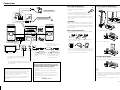 4
4
-
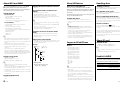 5
5
-
 6
6
-
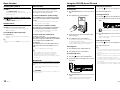 7
7
-
 8
8
-
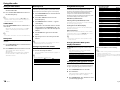 9
9
-
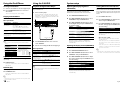 10
10
-
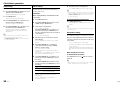 11
11
-
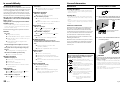 12
12
-
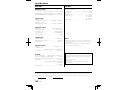 13
13
Kenwood C-414-W Owner's manual
- Category
- Home audio sets
- Type
- Owner's manual
Ask a question and I''ll find the answer in the document
Finding information in a document is now easier with AI
Related papers
-
Kenwood Electronics CLX-70-W Owner's manual
-
Kenwood Electronics C-515BT Owner's manual
-
Kenwood Electronics C-717DV Owner's manual
-
Kenwood Electronics R-K731 User manual
-
Kenwood HM-437MP User manual
-
Kenwood Electronics K-821DV Owner's manual
-
Kenwood HD-7 User manual
-
Kenwood m 303 usb User manual
-
Kenwood Electronics M-515-B Owner's manual
-
Kenwood XD-A75 XD-A55 User manual