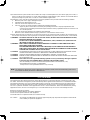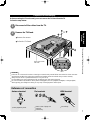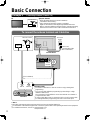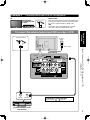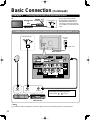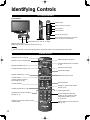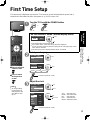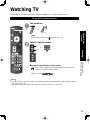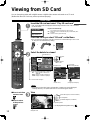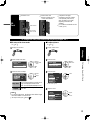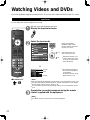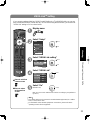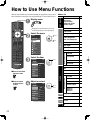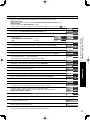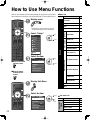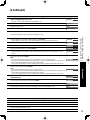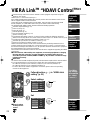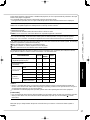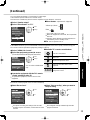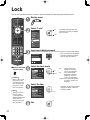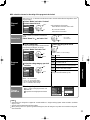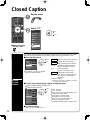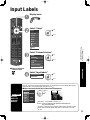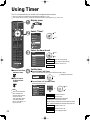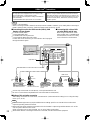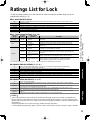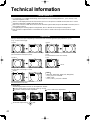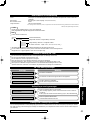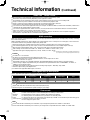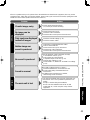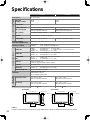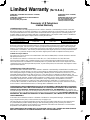Panasonic TC-32LX85 Operating Manual (English User manual
- Category
- LCD TVs
- Type
- User manual

Quick Start Guide
(See page 6-14)
Guía de inicio rápido
(vea la página 6-14)
TQB2AA0774
Operating Instructions
26”/32” Class 720p LCD HDTV
(26.0/31.5 inches measured diagonally)
Manual de instrucciones
Television de alta definición de 720p y clase 26”/ 32” de LCD
(26,0/31,5 pulgadas medidas diagonalmente)
Model No.
Número de modelo
TC-26LX85
TC-32LX85
English
Español
Please read these instructions before operating your set and retain them for future reference.
The images shown in this manual are for illustrative purposes only.
Lea estas instrucciones antes de utilizar su televisor y guárdelas para consultarlas en el futuro.
Las imágenes mostradas en este manual tienen solamente fines ilustrativos.
For assistance (U.S.A.), please call:
1-800-211-PANA (7262)
or visit us at www.panasonic.com/contactinfo
For assistance (Puerto Rico), please call:
787-750-4300
or visit us at www.panasonic.com
For assistance (Canada), please call:
1-866-330-0014
or visit us at www.vieraconcierge.ca
Para solicitar ayuda (EE.UU.), llame al:
1-800-211-PANA (7262)
ó visítenos en www.panasonic.com/contactinfo
Para solicitar ayuda (Puerto Rico), llame al:
787-750-4300
ó visítenos en www.panasonic.com

2
SDHC Logo is a trademark.
GalleryPlayer and the
GalleryPlayer Logo are
trademarks of GalleryPlayer, Inc.
HDAVI Control™
HDAVI Control™ is a trademark of Matsushita Electric Industrial Co., Ltd.
HDMI, the HDMI logo and High-Definition Multimedia Interface are
trademarks or registered trademarks of HDMI Licensing LLC.
VIERA Link™ is a trademark of Matsushita Electric Industrial Co., Ltd.
Turn your own living room into a movie theater!
Experience an amazing level of multimedia excitement

3
Viewing Advanced FAQs, etc.
Quick Start
Guide
Manufactured under license from Dolby Laboratories.
DOLBY and the double-D symbol are
trademarks of Dolby Laboratories.
EZ Sync™
EZ Sync™ is a trademark of Matsushita Electric Industrial Co., Ltd.
Watching TV ···············································15
Viewing from SD Card ································18
Watching Videos and DVDs ·······················20
How to Use Menu Functions
(picture, sound quality, etc.) ·······················22
VIERA Link
TM
“HDAVI Control
TM
” ················26
Lock ····························································30
Editing and Setting Channels ·····················32
Closed Caption ···········································34
Input Labels ················································35
Using Timer ················································36
Recommended AV Connections ·················37
Ratings List for Lock ···································39
Technical Information ·································40
Care and Cleaning ·····································43
FAQ ····························································44
Specifications ·············································46
Limited Warranty (for U.S.A.) ·····················47
Customer Services Directory (for U. S. A.)
···48
Limited Warranty (for Canada) ···················49
Enjoy your TV!
Basic Features
Advanced Features
FAQs, etc.
Safety Precautions ·······································4
Please read before using the unit
Accessories/Optional Accessory ····· 6
Basic Connection ····························· 8
Identifying Controls ························ 12
First Time Setup ···························· 13
Quick Start Guide
Enjoy rich multimedia
SD memory card
Camcorder
Amplifier
Home theater
system
VCR
DVD recorder/
Blu-ray Disc
recorder
DVD player/
Blu-ray Disc
player
Set Top Box
Contents

4
ANTENNA
LEAD-IN WIRE
ANTENNA
DISCHARGE UNIT
(NEC SECTION 810-20)
GROUNDING
CONDUCTORS
(NEC SECTION 810-21)
GROUND CLAMPS
POWER SERVICE GROUNDING
ELECTRODE SYSTEM
(NEC ART 250, PART H)
ELECTRIC
SERVICE
EQUIPMENT
GROUND CLAMP
EXAMPLE OF ANTENNA
GROUNDING AS PER
(NEC) NATIONAL
ELECTRICAL
CODE
Safety Precautions
Note to CATV System Installer
This reminder is provided to direct the CATV system installer’s attention to Article 820-40 of the NEC that provides guidelines for
proper grounding and, in particular, specifies that the cable ground shall be connected to the grounding system of the building, as
close to the point of cable entry as practical.
Secure Ventilation
Slots and openings in the cabinet and the back or bottom are provided for ventilation, and to ensure reliable operation of the LCD
TV and to protect it from overheating. These openings must not be blocked or covered. There should be at least 10 cm of space
from these openings. The openings should never be blocked by placing the LCD TV on a bed, sofa, rug or other similar surface.
This LCD TV should not be placed in a built-in installation such as a bookcase unless proper ventilation is provided.
Important Safety Instructions
1) Read these instructions.
2) Keep these instructions.
3) Heed all warnings.
4) Follow all instructions.
5) Do not use this apparatus near water.
6) Clean only with dry cloth.
7) Do not block any ventilation openings. Install in accordance with the manufacturer’s instructions.
8) Do not install near any heat sources such as radiators, heat registers, stoves, or other apparatus (including amplifiers) that
produce heat.
9) Do not defeat the safety purpose of the polarized or grounding-type plug. A polarized plug has two blades with one wider than
the other. A grounding type plug has two blades and a third grounding prong. The wide blade or the third prong are provided for
your safety. If the provided plug does not fit into your outlet, consult an electrician for replacement of the obsolete outlet.
10) Protect the power cord from being walked on or pinched particularly at plugs, convenience receptacles,
and the point where they exit from the apparatus.
11) Only use attachments / accessories specified by the manufacturer.
12) Use only with the cart, stand, tripod, bracket, or table specified by the manufacturer, or sold with the
apparatus. When a cart is used, use caution when moving the cart / apparatus combination to avoid injury
from tip-over.
13) Unplug this apparatus during lightning storms or when unused for long periods of time.
14) Refer all servicing to qualified service personnel. Servicing is required when the apparatus has been damaged in any way,
such as power-supply cord or plug is damaged, liquid has been spilled or objects have fallen into the apparatus, the apparatus
has been exposed to rain or moisture, does not operate normally, or has been dropped.
15) Operate only from the type of power source indicated on the marking label. If you are not sure of the type of power supplied to
your home consult your television dealer or local power company.
16) Follow all warnings and instructions marked on the LCD TV.
17) Never push objects of any kind into this LCD TV through cabinet
slots as they may touch dangerous voltage points or short out parts
that could result in a fire or electric shock. Never spill liquid of any
kind on the LCD TV.
18) If an outside antenna is connected to the tele vi sion equipment,
be sure the antenna system is grounded so as to provide some
protection against voltage surges and built up static charg es.
In the U.S. Section 810-21 of the National Electrical Code
provides information with respect to proper grounding of the mast
and supporting structure, grounding of the lead-in wire to an
antenna discharge unit, size of grounding conductors, location of
antenna discharge unit, connection to grounding electrodes, and
re quire ments for the grounding electrode.
CAUTION
RISK OF ELECTRIC SHOCK
DO NOT OPEN
WARNING: To reduce the risk of electric shock, do not remove cover or back.
No user-serviceable parts inside. Refer servicing to qualified service personnel.
The lightning flash with
arrowhead within a triangle
is intended to tell the user
that parts inside the product
are a risk of electric shock
to persons.
The exclamation point
within a triangle is
intended to tell the user
that important operating
and servicing instructions
are in the papers with the
appliance.

5
19) An outside antenna system should not be lo cat ed in the vicinity of overhead power lines, other electric light, power circuits, or
where it can fall into such power lines or circuits. When installing an outside antenna system, extreme care should be taken to
keep from touching such power lines or circuits as contact with them might be fatal.
20) Unplug this LCD TV from the wall outlet and refer servicing to qualified service personnel under the following conditions:
a. When the power cord or plug is damaged or frayed.
b. If liquid has been spilled into the LCD TV.
c. If the LCD TV has been exposed to rain or water.
d. If the LCD TV does not operate normally by following the operating instructions.
Adjust only those controls that are covered by the operating instructions as improper adjustment of other
controls may result in damage and will often require extensive work by a qualified technician to restore the LCD
TV to normal operation.
e. If the LCD TV has been dropped or the cabinet has been damaged.
f. When the LCD TV exhibits a distinct change in performance - this indicates a need for service.
21)
When replacement parts are required, be sure the service technician uses replacement parts specified by the manufacturer that
have the same characteristics as the original parts. Unauthorized substitutions may result in fire, electric shock, or other hazards.
22) WARNING: TO REDUCE THE RISK OF FIRE OR ELECTRIC SHOCK, DO NOT EXPOSE THIS APPARATUS TO RAIN,
MOISTURE, DRIPPING OR SPLASHING.
DO NOT PLACE LIQUID CONTAINERS (FLOWER VASES, CUPS, COSMETICS, ETC.) ABOVE THE SET
(INCLUDING ON SHELVES ABOVE, ETC.).
23) WARNING: SMALL PARTS CAN PRESENT CHOKING HAZARD IF ACCIDENTALLY SWALLOWED. KEEP SMALL
PARTS AWAY FROM YOUNG CHILDREN.
DISCARD UNNEEDED SMALL PARTS AND OTHER OBJECTS, INCLUDING PACKAGING MATERIALS
AND PLASTIC BAGS/SHEETS TO PREVENT THEM FROM BEING PLAYED WITH BY YOUNG CHILDREN,
CREATING THE POTENTIAL RISK OF SUFFOCATION.
24) CAUTION: TO PREVENT ELECTRIC SHOCK, DO NOT USE THIS PLUG WITH A RECEPTACLE OR OTHER OUTLET
UNLESS THE BLADES CAN BE FULLY INSERTED TO PREVENT BLADE EX PO SURE.
25) CAUTION: USE WITH OTHER STAND MAY RESULT IN INSTABILITY POSSIBLY CAUSING INJURY.
26) CAUTION: DANGER OF EXPLOSION IF BATTERY IS INCORRECTLY REPLACED. REPLACE ONLY WITH THE SAME
OR EQUIVALENT TYPE.
27) CAUTION: This LCD TV is for use only with the following optional accessory. Use with any other type of optional
accessories may cause instability which could result in the possibility of injury.
(All of the following accessories are manufactured by Matsushita Electric Industrial Co., Ltd.)
• Wall-hanging bracket (Vertical): TY-WK32LR2W
Always be sure to ask a qualified technician to carry out set-up.
NOTE: This equipment is designed to operate in North America and other countries where the broadcasting system and AC
house current are exactly the same as in North America.
FCC STATEMENT
This equipment has been tested and found to comply with the limits for a TV Broadcast Receiver, pursuant to Part 15 of the
FCC Rules. These limits are designed to provide reasonable protection against harmful interference in a residential installation.
This equipment generates, uses and can radiate radio frequency energy and, if not installed and used in accordance with the
instructions, may cause harmful interference to radio communications. However, there is no guarantee that interference will
not occur in a particular installation. If this equipment does cause or receive interference, which can be determined by turning
equipment off and on, the user is encouraged to try to correct the interference by one or more of the following measures:
Reorient or relocate the TV antenna.
Increase the separation between TV and other equipment.
Connect TV into separate outlet from other equipment.
Consult the dealer or an experienced radio / TV technician for help.
FCC Caution: Any changes or modifications not expressly approved by the party responsible for compliance could void the
user’s authority to operate this equipment.

6
Accessories/Optional Accessory
Accessories
Check you have all the items shown.
Remote Control
Transmitter
N2QAYB000221
Batteries for the
Remote Control
Transmitter (2)
AA Battery
Installing the remote’s batteries
Open
Hook
Note the correct polarity
(+ or -).
Close
Caution
Incorrect installation may cause
battery leakage and corrosion,
resulting in damage to the remote
control.
•
Do not mix old and new batteries.
•
Do not mix different battery types
(such as alkaline and manganese
batteries).
•
Do not use rechargeable (Ni-Cd)
batteries.
Do not burn or break batteries.
Location
Place the TV at a comfortable distance for viewing. Avoid placing it where sunlight or other bright light (including
reflections) will fall on the screen.
Use of some types of fluorescent lighting can reduce remote control transmitter range.
Adequate ventilation is essential to prevent an internal component failure. Keep away from areas of excessive heat
or moisture.
Optional Accessory
Wall-hanging bracket
(vertical)
TY-WK32LR2W
Please contact your nearest Panasonic dealer to
purchase the recommended wall-hanging bracket.
For additional details, please refer to the wall-hanging
bracket installation manual.
Accessories
Operating Instructions
Notice sheet (Demo mode)
Quick Setup Guide
(For viewing HD Programming)
Product Registration Card
(U. S. A)
Customer Care Plan Card
(U. S. A)
Cleaning cloth

7
Quick Start
Guide
Accessories/Optional Accessory
A
B
A
Preparation for Wall-hanging
Before mounting the TV on the wall, you must remove the TV-Stand from the TV.
Follow the steps below:
WARNING
Failure to use a Panasonic bracket or choosing to mount the unit yourself will be done at the risk of the consumer.
Any damage resulting from not having a professional installer mount the unit will void your unit’s warranty.
Always be sure to ask a qualified technician to carry out set-up.
Incorrect fitting may cause equipment to fall, resulting in injury and product damage.
Do not mount this LCD Television directly below ceiling lights (such as spotlights, floodlights, or halogen lights)
which typically give off high heat. Doing so may warp or damage plastic cabinet parts.
A
Remove four screws
B
Pull out the TV-Stand
Foam mat or thick
soft cloth
Disconnect all the cables from the TV.
1
Remove the TV-Stand.
2
Antenna terminal Pin terminals HDMI terminal
greenbluered
green
Firmly tighten by hand.
Match colors of plugs and
terminals.
Insert firmly.
Insert firmly.
Reference of connection

8
To connect the antenna terminal and Cable Box
ANT OUTANT IN
ANTENNA
Cable In
Basic Connection
Note
All cables and external equipment shown in this book are not supplied with the TV.
For the details of the external equipment’s connections, please refer to the operating manuals for the equipment.
For additional assistance, visit us at: www.panasonic.com
www.panasonic.ca
Example 1
Connecting Antenna (To watch TV)
Cable TV
VHF/UHF Antenna
TV
VHF/UHF Antenna
•
NTSC (National Television System Committee):
Conventional broadcasting
•
ATSC (Advanced Television Systems Committee):
Digital TV Standards include digital high-definition television
(HDTV), standard-definition television (SDTV), data broadcasting,
multi-channel surround-sound audio and interactive television.
(If no Cable Box)
Cable Box/Cable
•
You need to subscribe to a cable TV service to enjoy viewing their
programming.
•
You can enjoy high-definition programming by subscribing to a high-
definition cable service.
The connection for high-definition can be done with the use of HDMI or
Component Video cable.
•
If using a Cable Box set the TV channel to CH3 or CH4 for regular cable.
•
To view high-definition programming select the correct video input.
Power Cord
(Connect after all the
other connections.)
Back of the TV
Cable TV
AC 120 V
60 Hz
VHF/UHF Antenna
Cable Box
Antenna
terminal
or
or

9
Quick Start
Guide
Basic Connection (TV + DVD Recorder or VCR)
(Antenna + TV)
To connect the antenna terminal and DVD recorder or VCR
ANT OUTANT IN
P
R
P
B
Y
R
R-AUDIO-L
L
DIGITAL
AUDIO OUT
COMPONENT
IN 1
VIDEO
IN 1
Manufactured under license from Dolby Laboratories.
Fabriqué sous licence de Dolby Laboratories.
Fabricado bajo licencia de Dolby Laboratories.
R
VIDEOAUDIO S VIDEO
L
HDMI 1
AV IN
HDMI 2
ANTENNA
Cable In
D
A
B
C
Example 2
Connecting DVD recorder (VCR) (To record/playback)
DVD Recorder
If this source has higher resolution through interlace
or progressive signal, connection can be done with
the use of Component Video or HDMI cable.
VCR
Connection can be done with the use of an RF
cable and Composite Video/S Video cable.
VHF/UHF Antenna
TV
AV Equipment
(e.g. DVD Recorder
or VCR)
Back of the TV
Power Cord
AC 120 V
60 Hz
VHF/UHF Antenna
AV Equipment
(e.g. DVD Recorder or VCR)
(with TV tuner)
Antenna
terminal
Connecting TV and AV equipment
Please refer to
A
-
D
on p. 11

10
To connect the antenna terminal and Satellite Receiver and DVD recorder or VCR
ANT IN
ANT OUTANT IN
P
R
P
B
Y
R
R-AUDIO-L
L
DIGITAL
AUDIO OUT
COMPONENT
IN 1
VIDEO
IN 1
Manufactured under license from Dolby Laboratories.
Fabriqué sous licence de Dolby Laboratories.
Fabricado bajo licencia de Dolby Laboratories.
R
VIDEOAUDIO S VIDEO
L
HDMI 1
AV IN
HDMI 2
ANTENNA
Cable In
D
A
B
C
Basic Connection (Continued)
Example 3
Connecting DVD recorder (VCR) and satellite receiver
DVD Recorder
or
VCR
Satellite
Receiver
TV
VHF/UHF Antenna
You can enjoy high-definition
programming by subscribing to
high-definition satellite service.
Connection can be done with the
use of HDMI or Component Video
cable.
Note
For details of external equipment connections, please refer to the operating manuals for the equipment.
Satellite Receiver DVD Recorder or VCR
(with TV tuner)
VHF/UHF Antenna
Back of the TV
AC 120 V
60 Hz
Antenna
terminal
Connecting TV and AV equipment
Please refer to
A
-
D
on p. 11.
Power Cord

11
Quick Start
Guide
Basic Connection (AV cable connections)
(TV + DVD Recorder or VCR + Satellite Receiver)
High-Definition
Standard-Definition
Note
Some programs contain a copyright protection signal to prevent recording.
When the copyright protection program is displayed, do not connect the other TV monitor through a VCR. Video signals fed
through VCRs may be affected by copyright protection systems and the picture will be distorted on the other TV monitor.
For the details of the external equipment’s connections, please refer to the operating manuals for the equipment.
A
To use HDMI terminals
HDMI 1
AV IN
HDMI 2
A
HDMI
AV OUT
e.g. DVD Recorder
AV Equipment
Connecting to HDMI terminals will enable you to enjoy high-definition digital images and high-quality
sound.
For “VIERA Link
TM
connections”, please refer to p. 38.
B
To use COMPONENT terminals
P
R
P
B
Y
RL
COMPONENT
IN 1
VIDEO
VIDEO
L
R
Y
P
B
PR
COMPONENT
VIDEO OUT
AUDIO
OUT
white
red
green
blue
red
white
red
green
blue
red
white
red
green
blue
red
e.g. DVD Recorder
AV Equipment
Recorders may also be connected to COMPOSITE or S VIDEO terminals. (see below)
C
To use S VIDEO terminals
P
R
P
B
Y
RL
VIDEO
IN 1
Manufactured under license from Dolby Laboratories
R
VIDEOAUDIO S VIDEO
L
R
L
Man fact red nder license from Dolb Laboratories
P
R
P
B
Y
S
VID
E
L
R
white
red
white
red
AUDIO
OUT
S VIDEO
OUT
white
red
or
e.g. DVD Recorder
AV Equipment
e.g. VCR
D
To use COMPOSITE terminals
P
R
P
B
Y
RL
VIDEO
IN 1
Manufactured under license from Dolby Laboratories
R
VIDEOAUDIO S VIDEO
L
R
L
Manufactured under license from Dolby Laboratories
P
R
P
B
Y
S VIDEO
L
R
COMPOSITE
OUT
yellow
white
red
yellow
white
red
yellow
white
red
or
e.g. DVD Recorder
AV Equipment
e.g. VCR
The S Video input will override the composite video signal when S Video cable is connected. Connect
either S Video or Video cable.
Connecting to S VIDEO terminals will enable you to enjoy greater picture quality than using Composite
terminals.
AV cable connections

12
-
SUB
MENU
Identifying Controls
Remote control sensor
Within about 23 feet (7 meters) in front of the TV set.
Power indicator (on: red, off: no light)
Note
The TV consumes a limited amount of power as long as the power cord is inserted into the wall outlet.
Viewing from SD card (p. 18)
Switches TV On or Off (Standby)
Displays Main Menu (p. 22)
Changes the input mode (p. 20)
Displays Sub Menu (p. 16, 24)
Colored buttons
(used for various functions)
(for example p. 18, 28)
Channel up/down
Changes aspect ratio (p. 16)
Operates the Favorite channel list
function. (p. 17)
Switches to previously viewed channel
or input modes.
VIERA Link menu (p. 28-29)
Selects Audio Mode for TV viewing
(p. 16)
Exits from menu screen
Selects/OK/Change
Returns to previous menu
Volume up/down
Displays or removes the channel
banner (p. 16)
Sound mute On/Off
Numeric keypad to select any
channel (p. 15) or press to enter
alphanumeric input in menus.
(p. 20, 30, 32)
Direct channel access for DTV and
DBS (p. 15)
TV controls/indicators
Remote controls
Changes the input mode
POWER button
Volume up/down
Selects channels in sequence
Front of the TV
Demonstrates picture quality in vivid mode.
(Press any key to cancel the demo.)
Menu navigations

13
Quick Start
Guide
First Time Setup
Identifying Controls
First Time Setup
“First time setup” is displayed only when the TV is turned on for the first time after the power cord is
inserted into a wall outlet and when “Auto power on” (p. 24-25) is set to “No”.
or
■
Press to exit from
a menu screen
■
Press to return
to the previous
screen
Note
To change setting
(Language/Clock/
Auto program) later,
go to Menu screen
(p. 24)
Turn the TV On with the POWER button
or
(Remote)(TV)
Be sure to select “Home” (Normal display mode)
Home Store
Select your viewing environment
select
ok
This setting will be skipped next time.
If you select “Store”, “First time setup” will not be displayed.
In case you select “Store” by mistake, unplug the TV and plug it again. Then,
set to “Home” next time.
This selection screen is displayed when “Store” is selected.
Select your language
First time setup
Language
Auto program
Clock
next
Language
English
Language
English Español Français
select
Go back to previous screen.
Adjust the clock
First time setup
Auto program
Language
Clock
next
select
Clock
2008
Year
Month
7
1
Day
Hour
10
10 AM
Minute
set
select item
Year: Select the year
Month: Select the month
Day: Select the day
Hour: Adjust the hour
Minute: Adjust the minute
Go back to previous screen.

14
■
Press to exit from
a menu screen
Auto channel setup
Select “Auto program”
First time setup
Language
Clock
Auto program
next
select
Select “ANT in”
Program channel
Cable
ANT in
Auto
set
select
ANT in
Cable: Cable TV
Antenna: Antenna
Select “Auto”
Program channel
Cable
ANT in
Auto
next
select
Select scanning mode (ALL channels/Analog only/Digital only)
Auto program
All channels
Analog only
Digital only
ok
select
Auto program
Progress
Namber of analog channels
Namber of digital channels
8%
10
0
Press RETURN to quit.
RETURN
Start scanning the channels
Available channels (analog/digital) are automatically set.
All channels: Scans digital and analog channels
Analog only: Scans Analog channels only
Digital only: Scans Digital channels only
Confirm registered channels
C
aption Favorite Add
Apply Cancel
p
rogram
...
.
Yes
...
.
Yes
...
.
Yes
select “Apply”
ok
If OK is not pressed after selecting “Apply”, the channels will not be saved.
The channel will be saved when no operation is performed for 60 seconds and
the “Manual program” menu will also exit automatically.
If you perform scanning more than twice, previously saved channels are erased.
Note
About broadcasting systems
Analog (NTSC): Conventional broadcasting
Digital (ATSC): New programming that allows you to view more channels
featuring high-quality video and sound
First Time Setup (Continued)

15
Quick Start
Guide
Viewing
Watching TV
First Time Setup
Watching TV
Connect the TV to a cable box/cable, set-top-box, satellite box, or antenna cable (p. 8-11)
To watch TV and other functions
Note
Reselect “Cable” or “Antenna” in “ANT in” of “Program channel” to switch the signal reception between cable TV
and antenna. (p. 14, 33)
The channel number and volume level remain the same even after the TV is turned off.
Turn power on
(TV)
or
Note
If the mode is not TV, press and select TV. (p. 20)
Select a channel number
up
down
or
(TV)
■
To directly input the digital channel number
When tuning to a digital channel, press the button to enter the minor
number in a compound channel number.
example: CH15-1:

16
Watching TV (Continued)
■
Other Useful Functions (Operate after )
Listen
with SAP
(Secondary
Audio
Program)
■
Select Audio Mode for watching TV
Digital mode
Press SAP to select the next audio track (if available) when receiving a digital channel.
Audio track 1 of 2
(English)
Analog mode
Press SAP to select the desired audio mode.
• Each press of SAP will change the audio mode. (Stereo/SAP/Mono)
Display the
SUB MENU
■
Press SUB MENU to show sub menu screen. (p. 24)
This menu consists of shortcuts to convenient functions.
SUB
MENU
Setup SUB MENU
Surf mode
Set favorite
Off
CC
Caption select
Signal meter
All
Information
Recall
■
Displays or removes the channel banner.
15-2 12:30 PM
30
THE NEWS
CC SAP
TV-G 1080i Standard 4:3
ABC-HD
Channel
Station
identifier
SAP
indication
Signal
resolution
Rating Level
Picture
mode
Sleep timer
remaining time
Aspect ratio
Closed caption
Clock
Change
aspect
ratio
■
Press FORMAT to cycle through the aspect modes. (p. 40)
• 480i, 480p: FULL/JUST/4:3/ZOOM
• 1080i, 720p: FULL/H-FILL/JUST/4:3/ZOOM
Call up
a favorite
channel
■
FAVORITE
Channel numbers registered in Favorite are displayed on the favorite tune
screen. Select the desired broadcast station with the cursor or use number
buttons. (see p. 17)

17
Viewing
Watching TV
■
Set Favorite Feature
1
Display the SUB MENU.
SUB
MENU
Setup SUB MENU
Surf mode
Set favorite
Off
CC
Caption select
Signal meter
All
2
Setup SUB MENU
Surf mode
Set favorite
Off
CC
Caption select
Signal meter
All
select
“Set favorite”
ok
Set favorite 1/3
1
2
3
---
---
---
---
4
• Press FAVORITE repeatedly to
change between pages (1/3, 2/3,
3/3, or exit).
3
select
ok
Press ▲▼to highlight a position on
the list.
Then, press OK to save the
displayed channel in that position.
Set favorite 1/3
1
2
3
4
26-1 - - -
• You can also use the NUMBER
buttons (1-9 and 0) to select a
list number (1-9 and 0). By doing
so, the displayed channel will be
saved on that list number without
pressing OK.
To delete a favorite channel
A saved channel can be removed from the list by holding
down OK while its position is highlighted.
Favorite Feature
To change the page
Pressing ◄ changes the page backward. Pressing ► changes the page forward.
■
Use Favorite Feature
1
Press FAVORITE.
• Press FAVORITE repeatedly to
change between pages (1/3, 2/3,
3/3, or exit).
Favorite channels
1/3
1
2
3
4
26-1 ---
2
select
Press ▲▼ or a Numbered key (1-9
and 0) to highlight a channel on the
list.
• Selecting a channel number from
the list with the number button will
display the channel directly.
3
ok
Press OK to display the highlighted
channel.

18
Viewing from SD Card
You can view photos taken with a digital camera or digital video camera and saved on an SD card.
(Media other than SD Cards may not be reproduced properly.)
Photo viewer
■
Press to exit from
a menu screen
■
Press to return
to the previous
screen
Insert the SD card and select “Play SD card now”
“SD card setting” will be displayed automatically each time a SD card is inserted
for the first time.
SD card setting
Play SD card automatically
Play SD card now
On
Play SD card automatically:
Set it to playback the data when SD card is inserted.
On: When SD card is inserted the data plays automatically from
next time.
Off: The data can be played manually.
Press the SD key or select “SD card” on the Menu.
You can skip this step when “Play SD card now” is selected directly or “On” is set
in “Play SD card automatically” setting.
Menu
VIERA Link
Lock
SD card
or
Select the data to be viewed
Note
Depending on the JPEG format, “Information” contents may not be displayed
correctly. Refer to p. 41 (Data format for SD card browsing) for details.
View
Slide show
R YG B
Next
Rotate
Prev.
RETURN
Displays one at a time
Navigation area
Rotate 90 degrees (counter-clockwise)
To next photo
Rotate 90 degrees (clockwise)
To previous photo
To display/hide Navigation area
Slide show
R YG B
OK
Select
Accessing
RETURN
No.
Pana0365
Date
01/01/2008
Pixel
1600x1200
Photo viewer
Total
Information
12
Pana0365 Pana0366 Pana0367 Pana0368
Pana0369 Pana0370 Pana0371 Pana0372
Pana0373 Pana0374 Pana0375 Pana0376
Accessing
Slide show
R YG B
Next
Prev.
Rotate
RETURN
Accessing
Single
R YG B
Pause
Next
Prev.
RETURN
select
view
Thumbnail view
Selected picture information is displayed.
No.: Image number or file name is
displayed.
Date: Date of recording is displayed.
Pixel: Display resolution is displayed.
Total number of images
Navigation area
(to Slide show)
Present status
(While reading the data)
(to Single photo display)

19
Viewing
Viewing from SD Card
To change the view (slide show mode, adjusting images, etc.)
■
To setup slide show mode
In
or
1
Display “Photo menu”
2
Select “Setup slide show”
Photo menu
Picture
Setup slide show
select
“Setup slide
show”
ok
3
Select the item and adjust
Setup slide show
Disp. time
Repeat
5
On
Select
Adjust
Disp. time
You can set how many seconds each
image is displayed in Slide show
mode. (1-10/15/20/30/45/60/120 sec)
Repeat
Turn the slide show Repeat function
On or Off.
Note
For large image sizes, the display time will be longer
than the number of seconds set.
To stop in mid-cycle Press
■
To adjust picture
In
or
1
Display “Photo menu”
2
Select “Picture”
Photo menu
Picture
Setup slide show
select
“Picture”
ok
3
Select the item
Picture menu (p. 22)
Picture 1/2
Picture mode
Picture
Reset
Vivid
0
Back light
+20
select
4
Adjust or select
Picture 1/2
Picture mode
Picture
Reset
Vivid
0
Back light
+20
Adjust
or
Select
SD
Card
Insert the card Remove the card
Press in lightly on SD
Card, then release.
Compliant card type
(maximum capacity): SDHC
Card (16 GB), SD Card (2
GB), miniSD Card (1 GB)
(requiring miniSD Card
adapter)
For cautions and details on SD
Cards (p. 41)
Label surface
Push until a
click is heard

20
Watching Videos and DVDs
If you have applicable equipment connected to the TV, you can watch videos and DVDs on the TV’s screen.
Input Select
You can select the external equipment to access.
■
To return to TV
With the connected equipment turned On
Display the Input select menu
Select the input mode
Input select
2
3
4
5
TV
Component
HDMI 1
HDMI 2
Video 2
7
Video 1
6
HDMI 3
GAME
1
AUX
GAME
(example)
or
select
enter
Press corresponding
NUMBER button on the
remote control to select the
input of your choice.
Select the input of your
choice, then press OK.
During the selection, if no
action is taken for several
seconds, the “Input select”
menu disappears.
HDMI 3
GAME
Terminal
(example)
Label
The terminal and label of
the connected equipment
are displayed.
To label each of the inputs,
please refer to p. 35.
Note
The input label will be displayed on “Input select” screen if Input label is set on p. 35.
For side input terminals (HDMI 3/Video 2), “GAME” input label is set as default.
(Picture mode is set to “Game”, refer to p. 42.)
For more details for picture mode setting, refer to p. 42. For Input label, refer to
p. 35.
Operate the connected equipment using the remote
control supplied with the equipment.
Note
For details, see the manual for the connected equipment.
Page is loading ...
Page is loading ...
Page is loading ...
Page is loading ...
Page is loading ...
Page is loading ...
Page is loading ...
Page is loading ...
Page is loading ...
Page is loading ...
Page is loading ...
Page is loading ...
Page is loading ...
Page is loading ...
Page is loading ...
Page is loading ...
Page is loading ...
Page is loading ...
Page is loading ...
Page is loading ...
Page is loading ...
Page is loading ...
Page is loading ...
Page is loading ...
Page is loading ...
Page is loading ...
Page is loading ...
Page is loading ...
Page is loading ...
Page is loading ...
-
 1
1
-
 2
2
-
 3
3
-
 4
4
-
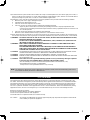 5
5
-
 6
6
-
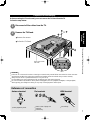 7
7
-
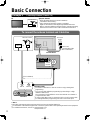 8
8
-
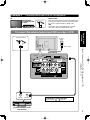 9
9
-
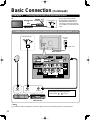 10
10
-
 11
11
-
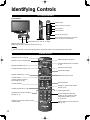 12
12
-
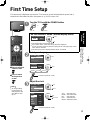 13
13
-
 14
14
-
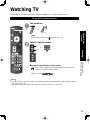 15
15
-
 16
16
-
 17
17
-
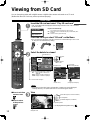 18
18
-
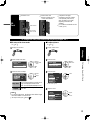 19
19
-
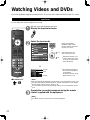 20
20
-
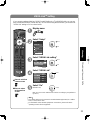 21
21
-
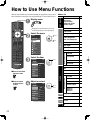 22
22
-
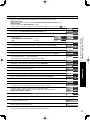 23
23
-
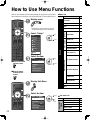 24
24
-
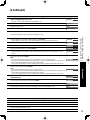 25
25
-
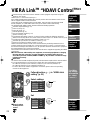 26
26
-
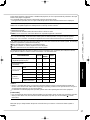 27
27
-
 28
28
-
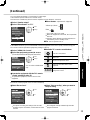 29
29
-
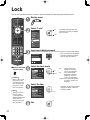 30
30
-
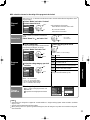 31
31
-
 32
32
-
 33
33
-
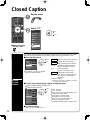 34
34
-
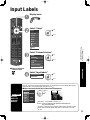 35
35
-
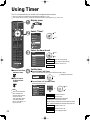 36
36
-
 37
37
-
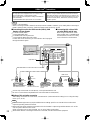 38
38
-
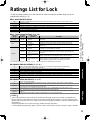 39
39
-
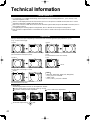 40
40
-
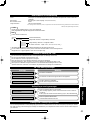 41
41
-
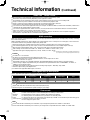 42
42
-
 43
43
-
 44
44
-
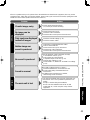 45
45
-
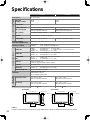 46
46
-
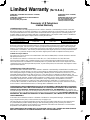 47
47
-
 48
48
-
 49
49
-
 50
50
Panasonic TC-32LX85 Operating Manual (English User manual
- Category
- LCD TVs
- Type
- User manual
Ask a question and I''ll find the answer in the document
Finding information in a document is now easier with AI
Related papers
-
Panasonic TC20LB30 Operating instructions
-
Panasonic TC22LT1 Operating instructions
-
Panasonic TC-32LZ800 - 32" LCD TV User manual
-
Panasonic TC-L37S1 Operating instructions
-
Panasonic TC-L32G1 Operating instructions
-
Panasonic TC 15LV1 User manual
-
Panasonic TH-46PZ80U Owner's manual
-
Panasonic TC15LV1L Operating instructions
-
Panasonic SC-PT670 Owner's manual
-
Panasonic TC-L37X1 User manual