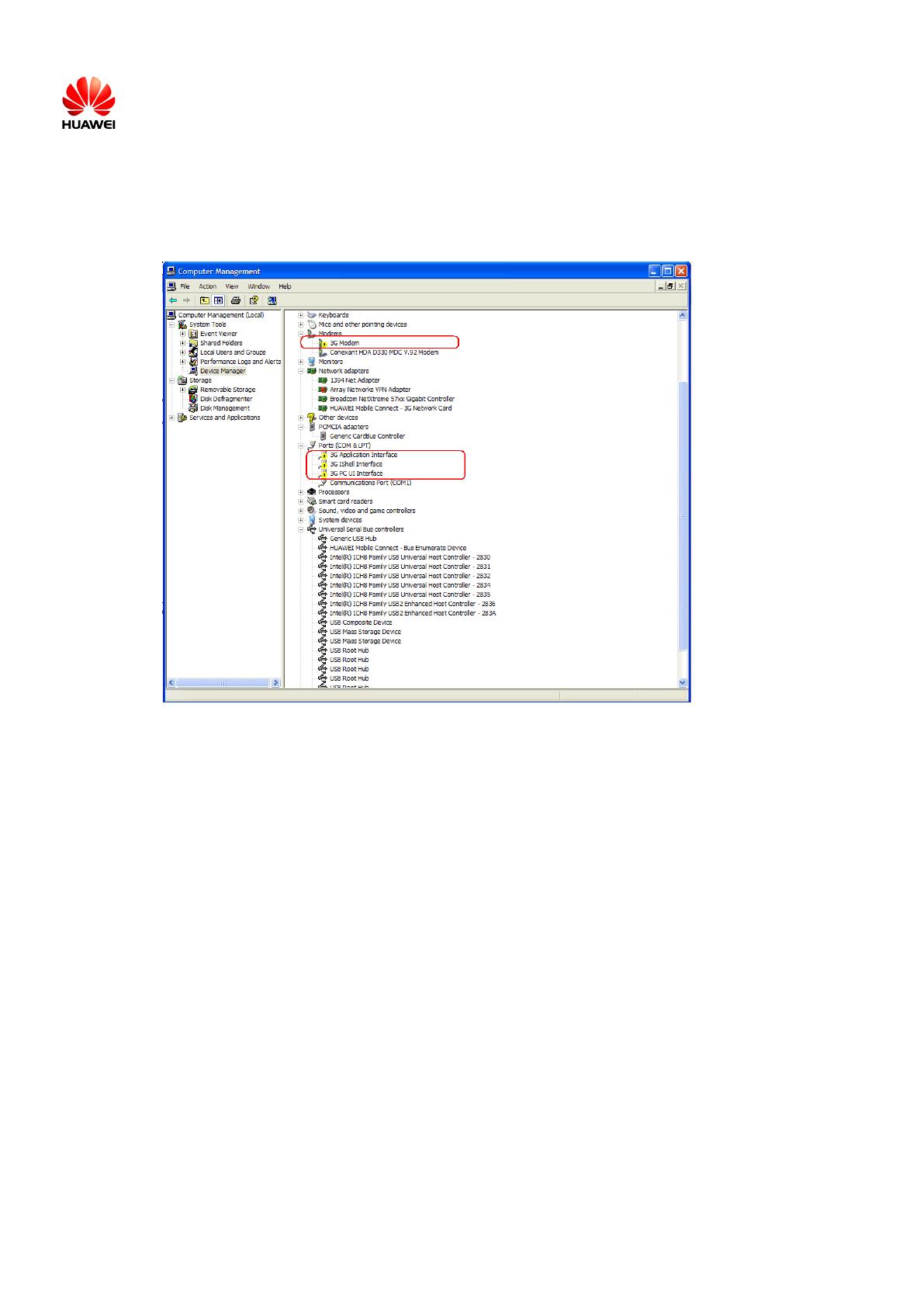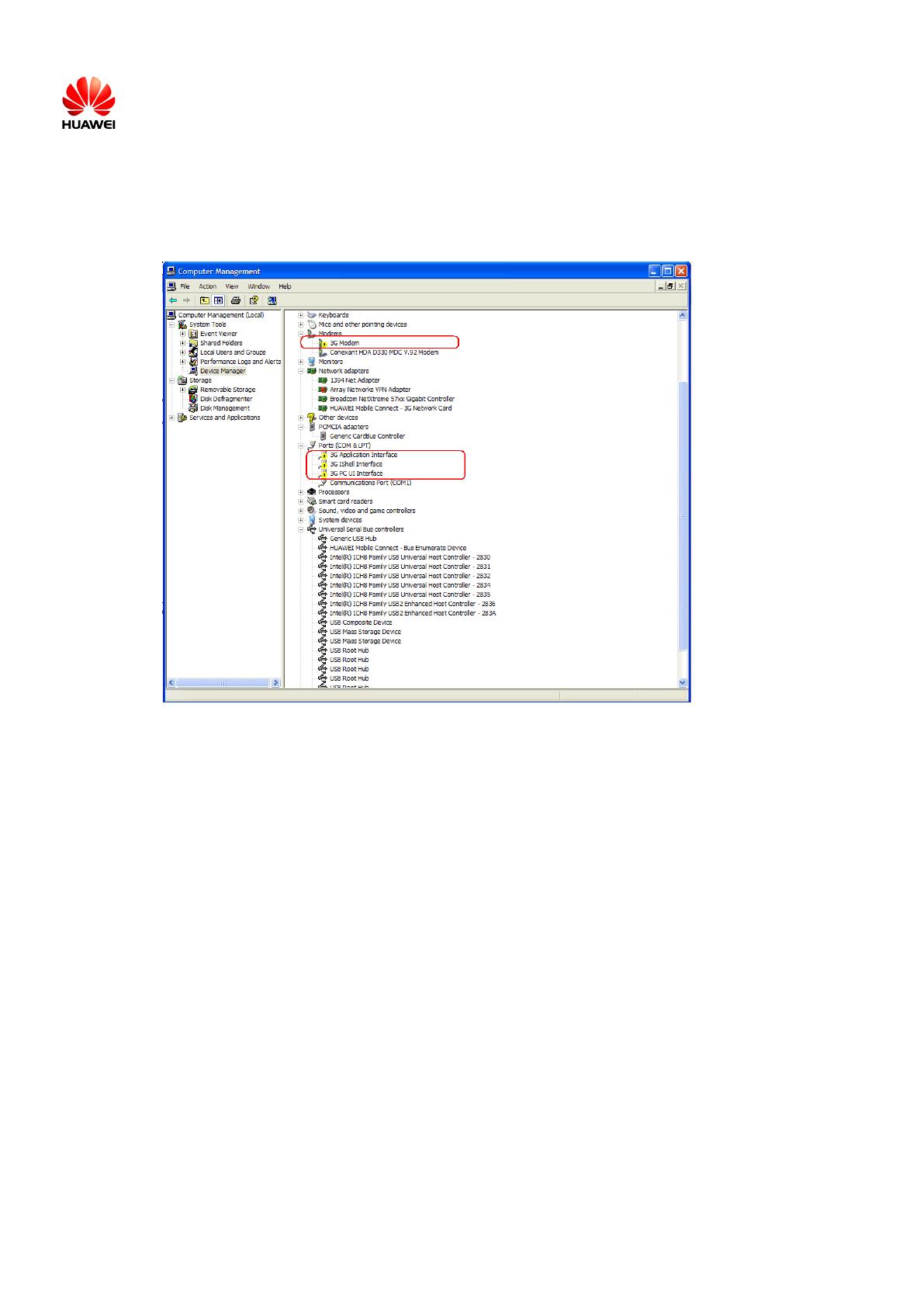
Huawei Technologies Co., Ltd.
All rights reserved.
After the data card is inserted, the Modem and PCUI in the Device
Manager cannot be normally identified (a Question Mark or Yellow
Exclamation Mark is displayed) and fail to recover after a long time.
What should I do in this situation?
<Picture: Yellow exclamation mark displayed >
To solve the problem, do as follows:
1. Remove the data card and re-insert it.
2. If the problem persists, make sure that the drive is installed by following the
normal installation procedure. If the drive is installed manually, ensure that
autorun.exe is the first program to be run. If the installation fails to meet the
requirements, uninstall and then reinstall the Mobile Partner.
After I access or search the 2G network, the USB channel is blocked.
What should I do in this situation?
Remove the data card and then re-insert it or use another USB port.