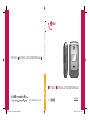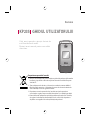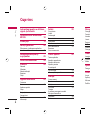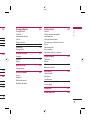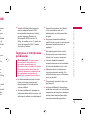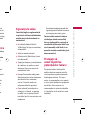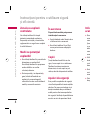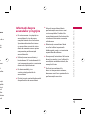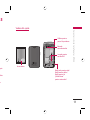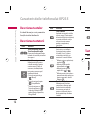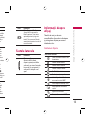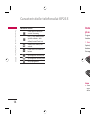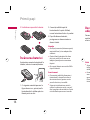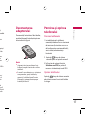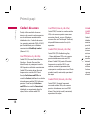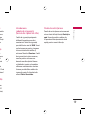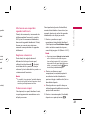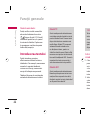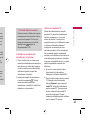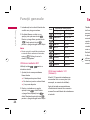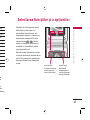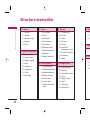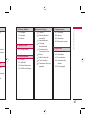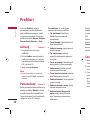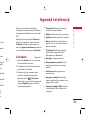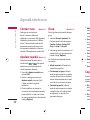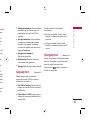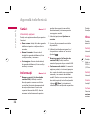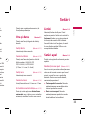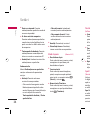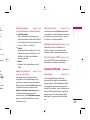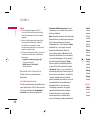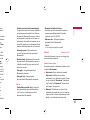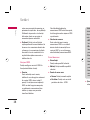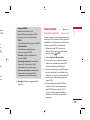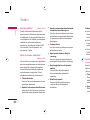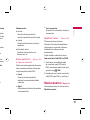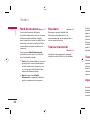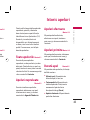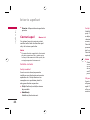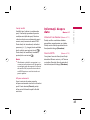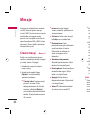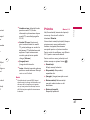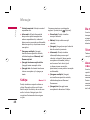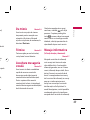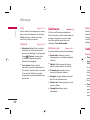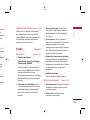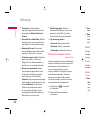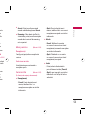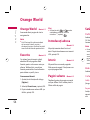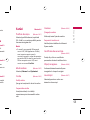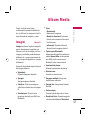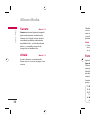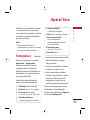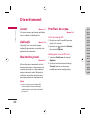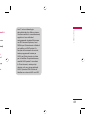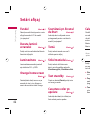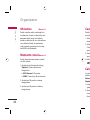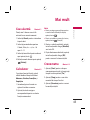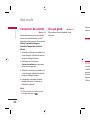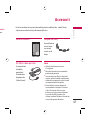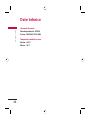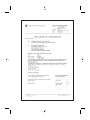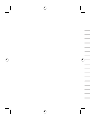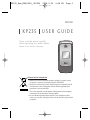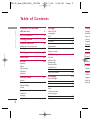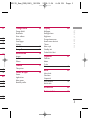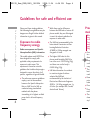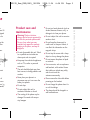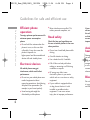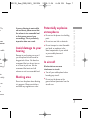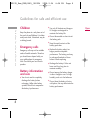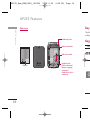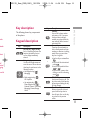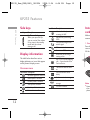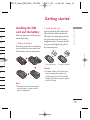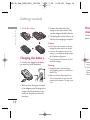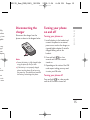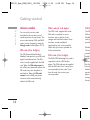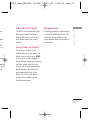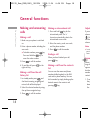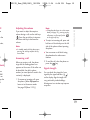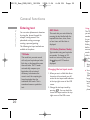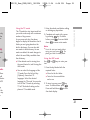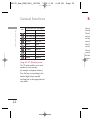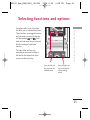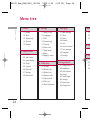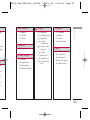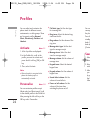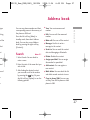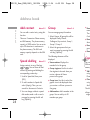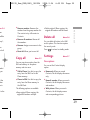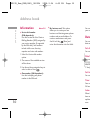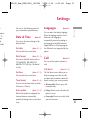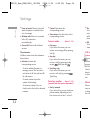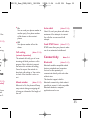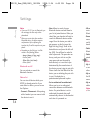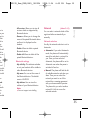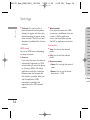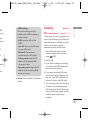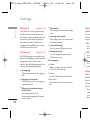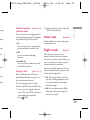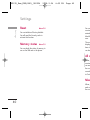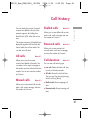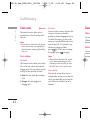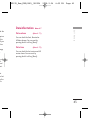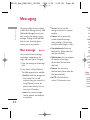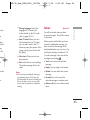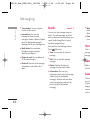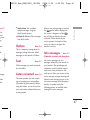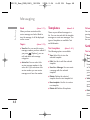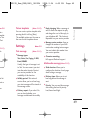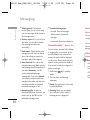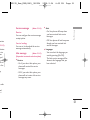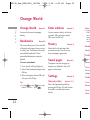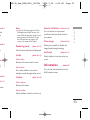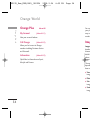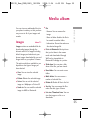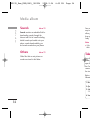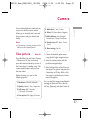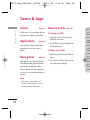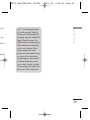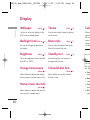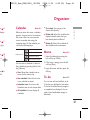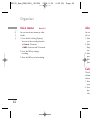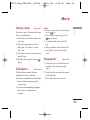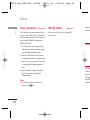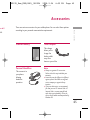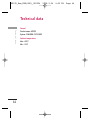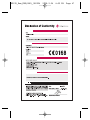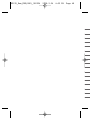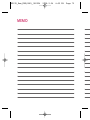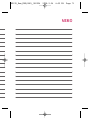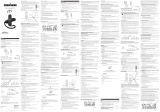Page is loading ...

Bluetooth QD ID B013550
0_cover_KP235_Rom(ORG)_080226.in2 20_cover_KP235_Rom(ORG)_080226.in2 2 2008-02-27 ¿ÀÈÄ 3:16:112008-02-27 ¿ÀÈÄ 3:16:11
Page is loading ...
Page is loading ...
Page is loading ...
Page is loading ...
Page is loading ...
Page is loading ...
Page is loading ...
Page is loading ...
Page is loading ...
Page is loading ...
Page is loading ...
Page is loading ...
Page is loading ...
Page is loading ...
Page is loading ...
Page is loading ...
Page is loading ...
Page is loading ...
Page is loading ...
Page is loading ...
Page is loading ...
Page is loading ...
Page is loading ...
Page is loading ...
Page is loading ...
Page is loading ...
Page is loading ...
Page is loading ...
Page is loading ...
Page is loading ...
Page is loading ...
Page is loading ...
Page is loading ...
Page is loading ...
Page is loading ...
Page is loading ...
Page is loading ...
Page is loading ...
Page is loading ...
Page is loading ...
Page is loading ...
Page is loading ...
Page is loading ...
Page is loading ...
Page is loading ...
Page is loading ...
Page is loading ...
Page is loading ...
Page is loading ...
Page is loading ...
Page is loading ...
Page is loading ...
Page is loading ...
Page is loading ...
Page is loading ...
Page is loading ...
Page is loading ...
Page is loading ...
Page is loading ...
Page is loading ...
Page is loading ...
Page is loading ...
Page is loading ...
Page is loading ...
Page is loading ...
Page is loading ...
Page is loading ...
Page is loading ...
Page is loading ...
Page is loading ...
Page is loading ...
Page is loading ...

KP235 USER GUIDE
Please read this manual carefully
before operating your mobile phone.
Retain it for future reference.
1. When this crossed-out wheeled bin symbol is attached to a product it means
the product is covered by the European Directive 2002/96/EC.
2. All electrical and electronic products should be disposed of separately from the
municipal waste stream via designated collection facilities appointed by the
government or the local authorities.
3. The correct disposal of your old appliance will help prevent potential negative
consequences for the environment and human health.
4. For more detailed information about disposal of your old appliance, please
contact your city office, waste disposal service or the shop where you purchased
the product.
Disposal of your old appliance
ENGLISH
KP235_Rom_ENG(ORG)_080226 2008.2.26 6:54 PM Page 1

Orang
Orange
Bookma
Enter ad
History
Saved p
Settings
Informa
Orange
Media
Images
Sounds
Others
Camer
Take pic
Games
Games
Applicat
More ga
Networ
Table of Contents
2
Table of Contents
Guidelines for safe and
efficient use 4
KP235 Features 9
Getting started 13
General functions 18
Making and answering calls
Entering text 20
Selecting functions and options
23
Menu tree 24
Profiles 26
Normal
Silent
Vibrate only
Outdoor
Headset
Address book 27
Search
Add contact 28
Speed dialling
Group
Copy all 29
Delete all
Settings
Information 30
Settings 31
Date & Time
Languages
Call
Connectivity 33
Security 37
Power save 39
Flight mode
Reset 40
Memory status
Call history 41
All calls
Missed calls
Dialled calls
Received calls
Call duration
Call costs 42
Data information 43
Messaging 44
New message
Inbox 45
Drafts 46
Outbox 47
Sent
Listen voicemail
Info messages
Templates 48
Settings 49
KP235_Rom_ENG(ORG)_080226 2008.2.26 6:54 PM Page 2

Table of Contents
Orange World 52
Orange World
Bookmarks
Enter address
History
Saved pages
Settings
Information 53
Orange Plus 54
Media album 55
Images
Sounds 56
Others
Camera 57
Take picture
Games & Apps 58
Games
Applications
More games
Network profiles
Display 60
Wallpaper
Backlight timer
Brightness
Orange homescreen
Home screen shortcut
Theme
Menu style
Standby text
Colourful dial font
Organiser 61
Calendar
Memo
To do
Voice memo 62
More 63
Alarm clock
Calculator
Stopwatch
Unit converter 64
World clock
Accessories 65
Technical data 66
3
31
33
37
39
40
41
42
43
44
45
46
47
48
49
KP235_Rom_ENG(ORG)_080226 2008.2.26 6:54 PM Page 3

Guidelines for safe and efficient use
4
Guidelines for safe and efficient use
Prod
main
War
charg
use w
The u
invalid
apply
dange
]
Do n
to a
when
]
Keep
such
comp
]
The u
heat
cook
]
Neve
micro
batte
]
Do n
]
Do n
mech
]
The c
dama
vinyl
Please read these simple guidelines.
Not following these guidelines may be
dangerous or illegal. Further detailed
information is given in this manual.
Exposure to radio
frequency energy
Radio wave exposure and Specific
Absorption Rate (SAR) information
This mobile phone model KP235 has
been designed to comply with
applicable safety requirements for
exposure to radio waves. This
requirement is based on scientific
guidelines that include safety margins
designed to assure the safety of all
persons, regardless of age and health.
]
The radio wave exposure guidelines
employ a unit of measurement
known as the Specific Absorption
Rate, or SAR. Tests for SAR are
conducted using standardised
methods with the phone
transmitting at its highest certified
power level in all used frequency
bands.
]
While there may be differences
between the SAR levels of various LG
phone models, they are all designed
to meet the relevant guidelines for
exposure to radio waves.
]
The SAR limit recommended by the
International Commission on Non-
Ionizing Radiation Protection
(ICNIRP) is 2W/kg averaged over
ten grams of tissue.
]
The highest SAR value for this
phone model tested by DASY4 for
use at the ear is 0.929 W/kg (10g)
and when worn on the body is
0.890 W/kg (10g).
]
SAR data information for residents
in countries/regions that have
adopted the SAR limit
recommended by the Institute of
Electrical and Electronics Engineers
(IEEE) is 1.6 W/kg averaged over 1g
of tissue (for example USA, Canada,
Australia and Taiwan).
KP235_Rom_ENG(ORG)_080226 2008.2.26 6:54 PM Page 4

se
Guidelines for safe and efficient use
Product care and
maintenance
Warning!
Only use batteries,
chargers and accessories approved for
use with this particular phone model.
The use of any other types may
invalidate any approval or warranty
applying to the phone, and may be
dangerous.
]
Do not disassemble this unit. Take it
to a qualified service technician
when repair work is required.
]
Keep away from electrical appliances
such as TV's, radios or personal
computers.
]
The unit should be kept away from
heat sources, including radiators and
cookers.
]
Never place your phone in a
microwave oven as it can cause the
battery to explode.
]
Do not drop.
]
Do not subject this unit to
mechanical vibration or shock.
]
The coating of the phone may be
damaged if covered with wrap or
vinyl wrapper.
]
Do not use harsh chemicals (such as
alcohol, benzene, thinners, etc.) or
detergents to clean your phone.
]
Do not subject this unit to excessive
smoke or dust.
]
Do not keep the phone next to
credit cards or transport tickets; it
can affect the information on the
magnetic strips.
]
Do not tap the screen with a sharp
object as it may damage the phone.
]
Do not expose the phone to liquid
or moisture.
]
Use accessories, such as earphones
and headsets, with caution. Ensure
that cables are tucked away safely
and do not touch the
antenna unnecessarily.
]
Please remove the data cable before
powering on the handset.
]
Do not charge the phone when it is
on soft furnishings.
]
The phone should be charged in a
well ventilated area.
s
ous LG
signed
es for
by the
Non-
over
s
4 for
(10g)
s
dents
e
e of
neers
over 1g
anada,
5
KP235_Rom_ENG(ORG)_080226 2008.2.26 6:54 PM Page 5

If you a
out and
the vol
so that
surroun
impera
Avoi
hear
Damage
you are
long pe
recomm
or off c
recomm
volumes
Blas
Do not
is in pro
and foll
Guidelines for safe and efficient use
6
Guidelines for safe and efficient use
Efficient phone
operation
To enjoy optimum performance with
minimum power consumption
please:
]
Do not hold the antenna when the
phone is in use, as this can affect
call quality. It may also cause the
phone to operate at a
higher power level than needed and
shorten talk and standby times.
Electronic devices
All mobile phones may get
interference, which could affect
performance.
]
Do not use your mobile phone near
medical equipment without
requesting permission. Avoid placing
the phone over pacemakers (for
example, in your breast pocket).
]
Some hearing aids might be
disturbed by mobile phones.
]
Minor interference may affect TVs,
radios, personal computers, etc.
Road safety
Check the laws and regulations on
the use of mobile phones in the area
when you drive.
]
Do not use a hand-held phone while
driving.
]
Give full attention to driving.
]
Use a hands-free kit, if available.
]
Pull off the road and park before
making or answering a call if driving
conditions so require.
]
RF energy may affect some
electronic systems in your motor
vehicle such as a car stereo or safety
equipment.
]
If your vehicle is equipped with an
air bag, do not obstruct it with
installed or portable wireless
equipment. It can cause serious
injury due to improper performance.
KP235_Rom_ENG(ORG)_080226 2008.2.26 6:54 PM Page 6

Guidelines for safe and efficient use
If you are listening to music whilst
out and about, please ensure that
the volume is at a reasonable level
so that you are aware of your
surroundings. This is particularly
imperative when near roads.
Avoid damage to your
hearing
Damage to your hearing can occur if
you are exposed to loud sound for
long periods of time. We therefore
recommend that you do not turn on
or off close to your ear. We also
recommend that music and call
volumes are set to a reasonable level.
Blasting area
Do not use the phone where blasting
is in progress. Observe restrictions,
and follow any regulations or rules.
Potentially explosive
atmospheres
]
Do not use the phone at a refueIling
point.
]
Do not use near fuel or chemicals.
]
Do not transport or store flammable
gas, liquid, or explosives in the
same compartment of your vehicle
as your mobile phone and
accessories.
In aircraft
Wireless devices can cause
interference in aircraft.
]
Turn off your mobile phone before
boarding any aircraft.
]
Do not use the phone on the
ground without permission from the
aircraft crew.
7
TVs,
tc.
s on
he area
e while
le.
ore
driving
tor
r safety
h an
h
us
mance.
KP235_Rom_ENG(ORG)_080226 2008.2.26 6:54 PM Page 7

Open
Guidelines for safe and efficient use
8
Guidelines for safe and efficient use
Children
Keep the phone in a safe place out of
the reach of small children. It includes
small parts which, if detached, may be
a choking hazard.
Emergency calls
Emergency calls may not be available
under all mobile networks. Therefore,
you should never depend solely on
your mobile phone for emergency
calls. Check with your local service
provider.
Battery information
and care
]
You do not need to completely
discharge the battery before
recharging. Unlike other battery
systems, this will not compromise
the battery's performance.
]
Use only LG batteries and chargers.
LG chargers are designed to
maximise the battery life.
]
Do not disassemble or short-circuit
the battery pack.
]
Keep the metal contacts of the
battery pack clean.
]
Replace the battery when it no
longer provides acceptable
performance. The battery pack may
be recharged hundreds of times
before it needs replacing.
]
Recharge the battery if it has not
been used for a long time to
maximise usability.
]
Do not expose the battery charger
to direct sunlight or use it in high
humidity, such as in the bathroom.
]
Do not leave the battery in hot or
cold places, this may deteriorate the
battery performance.
KP235_Rom_ENG(ORG)_080226 2008.2.26 6:54 PM Page 8

Open view
KP235 Features
KP235 Features
9
rgers.
circuit
e
o
k may
es
not
arger
high
oom.
ot or
ate the
Earpiece
Star key
Side keys
Send key
Left soft key
Orage World key
Display screen
Camera key
Right soft key
Confirm key
End/Power key
Clear/Cancel key
Microphone
Hash key
Navigation keys
KP235_Rom_ENG(ORG)_080226 2008.2.26 6:54 PM Page 9

Key
The fol
of the p
Keyp
KP235 Features
10
KP235 Features
Rear view
Battery
Handstrap hole
SIM card socket
Battery terminals
Headset jack/
Cable connector/
Battery charging
connector/
Hands-free car kit
connector
Key
KP235_Rom_ENG(ORG)_080226 2008.2.26 6:54 PM Page 10

Key description
The following shows key components
of the phone.
Keypad description
KP235 Features
11
hole
ocket
minals
ck/
ector/
rging
car kit
Key Description
Left soft key / Right soft key
Each of these keys performs the
function indicated by the text
on the display immediately
above it.
Navigation keys
Use to scroll through menus and
move the cursor. You can also use
these keys for quick access to the
following functions.
• Left navigation key ( ):
Messaging
• Right navigation key ( ):
List of profiles
• Up navigation key ( )/
Down navigation key ( ):
Calendar, Contacts, Call history,
Messaging, Camera, Orange
World
Key Description
Send key
You can dial a phone number
and answer a call. If you press
this key without entering a
number, your phone shows the
most recently dialled, received
and missed calls.
Numeric keys
These keys are used mainly to
dial in standby mode and enter
numbers or characters in editing
mode. When you press these
keys for a long time:
• Used to call your voicemail box
.
• Used to add the international
prefix .
• Used to call Speed dials from
to .
• Used to enter a pause when
dialling, or switch to vibrating
mode .
END/PWR key
Used to end or reject a call. This
key is also used as the Power key
by pressing and holding this key
for a few seconds.
Clear/Cancel Key
Deletes a character with each
press. Hold the key down to
clear all input. Also use this key
to go back to the previous
screen.
~
KP235_Rom_ENG(ORG)_080226 2008.2.26 6:54 PM Page 11

12
Side keys
Display information
The table below describes various
display indicators or icons that appear
on the phone’s display screen.
On screen icons
KP235 Features
KP235 Features
Insta
card
Make su
remove
1. Rem
Press d
cover a
lift the
Note
]
Remov
when
phone
Key Description
Up/Down side keys
When you open the flip,
you can control the volume
of key tone in the standby
mode and the volume
during a call.
Icon/Indicator
Description
All audible signals are turned off.
Normal profile is activated.
Outdoor profile is activated.
Silent profile is activated.
Headset profile is activated.
You can divert a call.
Icon/Indicator
Description
Indicates that the phone is
accessing the WAP.
Indicates that you are using
GPRS.
Tells you the strength of the
network signal.
Call is connected.
You can use GPRS service.
Shows that you are using a
roaming service.
Line 1/2 is in use for outgoing
calls – if you subscribe to the
Two Line Service.
The alarm has been set and is
on.
Tells you the status of the
battery.
You have received a message.
You have received a voice
message.
You have a schedule.
KP235_Rom_ENG(ORG)_080226 2008.2.26 6:54 PM Page 12

Getting started
Installing the SIM
card and the battery
Make sure the power is off before you
remove the battery.
1. Remove the battery.
Press down on the tabs on the battery
cover and slide the cover down. Now
lift the battery from its compartment.
Note
]
Removing the battery from the phone
when the power is on may cause the
phone to malfunction.
2. Install the SIM card.
Insert and slide the SIM card into the
SIM card holder. Make sure that the
SIM card is inserted properly and that
the gold contact area on the card is
facing downwards. To remove the SIM
card, press down lightly and pull it in
the reverse direction.
Caution
]
The metal contact of the SIM card can
easily be damaged by scratches. Pay
special attention to the SIM card while
handling. Follow the instructions supplied
with the SIM card.
Getting started
13
e is
sing
f the
ce.
g a
tgoing
to the
and is
he
sage.
e
To insert the SIM card To remove the SIM card
KP235_Rom_ENG(ORG)_080226 2008.2.26 6:54 PM Page 13

Disc
char
Disconn
phone a
Note
]
Ensure
using
]
If the
please
the po
the ba
Getting started
14
Getting started
3. Install the battery.
Charging the battery
To connect the charger to the phone,
you must first install the battery.
1. With the arrow facing you as shown
in the diagram, push the plug on the
charger into the connector on the
bottom of the phone until it clicks
into place.
2. Connect the other end of the
charger to the mains socket. Only
use the charger included in the box.
3. The moving bars on the battery icon
will stop once charging is complete.
Caution
]
Do not force the connector as this may
damage the phone and/or the charger.
]
If you use the charger out of your own
country, use an attachment plug adapter
for the proper configuration.
]
Do not remove your battery or the SIM
card while charging.
Warning
]
Unplug the power cord and charger
during lightning storms to avoid electric
shock or fire.
]
Make sure that no sharp-edged items
such as animal teeth or nails come into
contact with the battery. This may cause
a fire.
KP235_Rom_ENG(ORG)_080226 2008.2.26 6:54 PM Page 14

Getting started
Disconnecting the
charger
Disconnect the charger from the
phone as shown in the diagram below.
Note
]
Ensure the battery is fully charged before
using the phone for the first time.
]
If the battery is not properly charged,
please turn the phone off and on using
the power key. Then detach and reattach
the battery, and recharge the phone.
Turning your phone
on and off
Turning your phone on
1. Install a battery to the handset and
connect the phone to an external
power source such as the charger, or
cigarette lighter adapter. Or install a
charged battery pack to the
handset.
2. Press and hold for a few
seconds until the LCD screen is
turned on.
3. Depending on the status of the PIN
code request setting you may need
to enter your PIN code.
Turning your phone off
Press and hold for a few seconds
until the LCD screen is turned off.
15
e
Only
he box.
ry icon
mplete.
s may
arger.
own
adapter
e SIM
er
lectric
ems
e into
y cause
KP235_Rom_ENG(ORG)_080226 2008.2.26 6:54 PM Page 15

PUK2
The PU
SIM car
blocked
code, p
provide
Securi
The sec
unautho
default
and the
delete a
the Res
security
disable
prevent
phone.
setting
Security
Getting started
16
Getting started
Access codes
You can use the access codes
described in this section to avoid
unauthorised use of your phone. The
access codes (except PUK and PUK2
codes) can be changed by using the
Change codes feature (Menu 3.5.5).
PIN code (4 to 8 digits)
The PIN (Personal Identification
Number) code protects your SIM card
against unauthorised use. The PIN
code is usually supplied with the SIM
card. When the PIN code request is
set to On, your phone will request the
PIN code every time the phone is
switched on. When the PIN code
request is set to Off, your phone
connects to the network directly
without the PIN code.
PIN2 code (4 to 8 digits)
The PIN2 code, supplied with some
SIM cards, is required to access
functions such as Advice of call
charges and Fixed dial number. These
functions are only available if
supported by your service provider.
Check with your service provider for
further information.
PUK code (4 to 8 digits)
The PUK (PIN Unblocking Key) code is
required to unlock a PIN blocked
phone. The PUK code may be supplied
with the SIM card. If not, contact your
service provider for the code. If you
lose the code, also contact your
service provider.
KP235_Rom_ENG(ORG)_080226 2008.2.26 6:54 PM Page 16

Getting started
PUK2 code (4 to 8 digits)
The PUK2 code, supplied with some
SIM cards, is required to unlock a
blocked PIN2 code. If you lose the
code, please contact your service
provider.
Security code (4 to 8 digits)
The security code protects the
unauthorised use of your phone. The
default security code is set to ‘0000’
and the security code is required to
delete all phone entries and to activate
the Reset settings menu. Also, the
security code is required to enable or
disable the phone lock function to
prevent unauthorised use of the
phone. The security code default
setting can be modified from the
Security settings menu.
Barring password
The barring password is required when
you use the Call barring function. You
can obtain the password from your
service provider when you subscribe to
this function.
17
ome
These
der.
r for
code is
d
upplied
t your
you
r
KP235_Rom_ENG(ORG)_080226 2008.2.26 6:54 PM Page 17

Adjust
If you w
volume
( ). Pre
and dow
volume
Note
]
In sta
pressi
tone v
Answe
When y
rings an
appears
be iden
number
contact
1. To an
the p
been
See
General functions
18
General functions
Making and answering
calls
Making a call
1. Make sure your phone is switched
on.
2. Enter a phone number, including the
area code.
]
To delete numbers press key.
Press and hold the key to
erase the entire number.
3. Press to call the number.
4. To end the call, press or the
right soft key.
Making a call from the call
history list
1. In standby mode, press and
the latest incoming, outgoing and
missed calls will be displayed.
2. Select the desired number by using
the up/down navigation keys.
3. Press to call the number.
Making an international call
1. Press and hold key for the
international prefix. The ‘+’
character automatically selects the
international access code.
2. Enter the country code, area code,
and the phone number.
3. Press to call the number.
Ending a call
When you have finished your call,
press key.
Making a call from the contacts
list
You can save the names and phone
numbers dialled regularly in the SIM
card and/or phone memory. You can
dial a number by simply looking up the
desired name in the contacts and
pressing key.
KP235_Rom_ENG(ORG)_080226 2008.2.26 6:54 PM Page 18

General functions
Adjusting the volume
If you want to adjust the earpiece
volume during a call, use the side keys
( ). Press the up side key to increase
and down side key to decrease the
volume.
Note
]
In standby mode with the phone open,
pressing the side keys adjusts the key
tone volume.
Answering a call
When you receive a call, the phone
rings and the flashing phone icon
appears on the screen. If the caller can
be identified, the caller’s phone
number (or name/photo if saved in the
contacts) is displayed.
1. To answer an incoming call, open
the phone. (When Flip open has
been set as the answer mode.
See page 32(Menu 3.3.2).)
Note
]
If
Any key
has been set as the answer
mode (see page 32), pressing any key
will answer a call except for the
or the right soft key.
]
To reject an incoming call, press and
hold one of the side keys on the left
side of the phone without opening
the phone.
]
You can answer a call whilst using
the phonebook or other menu
features.
2. To end the call, close the phone or
press the key.
Signal strength
You can check the strength of your
signal by the signal indicator ( )
on the display. Signal strength can
vary, particularly inside buildings.
Moving near to a window may improve
reception.
19
all
he
s the
code,
.
l,
ntacts
one
SIM
u can
up the
d
KP235_Rom_ENG(ORG)_080226 2008.2.26 6:54 PM Page 19
Page is loading ...
Page is loading ...
Page is loading ...
Page is loading ...
Page is loading ...
Page is loading ...
Page is loading ...
Page is loading ...
Page is loading ...
Page is loading ...
Page is loading ...
Page is loading ...
Page is loading ...
Page is loading ...
Page is loading ...
Page is loading ...
Page is loading ...
Page is loading ...
Page is loading ...
Page is loading ...
Page is loading ...
Page is loading ...
Page is loading ...
Page is loading ...
Page is loading ...
Page is loading ...
Page is loading ...
Page is loading ...
Page is loading ...
Page is loading ...
Page is loading ...
Page is loading ...
Page is loading ...
Page is loading ...
Page is loading ...
Page is loading ...
Page is loading ...
Page is loading ...
Page is loading ...
Page is loading ...
Page is loading ...
Page is loading ...
Page is loading ...
Page is loading ...
Page is loading ...
Page is loading ...
Page is loading ...
Page is loading ...
Page is loading ...
Page is loading ...
Page is loading ...
Page is loading ...
Page is loading ...
-
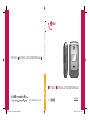 1
1
-
 2
2
-
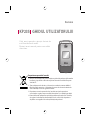 3
3
-
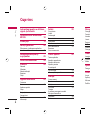 4
4
-
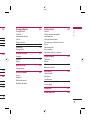 5
5
-
 6
6
-
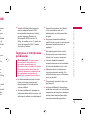 7
7
-
 8
8
-
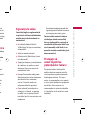 9
9
-
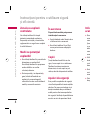 10
10
-
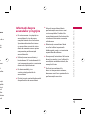 11
11
-
 12
12
-
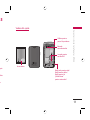 13
13
-
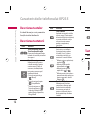 14
14
-
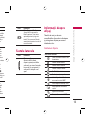 15
15
-
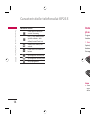 16
16
-
 17
17
-
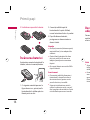 18
18
-
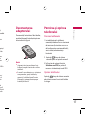 19
19
-
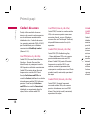 20
20
-
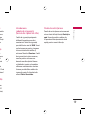 21
21
-
 22
22
-
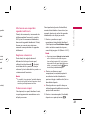 23
23
-
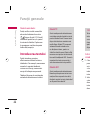 24
24
-
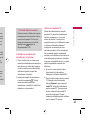 25
25
-
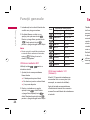 26
26
-
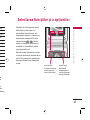 27
27
-
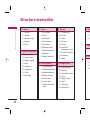 28
28
-
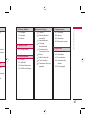 29
29
-
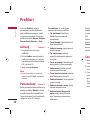 30
30
-
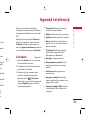 31
31
-
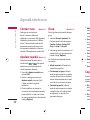 32
32
-
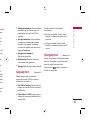 33
33
-
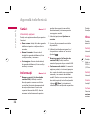 34
34
-
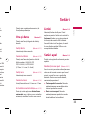 35
35
-
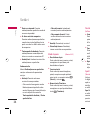 36
36
-
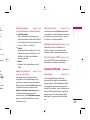 37
37
-
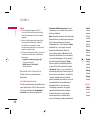 38
38
-
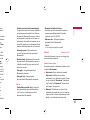 39
39
-
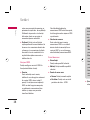 40
40
-
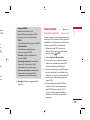 41
41
-
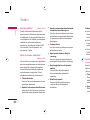 42
42
-
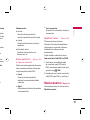 43
43
-
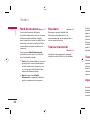 44
44
-
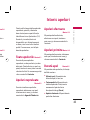 45
45
-
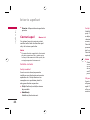 46
46
-
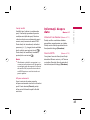 47
47
-
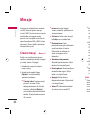 48
48
-
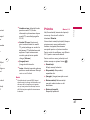 49
49
-
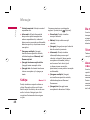 50
50
-
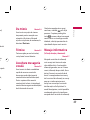 51
51
-
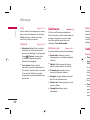 52
52
-
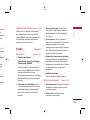 53
53
-
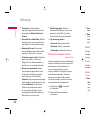 54
54
-
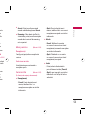 55
55
-
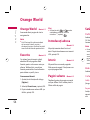 56
56
-
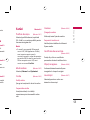 57
57
-
 58
58
-
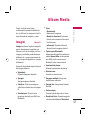 59
59
-
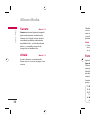 60
60
-
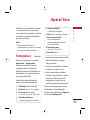 61
61
-
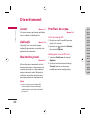 62
62
-
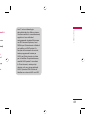 63
63
-
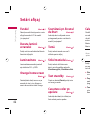 64
64
-
 65
65
-
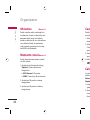 66
66
-
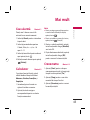 67
67
-
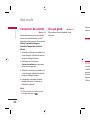 68
68
-
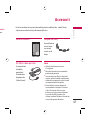 69
69
-
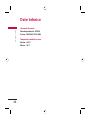 70
70
-
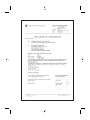 71
71
-
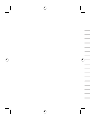 72
72
-
 73
73
-
 74
74
-
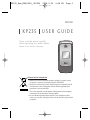 75
75
-
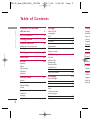 76
76
-
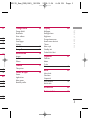 77
77
-
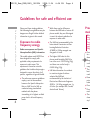 78
78
-
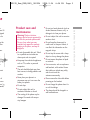 79
79
-
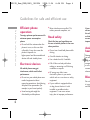 80
80
-
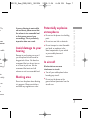 81
81
-
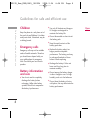 82
82
-
 83
83
-
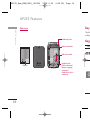 84
84
-
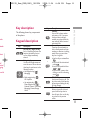 85
85
-
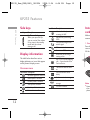 86
86
-
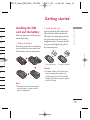 87
87
-
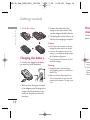 88
88
-
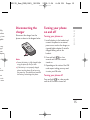 89
89
-
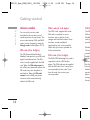 90
90
-
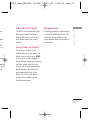 91
91
-
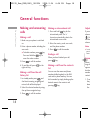 92
92
-
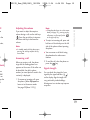 93
93
-
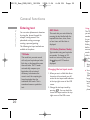 94
94
-
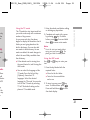 95
95
-
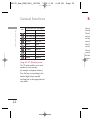 96
96
-
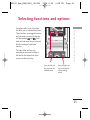 97
97
-
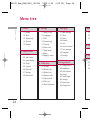 98
98
-
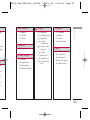 99
99
-
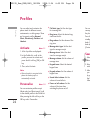 100
100
-
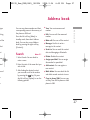 101
101
-
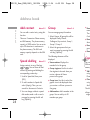 102
102
-
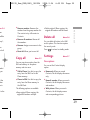 103
103
-
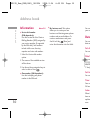 104
104
-
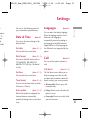 105
105
-
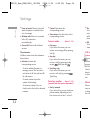 106
106
-
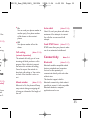 107
107
-
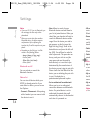 108
108
-
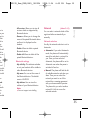 109
109
-
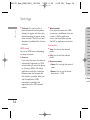 110
110
-
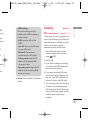 111
111
-
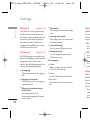 112
112
-
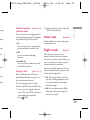 113
113
-
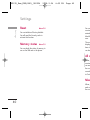 114
114
-
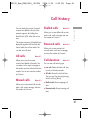 115
115
-
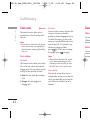 116
116
-
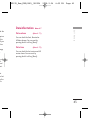 117
117
-
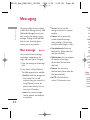 118
118
-
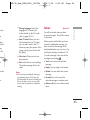 119
119
-
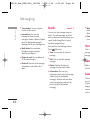 120
120
-
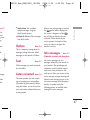 121
121
-
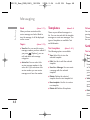 122
122
-
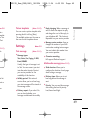 123
123
-
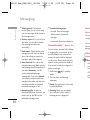 124
124
-
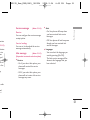 125
125
-
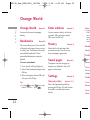 126
126
-
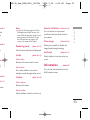 127
127
-
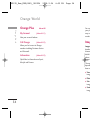 128
128
-
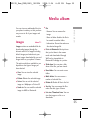 129
129
-
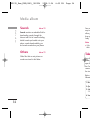 130
130
-
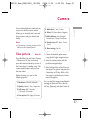 131
131
-
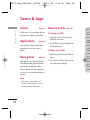 132
132
-
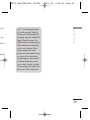 133
133
-
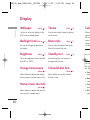 134
134
-
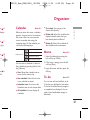 135
135
-
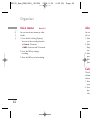 136
136
-
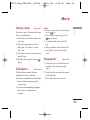 137
137
-
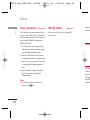 138
138
-
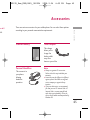 139
139
-
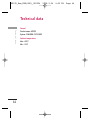 140
140
-
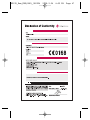 141
141
-
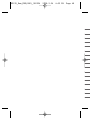 142
142
-
 143
143
-
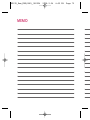 144
144
-
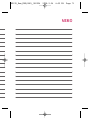 145
145
-
 146
146