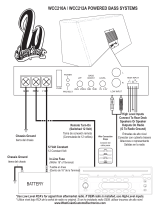Page is loading ...

LVT1249-001A
[J]
CD RECEIVER KD-SHX900
RECEPTOR CON CD KD-SHX900
RECEPTEUR CD KD-SHX900
INSTRUCTIONS
MANUAL DE INSTRUCCIONES
MANUEL D’INSTRUCTIONS
For customer Use:
Enter below the Model No. and Serial
No. which are located on the top or
bottom of the cabinet. Retain this
information for future reference.
Model No.
Serial No.
For installation and connections, refer to the separate manual.
Para la instalación y las conexiones, refiérase al manual separado.
Pour l’installation et les raccordements, se référer au manuel séparé.
• This unit is equipped with the display demonstration. To cancel it, see page 9.
• Esta unidad está equipada con demostración en la pantalla. Para cancelarla, consulte la página 9.
• Cet appareil est équipé d’une fonction de démonstration des affichages. Pour l’annuler, référez-
vous à la page 9.
ENGLISH
Detachable
ESPAÑOL
FRANÇAIS
HD
OK
BAND
SOURCE
MENU
BACK
DISP
KD-SHX900
Cover_KD-SHX900[J]f.p65 04.6.1, 8:29 PM3

2
ENGLISH
How to reset your unit
Press the reset button on the control panel
using a ball-point pen or a similar tool.
This will reset the built-in microcomputer.
Your preset adjustments—such as preset
channels or sound adjustments—will also be
erased.
IMPORTANT FOR LASER PRODUCTS
1. CLASS 1 LASER PRODUCT
2. CAUTION: Do not open the top cover.
There are no user serviceable parts inside
the unit; leave all servicing to qualified
service personnel.
3. CAUTION: Visible and invisible laser
radiation when open and interlock failed or
defeated. Avoid direct exposure to beam.
Warning:
If you need to operate the receiver while
driving, be sure to look ahead carefully or
you may be involved in a traffic accident.
Thank you for purchasing a JVC product.
Please read all instructions carefully before operation, to ensure your complete understanding and
to obtain the best possible performance from the unit.
CAUTIONS:
• Do not insert 8 cm (3-3/16") discs (single
CDs) into the loading slot. (Such discs
cannot be ejected.)
• Do not insert any disc of unusual shape—
like a heart or flower; otherwise, it will
cause a malfunction.
• Do not expose discs to direct sunlight or
any heat source or place them in a place
subject to high temperature and humidity.
Do not leave them in a car.
Notice:
The display window built in this receiver has been produced with high precision, but it may
have some ineffective dots. This is inevitable and is not malfunction.
INFORMATION (For U.S.A.)
This equipment has been tested and found to comply with the limits for a Class B digital device, pursuant to
Part 15 of the FCC Rules. These limits are designed to provide reasonable protection against harmful
interference in a residential installation. This equipment generates, uses, and can radiate radio frequency
energy and, if not installed and used in accordance with the instructions, may cause harmful interference to
radio communications. However, there is no guarantee that interference will not occur in a particular
installation. If this equipment does cause harmful interference to radio or television reception, which can be
determined by turning the equipment off and on, the user is encouraged to try to correct the interference by
one or more of the following measures:
– Reorient or relocate the receiving antenna.
– Increase the separation between the equipment and receiver.
– Connect the equipment into an outlet on a circuit different from that to which the receiver is connected.
– Consult the dealer or an experienced radio/TV technician for help.
02-07_KD-SHX900[J]f.p65 04.6.1, 8:29 PM2

3
ENGLISH
For safety....
• Do not raise the volume level too much, as
this will block outside sounds, making
driving dangerous.
• Stop the car before performing any
complicated operations.
Temperature inside the car....
If you have parked the car for a long time in hot
or cold weather, wait until the temperature in
the car becomes normal before operating the
unit.
Contents
How to reset your unit ..................................... 2
Important! (How to read this manual) ............. 4
Main Features ................................................ 4
Preparation (Remote Controller
—RM-RK300) ................................................ 5
Parts Identification ........................................ 6
Basic Operations ............................................ 8
Canceling the display demonstration............... 9
Setting the clock ............................................ 10
Radio Operations ......................................... 11
Listening to the radio ..................................... 11
Storing stations in memory ............................ 15
Tuning in to a preset station .......................... 16
Changing the display pattern ......................... 17
Basic Disc Operations ................................. 18
Advanced Disc Operations.......................... 20
Locating a folder/track .................................. 20
Selecting playback modes—MODE .............. 21
Prohibiting disc ejection ................................ 22
Changing the display pattern ......................... 22
Sound Adjustments—Daily Use ...................... 23
Selecting the DSP modes—DSP ................... 23
Making sound natural .................................... 25
Selecting preset sound modes—EQ .............. 26
Storing your own sound modes ..................... 26
Sound Adjustments—
Preference Settings ..... 27
Setting the basic sound selection menu—SEL ....
27
Graphic Displays ......................................... 29
Basic procedure ............................................. 29
Downloading the files .................................... 30
Deleting the files............................................ 31
Deleting all files ............................................ 33
Activating the downloaded files .................... 33
General Settings—PSM .............................. 34
Basic procedure ............................................. 34
Other Main Functions ................................. 38
Assigning titles to the sources ....................... 38
Changing the control panel angle .................. 39
Detaching the control panel ........................... 39
Basic CD Changer Operations ................... 40
Advanced CD Changer Operations ........... 42
Locating a disc ............................................... 42
Locating a folder/track .................................. 42
Selecting playback modes—MODE .............. 43
Changing the display pattern ......................... 44
External Component Operations ............... 45
Changing the display pattern ......................... 45
Maintenance ................................................. 46
More about This Receiver ........................... 47
Additional Information ............................... 50
Troubleshooting ........................................... 51
Specifications ................................................ 53
02-07_KD-SHX900[J]f.p65 04.6.1, 8:29 PM3

4
ENGLISH
Important!
How to read this manual:
To make the explanations as simple and
easy-to-understand as possible, we have
adapted the following methods:
• Some related tips and notes are
explained later in the sections “More
about This Receiver” (see page 47), but
not in the same section explaining the
operations. If you want to know more
about the functions, or if you have a doubt
about the function, go to the section and
you will find the answers.
Press briefly.
Press repeatedly.
or
Press and hold until your
desired response begins.
Press either
one.
• Button operations are explained only with
the illustrations as follows:
Hold
Main Features
HD Radio
TM
technology
HD Radio technology receives high-quality
digital broadcasts. You can enjoy superior audio
quality, clear reception, and wireless data
services.
Compression Compensative
Converter—CCC
CC Converter eliminates jitter and ripples,
achieving a drastic reduction in digital
distortion by processing the digital music data
in 24-bit quantization and by expanding the
sampling frequency to 176.4 kHz (for fs 44.1
kHz signals). This processing can be applied to
the analog sources as well as the digital
sources.
Digital Signal Processor (DSP) modes
The preset DSP modes can create a more
acoustic sound field inside your car
compartment, and give you a real “being there”
feeling.
BBE Digital
BBE
Digital* is a new digital processing
method to restore the brilliance and clarity of
the original live sound in recording, broadcasts,
etc.
BBE Digital adjusts the phase relationship
between the low, mid and high frequencies, so
that all frequencies reach the listener’s ears at
the proper time.
Color Graphic Display
The color display (256 × 64 pixels) built in this
receiver can reproduce 256 colors.
Image Converter Color
With Image Converter Color included in the
supplied CD-ROM, you can create your own
images and animations, and can display them
on the color graphic display.
*
Manufactured under license from BBE Sound,
Inc.
Licensed by BBE Sound , Inc. under
USP4638258, 5510752 and 5736897. BBE and
BBE symbol are registered trademarks of BBE
Sound, Inc.
02-07_KD-SHX900[J]f.p65 04.6.1, 8:29 PM4

5
ENGLISH
3
2
1
Preparation (Remote Controller—RM-RK300)
WARNINGS on the battery:
• Store the battery in a place where children
cannot reach. If a child accidentally
swallows the battery, consult a doctor
immediately.
• Do not recharge, short, disassemble, or
heat the battery or dispose of it in a fire.
Doing any of these things may cause the
battery to give off heat, crack, or start a
fire.
• Do not leave the battery with other
metallic materials. Doing this may cause
the battery to give off heat, crack, or start
a fire.
• When throwing away or saving the battery,
wrap it in tape and insulate; otherwise, the
battery may start to give off heat, crack, or
start a fire.
• Do not poke the battery with tweezers or
similar tools. Doing this may cause the
battery to give off heat, crack, or start a
fire.
CAUTION:
DO NOT leave the remote controller in a
place (such as dashboards) exposed to direct
sunlight for a long time. Otherwise, it may
be damaged.
(back side)
Lithium coin battery
(CR2025)
With the + side facing upwards
02-07_KD-SHX900[J]f.p65 04.6.1, 8:29 PM5

6
ENGLISH
Control panel
Parts Identification
HD
OK
BAND
SOURCE
MENU
BACK
DISP
1
89pqw e r
23 4 5 6 7
Remote controller
9
4
e
t
y
u
5
8
02-07_KD-SHX900[J]f.p65 04.6.1, 8:29 PM6

7
ENGLISH
1 0 (eject) / (angle) button
• Open/close the control panel (and eject
the disc, if any, when opened).
• Adjust the control panel angle if held
then pressed.
2 Remote sensor
DO NOT expose the remote sensor on
the control panel to strong light (direct
sunlight or artificial lighting).
3 HD button
Used to control HD Radio reception.
4 SOURCE button
Select the source.
5 4/¢ (
/ ) buttons
• Searches for stations (Auto Search) if
pressed, or
Skips frequencies after pressed and held
(Manual Search).
• Change the tracks on the disc.
• On the control panel only: while
operating the Menus, it works to select
the Menu items/values.
6 Color display window
7 Reset button
Reset the built-in microcomputer.
8 Volume (VOL) +/– button(s)
Adjust the volume level.
9
(Standby/On/Attenuator)
button
Turns on and off the power, and also
attenuates the sounds.
p DISP (BACK) button
• Change the information shown on the
display.
• When operating the Menus, it works as
the BACK button (to go back to the
previous step).
q BAND (OK) button
• Select the FM/AM band (FM1, FM2,
FM3, and AM).
• When operating the Menus, it works as
the OK button (to confirm your
selection).
w MENU button
Show the Main Menu (or erase it).
e 5/∞ buttons
• Change the preset stations.
• Change the folder on the MP3/WMA
discs.
• On the control panel only: while
operating the Menus, it works to select
the Menu items/values.
r
(control panel release) button
Detach the control panel.
t Number buttons
• Select the preset station if pressed, or
Store a station if pressed and held.
• Select the tracks while playing CDs.
• Select the folders while playing MP3/
WMA discs.
• Select the discs while operating the CD
changer.
y ANGLE button
Adjust the control panel angle.
u BAND button
Select the FM/AM band (FM1, FM2,
FM3, and AM).
02-07_KD-SHX900[J]f.p65 04.6.1, 8:29 PM7

8
ENGLISH
3
Adjust the volume
4
Select the DSP mode and
sound mode as you want
• For details, see pages 23 to 28.
To drop the volume in a moment (ATT):
To restore the sound,
press it again.
To turn off the power:
CAUTION on Volume Setting:
Discs produce very little noise compared
with other sources. If the volume level is
adjusted for the tuner, for example, the
speakers may be damaged by the sudden
increase in the output level. Therefore,
lower the volume before playing a disc
and adjust it as required during playback.
1
Turn on the power
The Operation screen for last
selected source is recalled.
2
Select the source
• CD: If a disc is not in the loading slot, you
cannot select CD as the source to play.
• CD-CH: Without connecting the CD
changer and setting the “EXT Input”
setting correctly, you cannot select CD-CH
(CD changer).
• SIRIUS: When the “EXT Input” setting is
not correctly done, you cannot select
SIRIUS Radio (see page 37).
• LINE-IN: Select the external component
(see page 45).
Basic Operations
Hold
SOURCE
TUNER CD
CD-CH
(SIRIUS)
LINE-IN
08-17_KD-SHX900[J]f.p65 04.6.1, 8:29 PM8

9
ENGLISH
What information is shown on the display
The following information are shown commonly for all sources.
• If you press DISP on the control panel, the display will show the different information or
different screens. (Details about this will be explained later separately for each source.)
Canceling the display demonstration
When shipped from the factory, display
demonstration has been activated, and starts
automatically when no operations are done for
about 20 seconds.
To cancel the display demonstration, follow
the procedure below:
1
While playing any source...
The Main Menu appears on
the display.
2
Move the cursor to “PSM” on the Main
Menu.
3
Enter the PSM Menu.
• If “Demo/Link” does not appear, press 5/
∞ repeatedly until it appears.
4
Select “Off.”
To exit from the Menu operation, press
MENU again.
To activate the display demonstration, repeat
the same procedure and select any one other
than “Off” in step
4
.
• For more details, see “To show the display
demonstration—Demo/Link” on page 36.
OK
BAND
Current source
Sound settings alternately appear
(pages 23 to 26).
Current source
information appears with its icon.
• Ex.: Station name assigned/Frequency
Cursor
MENU
08-17_KD-SHX900[J]f.p65 04.6.1, 8:29 PM9

10
ENGLISH
6
Select “Clock Min.”
7
Adjust the minute.
8
Select “24H/12H.”
9
Select “24Hours” or “12Hours.”
To exit from the Menu operation, press
MENU again.
Setting the clock
You can also set the clock system to 24 hours or
12 hours.
1
While playing any source...
The Main Menu appears on
the display.
2
Move the cursor to “PSM” on the Main
Menu.
3
Enter the PSM Menu.
The last selected item appears (highlighted)
with the current setting.
4
Select “Clock Hr.”
5
Adjust the hour.
OK
BAND
Cursor
MENU
08-17_KD-SHX900[J]f.p65 04.6.1, 8:30 PM10

11
ENGLISH
Radio Operations
Activate “Manual
Search.”
Select station
frequencies.
HoldHold
OK
BAND
FM1 FM2
FM3AM
then
What is HD Radio?
This unit is equipped with an HD Radio receiver.
HD Radio can deliver high-quality digital sound—AM digital will have FM-like sound quality
(in stereo) and FM digital will have CD-like sound quality—with static-free and clear
reception. Furthermore, it can carry text and data, such as artist names and song titles.
Today, HD Radio broadcasts are comprised of both analog and digital signals. In the future,
some radio stations may choose to remove their analog signals and broadcast an All Digital HD
Radio signal. KD-SHX900 is capable of receiving today’s HD radio signals, along with the all-
digital broadcasts of the future.
• HD Radio receivers can also receive conventional analog broadcasts.
Listening to the radio
You can tune in to both conventional stations
and HD Radio stations.
• If you want to search for HD Radio
stations only, see page 13.
1
Select the Tuner
2
Select the band (FM/AM)
This receiver has three FM bands (FM1, FM2,
FM3). You can use any one of them to listen to
an FM broadcast.
3
Start searching for a station
“Auto Search” begins.
When a station is received, searching stops.
When an HD Radio station is tuned in...
Analog signals are always received first
for a few seconds before digital signals
are received.
To stop searching, press the same button.
To tune in to a station manually
In step
3
above...
SOURCE
08-17_KD-SHX900[J]f.p65 04.6.1, 8:30 PM11

12
ENGLISH
What information is shown on the display
The following information are shown commonly for tuner operations.
• If you press DISP on the control panel, the display will show the different information or
different screens (see page 17).
Station Frequency (with its icon)
Current band
*
1
This also flashes during HD-Search (see page 13) or HD-Memory operations (see page 15).
*
2
To assign names to the stations, see page 38.
Station name assigned*
2
(with its icon)
Preset number if any
See page 13.
See page 13.
7 While receiving an HD Radio station
(Enhanced digital audio) lights up when receiving digital signals of the highest
audio quality.
(Core digital audio) lights up when receiving digital signals with standard audio
quality.
• When receiving analog signals, neither lights up.
Call sign
This indicator lights up when digital signals are received, while it flashes
when digital signals cannot be received.*
1
7 While receiving a conventional station
Preset number if any
lights up when receiving in stereo.
08-17_KD-SHX900[J]f.p65 04.6.1, 8:30 PM12

13
ENGLISH
HD
Hold
To search for HD Radio stations only—
HD-Search
1
While listening to any FM/AM
broadcast...
2
Select either “UP” or “DOWN.”
UP: To search for the HD Radio
stations from the lower to higher
frequencies.
DOWN: To search for the HD Radio
stations from the higher to lower
frequencies.
3
Start searching for a station.
“HD-Search” begins.
When a station is received, searching stops.
• It takes a long time for this unit to complete
HD-Search.
When HD Radio
sound quality changes
frequently
While receiving an HD Radio broadcast,
received signals alternate automatically
between digital and analog to obtain better
reception. Because of this automatic reception,
the sound quality also changes as received
signals change.
If you want to cancel this function, follow the
procedure below.
1
While listening to an HD Radio station...
OK
BAND
HD
OK
BAND
2
Select “Analog” or “Digital”.
Auto: Activate automatic reception.
•
lights up.
Digital: To receive digital signals.
•
lights up.
Analog: To receive analog signals.
• lights up.
• If no sound comes out with the current
setting selected, change the setting to one
of the others.
Do not change the setting while receiving a
conventional FM/AM station.
To return to the tuner operation screen...
• The setting automatically returns to “Auto” in
the following cases:
– When you tune in to another station.
– When you change to another source.
– When you turn off the power.
To tune in FM stations only with strong
signals—LO/DX (Local/Distance-
extreme)
If received signals are weak, you may only hear
noises. By setting LO/DX to “Local,” you can
make this unit detects only stations with
sufficient signal strength.
• This works only for conventional FM
broadcast and FM HD Radio broadcast.
To be continued...
Auto
Analog
Digital
08-17_KD-SHX900[J]f.p65 04.6.1, 8:30 PM13

14
ENGLISH
1
While listening to a conventional FM
broadcast or FM HD Radio broadcast...
The Main Menu appears on
the display.
2
Move the cursor to “MODE” on the
Main Menu.
3
Enter the FM MODE Menu.
4
Select “LO/DX.”
5
Select “Local.”
DX: To tune in to all receivable stations.
•
lights up.
Local: To tune in to only stations with
sufficient signal strength.
• lights up.
To exit from the Menu operation, press
MENU again.
Cursor
OK
BAND
DX
Local
When a conventional FM stereo
broadcast is hard to receive
• This function is only valid for conventional
FM stations.
1
While listening to an FM broadcast...
The Main Menu appears on
the display.
2
Move the cursor to “MODE” on the
Main Menu.
3
Enter the FM MODE Menu.
The last selected item appears (highlighted)
with the current setting.
4
Select “Mono.”
5
Select “On.”
On: Reception improves, but stereo
effect will be lost.
•
lights up.
Off: Normally select this.
To exit from the Menu operation, press
MENU again.
OK
BAND
Cursor
On
Off
MENU
MENU
08-17_KD-SHX900[J]f.p65 04.6.1, 8:30 PM14

15
ENGLISH
Storing stations in memory
You can preset any 6 stations for each band.
FM station automatic presetting—SSM
(Strong-station Sequential Memory)
You can automatically store 6 stations from
both conventional FM stations and HD Radio
FM stations.
1
Select the FM band (FM1 – FM3) you
want to store FM stations into.
2
While tuning in to an FM station...
The Main Menu appears on
the display.
3
Move the cursor to “MODE” on the
Main Menu.
4
Enter the FM MODE Menu.
5
Select “SSM.”
6
Start SSM.
Local FM stations with the
strongest signals are searched
and stored automatically in the
selected FM band.
OK
BAND
FM1 FM2
FM3AM
OK
BAND
Cursor
HD Radio station automatic presetting—
HD-Memory
You can automatically store 6 HD Radio
stations.
1
Select the band (FM1 – FM3, or AM)
into which you want to store stations.
2
3
Select “HD-Memory.”
4
Start HD-Memory.
Local HD Radio stations with
the strongest signals are
searched and stored
automatically in the selected
band.
• It takes a long time for this unit to
complete HD-Memory.
OK
BAND
FM1 FM2
FM3AM
HD
Hold
OK
BAND
MENU
OK
BAND
08-17_KD-SHX900[J]f.p65 04.6.1, 8:30 PM15

16
ENGLISH
Tuning in to a preset station
1
2
Select a preset number (1 – 6).
To select a preset station using the
Preset Station List
1
While listening to a station...
• Station frequencies (or call signs for HD
Radio stations) or assigned names (see
page 38) of the preset stations are shown
on the list.
2
Select a preset number.
• If the current band is FM, you can move
to the lists of the other FM bands by
pressing 4/¢ (
/ ).
Hold
OK
BAND
FM1 FM2
FM3AM
then
(in this example, of 92.5 MHz)
(in this example, FM1)
OK
BAND
FM1 FM2
FM3AM
Manual presetting
Ex. Storing an FM station of 92.5 MHz into
the preset number 3 of the FM1 band.
1
2
Tune in to a station
3
Display the Preset Station List of the
selected band.
• Station frequencies (or call signs for HD
Radio stations) or assigned names (see
page 38) of the preset stations are shown
on the list.
4
Select a preset number.
• If the current band is FM, you can move
to the lists of the other FM bands by
pressing 4/¢ (
/ ).
5
Store the station selected in step
2
.
(Select “3” in this example).
Hold
OK
BAND
Hold
OK
BAND
08-17_KD-SHX900[J]f.p65 04.6.1, 8:30 PM16

17
ENGLISH
Changing the display pattern
BACK
DISP
Clock time is displayed.
A window (see page 36) is displayed.
Goes back to the initial display pattern.
Semi-graphic screen*
2
Full graphic screen*
2
(Full graphic screen will be temporarily changed to the
semi-graphic screen when you operate the unit.)
Information about the program is shown. For conventional FM/AM station, “No Text” is
always shown.
7 While receiving a conventional station7 While receiving an HD Radio station
*
1
*
1
When the text includes more than 16 characters, the text will scroll to show it entirely (see
page 36).
*
2
You can use your edited file for graphic screen (see pages 29 to 33).
08-17_KD-SHX900[J]f.p65 04.6.1, 8:30 PM17

18
ENGLISH
1
Open the control panel
The unit turns on, then...
2
Insert a disc
The unit draws the disc, the control panel
closes then goes back to the previous
position (see page 39), and playback starts
automatically.
To stop play and eject the disc:
To return the control
panel to its previous
position, press it again.
To fast-forward or reverse the track:
To go to the next or previous tracks:
To go to the next or previous folders:
For MP3/WMA discs only:
• For MP3/WMA disc configuration, see
“About MP3 and WMA discs” on page
19.
Basic Disc Operations
What information is shown on the display
The following information are shown commonly for disc operations.
• If you press DISP on the control panel, the display will show the different information or
different screens (see page 22).
Fast-forwards.
Reverses.
Hold
To next tracks.
To the beginning of the current track,
then the previous tracks.
To previous folders.
To next folders.
Elapsed playing time
Disc type
ID3 Tag icon ( )
appears when tag is shown.
18-22_KD-SHX900[J]f.p65 04.6.1, 8:30 PM18

19
ENGLISH
• Display indications when inserting
an audio CD or a CD Text:
• Display indications when inserting
an MP3 or a WMA disc:
Track name*
2
Disc name*
1
*
1
Appear for CD Texts and CDs if it has been
assigned. (“No Name” appears if no name is
recorded or assigned).
*
2
Appear only for CD Texts. (“No Name” appears
if no name is recorded).
Track number
Total folder number
Total track number
Folder name*
3
Track name*
3
Track numberFolder number
About MP3 and WMA discs
MP3 and WMA (Windows Media
®
Audio)
“tracks” (words “file” and “track” are used
interchangeably) are recorded in “folders.”
“Root” is similar to the root of a tree. Every
track and folder can be linked to and be
accessed from the root.
• When an MP3 or a WMA folder includes
an image <jcl> file edited by Image
Converter Color—supplied in the CD-
ROM, you can show the image on the
display while the tracks in the folder are
played back. (See pages 36 and 48 for
details.)
: Folder with its play order
: MP3/WMA track with its
play order
1
1
2
3
10
11
12
4
5
6
7
8
9
01
01
05
02 03
04
Hierarchy
ROOT
Level 1 Level 2 Level 3 Level 4 Level 5
Total track number
Total play time
*
3
If “ID3 Tag” is set to “On” (see page 37), ID3 tag information will appear on the display.
The album name/performer with (disc) indicator appears on the display instead of the folder
name; while track title with (track) indicator appears instead of the track name.
(“No Name” also appears if no tag is recorded).
18-22_KD-SHX900[J]f.p65 04.6.1, 8:30 PM19

20
ENGLISH
Advanced Disc Operations
Locating a folder/track
• This function is only for MP3/WMA discs.
To locate a folder by displaying the
folder list of the current disc
• This function is only possible using the
buttons on the control panel.
1
While playing a disc...
2
Select the folder you want.
• If the disc includes more than 6 folders,
you can also display the other lists of
folders by pressing 4/¢ (
/ ).
3
Start playing the folder from the first
track.
To locate a track by displaying the track
list of the current folder
• This function is only possible using the
buttons on the control panel.
1
While playing a disc...
The current folder is highlighted.
Hold
OK
BAND
2
Display the track list of the current
folder.
3
Select the track you want.
• If the folder includes more than 6 tracks,
you can also display the other lists of
tracks by pressing 4/¢ (
/ ).
• If you press BACK, you can go back to
the folder list.
4
Start playing the track.
To locate a track (or folder) directly
using the remote controller
• To select a track (or folder for MP3 and
WMA discs) number from 1 – 6:
• To select a track (or folder for MP3 and
WMA discs) number from 7 (1) – 12 (6):
To directly select the folders using the number
button(s), it is required that folders be assigned 2
digit numbers at the beginning of their folder
names—01, 02, 03, and so on.
OK
BAND
Hold
The current track is highlighted.
The current folder is highlighted.
Hold
OK
BAND
18-22_KD-SHX900[J]f.p65 04.6.1, 8:30 PM20
/