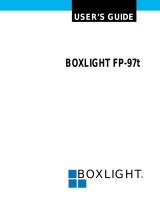Page is loading ...

USER MANUAL
6261 VARIEL AVENUE SUITE C, WOODLAND HILLS, CA 91367
1-800-545-6900 818-884-6294

Monitor
Keyboard
Mouse
Trackball
Touchscreen

ASKING FOR ASSISTANCE
Technical Support:
Telephone (818) 884-6294
(800) 545-6900
Fax (818) 884-3108
Technical Support Hours:
9:00 AM to 5:00 PM Monday thru Friday.
Write To:
Gefen Systems
C/O Customer Service
6261 Variel Ave. Suite C
Woodland Hills, CA 91367-9897
© 1995 Gefen Systems, All Rights Reserved
Notice
Gefen Systems reserves the right to make changes in the
hardware, packaging and any accompanying documentation
without prior written notice.
TSE100 is a trademark of Gefen Systems
Macintosh is a trade mark of Apple Computer Inc.

TABLE OF CONTENTS
General Information
Introduction ........................................................ 1
Operation Notes................................................... 2
TSE100S Panel Sender Layout............................... 3
TSE100S Function Description............................... 4
TSE100R Reciever Panel Layout ............................ 5
TSE100R Function Description............................... 6
Dip Switch Settings ............................................ 11
Warranty........................................................... 13
Installation Wiring Diagrams
2 Monitors Local/Extended .................................... 7
1 Monitor Extended .............................................. 8
2 Monitors Extended ............................................ 9
TSE100 Link Cable ............................................. 10

Thank you for purchasing Gefen Systems' TSE100
Series. The TSE100 extends your computer monitor,
keyboard, mouse, trackball, and touch screen device
up to 500 feet away from the location of your
Macintosh computer.
The TSE100 system consists of two units, the
TSE100S Sender which resides next to the computer
side and the TSE100R Receiver, which resides next to
the extended monitor and keyboard.
The monitor port on your computer is typically
divided into three color outputs, Red, Green, Blue
(RGB) and three Sync signals. The TSE100S buffers
the (RGB) signal. These signals are extended by BNC
connectors.
The ADB signal controls the keyboard, mouse,
trackball and other ADB devices such as a touch
screen. The TSE100S buffers the ADB signal through
send and receive line drivers, and the signal is
extended by using standard telephone cable.
You can connect additional TSE100 Series to the
same computer, allowing you to access the computer
from other locations up to 500 feet apart.
INTRODUCTION
1

OPERATION NOTES
READ THESE NOTES BEFORE INSTALLING OR
OPERATING THE TSE100 SYSTEM.
1. WARNING!: The TSE100 were designed to operate on
Macintosh computers. Do not attempt to use this equipment
with any other type computers.
2. The TSE100S is shipped with monitor switch setting for
640X480 resolution. For details on how to change the default
setting, refer to page 11.
3. WARNING!: When using a local keyboard not extended
with the TSE100S unit, use the Gefen modified ADB cable.
Modified cable is connected between the TSE100S sender and
the local keyboard or mouse.
3. WARNING!: When plugging in a TSE100 Sender unit
ONLY, without the TSE100 receiver unit, the keyboard and
mouse will freeze. The TSE100 Receiver unit must be
connected, and powered up, and the link cable installed
between both units, in order to operate property.
4. When using the TSE100 with two monitors, one extended
and one local, both monitors MUST be the same type. If the
monitors are different, they will not initialize correctly.
5. Link Cable: Refer to the wiring diagram on page 10 for
wiring instructions.
2

V
IDEO IN
LOCAL MONITOR
ON
MONITOR
SETTINGS
POWER
LINK
ON
ADB
S
YNC
BLUEGREENRED VERTHORIZCOMP
GEFEN SYSTEMS
WOODLAND HILLS, CA 91367
MADE IN U.S.A.
VIDEO
3
3
5
10
TSE100S SENDER PANELS LAYOUT
9
4
8
6
1
7
2
1

4
Monitor Setting
Monitor size and screen resolution switch setting.
Computer / Video In
DB-15 Male Connector which connects to the computer
monitor port.
Local Monitor In
DB-15 female connector which connects the local monitor.
Terminator Switch
Terminate the video Input if local monitor is not used.
Link
RJ-11 Modular Jack which connects to the TSE100R
(Receiver Unit).
ADB
Mini din sub connector which connects to the computer
ADB port. (For keyboard, Mouse and Trackball).
Power On Light
Power on status indicates that the unit is plugged in.
Power
17 Volt center tap A/C 700ma external power supply.
Video Outputs
RGB video output signal using BNC connectors.
Sync Outputs
Composite, Horizontal, Vertical sync output signal using
BNC connectors.
1
2
3
4
5
6
FUNCTION DESCRIPTION
7
8
9
10

S
YNC
BLUEGREENRED VERTHORIZCOMP
GEFEN SYSTEMS
WOODLAND HILLS, CA 91367
MADE IN U.S.A.
VIDEO
M
ONITOR
POWER
LINK
ON
ADB
5
1 2 4
TSE100R RECEIVER PANELS LAYOUT
7
6
3
5

6
Monitor
DB-15 female connector which connects the extended
monitor.
Link
RJ-11 modular Jack which connects to a TSE100S
(Sender Unit).
ADB
Mini din sub connector which connects the extended
ADB port. (For keyboard, Mouse and Trackball).
Power On Light
Power on status indicates that the unit is plugged in.
Power
9 Volt A/C 1A external power supply.
Video In (BNC)
RGB video input signal using BNC connectors.
Sync In (BNC)
Composite, Horizontal, Vertical sync input signal using
BNC connectors.
1
2
3
4
5
FUNCTION DESCRIPTION
6
7

7
2 MONITORS LOCAL/EXTENDED - WIRING DIAGRAM

8
1 MONITOR EXTENDED - WIRING DIAGRAM

2 MONITORS EXTENDED - WIRING DIAGRAM
9

TSE100 LINK CABLE - WIRING DIAGRAM
10

MONITOR DIP SWITCH SETTINGS
Note: The following configurations can be used for setting up the
most common monitor sizes. If you can't find your specific
monitor setting, Call or fax Gefen Systems for assistance.
The dip switches are located on the front Panel of the TSE100S
unit.
11
1. ALL OFF
Use this setting when extended and
local monitor are connected.
2. Dip Switch 1 ON
Use for 14" Monitors.
Standard 640X480 Resolution.
Use Composite Sync only.
3. Dip Switch 2 ON
Use for VGA / Super VGA Monitors.
Use Horiz. and Vert. Sync. only.
3. Dip Switch 1 & 5 ON
Use for MultiScan 17" Monitors.
Use Horiz. and Vert. Sync. only.

12
5. Dip Switch 3 ON
Use for RGB 17" Monitor.
Use Horiz. and Vert. Sync. only.
MONITOR DIP SWITCH SETTINGS
6. Dip Switch 4 ON
Use for RGB 19" Monitors.
Use Horiz. and Vert. Sync. only.
7. Dip Switch 2,3 & 4 ON
Use for PAL Monitors.
Use Horiz. and Vert. Sync. only.
8. Dip Switch 1 & 6 ON
Use for MultiScan 21" Monitors.
Use Horiz. and Vert. Sync. only.
4. Dip Switches 1 & 2 ON
Use for MultiScan 14" Monitors.
Use Horiz. and Vert. Sync. only.

WARRANTY
Gefen Systems warrants the equipment it manufactures to be free
from defects in material and workmanship.
If equipment fails because of such defects and Gefen Systems is
notified within one (1) year from the date of shipment, Gefen System
will, at its option, repair or replace the equipment, provided that the
equipment has not been subjected to mechanical, electrical, or other
abuse or modifications.
Equipment that fails under conditions other than those covered will
be repaired at the current price of parts and labor in effect at the of
repair. Such repairs are warranted for ninety (90) days from the day of
reshipment to the Buyer.
This warranty is in lieu of all other warranties expressed or implied,
including without limitation, any implied warranty or merchantability or
fitness for any particular purpose, all of which are expressly
disclaimed.
The information in this manual has been carefully checked and is
believed to be accurate. However, Gefen Systems assumes no
responsibility for any inaccuracies that may be contained in this
manual. In no event will Gefen Systems, be liable for direct, indirect,
special, incidental, or consequential damages resulting from any defect
or omission in this manual, even if advised of the possibility of such
damages. The technical information contained herein regarding
TSE100 features and specifications is subject to change without notice.
13
All Rights Reserved © Copyright 1995 Gefen Systems
/